Report Subscription for Employees
The "Report subscription for employees" function provides the ability for system administrators to subscribe users/groups of users/clients to a report so that the subscribers automatically receive on-screen reports directly to their email address on desired days.
The ability to create a subscription is subject to a whitelist approach and the generated report results are based on the subscriber's "Default" report; e.g. their preferred "Default" filter conditions and columns rather than all saved searches. This page will explain how Report Subscriptions can be enabled per Group and active subscriptions viewed.
Functions of the “Report Subscription for employees” Manager
Viewing Report Subscriptions
Report subscriptions can be viewed by System Administrators in the "Report subscription for employees" function accessed via the "Settings > Report" menu path. On opening the function the "Report subscription for employees" tab will show a list of all current report subscriptions with details including the "Report name", “Status” and "Scheduling" when the report is automatically generated and then distributed.

Report subscription for employees
In addition to viewing the Report subscriptions, it is possible to
edit the subscription by highlighting the subscription and clicking the "Edit" icon
delete the subscription by highlighting the subscription and clicking the "Delete" icon
edit/assign default clearances
Creating/Editing report subscription
Report
On the “Description” tab, the report can be chosen which should be sent to the subscribers. Only choosing one of the reports is allowed. Also only those reports are shown for which the administrator has minimum view access rights.
Status
The status decides if the report should be sent to the subscribers or not. If inactive, the report is not sent.
Scheduling
By selecting the Daily option, the report will be sent to subscribers every day.
If the Every x week(s) on Monday/Tuesday/.../Sunday option is selected, the report will be sent on the specified days every x weeks.
If the Every month on day x option is selected, the report will be sent on that day each month. If the specified day does not exist in a particular month (e.g., February 30th), the report will be sent on the last day of that month instead.
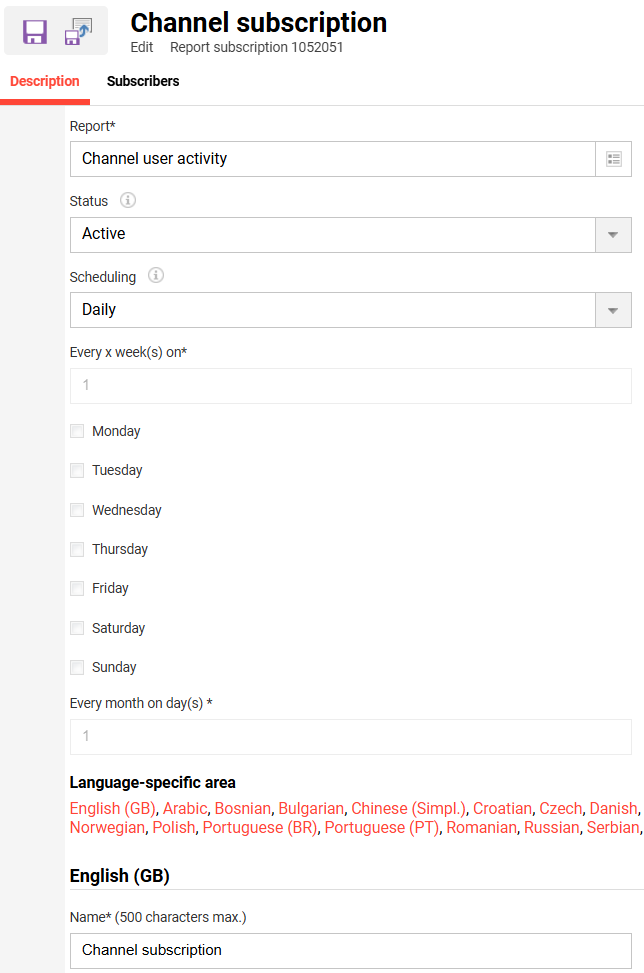
Creating report subscription
Adding subscribers
Report subscriptions are based on a whitelist approach where System Administrators can authorize in the "Report subscriptions for employees" function while creating a new subscription/editing an existing subscription 1) in the "Subscribers" tab, 2) clicking the Add "+" icon to launch a pop-up window, 3) searching for and highlighting the desired "Users", "Groups" or "Clients" and clicking the "Add" button.
When the desired selections have been added they are displayed in italics and the pop-up can be "Closed" with no further saving required. Users displayed in the "Subscribers" list or those assigned to Groups or Clients within the list will receive the report as per the scheduling chosen in the description tab.
Only those users, groups and clients are shown for which the administrator has minimum view rights.
Also the subscribers would receive the reports only if they have minimum view rights to the subscribed reports.
The report would be sent in the format as specified in
Configuration -> Reporting → Subscription Result File Handling in Mails.
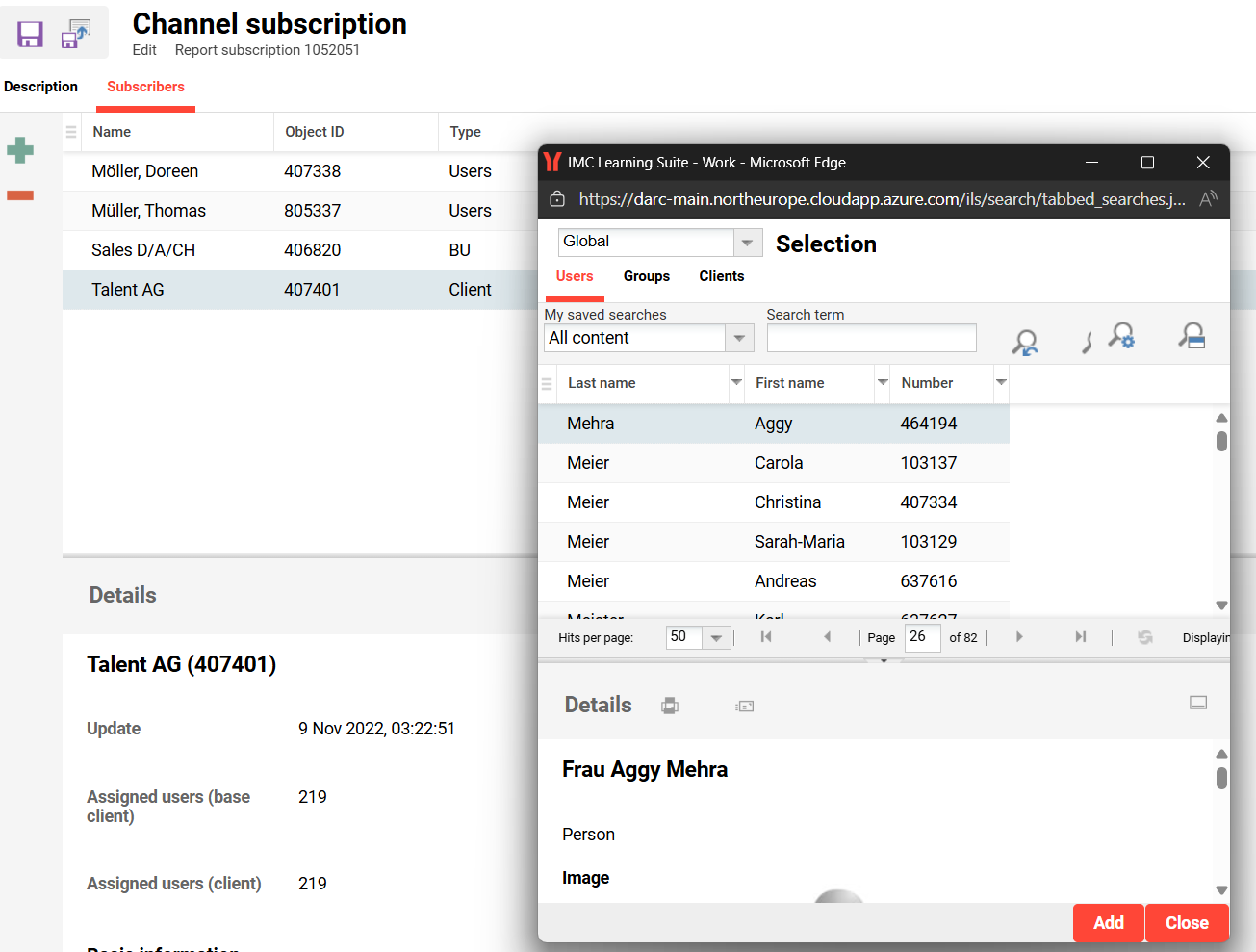
Adding subscribers
Users added to a new group assigned to a report’s clearances must log out and log back in before the subscription takes effect. Otherwise, they will not receive report notifications until the next cron job runs.
Due to the impact the report generation can have on database loads, it is highly recommended to limit the subscription to select groups or users to avoid performance impact on the system.
Report Subscription Timings
Precondition: Users must have logged in to the system at least once before the job runs. Otherwise, they will not receive the report subscription.
Report subscription timings are controlled by a scheduled job called "OSReportsSubscriptionJob".
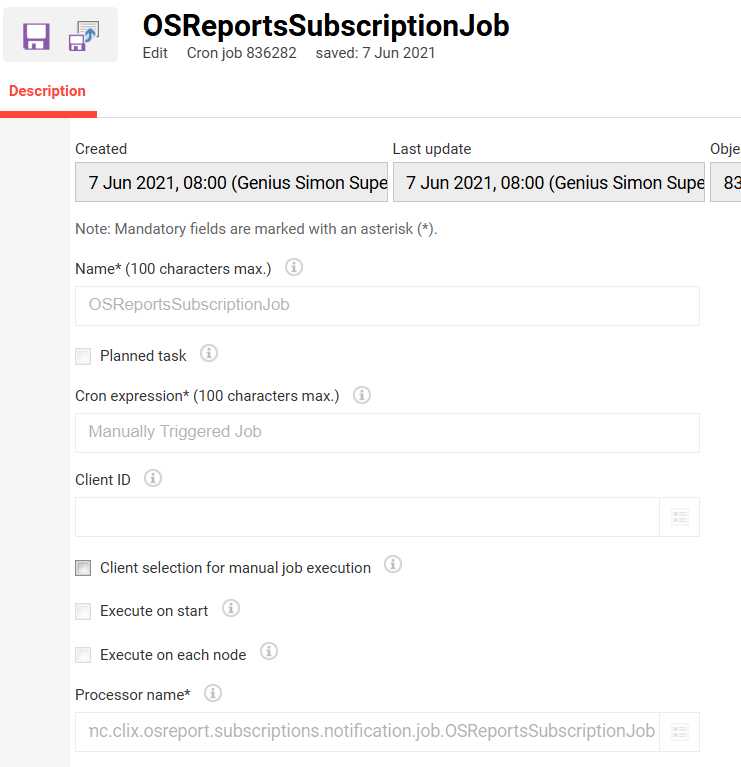
Report subscription job
This scheduled cron job is accessible via "Scheduled jobs" manager (if configured) in the "Settings" navigation.

Scheduled jobs manager
If the job does not exist then it can be created using the "Create" icon and searching for the Job name in the "Processor name" field; if saved as a "Planned task" the timing will be editable in the GUI and the job will run automatically.
Due to the impact the report generation can have on database loads, it is highly recommended to run this job outside of business hours e.g. in the night to avoid performance issues for the users of the system.
If assistance with the scheduled job timing or menu creation is required, please create a “2nd level support” ticket on the imc Support desk.
Related Functions
https://doc-en.scheer-imc.com/FuncRef/scheduled-jobshttps://doc-en.scheer-imc.com/FuncRef/reportshttps://doc-en.scheer-imc.com/FuncRef/report-subscriptionReport Notifications
