Course Administration
Courses and sub-courses can be created, edited or administered. The difference between courses and sub-courses is that sub-courses are designed to be a component of a course; similar to media for a course or how a course is assigned to a learning path syllabus. Courses and sub-courses can be created with different learning modes such as on-site attendance courses, online courses, blended learning courses or communities. Any learning mode can be configured for each course. The course mode and further course properties, such as meta tags or content settings, are defined through the selection of a course template. The properties of the course template are determined by the course type. Depending on the chosen course template and its course type, multiple configuration tabs can be available when creating and editing courses including “Components”, “Classifications”, “Skills“, “Social Media“, “Library“, “Tutors“, “Resources“, and “Prerequisites“. Each tab can be shown or hidden and this is defined in the “Process complexity“ tab of the course type from which the parent course template was derived. Multiple course scenarios, with as many functions as are required by the course administrator in a given case can be pre-defined in type or template level; thus reducing the complexity of the course manager when creating a course.
Within tabs, via the course template and its course type, functions available in the course can also be shown or hidden. Among these functions are the learning logic, multiple prerequisites options (e.g. whether learning paths are available as prerequisites), the definition of cancellation rules (e.g. 20% cancellation fee for cancellations five days to course launch) and viewing options (e.g. whether the participant list is visible to learners).
Available description attributes and default values of a course are also determined via the template. In principle, nearly all functionalities and settings that are possible for normal courses are also possible for component courses.
To be able to enter and participate in courses, users need to be registered. The available options are self-registration and third-party registration, with appropriate notifications and confirmations. There are six registration types in total that define the respective registration processes. The registration process can be altered for each organiser. Courses can be held with or without being overseen by a tutor. Specific clearances for tutors, which regulate access to course oversight, can be defined. Courses are published in the catalogue or are incorporated in the learning path (not available for sub-courses). These can be used by learners, supervisors and registration agents to book from within the catalogue. Registration agents must have at least the “Edit” right in releasing a user object via the "Registration agent" setting in the user profile in order to execute bookings and requests in the catalogue. Courses requiring third-party registration via the course administration can be made to appear to learners without assignments to catalogues or learning paths.
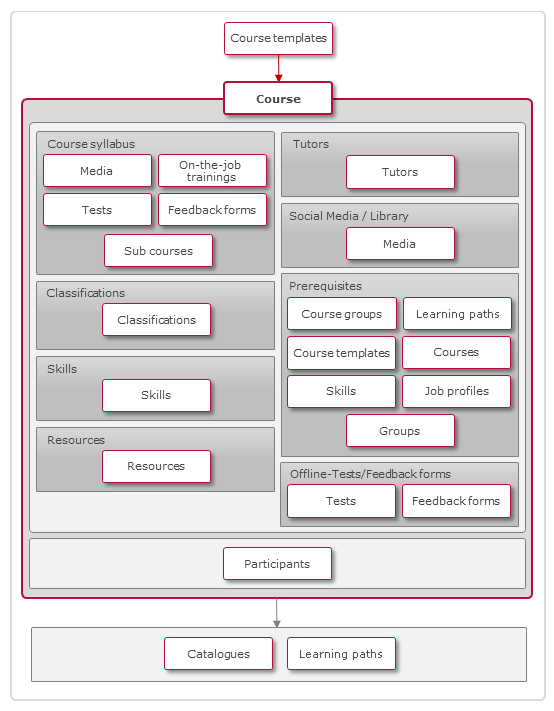
Use and Application of Courses
Functions in the Course Administration
New
NewDuplicate
DuplicateSpecial characteristic: Based on the course template, it is determined whether a component course or a normal course is created. In the course template, a pop-up search filter and table column are available for selection, where the type of course is shown.
New → Create Template Based on Course
Courses, along with their settings, can be adopted as templates. All settings can be carried over into a template. To serve as the basis for a template, the given course needs to be selected and adopted as a template via the appropriate toolbar function. Upon creation of the template, the course settings that are to be carried over can be selected. For instance, it is possible to adopt the contents and the learning logic without adopting the social-media components. Certain information is not administered on a template level. Therefore, the following settings of a course are not adopted in the template:
Scheduling components: Component scheduling: Only schedules relative to course launch or course conclusion are adopted. Fixed dates are removed.
Resource bookings: Resources are adopted with status “Added”, without concrete bookings.
The meta tags “Start date”, “End date” and “Show in catalogue until” are not adopted and filled out with the values of the appropriate course template.
New → CSV Course Import
The course import function supports the following information:
Please note that the names of the columns are case sensitive. Please provide the documented value in the import file.
Defining Dates
If you use date information in a csv file without defining the timezone the server uses its default time zone for processing.
Example of an csv with timezone/offset info:
“Import type;External Course ID;Login;Enrolment date;Enrolment status;Due date;Start date;End date
COURSE;628044;learner1;2021-10-14T14:26+0000;10;2021-10-14T14:26:00.000+0000;2021-10-14T14:26;2021-10-14T14:26-1000”
Please note that the names of the columns are case sensitive. Please provide the documented value in the import file. |
Default standard column name | Mandatory during creation | Accepted input type | Value for empty/missing column on creation | Value for empty/missing column on update (for courses only) |
|---|---|---|---|---|
Import type | ❌ | COURSE/TEMPLATE | COURSE | |
Course type ID | Only mandatory for course template import | Object ID of the course type (from the Object ID column or from the description tab when the object is edited). | ||
Internal course template ID | Only mandatory for course import and only if the External Template ID is missing | Object ID of a course template | ❌ | ❌ |
External Template ID | Only mandatory for course template import | Alphanumerical + chars like _, -, spaces | ||
External Course ID | Only relevant and mandatory for course import | Alphanumerical + chars like _, -, spaces | ❌ | ❌ |
Name | Mandatory for course template import | Accepts text input with alphanumerical characters and chars like ", -, _ ., | Value defined via type/template | Former value |
Description | ❌ | Accepts text input with alphanumerical characters and chars like ", -, _ ., and html tags | Value defined via type/template | Former value |
Start date | Mandatory for date dependent courses | ISO8601 | ignored for duration of used courses | Former value |
End date | Mandatory for date dependent courses | ISO8601 | ignored for duration of used courses | Former value |
Duration | ❌ | <int> <M/D> | ignored for date dependent courses | Former value |
Planning status | ❌ | Integer value | Value from the template | Former value |
Max participants | ❌ | Integer value | Value defined via template | Former value |
Location | ❌ | Integer value | Value defined via template | Former value |
Tutors | ❌ | Comma separated list of login names (and semicolon separated list when comma is used as list separator for the import file) | Value defined via type/template | Former value |
Provider | ❌ | The object ID of the Provider object | Value defined via type/template | |
Administrator | ❌ | The login name of the administrator user | Value defined via type/template | |
Price | ❌ | A decimal value mapped to the External price meta tag | Value defined via type/template | |
Currency | ❌ | A valid currency format ex: EUR, USD | Value defined via type/template | |
Duration in days | ❌ | A decimal value mapped to the meta tag ID 10119 | Value defined via type/template | |
Duration in hours | ❌ | A decimal value mapped to the meta tag ID 10120 | Value defined via type/template | |
Custom meta tags of type internet address or text field | ❌ | String
| Value defined via type/template | Former value |
Validation is provided for clearances on the objects manipulated by the import and also validation based on the course template configuration of mandatory and not editable fields. |
New → Enrolments Import
Please note that the names of the columns are case sensitive. Please provide the documented value in the import file. |
Field | Mandatory/Optional | Accepted format | Comment |
|---|---|---|---|
Due date | ❌ | ISO8601 Date-time | |
End date | Mandatory when setting a user on a completed status for duration of use courses. | ISO8601 Date-time | |
Enrolment date | If not provided, the import date will be used for duration of use courses and the start date will be used for date dependent courses. | ISO8601 Date-time | |
Enrolment status | ❌ | Integer
For templates:
| |
External Course ID | Only mandatory when a course enrolment is desired | The external ID provided during the course import. | |
External Template ID | Only mandatory when a course template enrolment is desired | The external ID provided during the course template import. | |
Identification | ❌ | 1 - Required | |
Import type | If empty or not present, we assume a COURSE enrolment is desired | COURSE/TEMPLATE | |
Login | ❌ | The login name of the user for which the enrolment should be processed | |
Start date | The same column can be used to define the preferred start date when doing course template enrolment | ISO8601 Date-time |
The enrolments import does not provide an update function.
Validation is provided for clearances on the objects manipulated by the import, for input types and date format. |
Note |
Performance |
Import File Structure
Sample of an import file using comma as separator
Column name | Input type | Details |
|---|---|---|
Internal course template ID | Integer | This is the object ID of the course template used to create the course and is mandatory when creating new courses. |
External Course ID | String with no restrictions, max. 40 chars | This field is madatory both for creating and updating courses via import and is the unique ID by which the course can be later identified in the system. |
Name | String with no restrictions, max. 500 chars | The name of the course. |
Description | String with no restrictions, max. 16000 chars | The description of the course. |
Start date | The format is ISO8601 YYYY-MM-DDTHH:MM±HH:MM (e.g. 2007-08-31T16:47-06:00) | |
End date | The format is ISO8601 YYYY-MM-DDTHH:MM±HH:MM (e.g. 2007-08-31T16:47-06:00) | |
Duration | Integer M/D, e.g. 2 M | |
Planning status | Integer value: 0=released, 1=fixed, 2=locked, 3=cancelled, 4=closed | |
Max participants | Integer value | |
Location | Integer value | Location Object ID, which can be found in the Locations manager, under the ID column. |
Tutors | Comma separated list of login names (and semicolon separated list when comma is used as list separator for the import file). | |
metatag_id | e.g. metatag_123456 | Arbitrary meta tags of type internet address. Input type: String; Format is: "Linktext|LinkURL", e.g. "Click here|http://www.example.com". |
Edit → Change Course Template
Course templates serving as a basis for courses can be changed retroactively, so the settings of another template can be adopted for the course. This enables editing the meta-tag set, for instance.
The template can be edited after selecting the component course and performing the appropriate toolbar function. If a component course is chosen, only component courses are available when choosing the template. Then the settings that are to be adopted from the template can be selected.
The following exceptions apply when adopting settings from a new course template:
The course name will not change.
If the course start date has already passed, the following setting will not change: Language, components, social media, offline feedback, resources, requirements. Thereby, unified course processing by existing and new learners is ensured.
The new template is linked with the course until course launch. After course launch, the existing template remains linked and only the defined settings are adopted.
After a template has been changed, especially if the changes affect descriptions or components, courses should be checked and, if necessary, updated, e.g. to supply required information for descriptions.
Edit external courses
Supervisors, tutors, or learners with access rights can create external courses in the front-end using Easy Course Creation (ECC). Administrators can edit these courses in the course manager.
External courses are simpler than regular courses, so fewer editing tabs are available, as listed below.
Info
Description
Classification (if configured)
Skills (if configured)
Certifications (if configured)
Supervisors can only correct skills and certifications of an external course during a booking request of an external course by an employee.
Delete
DeleteClearances
ClearanceParticipant Administration
Course Participation Administration
Tutoring
In the course manager, administrators have direct access to the following tutor functions:
Course Supervision: Insight into course progress, corrections and releases
Newsroom: News management on course homepages
Reports: Access to a full report on the course-process status of participants
Further elaborations are available in the "Course overview" article, which covers functions that are available for tutors.
Notifications
Notifications refer to events within courses and are defined globally by the system in terms of trigger events, content (text), dispatch mode (automatic or manual) and recipients.
For instance, notifications can be sent out when components become available, as reminders of feedback-form deadlines or to notify users about the replacement of a tutor.
Upon creating a course, notification settings are already in place due to the global notification configuration. These settings can be modified, enabled or disabled for each course or course template. Which notifications have been sent can be tracked in the news monitor. The notification monitor can be sorted by date and by recipient. Messages can be sent repeatedly and manually.
Distinctions with registration messages: Registration messages are sent if the registration status of a user changes, e.g. if a number of applications have been approved. No adjustment per course is made here as it involves system-wide settings.
NotificationsLocalisation
Rating
The user can enable per course the "Allow rating" meta tag. Therefore, learners can rate courses in predefined categories (see course room type).
Also in the catalogue a rating indicator is configurable on the course image.
In the client manager the option of a rating filter is configurable (see catalogue search configuration)
As a course admin the user has access via the rating icon on the left-hand toolbar to check on ratings of courses the user is assigned to or has ACL on. The user can delete inappropriate comments.
Preview
Manage Tasks
Special Functions for Creating and Editing Courses
Description
The "Description" tab contains all settings that should be visible in the course according to the configuration of the meta tags.
Digital Signature
The "Digital signature required for course conclusion" specifies whether participants need to re-enter their access data to conclude the course. To use the digital signature, the "Conclude course by" meta tag needs to be set to the value "Learner".
It is also possible to activate so that the course can no longer be changed as soon as the first participant has signed to conclude the course. There is then no further automatic update of course components either. This ensures that all participants can complete the course under the same conditions. Registration information and results of participants who have signed to conclude the course may also not be changed. This avoids participant's results being manipulated. When using this setting, the following functions are specifically locked:
Courses: Edit, Change template, News editing, Localisation
Course overview: News editing, Edit components
News: Edit, Delete, News assignments
Participant Manager: Register, Start, Conclude, Cancel, Move registration, Replace, Registration information
Audit log: Registration information and Results
Course Supervision: Editing the login information for the course for each participant
Components/Syllabus
The "Syllabus" tab determines which contents are displayed in the course syllabus and whether they are divided in folders and are processed according to a learning logic. All added objects, irrespective of their release, are visible to learners. Functions for structure editing are available. Dividing learning materials in multiple folders is recommended for a large number of contents in particular.
Whether or not this tab is available depends on course-type settings. The use of learning-logic options can also be enabled or disabled via the course type.
There are multiple ways to add content, tests, feedback, and on-the-job training sessions to the syllabus:
Adding content, tests, feedback, and on-the-job training sessions that were created in the appropriate managers.
Importing component sets from other courses or course templates.
Course-specific creation of media. They can be added to existing media, if desired, and will appear along with them in system searches.
Course-specific events can be replicated quickly by using the duplicate functionality. This way event details are copied and opened for change before confirming. Event media external information like learning logic and assigned tutors are not taken over.
Creation of course sets (available only for courses but not for component courses). Course sets must be created in order to integrate component courses into superordinate courses. The name of the course set is visible to the learner. Component courses can be assigned in the "Content" tab. Learners can each book a component course from the learner's view. All metatag and attribute settings for component courses apply here. The "Display Options" tab allows one to define which information in the component course is the most important for the learner and should therefore be displayed. If component courses are in-person classes, for example, if the location or different tutors could be better decision criteria than the course name.
Folders with additional materials such as sample solutions or evaluation guidelines can be marked as tutor folders and will only be visible to tutors.
It is possible to weight components. This provides an estimate of the processing effort required for a component of a course. The weighting is considered when evaluating a participant's learning progress. A participant's learning progress is displayed for the tutor or course administrator in course supervision. The learning progress is also displayed to the individual participant, if this has been activated for the client or the course room type. The weighting can be changed at any time and will immediately affect the learning progress of current participants.
The notifications on course components, such as on the start of a component, can be enabled and disabled per course, as well as modified. The option is available for all media for which the learning platform offers notifications. Feedback messages can also be sent. It is irrelevant whether components have a fixed or relative start and end date. The only requirement for dispatch is that the date can be calculated.
Learning Logic
The learning logic determines the order and the logic in which components are released or locked for learners and can conclude or cancel courses.
The availability of the function is defined through the course type.
Options for defining a learning logic for components vary by component type. For each component, the conditions for follow-up actions are defined. A learning logic cannot be defined for course sets. For tests, WBT SCORM and AICC, the number of tries until the follow-up action is triggered can also be defined.
Rules with multiple conditions are possible. In this case, all conditions need to be fulfilled for the follow-up action to be triggered.
If a set date was determined for the component, it also needs to be met for follow-up components to become available.
The following conditions can trigger follow-up actions:
Confirmation by participant: Participants themselves mark components as processed upon accessing them and thereby trigger the follow-up action.
Confirmation by tutor: A confirmation by a tutor is required to trigger the follow-up action. The confirmation by the tutor is given via the course supervision.
Course progression dependent on percentage: Depending on the percentage achieved (only for tests, SCOS of SCORM WBTs and AUS of AICC WBTs) a follow-up activity is started. The required percentage score and the follow-up action are defined.
Course progression dependent on status: Depending on the status achieved (for tests, feedback, on-the-job training sessions, and SCORM WBTs as well as individual SCOS and AUs from AICC WBTs), a follow-up activity is started. Depending on whether the component was concluded with "Passed/completed" or "Failed", the appropriate follow-up action is triggered.
Follow-up actions:
Components locked: opening the component in the syllabus no longer possible.
Folder content processed: When folder contents have been processed, the folder will also be set to processed.
Participant unregistered from course.
Completed successfully (option only available if meta tag "Conclude course through" is defined for value "Learning logic"): Concludes course
Course is to be continued with the following components: It is possible to define a follow-up component
For each follow-up action, it can be defined whether an e-mail message is to be sent upon triggering and to whom.
Defining a follow-up action can also be dispensed with. This option can be used, for example, if a test is supposed to have a limited number of attempts without necessitating a certain action once this number has been reached.
The learning logic can be checked manually for validity, in a separate window that simulates all learner options.
Component Update
The update of course components considers the following behaviour:
Update based on the Update flag in the syllabus
If the function is enabled, the following update rules apply:If it involves a test, feedback or a WBT (AICC or SCORM): As soon as the first participant has begun processing, updating is no longer possible. This ensures that all course participants are working under equal conditions.
For all other components, updates (for date-dependent courses until the course end date is reached) are made at any time.
Learning logic exception: if a learning logic was defined, updates can be performed via the syllabus tab by participants until they launch the course (duration-dependent courses) or until course launch (date-dependent courses). This ensures that follow-up actions are based on the same conditions for all course participants.
Digital signature - exception: If it has been activated that the course can no longer be changed as soon as the first course participant has signed to conclude it, there is no subsequent further automatic update of course components.
Update based on the automatic update cron job
It is possible to bypass the restrictions which apply to the basic update function based only on the update flag by configuring additional course meta tags:Allow update of course components after participant start
Allow update of components bound by learning logic rules
Enable automatic update for courses without revision date
Revision date
An automatic update process which can either be scheduled via a cron job or which can be manually triggered at different levels (Course manager, Test and Feedback forms manager, Test questions manager) will perform the component update in the course based on the above configuration. The update flag must still be enabled for the course components that need to be updated.
Depending at which level the update was triggered, the effect is that the courses are updated with the latest versions of the components and, in case there are participants which for example have already concluded a test, their status and progress will not be impacted by the update. However, if they choose to retake the test based on available attempts, they will get the new version of the test.
Particularly to the test updates, it will be the case that once a test is updated in a course, the test itself will first be updated in case there are new published versions of the test questions assigned to the test.
Revision Date
When the update is desired immediately after being triggered, then the course must not have a revision date and the meta tag “Enable automatic update for courses without revision date” must be activated.
The revision date is a course meta tag, so it will dictate whether the course should be updated or not. If there is a defined revision date in the future, the update will not take place. The update of courses with the revision date set in the future can be controlled by configuring the cronjob. The normal update based on the update checkbox as described above is not restricted by the revision date.
Scheduling
Course components (excluding course sets) can be scheduled. This means that they are only available to learners within a specific time frame or before or after a specific point in time. Concrete data can be set if the course is appointment-specific. Relative indications like "2 weeks after course launch by participant" are also possible.
Upon creating course-specific media, schedules can already be suggested on the basis of the selected media type. In this case, a system comparison is conducted, if possible. Double-checking is recommended, because the schedule can be very course-specific.
It is also possible to select for a component, whether this date should also be created as a date in the course participants' calendar. If this setting is already managed in the medium, it cannot be changed in the course.
Depending on the schedule of a feedback form, feedback-form reminders can be sent out via notifications. This can also be made to occur after course conclusion.
Social Media
This function determines which social media are displayed to learners. Components can be sorted and added in multiple ways:
Manual selection of media, tests and feedback forms
Course-specific creation of media. They can also be released as media, if desired, and will appear along with other media in system searches.
Notifications on course components (e.g. notifications upon launch of a component) can be enabled or disabled and modified for each course. If no social media are available, the appropriate tab is hidden for participants.
Library
This function determines which media are displayed to learners in the library. Further materials that are not part of the syllabus can also be viewed in the library. Possible object types: file, link, link list, vocabulary list, glossary, FAQ, WBTs.
The objects can be structured, sorted and added in multiple ways:
Manual selection of media, tests and feedback forms
Course-specific creation of media. They can be published as media, if required, and will appear along with other media in system searches.
Folders with additional material, such as sample solutions or evaluation guidelines, can be marked as tutor folders and will not be visible to learners as a result, but only to tutors.
If no library contents are available, the appropriate tab will be hidden for participants.
Resources
Resource planning per course is accomplished via the "Resources" tab. Within this tab, resources can be planned for the entire course as well as for the events available in the components tab.
The calendar view displays the course period and the period of events, along with resource bookings and pre-bookings of the course, as well as the general availability and other bookings of the resource.
Resources are divided into resource categories. These categories provide a better overview and permit the duplication of feedback-form questions of a course for all resources of a category, which for instance allows trainer-specific questions to be offered.
Initially, the resources required for the course and/or the available events are added. In the calendar view, a comparison with the general resource availability and with other bookings can be made.
Resource planning
Resources can be booked, pre-booked or cancelled according with consideration for time periods and serial bookings. Defining a time period for a given resource allows booking the resource for a time period as long as or shorter than the one defined (e.g. for the online supervision of courses, which is conducted according to the requirements and schedule of the trainer).
Resource Transfer
Upon booking a resource, the start and end date of the course can be transferred automatically and be adopted as the booking period. This can be done once upon booking, or the dates can be linked to the course dates permanently. In this case, the resource booking will change along with any changes made to the course dates, if possible. The transfer can be performed by selecting the course/event and the desired resources.
The transfer can be accomplished by selecting the course or the event as well as the desired resources. Resource schedules can also be transferred from one resource to another. In this case, the transfer is accomplished by first selecting the source resource and then the target resources. In a second step, resource selection takes place for which schedule should be adopted.
Resources can be set to "Pre-booked" or "Booked" during resource planning or resource transfer. The different statuses are displayed in different ways in the calendar.
Change Resource Status
booked resources can be cancelled; pre-booked resources can be booked or removed.
Resource planning can be edited by clicking on the respective resource bar.
Location Assignment
Resources can be assigned to other resources of the type "Location". A floorplan that outlines the whereabouts of each resource will appear (e.g. video-projector floorplan). The assignment is required when multiple locations were booked and the system cannot perform a unique assignment of resources to locations.
Booking Confirmation
E-mail messages that confirm resource bookings can be sent to third parties. Depending on the configuration, ready-made e-mail texts may be available.
Resources and Tutors
If users and resources of the type "Individual" are linked with each other, the resource tab will be synchronised with the tutor tab. If a tutor is added, for instance, the linked resource will also be added on the resource tab. If the resource was assigned to precisely one resource category, the same applies vice versa, with a tutor being selected first and appearing automatically on the resources tab. Upon removing tutors or resources, limitations apply to the synchronisation, to ensure that required data will not be removed.
Options
This function provides options for defining tutor clearances. (Only available for resources linked to users.) Like on the tutor tab, tutor positions can be selected and messaging can be managed.
For all resources, the availability of a resource-specific question can be defined. This will be generated automatically if the course involves a feedback form with a feedback-form question that includes the same resource category to which the resource in the course belongs.
ClassificationsSkillsTutors
Tutors and trainers of a course are responsible for course supervision and are granted access to appropriate functions via a number of navigation items. Only users belonging to a tutor group are eligible. Tutor groups are marked as such in the system settings.
Upon assigning a tutor to a course, a tutor position is selected for the user (e.g. course instructor, subject-matter expert, guest lecturer). This position determines the range of options that will be available to the user in the context of their tutor position in the course. The range of options made available for each tutor position can be configured. By default, guest lecturers only have access to the social media of a course, experts can also view participant lists. Actual tutors and course instructors have full access to all functions of the course supervision, with additional access to the audit log for course instructors.
In addition to the tutor role, a number of other options for tutors will be defined on the tutor tab. For example, this includes the visibility of a tutor for the participants and the authorization for a tutor to assign grades to participants. If the "On-the-job training" setting is enabled for a tutor, the tutor gets access to the on-the-job training sessions of course participants via the course supervision toolbar. The option "Feedback form" enables the creation of a tutor-specific question if a feedback-form question with the property "Tutor-specific question" or "Resource-specific question" is enabled and an appropriate feedback-form element is included in the course. The tab "E-mail notification" can be used to define whether the tutor should receive tutor-specific notifications. If an option "tutor" is available for notifications or enrolment messages, it can be defined by checking the box whether the tutor should receive these messages. Using the "appointments" setting, the sending of an appointment entry can be activated by a tutor for appointment-based courses.
Because users can also be resources in the system (usually tutors), a synchronisation option between the tutor manager and the resource manager of a course exists. If, for instance, a resource of the type "Individual" is added and is simultaneously identified as a user in a tutor group, the tutor will be added as well as the resource. The settings regarding feedback forms, notifications and visibility to learners are available at both ends as well, and will be synchronised. If the resource was assigned to precisely one resource category, the same applies vice versa, with a tutor being selected first and appearing automatically on the resources tab. Upon removing tutors or resources, limitations apply to the synchronisation, to ensure that required data will not be removed.
Prerequisites
Registration prerequisites for courses can be defined. Options include specific course groups, learning paths, course templates, courses, skills and job profiles (id add-on "Skill and Competence Manager" applies) and groups.
The prerequisites are checked upon participant registration. Depending on the setting (required or not required) for each prerequisite, registration will be aborted, or a message will be displayed if prerequisites have not been met. If, for example, several groups are specified as a prerequisite, a user wanting to register for a course must be a member of all these groups (AND link). If the "Required" flag is checked, the learner cannot register if the prerequisite has not been met. In this case, an error message appears and the registration fails. If the "Required" checkbox is not checked, the learner can register. However, a warning message is displayed advising that the learner has not met all the prerequisites.
Via a further prerequisite bundle, alternative prerequisites can be defined.
In addition, prerequisite sub-sets can be created, with the possibility to specify how many components from the sub-set should be fulfilled, in order for the sub-set to be considered fulfilled.
The settings of the course type serving as a basis determine whether the definition of prerequisites is possible, which objects are to be used as prerequisites and in how far prerequisites can be edited per course.
Minimum learning status needed for prerequisites in order to allow learners to enroll.
When setting up the course prerequisite conditions, it is possible to define which is the minimum required status that the learner must have on the prerequisites, in order to be allowed to enrol to the course. The minimum status can be defined by selecting the prerequisite set or sub-set and selecting the Edit function. The specified minimum status will then refer to all components from that set and will impact component of type Course, Course template and Cluster. The minimum status can be defined by selecting the prerequisite set or sub-set and selecting the Edit function. The specified minimum status will then refer to all components from that set and will impact component of type Course, Course template and Cluster. The minimum status is only relevant for mandatory prerequisites. Recommended prerequisites will continue to be evaluated with status Completed when determining whether they are met or not. The setting is available at the prerequisite set and sub-set level in a form of a selection list with the possibility to select a single value. The default value for the required status is Completed. The following statuses can be selected:
Enrolled
In Progress
Passed/Complete
Enrolled/In Progress/Passed/Complete
The hierarchy is Enrolled → In progress → Passed/Completed If the learner has a status higher than the minimum required, he is allowed to book, but the pre-requisite will be still marked as partially fulfilled if the status of the prerequisite is not COMPLETED/PASSED Since the user can have another status on the pre-requisite course than the ones defined in the list of options available per set, the rule will be: Any other status is considered as the equivalent of not fulfilling the prerequisite.
Automatic Cancellation based on unfulfilled Prerequisites
In order to specify that users who do not fulfill their prerequisites until a certain deadline should be cancelled from the course, the following meta tags must be defined at the course level:
Due date for prerequisite completion - A date must be defined as deadline until when learners should fulfill their course prerequisites, if they were enrolled in a course without completing the prerequisites.
Automatic cancellation for unfulfilled prerequisites - This meta tag should be enabled on the course where the automatic cancellation is desired. When the due date is reached, the learners who still do not fulfill their prerequisites will be cancelled from the course. This process is based on an automatic cancellation cron job which must be enabled and scheduled in the system.
Notifications for unfulfilled Prerequisites
In the notification manager, it is possible to set up notifications that should be sent out to learners, tutors and administrators to inform, at a configurable number of days before the deadline of prerequisite completion, that there are still unfulfilled prerequisites which might determine the learners to be cancelled automatically.
