iCal Messages for Appointments
iCal Messages are sent if in a course the meta tag "Create appointment in the participant's calendars" is configured. The iCal to the participant is sent by an "organiser", the organiser email normally equals the defined system email. When the participant is booked on the course, together with the enrolment message, the participant receives an iCal message for his external calendar (e.g. Outlook). If the participant declines or accepts the ical regularly an information is sent to the organiser. The iCal includes a direct link to the course syllabus. If the learner no longer has access to the course, the link redirects to the course description.
By checking the second checkbox of the meta tag “Send denial/acceptance of ical by participant to course administrator” it leads to the course administrator to be informed about the acceptance/declinement of the learner for courses and medias of the type event.

Metatag for creating an appointmante
iCal Messages for Tutor Appointments (Event Level)
iCal messages for tutors are available only for the Media type Event with date-dependent courses.
iCal Messages are sent if in a course the meta tag"Create appointment in the participant's calendars" is configured. When the participant's booked on the course together with the enrolment message the participant will receive an iCal message for his external calendar (e.g. Outlook). If the tutor declines or accepts the ical regularly, information is sent to the organizer.
By checking the second checkbox of the meta tag “Send denial/acceptance of iCal by tutor to course administrator” it leads to the course administrator to be informed about the denial/acceptance of the tutor.
If no course administrator is defined, the message is sent to the system email address.
If the course is cancelled the tutor receives an iCal cancellation for the event component.
For a tutor to receive appointments following configuration is required:
Checking the boxes for the metatag "Create appointment in the tutors' calendars" in a date-dependent Event
Adding all tutors that will be scheduled to the events in a course in the tutors tab on the course level
Select the event and use “scheduling” functionality to add the tutors to the event via the pop-up
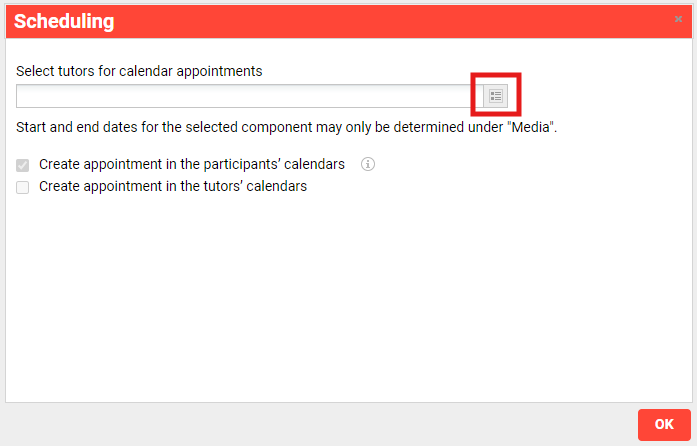
Scheduling
Click on “OK” and save the changes made to the course. The updated information is displayed in the details of the Event beside in the line “Assigned tutors”.
iCal messages for MS Teams
By default ils managed appointments are sent for MS Teams meetings. In this case meta tag information can be shared.
By checking the checkbox for the meta tag “Send MS Teams event” with ID 11882 it is possible to use the Microsoft managed appointments. If the checkbox is marked and the meeting is saved, a microsoft teams event is automatically generated and shared. This entry appears in the calendar and includes a “join meeting” button and the option to chat with participants. Organizers/admins do not receive emails for MS Teams event notifications. The organizer will however have a calendar entry, as the organizer is the user creating a meeting from Microsoft’s point of view. Thus also the value of the meta tag cannot be changed once the meeting has been created. Only one option is supported: either ils managed appointment or the Microsoft managed appointment.
Using the Microsoft managed invite it makes no difference whether the user enters through the LMS or calendar as both entry points use the same meeting link. The permission Calendar.ReadWrite is required.
Send MS Teams event appointment in MS Teams calendar:
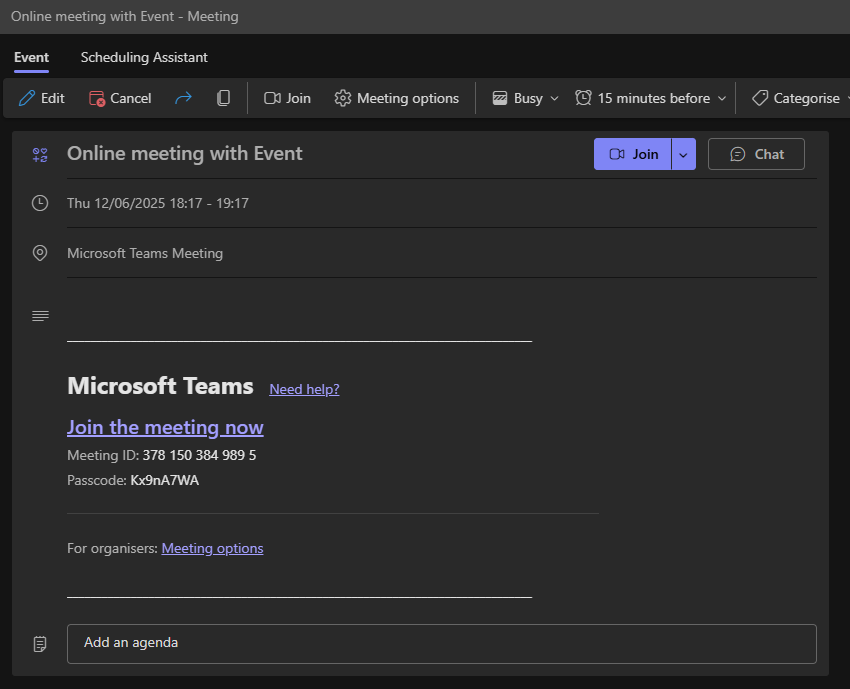
Teams Calendar entry
