Udemy
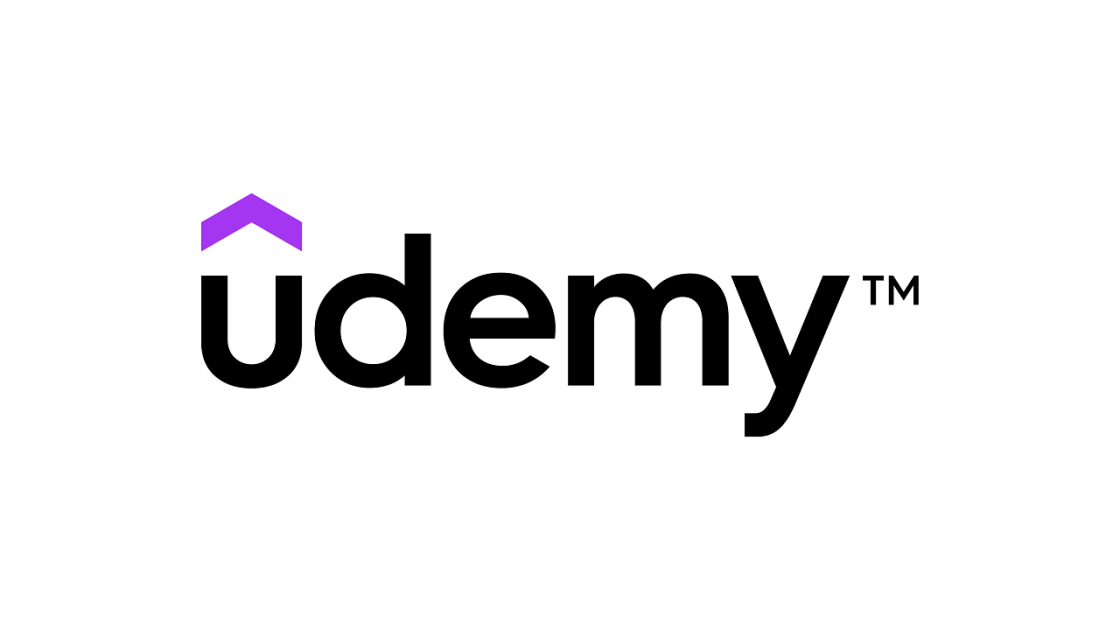
Udemy is a global marketplace for learning and teaching online, where more than 17 million students learn from an extensive library of 55,000 courses taught by expert instructors in over 60 different languages. Whether learning for professional development or personal enrichment, students can master new skills through self-paced, on-demand courses. At the same time, instructors can share their knowledge with the world. For companies, Udemy for Business offers subscription access to a collection of business-relevant courses and a simple platform to host and distribute their content in one central place. Udemy is privately owned and headquartered in San Francisco, with offices in Ireland and Turkey.
Requirements
To use the “External Content Provider” integration, the following requirements are needed:
An active imc Learning Suite instance with an existing Udemy connector license
An active Udemy account
Admin access to Udemy
Admin access to imc Learning Suite
imc Learning Suite is on the new architecture
Create a New External Service Provider
To import third-party content in imc Learning Suite, all prerequisites must be fulfilled to configure the systems and use the 'third-party content provider integration. To connect Udemy with imc Learning Suite, a new external service provider must be established.
Description Tab
Begin by accessing the "External content providers" section, then create a new entry by selecting ‘Udemy'. Complete all mandatory settings and API keys to guarantee the system's proper functioning.
Hostname & Endpoint (delivered by imc)
Two connector options are offered for Udemy: one for courses and one for learning paths.
In the “Connector Selection” section, select the desired connector for the course or learning path type. The Udemy objects in the import interface will be displayed depending on the selection.
Both fields (Hostname / Endpoint Path) must be set, but there is no default value, and they will probably not change. Copy and paste the following values into the fields when an imc business consultant shares the information.
Course connector
hostname: https://api.udemy.com
endpoint_course: /api/2022-03/graphql
Learning path connector
hostname: e.g. https://imc-test.udemy.com
endpoint_learning path: /api-2.0/organizations/289138/learning-paths/list/
For both connectors:
endpoint_auth: /authenticate
Note:
Values for the course connector are prefilled. When selecting the learning path connector the hostname and endpoint need to be manually filled in.
Independent of the connector, Udemy objects will be represented as “3rd Party Content” within the media manager.
To better organize your content later in the process, the “Name” is used for the ‘Service Provider’ column in the Media Manager to link the generic '3rd Party Content” Media with Udemy.
Provision API Keys for Content Import (to be delivered by customer)
For imc Learning Suite to use the import functionality, API keys must be provisioned in the external content provider admin settings. This information, the Client ID and Client Secret, is to be delivered by the customer.
In Udemy, the information can be found by following the steps described
Course Type
The course connector is found on the recommended GraphQL; therefore, the credentials differ from the REST API credentials provided via the navigation point “LMS/LXP integrations.”
First, log in as an administrator to your Udemy business account and navigate to the development portal:
https://account.udemy.com/dev-portal/api-clients/ and switch to the “API Clients” Tab.
E.g. https://imc-test.udemy.com/dev-portal/api-clients/To create a new API client, click on the "Create a New API Client" button
Please provide a name
Please check the box for the course, as open badges are not required
Finally, copy and paste the values into the appropriate field in the imc Learning Suite
Learning Path Type
The learning path connector is found in the REST API; the credentials can therefore be found via the navigation point “LMS/LXP integrations” under “Manage” → “Settings”. Copy and paste the values into the appropriate field in the imc Learning Suite.
xAPI Mapping Tab
Most providers offer "completed" as a learning status via xAPI. Additionally, a Cronjob can serve as a backup if xAPI is unavailable.
Verb-Mapping
For the Verb-Mapping section, please copy and paste the following URLs, as the statements need to be entered manually. Do not delete this field to ensure the system's proper functioning.
Completed: http://adlnet.gov/expapi/verbs/completed
In Progress: http://adlnet.gov/expapi/verbs/progressed
User attribute mapping
The main method is verifying the user's email address. This method compares the email address retrieved from the Pluralsight API response with the email address stored in the imc Learning Suite to identify the user. Therefore, “EMAIL” as an attribute is pre-selected for External service providers. This selection can be manually changed while creating or editing an external service provider.
Enable xAPI Learner Activity Tracking (settings delivered by imc)
An additional configuration is necessary to use the Udemy Activity Tracking in the imc Learning Suite. Please contact your business consultant or open a support ticket for further information.
The following information is provided by imc to configure the xAPI in the Udemy settings:
OAuth Token URL
xAPI Statements URL
Client ID
Client Secret
Once you receive the values, paste them into the field dedicated to this purpose in UDEMY.
For the configuration in UDEMY, go to Manage → Setting → LMS / LXP Integrations.
Turn on the toggle “xAPi configuration” to be active.
Paste the values into the field dedicated to this purpose and save.
Note: A user's status can be tracked only if they use the same e-mail address to authenticate in imc Learning Suite AND UDEMY. When using two different e-mail addresses, the status can't be tracked. Therefore, please review the part on user attribute mapping.
