Automatic Update Mechanism of Contents
If the “Component update” function is enabled, the following update rules apply:
If it involves a test, feedback or a WBT (AICC or SCORM): As soon as the first participant has begun processing, updating is no longer possible. This ensures that all course participants are working under equal conditions.
Chats in progress are not updated.
All other components can be updated at any time.
Learning logic exception: if a learning logic was defined, updates can be performed via the syllabus tab until the participants launch the course (duration-dependent courses) or until course launch (date-dependent courses). This ensures that follow-up actions are based on the same conditions for all course participants.
High level overview
The following table gives a high level overview of the automatic update mechanism.
| Do we support it? how? | What happens to the individual learning object status view in ‘my learning’ / course room? | What happens to the reports? | What happens to overall course completion % and status? | What notifications are available to be sent? | What does an administrator see when performing the update? E.g. as warning | What additional options are available to the admin? | What are the restrictions/limitations? | ||||
Scenario |
| In progress users | Completed users | In progress users | Completed users | In progress users | Completed users | In progress users | Completed users |
|
|
|
A new learning Object is added to a course | Yes | N/A unless the object is a SCORM. The media appears as not opened yet. However the learner can trigger manual synchronisation and get the up to date status if the metatag “Synchronise SCORM WBT status” is active for this SCORM WBT. | The media needs to be opened at least once to get up-to-date status. | The user is shown as registered to the new media | The user is shown as registered to the new media | Based on the way the progress is configured, when a new media is added, the overall progress percentage might decrease is the new media has progress weight. The status would not change. | Case 1: Config to reopen the course not enabled - the status of the user on the course does not change when a new media is added. Case 2: The setting to reset the course status when new components are added is enabled → The user status is reset to in progress when a new component is added | Notifications about availability of new media | Enrollment messages if the course status is reset | No warning |
|
|
A Learning object is removed from a course | Yes | The status on the media for that course is lost | The status on the media for that course is lost | The status on the media for that course is lost | The status on the media for that course is lost | The progress percentage is adjusted based on the weight of the remaining components | The completion status does not change | No notification | No notification | A warning is displayed, in forming that “The start date of the course has already passed. Changes may have an impact on the further workability of the course for learners who have already started the course.” |
|
|
A Learning object is swapped (e.g. they had a pdf on a topic and now they want to swap it with a SCORM on the same topic | Swapping is not supported. In the sense that a media can not be replaced by another media other than removing the first and adding the second |
|
|
|
|
|
|
|
|
|
|
|
A new version of a test is published (e.g. version change/update) | Yes, based on configuration | Case 1: Config disabled - In progress users are not impacted by the update Case 2: Config enabled - In progress users get the new version the next time they open the learning content. If the user finds themselves within the test at that time, they will be able to submit the previous version | Users who completed the test in a previous version will keep the completed status. If attempts are still left and the user wants to take the test again, the new version will be shown | The status of the test is reflected in the report | The status of the test is reflected in the report | No change in the progress percentage as the status is kept. | A version update does not impact completed users. Their completion status will not be lost | The item is marked as updated in the syllabus if the corresponding configuration is enabled. No separate notification is available. | The item is marked as updated in the syllabus if the corresponding configuration is enabled. No separate notification is available. | Depending on how the update is triggered, the admin might be prompted with a message informing about the time it takes for the update to take place |
|
|
A new version of a pdf / video is published (e.g. version change/update) | Yes, based on configuration | Based on configuration, users get the new media version | Users with completed status are not affected by the version update | The status of the media is not impacted | The status of the media is not impacted | No change in the course progress percentage as the status is kept. | A version update does not impact completed users. Their completion status on the course level will not be lost | The item is marked as updated in the syllabus if the corresponding configuration is enabled. No separate notification is available. | The item is marked as updated in the syllabus if the corresponding configuration is enabled. No separate notification is available. | Depending on how the update is triggered, the admin might be prompted with a message informing about the time it takes for the update to take place |
|
|
A new version of a SCORM is published (e.g. version change/update) | Yes | Based on configuration, users get the new media version | The completion status is kept on the media | The status of the media is not impacted but there will be no progress on the new version | The status of the media is not impacted but there will be no progress on the new version | No change in the course progress percentage as the status is kept. | A version update does not impact completed users. Their completion status on the course level will not be lost | The item is marked as updated in the syllabus if the corresponding configuration is enabled. No separate notification is available. | The item is marked as updated in the syllabus if the corresponding configuration is enabled. No separate notification is available. | Depending on how the update is triggered, the admin might be prompted with a message informing about the time it takes for the update to take place |
|
|
User has completed a learning object in one course and then opens another course with the same learning object assigned | SCORM items will carry the progress percentage but the status update on the media needs to be done manually. For all other media, the user would need to process the element again | SCORM items will carry the progress percentage but the status update on the media needs to be done manually. For all other media, the user would need to process the element again | SCORM items will carry the progress percentage but the status update on the media needs to be done manually. For all other media, the user would need to process the element again | SCO/SCORM reports track the status on a given sco/SCORM independently | SCO/SCORM reports track the status on a given sco/SCORM independently | After a sync of the media status, the progress is updated accordingly | If the user already completed the course, the completion status is not impacted by the |
|
|
|
|
|
Update process (detailed)
The update process is described in detail in the tables below, based on the different cases:
Initial media creation without publication
Initial media creation and initial assignment to the course | ||||||
Task | Action | Version | Update checkbox in course is active | With revision date | Without revision date | Comment |
Initial creation of media, tests, feedback form | Save | 0.1 | Does not matter | No effect | No effect | Drafting a new document |
Finalization of the media, test, feedback form | Save and Publish | 1.0 | Does not matter | No effect | No effect | Initial version created |
Initial course creation | Save | No versioning | Does not matter | No revision date assigned | No revision date assigned | - |
Assignment of tests, feedback forms, media to courses | Assign on Syllabus and mark automatic update | 1.0 on course syllabus | Does not matter | Manual changes take effect right away | Manual changes take effect right away | Content now available in the course |
Publication of a new version
No learner has started the course yet
CASE A: No learner has started the course yet | |||||
Task | Action | Version | Update checkbox in course is active | With revision date defined on the course | Without revision date defined on the course |
Update of a test/feedback/ | Save and Publish | New published version available | Yes | Update applied on revision date automatically | Update applied either by triggering an update either at the test/feedback/media manager or at the course manager (as described further in the specification) or nightly by the cron job. An automatic update by the cron job will only be triggered if the new meta tag which enabled the update for courses without revision date is enabled. |
Update of a test/feedback/media | Save and Publish | New published version available | No | No update applied | No update applied |
At least a learner has started the course (duration of use) or the start date of the course is reached (date dependent) (LEARNING LOGIC case)
CASE B: At least a learner has started the course (duration of use) or the start date of the course is reached (date dependent) (LEARNING LOGIC case) | ||||||
Action | Version | Component is bound by learning logic rules | Update checkbox in the course is active | Meta tag: Allow update of components bound by learning logic rules is enabled | With revision date | Without revision date |
Save and Publish
| New published version available
| Yes | Yes | Yes | Update applied on revision date automatically | Update applied either by triggering an update either at the test/feedback/media manager or at the course manager (as described further in the specification) or nightly by the cron job. An automatic update by the cron job will only be triggered if the new meta tag which enabled the update for courses without revision date is enabled. |
Yes | Yes | No | No update applied for the corresponding component | No update applied for the corresponding component. | ||
No | Yes | Does not matter | Update applied on revision date automatically | Update applied either by triggering an update either at the test/feedback/media manager or at the course manager (as described further in the specification) or nightly by the cron job. An automatic update (either triggered automatically by the job or manually by the admin) will only be conducted if the new meta tag which enabled the update for courses without revision date is enabled. | ||
No | No | Does not matter | No update applied for the corresponding component | No update applied for the corresponding component | ||
At least one learner started processing the test/feedback form/WBT (AICC/SCORM) which gets a new published version
CASE C: At least one learner started processing the test/feedback form/WBT (AICC/SCORM) which gets a new published version | ||||||
Action | Version | Component is bound by learning logic rules | Update checkbox in the course is active | Meta tag: Allow update of components bound by learning logic rules is enabled | With revision date | Without revision date |
Update of WBT (SCORM or AICC) | Save & Publish | New published version available | Yes | Yes | Update applied on revision date automatically | Either by triggering an update either at the test/feedback/media manager or at the course manager (as described further in the specification) or nightly by the cron job. An automatic update (either triggered automatically by the job or manually by the admin) will only be conducted if the new meta tag which enabled the update for courses without revision date is enabled. |
| Yes | No | No update applied for the corresponding component | No update applied for the corresponding component | ||
| No | Does not matter | No update applied for the corresponding component | No update applied for the corresponding component | ||
Update of a test/feedback | Save and Publish | New published version available | Yes | Yes | Update applied on revision date automatically (via cron job) | Update applied either by triggering an update either at the test/feedback/media manager or at the course manager (as described further in the specification) or nightly by the cron job. An automatic update (either triggered automatically by the job or manually by the admin) will only be conducted if the new meta tag which enabled the update for courses without revision date is enabled. |
| Yes | No | No update applied for the corresponding component | No update applied for the corresponding component | ||
| No | Does not matter | No update applied for the corresponding component | No update applied for the corresponding component | ||
New course meta tag: Allow update of components bound by learning logic rules
Learning logic restrictions for component update in a course | ||
Case | As is behaviour | Targeted behaviour |
Start date of the course is not reached (date dependent course) or No participant has started the course (Duration of use) AND the Update flag of the component is checked | The update is performed, and the last published version of the component is available in the course | The update is performed, and the last published version of a component is available in the course when no revision date is set on the course or at the revision date when the automatic update process is triggered. |
Start date of the course is reached (date dependent course) or at least one participant started the course (Duration of use) AND the Update flag of the component is checked | No more update is processed for the components subject to learning logic rules | A new course meta tag to define whether the update should take place even if learning logic rules are defined is created. Type: Checkbox Default value: false EN: Allow update of components bound by learning logic rules Info text EN: Allows to perform an update to the last published version of media elements marked to be updated which are bound by learning logic rules, even if the start date of the course was reached (for date dependent courses) or if at least one participant has started the course (duration of use courses) The meta tag is taken into consideration during the automatic update process, regardless of how the process was triggered (at the cron job run or when a manual trigger is performed) |
New course meta tag: Allow update of course components after participant start
Allow update of tests, feedback forms or a WBTs (AICC or SCORM) after processing has begun | ||
Case | As is behaviour | Targeted behaviour |
The media was not started yet by any learner AND the Update flag of the component is checked | The update is performed, and the last published version of the component is available in the course | The update is performed, and the last published version of the component is available in the course when no revision date is set on the course or at the revision date when automatic update process is triggered. |
The media was started by at least one participant AND the Update flag of the component is checked | No more update is processed for the corresponding media | A new course meta tag to define whether the update should take place even if a participant has already begun processing component Type: Checkbox EN: Allow update of course components after participant start Default value: false Info text EN: Allows to perform an update to the last published version of a test, feedback form or WBT(SCORM/AICC) if it was marked to be updated in the course, even if participants have already begun processing the component. The meta tag is taken into consideration during the automatic update process, regardless of how the process was triggered (at the cron job run or when a manual trigger is performed) |
New course meta tag: Enable automatic update for courses without revision date
The automatic update of courses which do not have a defined revision date can be enabled via a dedicated meta tag.
The meta tag is of type: Checkbox
When the meta tag is disabled/not present and the course does not have a revision date, the automatic update via cron job will not be executed for that course.
When the meta tag is enabled and the course does not have a revision date, the automatic update via cron job is executed nightly (or based on the cron job configuration at each run of the job).
The courses that have a revision date will only be updated at the revision date.
Outcome of the update
If an update applies, then the behaviour is as follows:
The learner has started the course after the update has been applied | ||
Media type | Desired Outcome | Comment |
WBT (SCORM/AICC), Test/Feedback, Other media | The learner has access to the last published version | No change from the current behaviour |
The learner has previously accessed the syllabus before the component was updated (but has not started the component before the update) | ||
Media type | Desired Outcome | Comment |
WBT (SCORM/AICC) | The learner will see the new version in the syllabus. If the What's new function is active on the system, the component will be labelled as UPDATED (in Businessprocess.xml add <newWhatsNew newWhatsNewActivated="true"/> ) |
|
Test/Feedback |
| |
Other media |
| |
The learner has started the component before the update | ||
Media type | Desired Outcome | Comment |
WBT (SCORM/AICC) | The component will keep the status reached by the learner on the previous version. (but not the progress). If the What's new function is active on the system, the component will be labelled as UPDATED (in Businessprocess.xml add <newWhatsNew newWhatsNewActivated="true"/> ) | The status will NOT be kept if the media was completely removed from the course and added in a new version. |
Test/Feedback | ||
Other media | ||
The learner has passed/failed the component | ||
Media type | Desired Outcome | Comment |
WBT (SCORM/AICC) | – The component will directly reflect the information from the last published version (Title, attribute values) – The component will keep the status reached by the learner on the previous version and the number of attempts is not reset. – If the What's new function is active on the system, the component will be labelled as UPDATED in the course room (in Businessprocess add <newWhatsNew newWhatsNewActivated="true"/> ) – Starting the media again will trigger the load of the new version. |
|
Test/Feedback | If there are attempts left – The component will directly reflect the information from the last published version (Title, attribute values, test player configuration) – The component will keep the status reached by the learner on the previous version and the number of attempts is not reset. – If the What's new function is active on the system, the component will be labelled as UPDATED in the course room (in Businessprocess add <newWhatsNew newWhatsNewActivated="true"/> ) – Starting the media again will trigger the load of the new version. (new question set) – The detailed evaluation of the component will always reflect the last submitted set of questions and answers. If there are no attempts left or if the media is locked, since the learner will no longer be able to open the components, no update flag is needed and also no new version. | If the test was already submitted in its initial version, if the learner decides to retake the test, the start page of the test will display the overall results based on the previous version. If the learner gained a certificate based on the submission, the certificate button will be displayed. the downloaded certificate considers the last submitted version. The Detailed evaluation button will open the detailed evaluation based on the last submitted version The repeat button will start the test based on the new version of the test. The test player settings of the new version are considered. For free text submissions, if the submission is not corrected at the time of the update to a new version, it will be discarded from the correction pool. Then the test is not locked anymore, and the learner can take the new version |
Other media | The component will directly reflect the information from the last published version (Title, attribute values) – The component will keep the status reached by the learner on the previous version If the What's new function is active on the system, the component will be labelled as UPDATED in the course room (in Businessprocess add <newWhatsNew newWhatsNewActivated="true"/>) |
|
The learner has submitted an older version of the test after a new version of the test is available in the course (Offline handling for updated tests/ Submits of older versions when a new version is available) |
If a learner has started the test in an older version and before submitting the test the version has been updated in the course, the following behavior will be applied when the learner submits: – The submit of the old version is permitted – At the time of the submit, the evaluation of the submitted version is performed – The evaluation of the submitted version can be accessed by the learner while still on the submit confirmation page. – The status achieved on the submitted version is transferred to the new version – The number of attempts is reduced by one – If no more attempts are left after reducing by one, the test can no longer be started in its new version Navigating back to the course room will show the test in the new version with the last status achieved after the last submit. |
Update to the template level
The "Update syllabus" process from template to course is not impacted by this feature.
Tutoring/Individual Syllabus/Supervisor view Syllabus/Attendance tracking
When a tutor is observing the course progress per participant in Course instruction, selecting the component will display the details corresponding to the version of the media which is available to the learner.
When a supervisor is editing the syllabus of a non-started course participant, marking syllabus components as optional will take effect on the corresponding version of the media. Unchecking the media will ensure that the learner will not have access to it.
Reporting
For reporting it will be ensured that the current behaviour outlined in the following is still working after the enhancements:
The Test result report reflects the progress on each test version that was submitted by the learner
The Test questions per user report reflects the results per each test version that was submitted by the learner
The feedback questions report reflects the results per each submitted feedback form version
The feedback submissions report reflects the results per submitted each feedback form version
NOTE: The reports will show the results on the specific versions only if the learner actually submitted the test in that particular version.
"Revision date" for courses
A new authorization is available at the course manager (EN: Set revision date)
When the authorization is available for the course manager, the versioning icon will be displayed on the toolbar for the course manager as well. (EN: Revision date)
On hover, a tooltip is available for this button: (EN: Set revision date)
When the button is selected, a pop-up is displayed which allows defining the revision date for the courses
The button is only enabled when at least one course is selected.
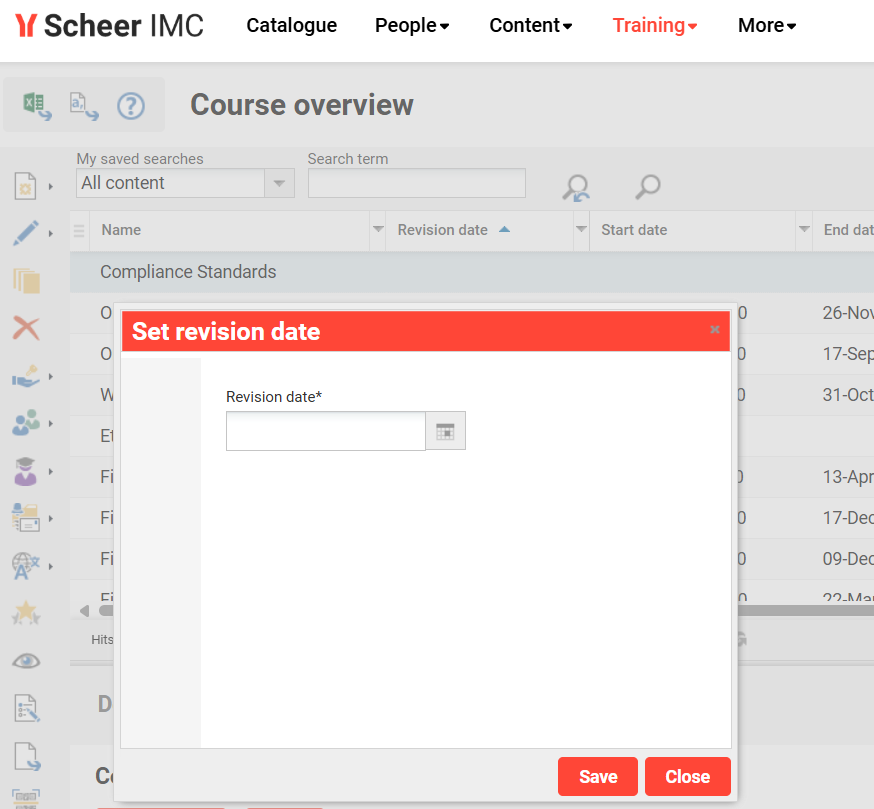
Changing the revision date value in bulk for multiple selected courses or course templates
The revision date can be changed also for multiple courses at the same time.
When the existing values are different for the several selected objects, the field is displayed as empty
Revision date column
In the course manager, it will be possible to add a new column to display the revision date.
By default, the column is not displayed
When there is a revision date defined, the date is displayed in the column
When there is no revision date, the column is empty
When the revision date is changed or defined, and the changes are saved, the manager will refresh, and the list will display the updated revision date.
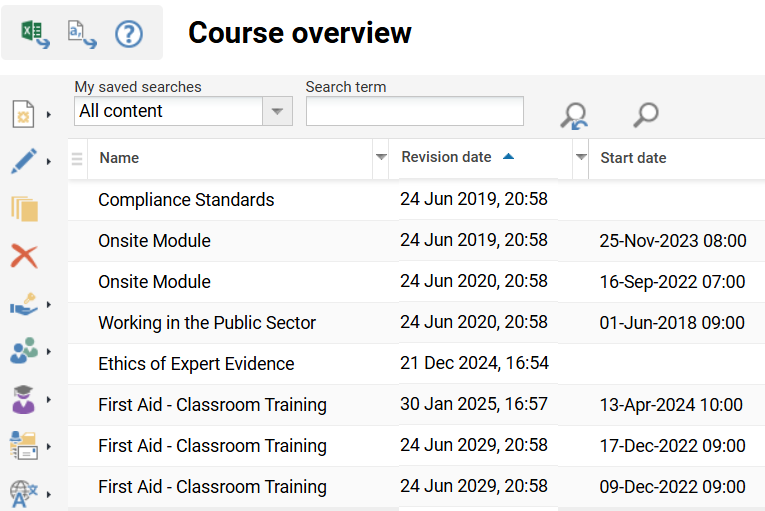
Update of course specific media
The course specific media update is not impacted by the customization.
Active/Inactive flag for questions
A new checkbox option is added to test and feedback questions. (EN: Active)
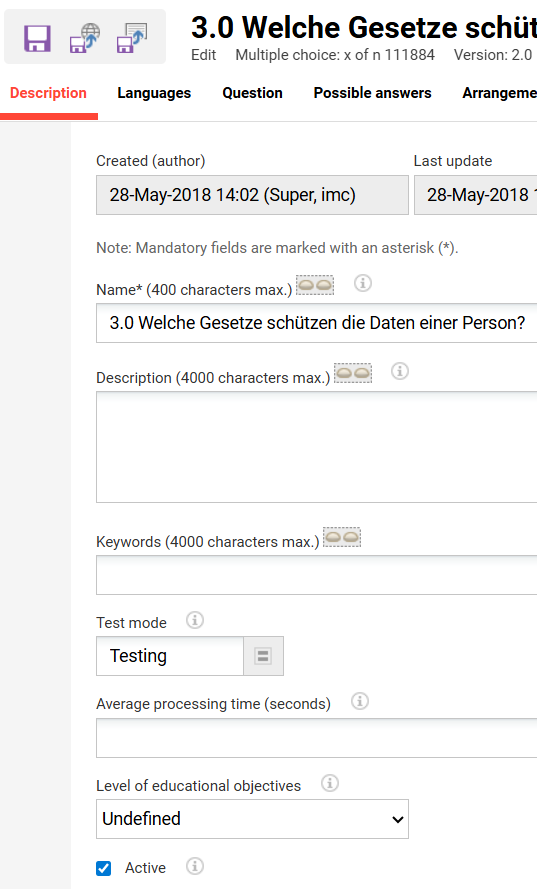
Inactive questions can no longer be assigned to tests and are removed from the assignment during the update job.
Filter in test/feedback question manager
In the feedback questions and test questions manager, a new filter is available which allows to filter questions based on the Active/Inactive flag.
The name of the Filter is EN: Active and the options in the list are Yes, No, All
Filtering for Active: yes will only display questions which are marked as active. Filtering for No will show only inactive questions and Filtering for All will show all.
By default, All questions are displayed.
The filter can be added to the view by using the Add search criteria function.
The Active column can also be added to the manager by enabling the Column in the Columns section. Active questions are marked with Active, while inactive questions are marked as Inactive in the table when the Column is displayed.
Adding/Removing questions in a test/test series/feedback form based on classifications
In order to keep track of which classifications were added to a test/test series/feedback, a new column is introduced in the Contents tab of a test/test series/feedback form.
The column is called: EN: Added via classification
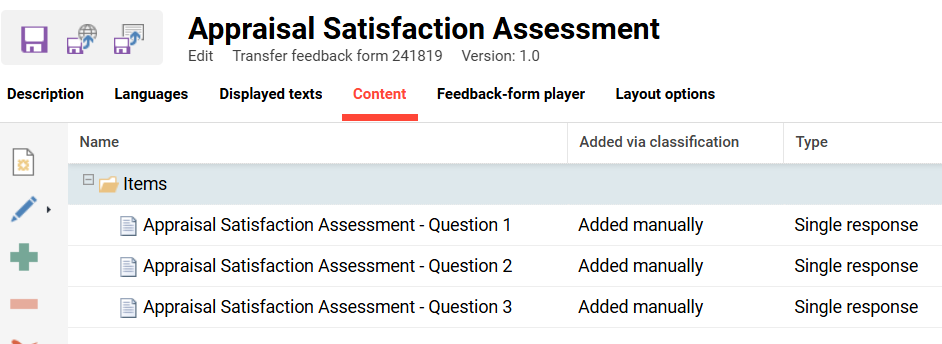
The column will be positioned, if available, after the question name. The column is only displayed if the client setting to allow automatic updates based on classifications is enabled.
When selecting a classification via the Classification assignment tab, then the Classification will be populated in the Added via classification column.
The questions are populated, and the column will show the classification name for each of the questions.
Note: A question might have multiple classifications assigned. Here only the classification that the user selected from the sign is displayed, to show where the question originated from.
A question that was added manually from the question list or for which the option to remember the classification for automatic update was not selected, will display the following text: EN: Added manually
When processing an automatic update, the classification listed in this column will be considered. If the question no longer has that classification assigned, it will be removed.
If there is a new question included in one of the classifications assigned to the test, the question will be added to the test (if it is marked as Active)
Manually added questions are not subject to removal from the test/test series during the automatic update.
New client parameter to enable the recoding of the classification
A new Client parameter (and a new section) (on the Functionalities and settings tab) allows to define that when adding a classification to a test, the classification is remembered and will be considered for automatic updates of the test, if questions are added or removed from the corresponding classification.
The new section is called: EN: Tests and feedback forms
The section is positioned below the AICC section.
The parameter is called: EN: Allow automatic updates based on classifications
The default value of the parameter is false.
E-mail for undone updates
If the removal or deactivation of questions, the necessary number of questions for the test series would fall below the required number, the update for these questions for these tests will not be performed and the not performed change will be notified by e-mail.
The e-mail is sent to the e-mail address of the user who last updated the respective questions.
Subject of the email message (will be provided as a bundle containing the specified placeholders):
EN: Incomplete automatic course update
Body of the message:
EN: Dear <user first and last name>,
The automatic course update triggered on <date> at <time> has been processed with exceptions.
The attached log provides information about the changes that could not be performed.
Please consider making any needed changes manually.
This is an automatic notification. Please do not reply to this e-mail. This address can only send messages.
Log structure
A log will be attached in the body of the e-mail informing about exceptions in the automatic course update.
The log structure will be the following:
Question title | Question ID | Test title | Test ID | Course title | Course ID | Reason |
Will contain the title of the question that could not be removed from the test | ID of the Question | Comma separated list with the title of each course that contains the test | ID of the test | The title of the course which required the test update. If multiple courses required the update, they will all be listed, comma separated. | ID of the course | EN: The question in its new version is no longer active and removing the question would reduce the number of questions in the test below the required number / The question in its new version is no longer associated with the <name of classification> classification and removing the question would reduce the number of questions in the test below the required number/ The question in its new version is no longer active but it is flagged as mandatory for the test / The question in its new version is no longer associated with the <name of classification> classification but it is flagged as mandatory for the test |
A new row is populated for each question that could not be removed.
If multiple users should receive e-mails based on the questions they have updated, each of them will receive a log containing all questions that could not be processed.
Cron job to update the courses at the revision date
A new cron job is added to the businessprocess.xml
The cron job is called: Automatic Course Update
Check for revision date
The cron job checks which courses have reached the revision date
If no revision date was set on the course, the course is included in the update process each time the job runs. (if the meta tag which configures this is active)
If the revision date is in the future, the course is ignored for the current update
If the revision date was reached, the course is included in the update process
The cron job checks for the update flag of the course components
If the component is not marked for update, the component is ignored
If the component is marked for update, the component is included in the update process
If included the action applied for an update are as follows:
Tests/test series/feedback forms
If the course contains tests, test series or feedback forms which are marked for update, the system will check:
Are there new versions available for the questions inside the test/test series AND are the new versions of the questions labelled as active with the Active checkbox?
If yes, the new versions are added to the test/test series, a new version of the test/test series is automatically created and the test/test series in its new version is added to the course.
If a new version is available for the question, but the new version is no longer marked as Active, the question will be removed from the test/test series.
Only one new version of the test/test series is generated, that will contain all the changes that apply at the time of the update (Do not generate a new test/test series version for each question that must be updated)
Check the meta tag values for updating the learning logic and updating although participants have started processing the components
Update of questions based on classifications
Check if there are new Active questions to be added based on the classification assignment (as described in the dedicated chapter) and add them
Check if there are Inactive questions or questions no longer associated with the defined classification and remove them
Check the meta tag values for updating the learning logic and updating although participants have started processing the components.
NOTE: The update will only work based on classification added to tests/test series/feedback forms which were created after the enhancement is implemented.
Other media
If the course contains other media which are marked for update, the media will be updated as well based on the meta tag settings, as described above.
The update itself does not differ between manual execution and automated execution. Manual execution allows ad hoc updating of tests/test series/feedback forms and courses.
Impact of the update/ Mark the component as updated
The new test version will not impact the users who already passed the test (except if there are remaining attempts left and the learners decides to retake the test even if they initially passed it).
The users who had started or submitted the test in its previous version and still have attempts remaining, will continue to have the same number of remaining attempts in the new version of the test.
The status of the previous version of the test is transferred to the new version.
The detailed results page will still contain the last submitted answers for the questions in their previous version
If the learner has passed or failed on a previous version of a test, the status is kept
If, however there are attempts left on the test, the number of attempts is not reset, and the test is still highlighted as UPDATED. Deciding to retake the test will provide the learner with the new test version.
The effects will be visible with the test player in ILP.
Update flag
If the What's new function is active on the system, the component will be labelled as UPDATED in the course room (in Businessprocess add <newWhatsNew newWhatsNewActivated="true"/>)
The Updated label is applied to all course room types (configurable and syllabus only)
The automated update can also be started manually from the course manager.
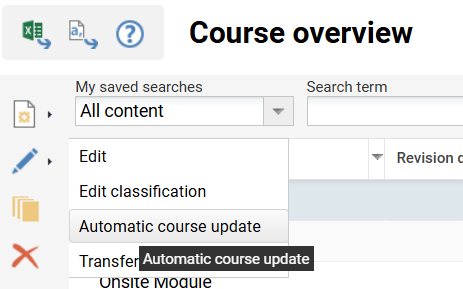
A new authorization is available at the course manager to enable the display of the manual update function.
Authorization is called:
– EN: Automatic course update
Based on the authorization, a new button is available as a sub-action under the Edit function.
– EN: Automatic course update
The button will be active when one or more courses are selected in the manager.
Clicking on the Update button will trigger the automatic update of the selected courses with the same outcome as the execution of the cron job.
An alert is displayed after the option is selected:
– Title EN: Automatic course update
– Message EN: Do you want to begin an automatic course update? The time this takes may depend on the number of selected courses and the number of components which must be updated. You will receive a system message as soon as the process has been completed. Please note that courses which have a revision date will not be updated during this process.
A success message is displayed when the update is finished
– EN: Automatic course update process completed
The notification is displayed as for the catalogue search index generation.
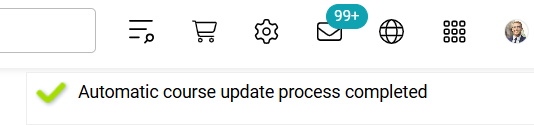
If the course has a revision date and I want to manually update is not performed
If the course does not have a revision date, the manual update works and takes effect immediately
Manually trigger an update of a new test/feedback/WBT in the courses where it is contained
A new access right is created for the test, feedback form and media manager (at the navigation entry)
– EN: Publish in started courses
When this authorization is available for the logged in user, a new button is displayed as sub-action under the Edit button.
– EN: Publish in started courses
Selecting this button will allow to push the new published test version into courses where learners have already started processing (this applies to both the learning logic update and actual test update if a learner already started the test.) Only courses without a revision date are subject to this update.
An alert is displayed after the option is selected:
– Title EN: Update already started courses
– Message EN: Do you want to begin an automatic update? The time this takes may depend on the number of selected tests/feedback forms and the number of components which must be updated. You will receive a system message as soon as the process has been completed. Please note that courses which have a revision date will not be updated during this process.
A success message is displayed when the update is finished
– EN: Automatic update process completed
The notification is displayed as for the search index generation.
