Media Type Administration
Before a medium can be created, a Media type needs to be created as the basis for the medium and the creator of the medium will require clearance to the Media type. The tabs that are available for editing the medium vary by main type.
Monolingual and Multilingual Media
Media types are administered in monolingual and multilingual formats. When selecting several languages, languages added to the default values tab can be indicated in such a way that a translation is available for the media created from the media types. Text of multilingual media types can, in principle, be exported via activated translation workflow, whereas the texts of monolingual media types are not exportable.
Media Types for Easy Media Upload
Media Types
The following media types are supported for the easy media upload.
Channels
3rd party content (bulk import excluded)
Article
File
Link
Multimedia
Easy Course Creation
Article
Event
File
Link
Multimedia
Meta Tags
![]() All meta tags can be added, but not all of them are taken into account. In principle, only the default meta tags of the respective media types are supported.
All meta tags can be added, but not all of them are taken into account. In principle, only the default meta tags of the respective media types are supported.
Channels
Supported media types are link, file and multimedia (3rd party content is a special case).
This results in the following meta tag list:
Name
Description
Upload content
Keywords
Preview image
Purpose of the media
Duration in minutes (12071)
Upload multimedia preview image (10962)
Custom: Meta tag with entry field (textfield)
Learners can mark content as completed (10760)
Easy Course Creation
Supported media types are link, file, multimedia, event and activity.
In addition to the meta tags already mentioned for channels, easy course creation also supports the following ones:
The individual media can be marked as completed (11670)
Location (10097)
Start date (10004)
End date (10005)
Create an appointment in participant’s calendar (11050)
Special ACL
In order to be able to use easy media upload, it is necessary that the people who want to create content have at least viewing rights to the media type that is stored in the client.
Functions of the Media Type Manager
New
NewWhen creating new media types, filling out the standard tabs is necessary.
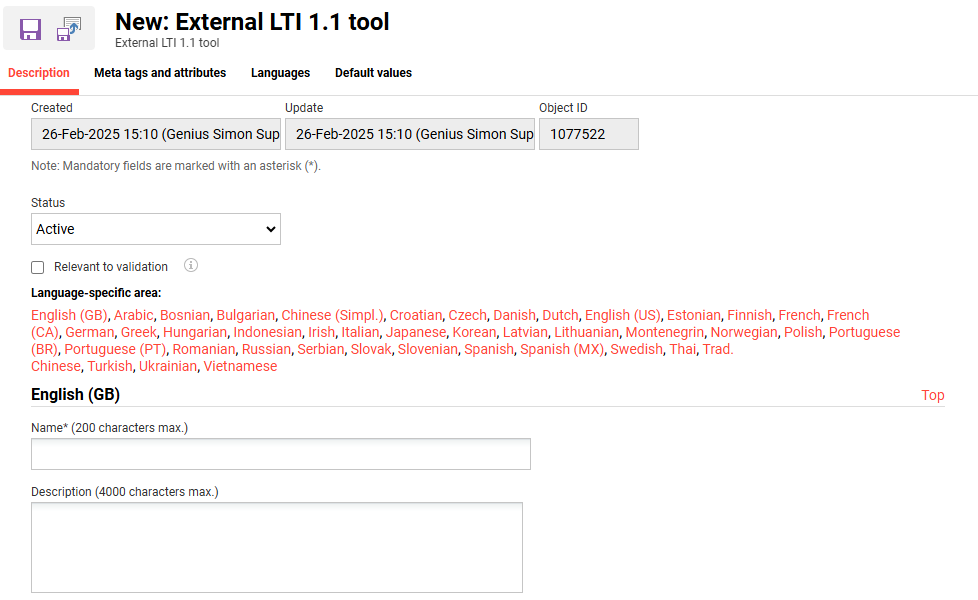
Description
General information of the media type
Meta tags and attributes
Dependent on the media type to be created, there is a set of standard meta tags and attributes available. Additional meta tags, dependent on the use case can be added. General settings concerning the later usage of meta tags and attributes for the media types and the media can be done. There are several setting options per meta tag: editable for media type, editable for medium, general visibility, and visible in course room, that determine whether the tag is visible or editable.
Editable for media type
There are four selectable options available: "required," "editable," "not editable," and "do not display."
"Required" means that the meta tag must be filled in at the media type level under the Default Values tab.
"Editable" means all meta tags are shown in the Default Values tab and values can be entered optionally.
"Not editable" means the meta tag is visible but cannot be modified.
"Do not display" means the meta tag is not shown at all. This can be useful, for example, for technical meta tags that are only used to store values in the background.
Editable for medium
There are four selectable options available: "required," "editable," "not editable," and "do not display."
"Required" means that the meta tag must be filled in at the media level.
"Editable" means all meta tags are shown and values can be entered optionally.
"Not editable" means the meta tag is visible but cannot be modified.
"Do not display" means the meta tag is not shown at all. This can be useful, for example, for technical meta tags that are only used to store values in the background.
General visibility
This setting controls the general visibility of the metatag in the description area of the content. Currently, this setting only applies to channels, i.e., if this checkbox is activated for the metatag, the channel user will see the metatag and its value in the lower description area when viewing content.
Visible in course room
This setting determines whether the metatag, including its value, is displayed in the info i of the content.
Languages
For multi-lingual objects, execution languages will be defined on the tab “Languages”. All new objects are pre-filled with the general languages defined system wide via the configuration manager.
Default values
Shows all settings according to the configuration in tab “Meta tags and attributes”
Edit
EditDelete
DeleteClearances
ClearanceTypes of Media
Meta TagsWBT Player
The WBT-player tab is available for the WBT-AICC and WBT-SCORM types only. The tab determines the properties of the WBT player, such as whether WBTs are started in extra windows, whether an overview or a folder structure is shown, or the view of learning periods of the WBT. In part, the settings are required to optimise navigation that the WBT itself already possesses, as well as the WBT-player window.
Adobe Connect
Adobe Connect Meeting templates are available for selection during the creation of the content. These templates are managed on the Adobe site and must be synchronised with the LMS via a cron job.
The presence of the meeting participants can be checked via "tutoring". Here, the start and end dates of participation are recorded based on the learner's first access to the meeting and the last saved session end.
The column "Duration of participation" adds up the total time the learner has spent in the session.
Vitero Meeting
The meta tag "Maximum capacity" can be used when creating a Vitero session to specify the size of the room to be used for the session if several rooms of different sizes are licensed.
3rd-Party Content (License required)
3rd Party Content is the generic approach for the Media type that is the same for all external providers of supported courses and videos.
To make use of the content within the system, a ‘3rd Party Content’ Media Type is required that describes the access to the provider. Therefore, an external content provider needs to be assigned within the settings. See article: External content providers
Resources for Media
The resources tab is available for the types "Event" and "Adobe Connect Meeting". Technical devices or instructors can be added to resources of this type as resources, for instance. Categories or individual resources can be added. If a category is added, the administrator of the medium, which is created from a media type, has to select a concrete resource from this category. A location can be assigned to every resource if more than one location is available in the resources set of the medium. Also, it is possible to pre-book resources ahead of time. Intervals or a set period can be defined. Concrete bookings can only be made at the media level.
User Positions
For Adobe Connect Meetings, users whose positions are to be added can be selected from a user list. Users can be organisers or moderators and have different clearances for the purposes of Adobe Connect Meetings.
Global Functions and Related Topics
SearchLanguagesMedia
