Panels
Panels are boxes that are integrated in internal or external dashboard pages. They provide summarised information and quick access to content of the learning platform. Displayed panel content varies by panel type.
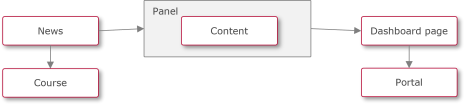
Relations between portal objects
Functions of the Panel Manager
New
NewDefault Panels
Standard panels can be defined by the administrator. In the "Description" tab, the standard fields "Name", "Description" and "Keywords" can be defined, as well as a headline and an info text for the panel. Media files that are to be provided as downloads can also be uploaded.
In the "Content" tab, various kinds of content that are to be displayed on dashboard pages in any order can be defined. The dates and languages of this content can be configured. The individual content will be displayed in the panel with different symbols.
Image/ file: A file upload can be defined. If an image is uploaded, it appears on the dashboard page at original size.
Content: From existing media, tests and feedback forms, objects can be chosen. They will be shown as links in panels and can be opened directly.
Profile link: Users can be selected, and then their names and a link will be displayed.
Text element: Text elements can be defined individually for each language. Text can be created with an HTML editor and formatted as desired.
Adobe Connect Meeting: Adobe Connect meetings are displayed which are in registered-for and in-progress courses. Objects that are integrated under "Social Media" are not displayed. Non-scheduled Adobe Connect Meetings are displayed as locked.
News Panels
News panels can be edited in the "Description" tab. Headlines can be chosen (e.g. "Magazine" or "Top News") and info texts and images can be integrated and will both be displayed in the news panel. The same image can be used for all languages. This is where news panels are managed. News can be assigned to panels via the news administration.
News panels can be integrated in internal as well as external dashboard pages.
As for course tiles there are different layout options per panel:
Card layout (3 per row)
List layout (one per row)
Slider layout (carousel)
Report Panels
Report panels are a special form of system panels and are used to integrate on-screen reports into the portal. If a report panel is created an on-screen report can be selected and is shown on this panel. If a panel is not yet used in a dashboard, it can be deleted.
User Panel
The user panel offers the possibility to display different categories of users on the dashboard, either in a tabular view or in a carousel view.
The information displayed for users can be configured via an assigned user list.
There are the following options for selecting the panel view:
Users based on the configuration of the user list
The available configuration of the user list is taken into account. There it is possible to display users in the HR scenario either on the basis of the supervisor relationship or on the basis of releases.Supervisors
Shows the supervisors of the person accessing the dashboard.Groups
Any groups can be selected. It is not necessary to assign additional view privileges to the group members to display the group members in the Panel.
Feature plug-in Panels
With feature plug-in panels, additional functionality can easily be added to portal pages integrated into the Learning Portal. An imc plug in code file (.IPC) must be uploaded for each platform language. The plug in file contains the program code required for the panel. The Name, Description, and Keywords fields of a feature plug in panel are for administrative purposes only.
Plugins are not included in the scope of maintenance and support. Any functionality developed is used at the users own risk.
Entry into the Catalogue
With "Entry into the catalogue" panel a predefined catalogue search can be provided. The search is based on classifications which needs to be assigned to the panel.
Duplicate
DuplicateExisting system Panels, news panels, entry into the catalogue panels and fetaure plug in panel can be duplicated. The duplicate can then change what is to be displayed by changing the settings.
User panels and report panels can not be duplicated.
System Panels
System panels are panels with fixed content and logic. In terms of configuration options, like e.g. title-designation, amount of content to be displayed, etc. can be adjusted.
By duplicating the system panel, one quickly receives, similar but differently applicable panels. Thus, the content course panel for courses can be limited to certain course modes and certain registration status. As a result, the panels are available that e.g. only display the learning history of completed online courses or current community courses. Because system panels contain personalised content, they can only be used on internal dashboard pages.
Since system panels contain personalised content, they can only be used on internal portal pages, with the exception of the top content panel.
Edit
EditDelete
DeleteClearances
ClearanceGlobal Functions and Related Topics
Search
