Panel - Feature Plugin Panel
With feature plug-in panels, additional functionality can easily be added to portal pages integrated into the Learning Portal. An imc plugin code file (.IPC) must be uploaded for each platform language. The plugin file contains the program code required for the panel. The Name, Description, and Keywords fields of a feature plugin panel are for administrative purposes only.
Disclaimer
Plugins are not included in the scope of maintenance and support. Any functionality developed is used at the user's own risk.
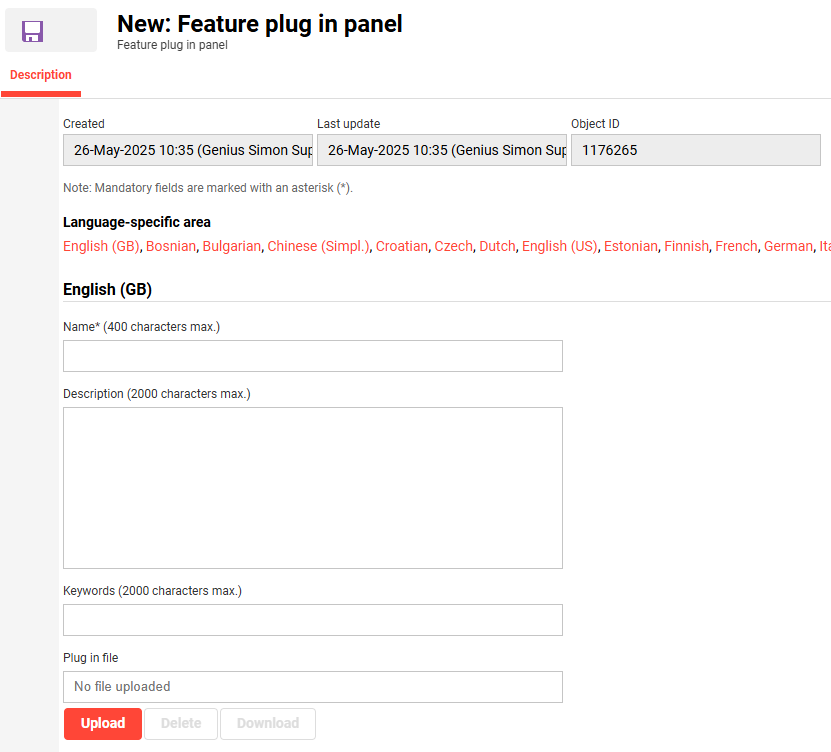
Panel Settings
Plug-in file
Upload a file containing the plugin code as a "*.ipc" file (for each language). The uploaded file is not validated.
A download button is available if an IPC file has already been uploaded.
After saving the panel, the IPC file is unpacked. A general error message is shown if the file cannot be unpacked due to the wrong password.
The panel must be assigned to an internal or external dashboard page that is configured to be used in the Learning Portal.
For this purpose an "IMC Plugin Code"-file can be uploaded via the panel manager in ILS.
The plugin code, which has been uploaded to the panel for the current platform language, is executed on accessing the relevant internal or external dashboard page.
This way, additional functionality, implemented using HTML and JavaScript, can be easily added to the platform.
Coding conventions and packaging
IPC (IMC Plugin Code) files are renamed ZIP files that contain the HTML / JavaScript code to be executed in the panel.
The content is protected with password "imcip8", defined in the base\webapp\WEB-INF\xml\editprocess\panel_feature_plugin.xml (<upload ... zipPassword="imcip8" ... >).
ALWAYS use this password for any panel you create.
The IPC file must contain an "index.html," which will be loaded and embedded in the ILP dashboard.
This IPC file must also include all further needed HTML and JS files and other resources.
The code will be embedded into a div container without any iframe (this allows the application to access shared resources, e.g., the restapi servlet).
How to package an IMC plugin code file:
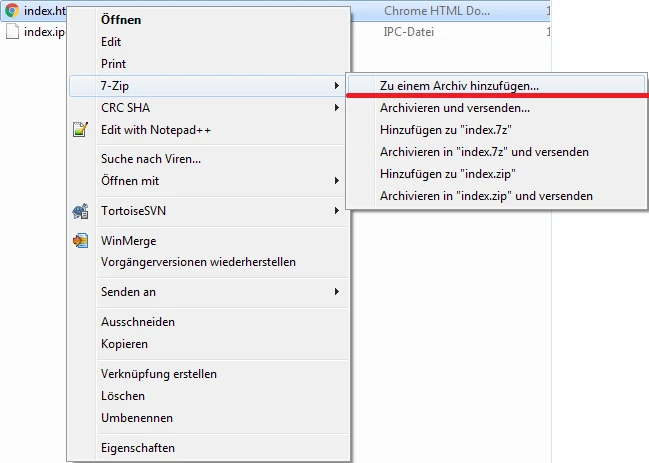
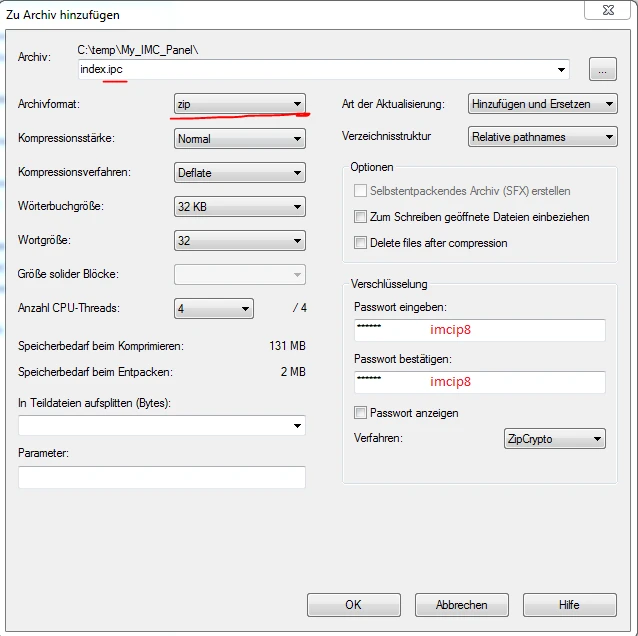
Overview of process
To successfully upload a feature plugin panel, the general process is taken:
Create HTML and resources package
Generate IPC file
Upload IPC file to create panel
Add panel to a dashboard
Limitation
Feature-plugin panels are not supported in mobile apps.
Related Functions
PanelsDashboard Administration
