Channels - Learner View
When learners open the navigation point "Channels", they will find two tabs: "My Feed" and "Explore Channels."
Functionalities
My Feed
In “My Feed”, all content from the subscribed channels is displayed at a glance. This tab is on the left by default, which means that this tab always appears first when the Channels menu item is called up. For each piece of content, the associated channel is shown on the card. If the same content is assigned to multiple channels, it appears multiple times, with each instance indicating the corresponding channel. This ensures that content can always be rated in the context of its channel's topic.
Flags
Flags appear on some content, there are new and updated ones. The order in my feed is new, updated and without flag. The new label always appears when the content has been added to the channel and has not yet been viewed by the learner. Administrators can also define a time after which the label disappears, even though the learner has not yet viewed the content. The update flag always appears when a content has been updated and the learner has already viewed it. If the learner has not yet viewed a content and the content is updated, the new flag remains.
Bookmarking
An icon appears on each content to bookmark the content. If the content is bookmarked, it appears on the “Home” page in the Bookmark area. This function is only available if the administrator has activated it.
Rating
A star rating is shown on each content card (if rating has been activated for the corresponding channel), and hovering over it reveals a detailed view of the rating. Users can submit their own rating on the content's detail page, where the rating star appears in the header, allowing them to provide their feedback.
Tags & Card Info
The channel may contain different types of media, for example links to other pages, podcasts, videos, PDFs, etc. Tags such as “‘read”, “interact” or “watch” are displayed directly on the card to give an initial impression of the level of interaction required for the content.
The duration of the content and file size can also be displayed (if the administrator has configured this).
Playlist
When a content item is selected from the feed, the interface navigates to its details page, providing an option to view the selected content. Additionally, a playlist is displayed on the right-hand side, allowing access to other content from the feed without exiting the current view.
Explore Channels
Subscribe
Each channel includes a subscribe button. Administrators can initially add learners to a channel subscription, but learners can unsubscribe at any time. The advantage of a subscription is that users can be notified of new or updated content. In addition, only content from a subscribed channel appears in “My Feed”.
Flags
Flags appear on some content, there are new and updated ones. The rules for when which flag appears can be found in the flags section of “My Feed”. However, the sorting of the flags is slightly different. New content is also displayed at the top here, but it remains in place even if the flag is removed. With “My Feed”, this content moves to the back. The same applies to updated content; updated content can still move to the front and retain its position.
Bookmark
An icon appears on each content to bookmark the content. If the content is bookmarked, it appears on the “Home” page in the Bookmark area. This function is only available if the administrator has activated it.
Rating
A star rating is shown on each content card, and hovering over it reveals a detailed view of the rating. Users can submit their own rating on the content's detail page, where the rating star appears in the header, allowing them to provide their feedback.
Sections
There are channels whose content is structured with the help of sections (for example, by topic), which then have a folder structure, and there are channels that manage without this structure.
Playlist
When a content item is selected from the channel, the interface navigates to its details page, providing an option to view the selected content. Additionally, a playlist is displayed on the right-hand side, allowing access to other content from the channel without exiting the current view.
Topic-Related Trainings
Administrators can also add further courses and learning paths to a topic. These can be found in the channel below the learning content and can be accessed from there if interested.
About
Background information on the channel topic may be available in this area.
Channel App
The feature set is the same as described above for functionalities.
Available for iOS & Android.
Use Case & Benefits
Ideal for learners who want to continue their development beyond the desktop – during commutes, breaks, or in moments between tasks.
Seamless access to existing channel content in a mobile-optimized format
Flexibility to learn wherever it fits best into the day
Lays the foundation for future app-exclusive features and learning experiences
This first version focuses on making learning more accessible and sets the stage for further enhancements.
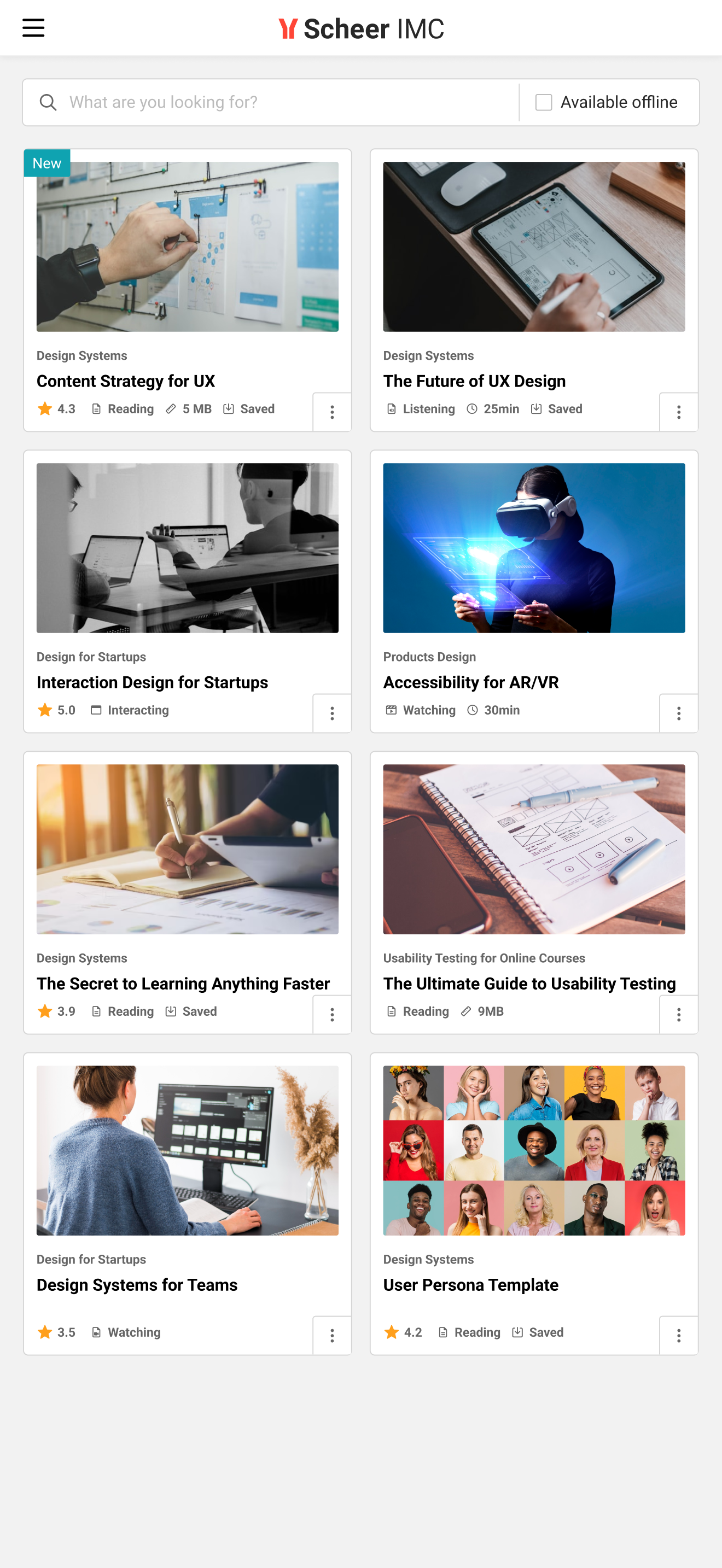
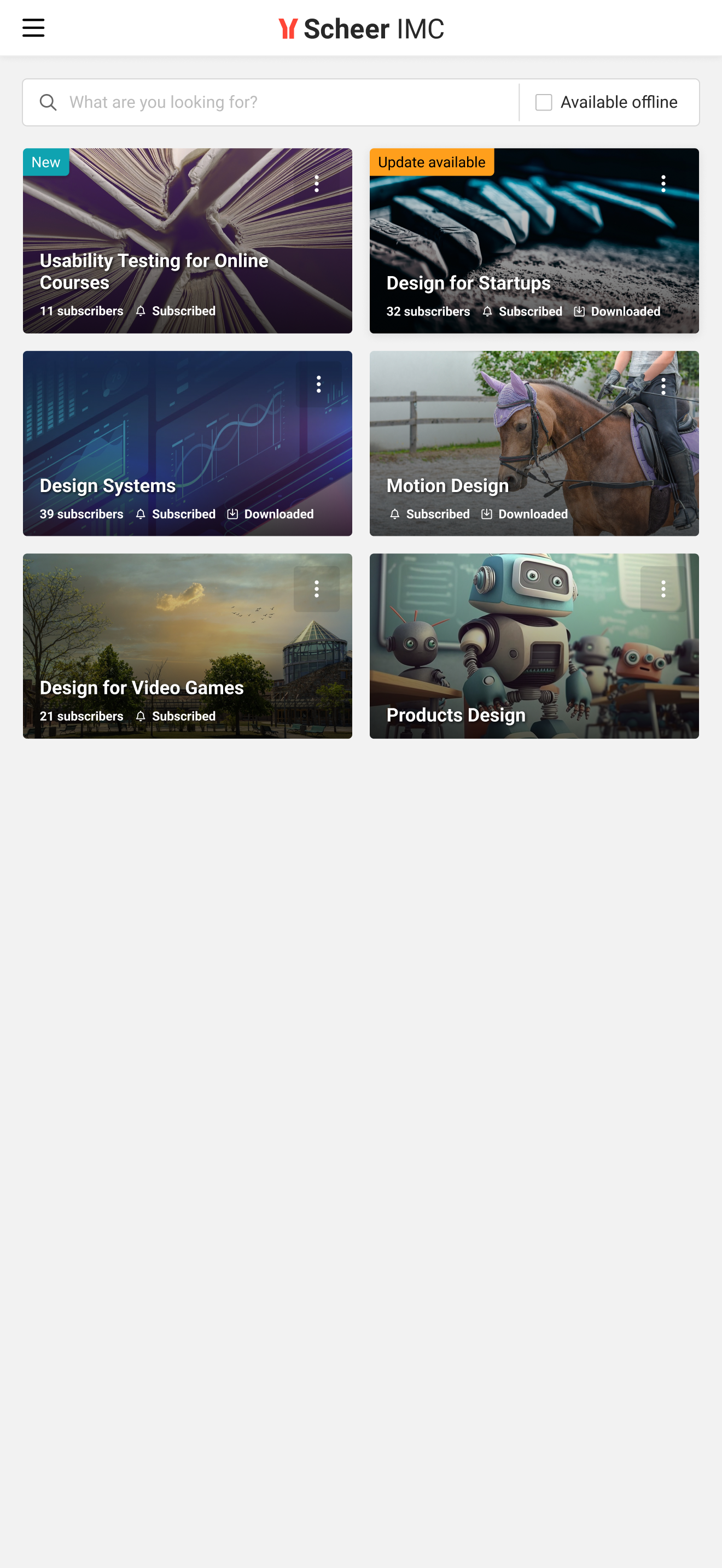
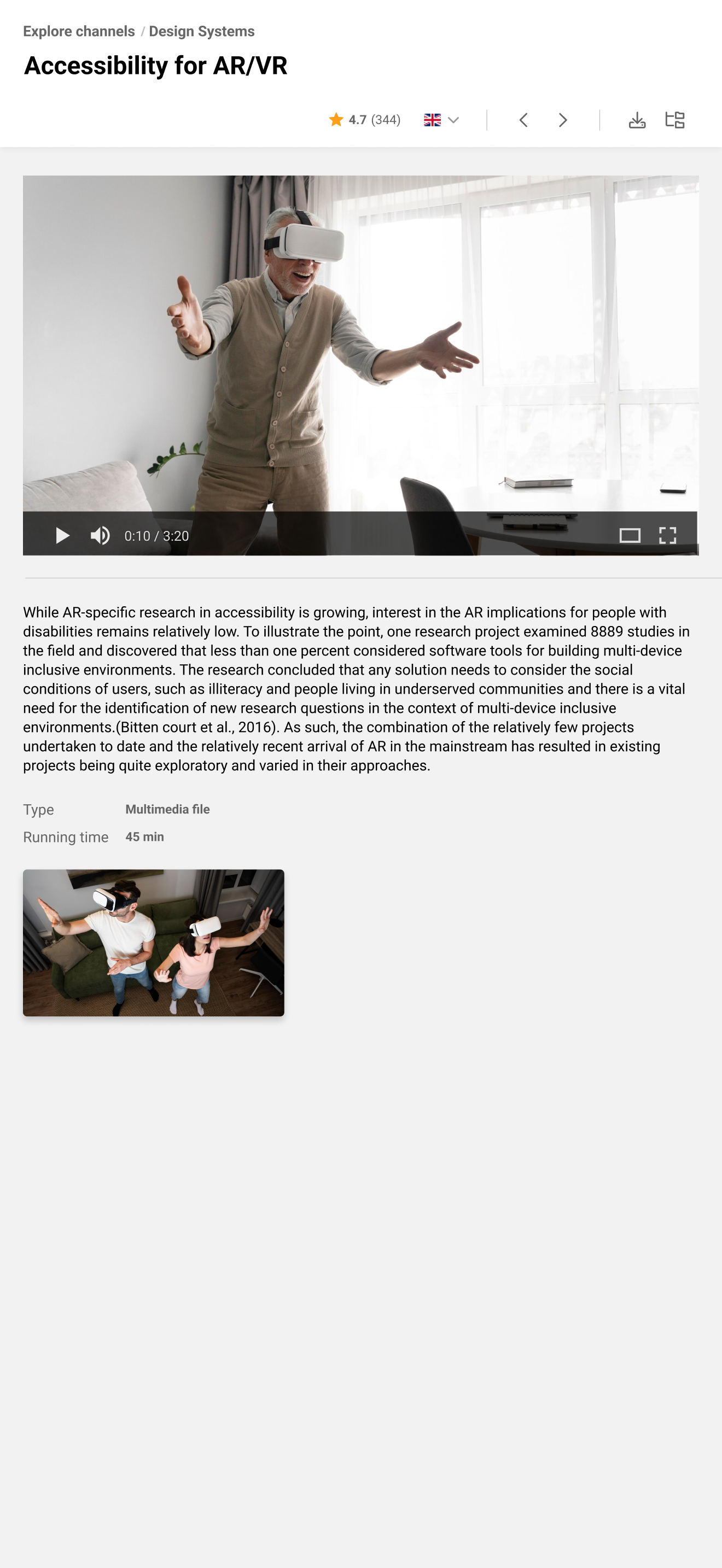
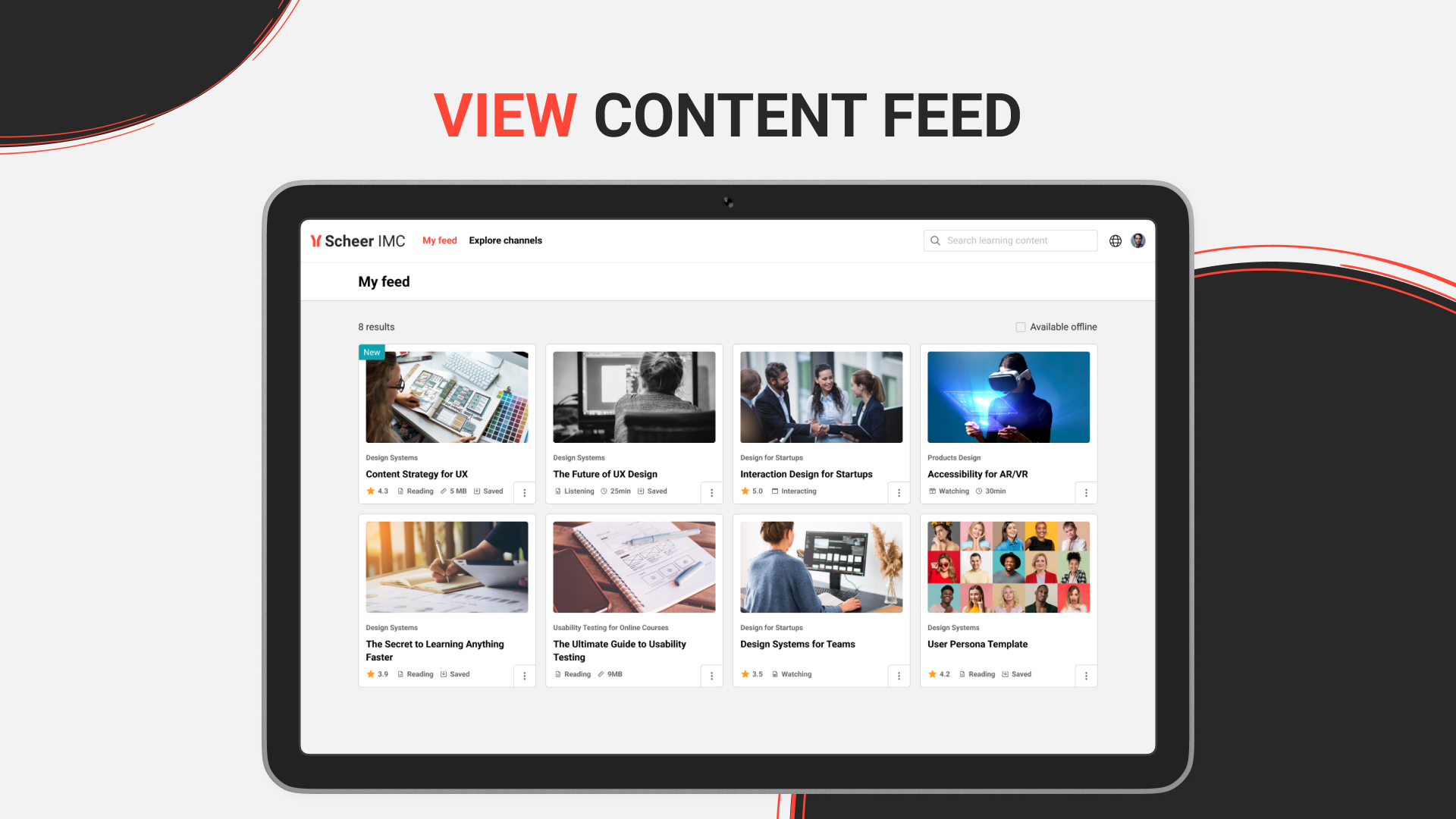

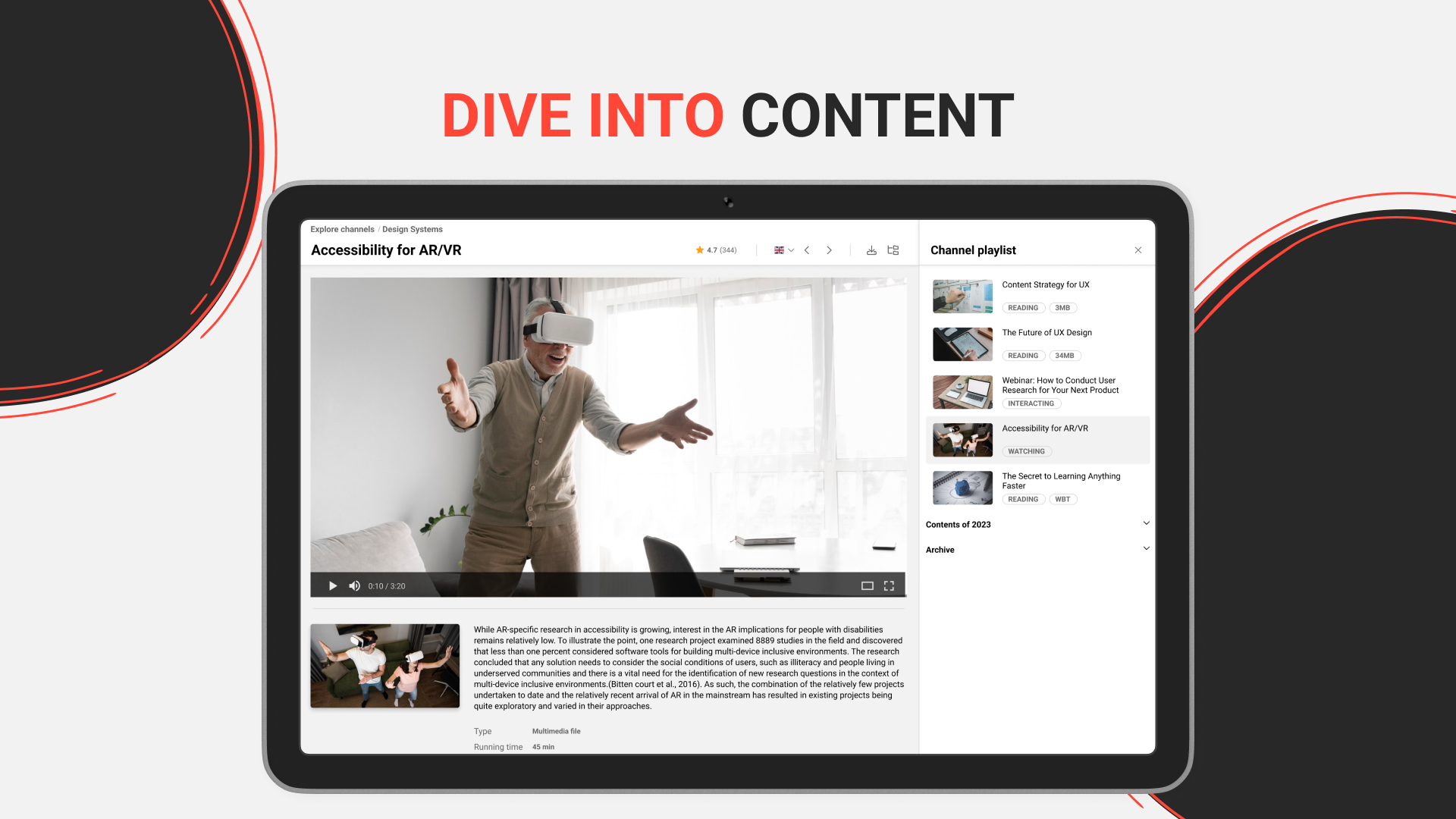
Good to know
When logging in for the first time, the system URL is requested in order to display the available authentication methods in the next step.
Important: the system URL that is entered needs to stop after the top level domain, e.g. .com, no /ilp or /ils is needed. Example: https://xyz.com
The app is optimized for portrait mode, which ensures the best overall user experience.
Landscape mode is available and particularly useful when viewing content such as PDFs or WBTs, where a horizontal layout offers improved visibility. We are continuously working to enhance the landscape experience on smartphones.
