Manager Dashboard
Like learners, managers can have an internal dashboard in the imc Learning Suite LMS where they land after login. This section will provide an overview of the key panels and configurations related to a “Manager” dashboard.
Manager Dashboard Panels
Essentially all internal dashboards can have the same types of panels assigned, but there are many panels that are intended only to be on manager dashboards. The dashboard panels are designed so the manager can view important information on first glance such as reports, booking requests and training information specific for managers.
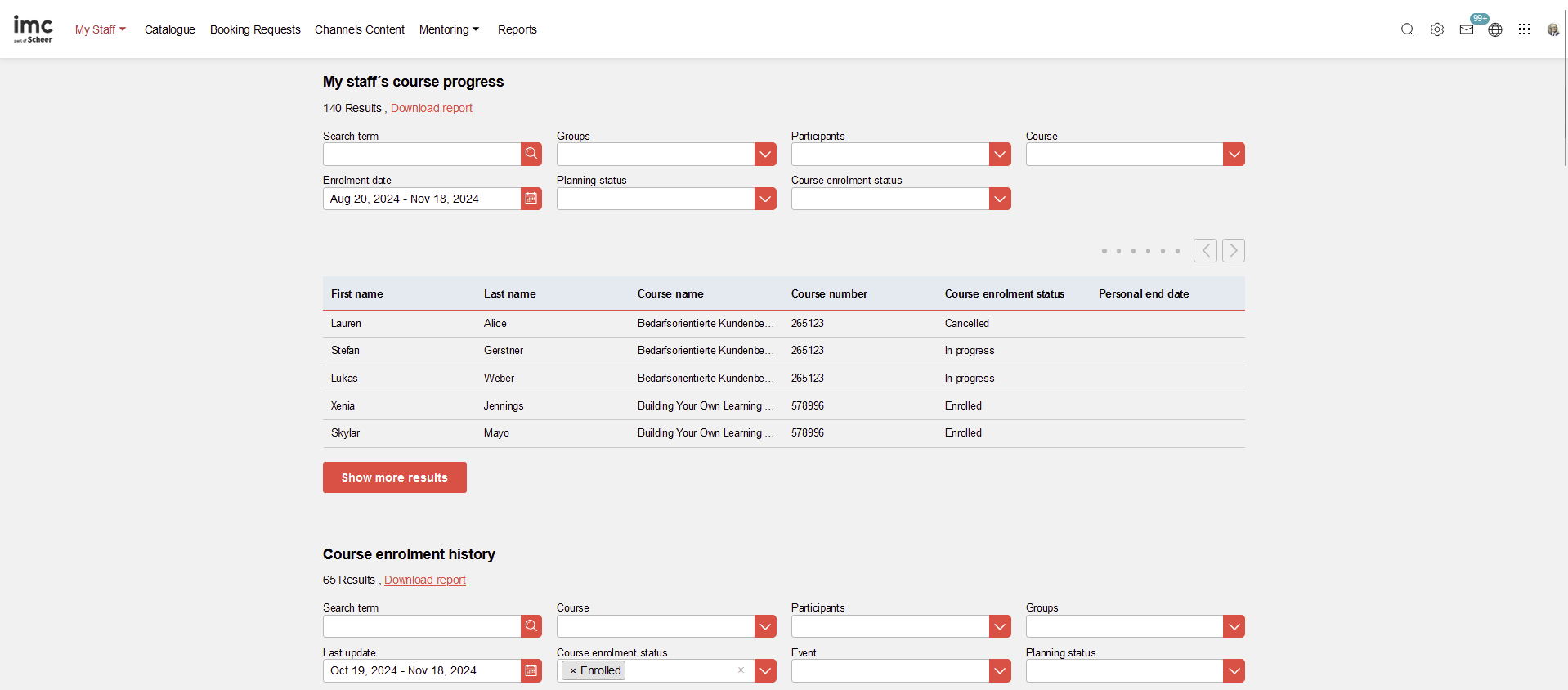
The list of possible manager specific panels includes:
Booking requests: displays a list of staff or courses with outstanding self-enrolment requests requiring approval.
Effectiveness check: provides a list of feedback forms that require completion for their staff.
Employee competencies (supervisor): displays a list of staff with their competency information.
Certifications & certifications sets: displays the status in regard to certifications for the own employees.
Reports: displays basic “non-configurable” responsive versions of on-screen “Supervisor” reports including:
Course progress (supervisor)
Due date consideration (supervisor)
Skills (supervisor)
Test results (supervisor)
Other custom: New report panels can be created from on-screen reports and there are further supervisor specific reports including learning path and certification.
Essentially all other panels can be assigned to the Manager dashboard and some recommendations include:
Catalogue: With a defaulted filter query to management training specific topics.
Default: Panel with some custom content such as 'Manager' function training video.
Configuring a Manager Dashboard
Configuring a Manager dashboard is completed the same as the Learner dashboard. This requires creating a Dashboard Page, creating a Navigation point for the dashboard, and proving access rights as well as "Execute" clearance to the required Supervisor / Manager groups. In order to have the Managers land on the dashboard after login requires editing the Group and setting the "Initial homepage" to the created dashboard.
Hints & Tips
Dashboard pages can be created or edited by System administrators in the “Dashboard pages” function.
The standard Manager dashboard “Reports” is an internal dashboard with ID 9.As dashboards are configurable by customers the panels will differ and there can be multiple dashboards for managers if needed; e.g. creating a dashboard for each main report.
The internal dashboard “Management tasks” with ID 8 is also used for Managers and contains the “Booking requests” panel.
