Notifications
Notifications are emails that are triggered by changes other than enrolment status changes and time-based triggers such as reminders. The "Notification" function contains approximately 80 standard configurable emails that are categorised into folder structures. These notifications largely minimise administrative tasks by automatically sending fixed notification templates to all or selected users.
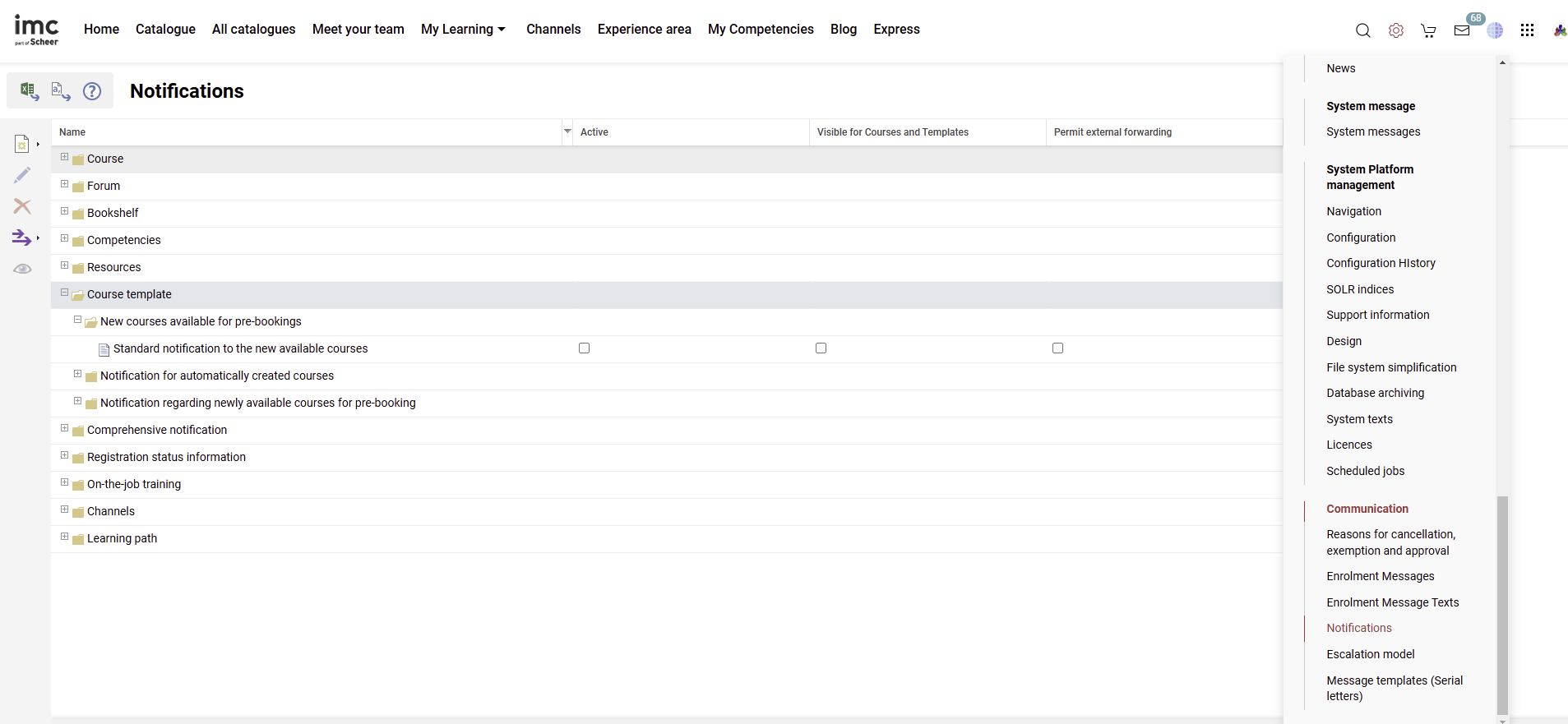
When the folder structures are expanded the notifications within can be seen along with three checkboxes as described below:
Active: When ticked the Notification will be sent.
Visible for Courses and Templates: When ticked enables the Notification to be visible and then activated for desired Course Templates and Courses.
Permit external forwarding: When ticked forwards the notification to the recipient's external mailbox; E.g. Outlook.
When notifications are sent to the recipients can be defined via cron jobs.
Functions of the Notification Manager
New
General variables that are replaced with a given value upon dispatch of a received message permit the use of text templates in a general fashion. For instance, the use of the variable $lastupdater_name$ by an administrator in the text of a notification will result in the variable being replaced with the name of the last editor of the object for the recipient.
Also, the conditions can be changed upon editing, i.e. regarding the events that trigger notifications. For customised notifications (optional in the course section) filters that further refine the conditions (e.g. notifications for early course launches, but only for specific planning statuses) can be defined through identifiers or meta tags. This allows to freely define conditions under which notifications are to be sent. The recipient's tab determines if messages are sent automatically or manually, and to whom.
NewNotification (Courses)
The ability to create new notifications is limited due to the complexity of trigger conditions and mainly duplication is used to replicate time-based reminder notifications. When creating new Notifications it"s only possible to do so for Courses with conditions of a meta tag changing from one value to another.
Description: Name can be altered for admin purposes as name is not seen by recipient.
Conditions: Allows altering trigger settings related to the notification; E.g. status or days.
Filter: Used to further limit circumstances for which the notification is sent based on meta tag or personal attribute values.
Content: This is where the email subject, body text, and sender details are composed. Variable placeholders are used to make the notifications dynamic and the sender details can dynamically update when a filtered Provider is linked to a Client.
Recipient(s): Checkboxes can be ticked to select the "Dispatching mode" (automatic or manual by course administrator) and who is to receive the notifications. The available recipients can change for different types of notifications.
When creating or editing Notifications the use of variable placeholders ensures that the emails are personalised with dynamically updated training objects and user information. Unlike Enrolment Message texts the standard Notifications are produced in plain text, but they can be created or updated in HTML; However, if updating Notifications to HTML the sanitizer must be disabled to retain <html> headers upon saving. Within the Notification "Content" tab are "Subject" and "Content" fields for each activated system language. On the right-hand side are folders that contain the variable placeholders that are used to dynamically update the message content with specific details of the training or participants.
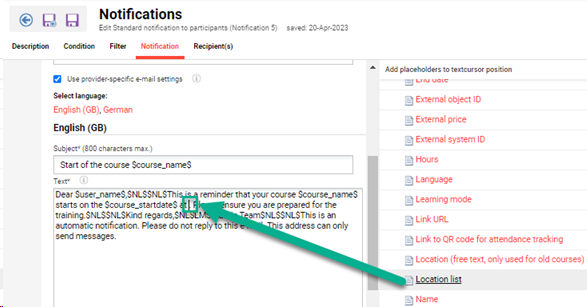
Notification (Learning Path)
New notifications can also be created for learning paths following the same concept as for course notifications.
Duplicate
Notifications with dispatch conditions that can explicitly differ from those of the original can be duplicated. Example: Dispatch of a reminder of a feedback form deadline 10 and 3 days before the expiration date with the original and the duplicated notification. If no event-specific email settings are relevant, it is also recommended that the notification be duplicated.
DuplicateEdit
EditDelete
DeleteTransfer
The functions under "Transfer" allow system-wide settings to be made. On the one hand, highlighted notifications can be activated or deactivated for existing courses and media on a system-wide basis, on the other hand, the transfer of complete settings for the selected notification to all objects is possible.
Preview
The preview function enables the notifications to be viewed as displayed to the user. The preview language can be selected.
All placeholders are replaced either with the data of the current user or significant names. Replacements of placeholders are marked by square brackets.
QR Code
A default notification for QR codes is available under "Notifications prior to the course start" / "to participants" / "Standard notification to participants with QR code". This notification allows tutors to scan learner QR codes for a fast and hands-free check-in process.
The placeholder Link to the QR code for attendance tracking for the notification text can be added via the course-related placeholders. Custom course notifications can be configured for specific use cases.
The QR code can be shown directly to the user in the course description. The attribute can be configured via the option QR code for attendance tracking.
User Filters
All standard notifications can be filtered based on user attributes, allowing to send personalized notifications to specific user groups e.g. formal or informal language.
Users can define one or more filters based on attributes, except for certain types like image or file upload. If multiple filters are selected, they are connected via an AND operator.

Example: User filters added via the user filter tab
