Announcements
Enhancing user engagement and information delivery by a pop-up notification function within the learning portal. Upon each login, users will encounter a pop-up announcement that requires an intentional action, such as acknowledging or dismissing the message, ensuring that important information reaches every user.
Functions of the Announcements Manager
New
New announcements can be defined in the dedicated manager, named Announcements. The manager contains a list of already created items and also information about the content of the announcements (e.g. name, ID, author, start and end dates of displaying the announcements). Moreover, when selecting a specific announcement, the administrator can also see additional details in the Details sections and the content of the announcement can be reviewed.
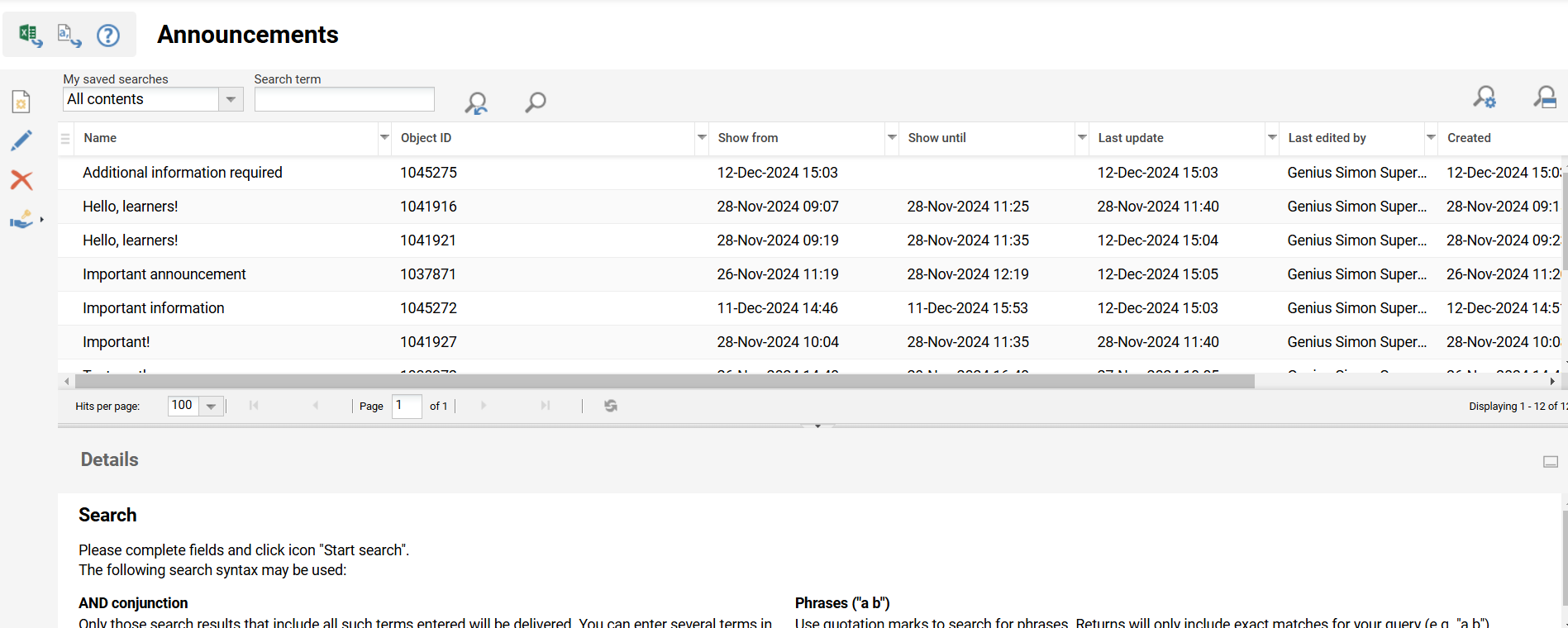
By pressing New button, a new announcement can be created where several information must be defined.
Show from - The announcements will be released on the date which has been established here. The date can either be entered manually in the language-dependent date format or selected using the calendar window.
Show until - The announcements will be visible until the date which has been established here. The date can either be entered manually in the language-dependent date format or selected using the calendar window.
Image - This image will be displayed for the announcement. If a video is selected with a preview image it will be used instead. Recommended image size: 800x400px.
Image width in % - Allows to define the width of the image used for the announcements. If no value is present width is set to auto.
Video - This video will be displayed on the announcement. The preview image of the video will be displayed and if there is no preview image for the video, the tile image is displayed.
Enable video autoplay - Once the announcements is displayed to the users, the video is automatically starting
Attachment - The accepted formats for uploading an attachment will be based on what’s defined in the Configuration manager.
Mandatory agreement - This is an additional check that the administrator can use to ensure that the announcement is acknowledged by the targeted users. By choosing to enable this mandatory agreement, an additional check will be required by the users where they will be asked to acknowledge the announcement before continuing to navigate through the system, otherwise if you choose not to enable this option, the announcement message will simply be dismissed by clicking on the ’X’ button. No report will be available to check who has or has not acknowledged the announcement.
Enable 'Do not show again' option - Enable ’Do not show again’ option allows learners to hide this announcement permanently after viewing it once. If enabled, learners will see a "Do not show again" checkbox in the announcement. Their choice will be saved and the announcement won’t appear on future logins. If disabled, the announcement will show on every login.
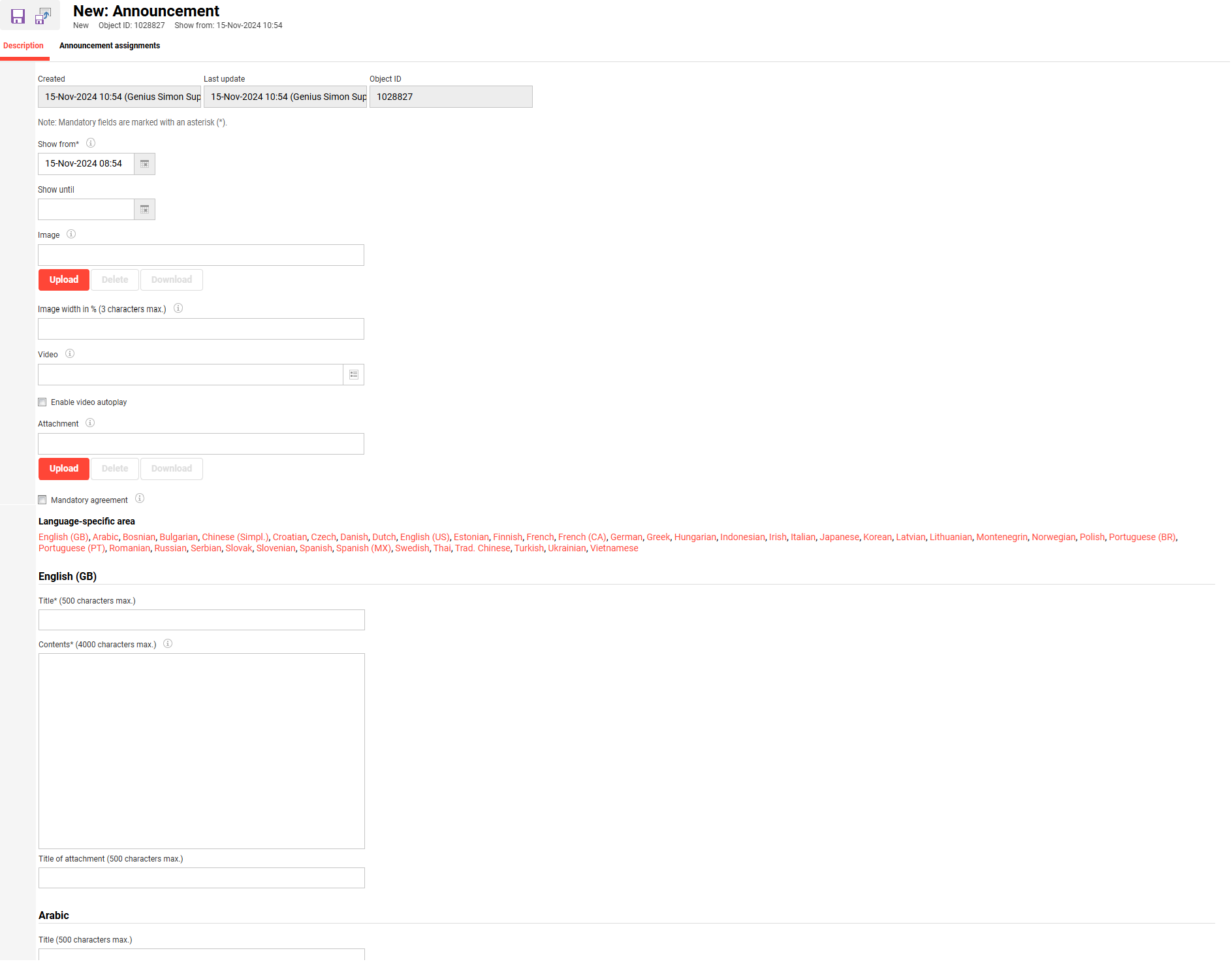
The information provided can be defined for multiple languages, which is why the announcements becomes a multi-language function and can be shown to several users in several languages.
Announcement Assignment
Announcements are assigned by first creating a new item and navigating to the dedicated section called “Announcements assignment”. The selected user, groups or clients will have the announcement displayed after login at a certain time or date which is also configurable. If the announcements should no longer be displayed, selected users, groups or clients can be removed from the assignment list or they will expire anyway after the deadline has past.
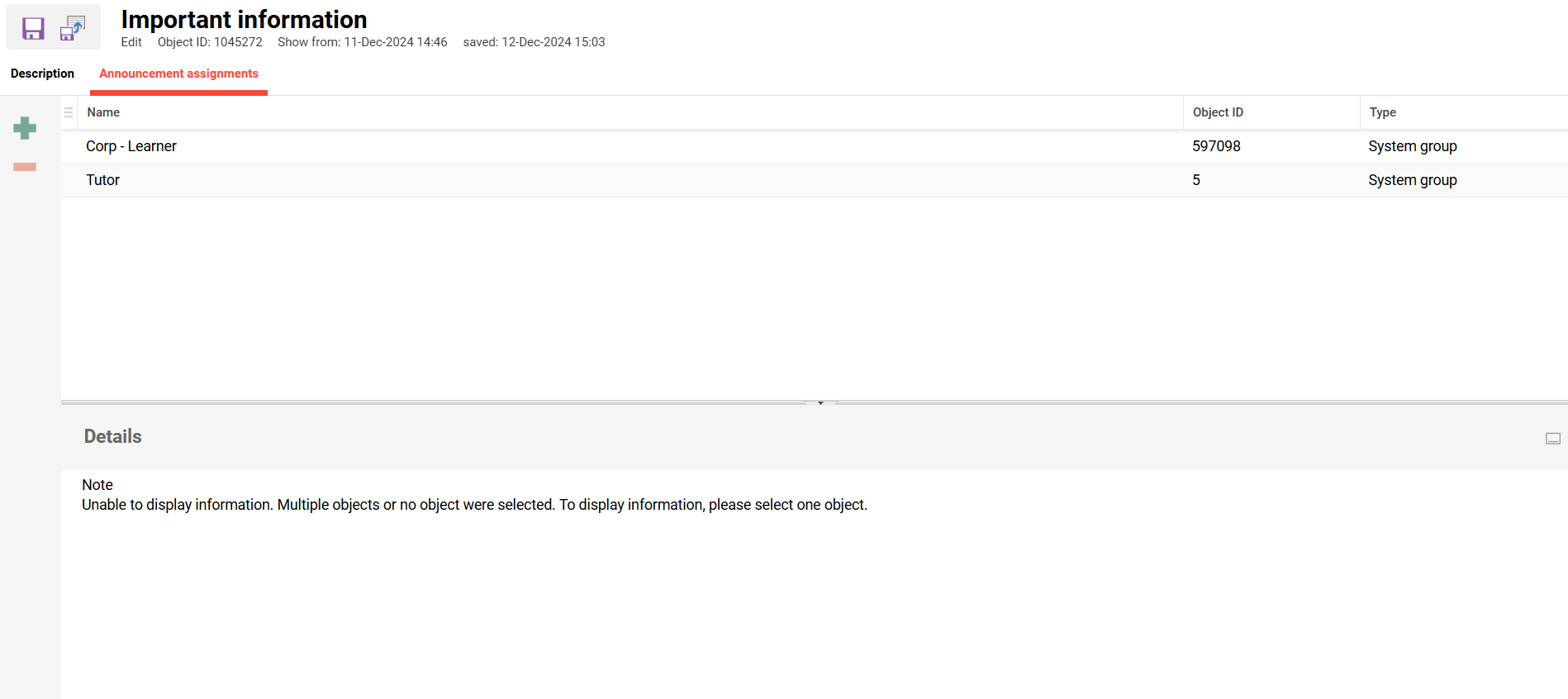
Announcements Visibility to Users
Announcement is displayed to targeted users, groups, clients which are defined previously in the manager. They will be displayed according to the start and end date defined. If the announcement expires, meaning the end date past, it will no longer be shown to the defined entities.
Users can dismiss the announcement, by clicking on “X” button or outside of the item.
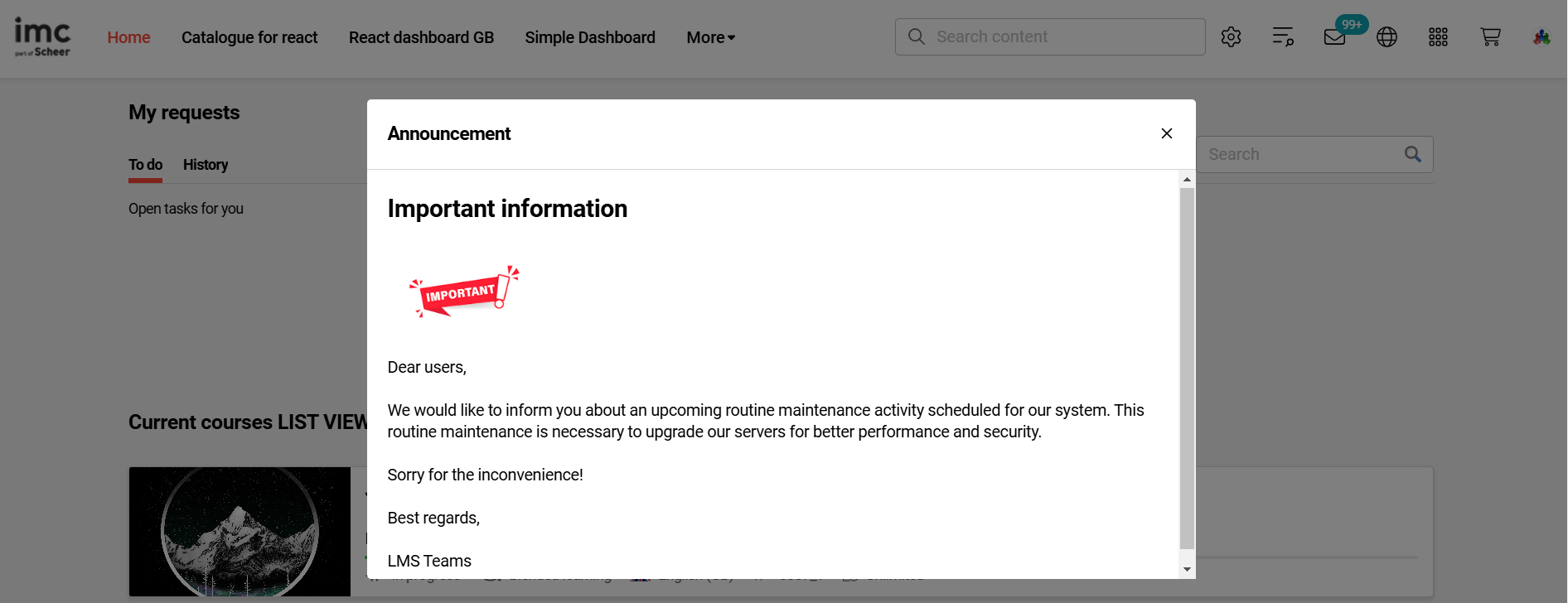
If the administrator decides that there is a need of acknowledging the information which is shared with the users, an additional configuration can be defined and then the users will be asked to acknowledge the information in the announcement. The message is stick on the screen until the “Acknowledge” button is pressed.
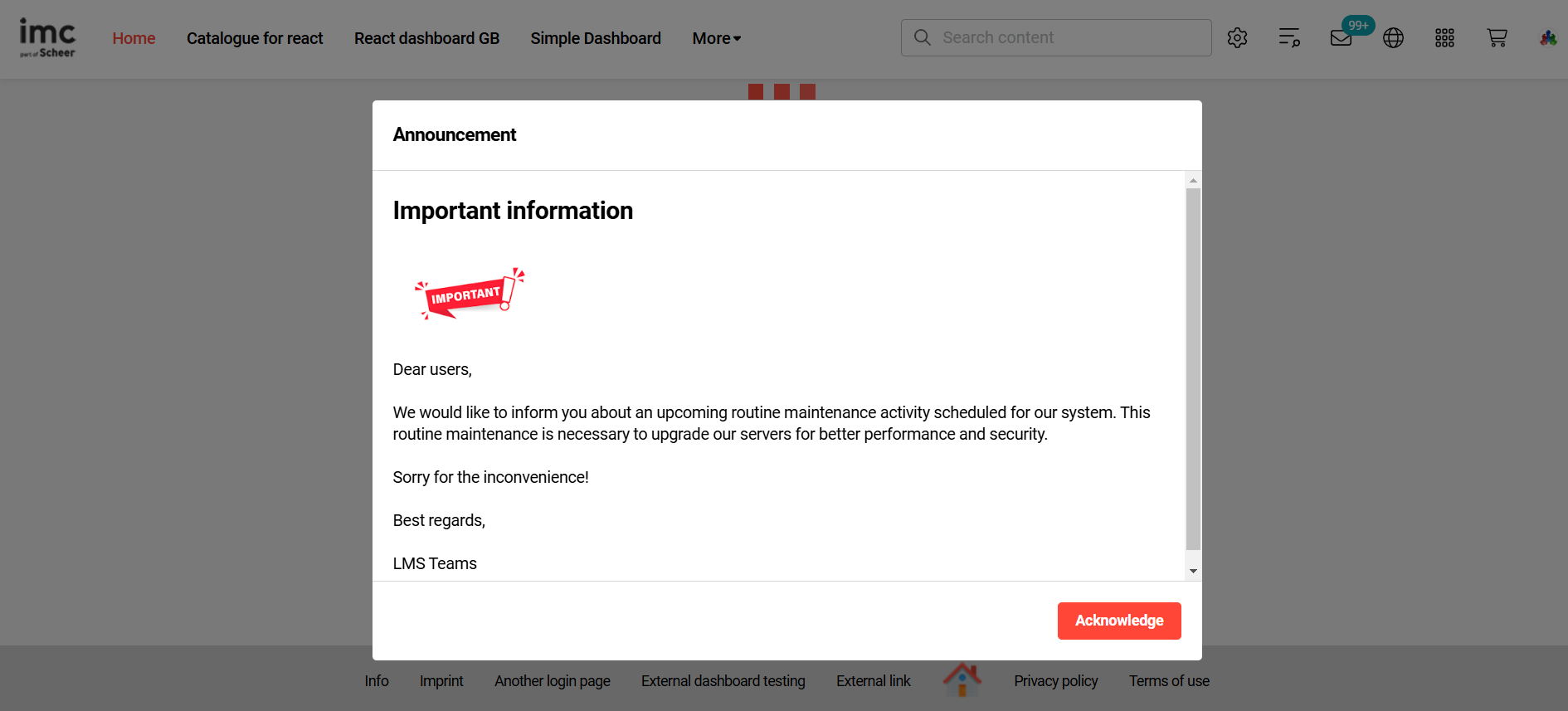
The information about the actions performed on the announcements are not saved or visible in the reports.
If logging out of the system and then logging in again, the announcement will be again displayed with the defined target.
If the Enable 'Do not show again' option is enabled by the administrator in the Announcement manager, the learners will have the possibility to decide if they want to see the announcement again on their next login.
If learners select the option, the announcement will no longer be displayed on their next login. Otherwise, the announcement will appear again.
Important! Some of the functionalities configured (e.g. enable video autoplay) might not be available on some browsers (e.g. Mozilla Firefox) due to the policies they have been implemented and not in our control (e.g. preventing videos from autoplay with sound to improve user experience and reduce unwanted noise). Therefore, a configuration on browser level would be needed to enable the autoplay of videos function.
Edit
Announcements can be edited via the “Edit” button and the visibility or the target users can be modified. The changes will be applied instantly.
Delete
Announcements can be also deleted via the “Delete” button. Warning message is shown before deletion.
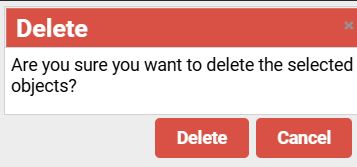
Clearances
ClearanceGlobal Functions and Related Topics
SearchNavigation Manager
