Time Zones
Purpose of Time Zone Features
The time zone features in the IMC Learning Suite are designed to meet the needs of globally operating organizations, enabling efficient management of training programs across various time zones.
These features empower administrators to schedule and manage courses, programs, and media in different time zones without the need for manual time zone conversions. This significantly simplifies course and media management while ensuring that the correct timing of classroom training sessions and time-sensitive components is clearly communicated to learners. As a result, organizations can seamlessly coordinate training efforts on a global scale, providing a streamlined and transparent experience for both administrators and learners.
Challenges of Time Zone Handling
Delivering courses globally across multiple time zones presents the challenge of ensuring consistency, to prevent confusion and avoid situations where learners arrive late for training sessions.
IMC addresses these challenges by providing meta tags that can be applied to time-dependent courses and media, such as events or virtual classrooms. These meta tags allow course administrators to designate a specific time zone for each course or media item. Additionally, the meta tags ensure that time zone information is clearly displayed in the frontend, enabling learners to easily identify the correct time zone for courses or classroom sessions, particularly within blended learning environments.
A specific challenge arises when dealing with regions that observe daylight saving time (DST) and those that do not. The IMC Learning Suite accounts for this by automatically incorporating daylight saving time adjustments where applicable, ensuring that users always see the correct time. In cases where time zone information changes, the system relies on an up-to-date digital library to reference current time zone properties.
Configuration Possibilities of Time Zones
The following time zone features are available and can be configured:
Time zones in Emails, Notifications, and Appointments: By default, time zones are displayed in emails, notifications, and appointments to ensure clear communication across different regions. However, this feature can be disabled if necessary, depending on your preferences or organizational requirements.
To provide greater control over scheduling for programs, courses, and media, two meta tags have been introduced:
Time zone (ID:11600)
Fix time zone for learners (ID: 11630)
Time zone Display in Course Rooms: The course room includes an option to hide time zone information if needed. This is particularly useful when time zone details are irrelevant or could cause confusion for learners.
The front-end allows to display the time zone of the user.
Use Cases
Administrator is a in a Different Time Zone for a Tutored Online Course than the Target Group
In some instances, the tutor or administrator of an online course may be located in a different time zone from the target group. This can create complications when the course is date-dependent. In such cases, administrators aim to adjust the course timing to fit the time zone of the target group. While the administrator sets the course schedule based on a specific time zone, learners should still view the start time in their own time zone, ensuring clarity and reducing the risk of confusion.
Face-to-face Courses
For face-to-face courses, the critical information for learners is the local time in the course's location, rather than their preferred time zone. Displaying the local time is essential so that learners know exactly when the course will start at the physical location. This ensures they arrive on time and are aware of the schedule in the context of the course venue's time zone.
Blended Learning
Blended learning courses combine both online and face-to-face components, such as online preparation and in-person events. For the online portions, learners may need to adhere to deadlines that are most relevant to their own time zone. However, for classroom events, the local time of the course location should be communicated, following the same principle as face-to-face courses. This dual approach ensures that learners are fully informed, regardless of the course format.
Display of Time Zones
Date Formats in the Learning Portal
The date formats cannot be changed and are defined language specific:
Language | Date | Date and time | Date, time and time zone | Date (short) |
|---|---|---|---|---|
Default (example) | 2017-03-22 | 2017-03-22 08:52 | 2017-03-22 08:52, Central European Time (CET) (UTC+01:00) | 2017-03-22 |
Default (fall back) | yyyy-MM-dd | yyyy-MM-dd HH:mm | yyyy-MM-dd HH:mm <LOCALISED_TIMEzone> | yyyy-MM-dd |
en-gb | d MMM yyyy | d MMM yyyy H:m | d MMM yyyy H:m <LOCALISED_TIMEzone> | dd/MM/yyyy |
en-us | MMM dd, yyyy | MMM dd, yyyy hh:mm a | MMM dd, yyyy hh:mm a <LOCALISED_TIMEzone> | MM/dd/yyyy |
de | dd.MM.yyyy | dd.MM.yyyy HH:mm | dd.MM.yyyy HH:mm <LOCALISED_TIMEzone> | dd.MM.yyyy |
el | dd/MM/yyyy | dd/MM/yyyy HH:mm | dd/MM/yyyy HH:mm <LOCALISED_TIMEzone> | dd/MM/yyyy |
es | dd-MMM-yyyy | dd-MMM-yyyy HH:mm | dd-MMM-yyyy HH:mm <LOCALISED_TIMEzone> | dd-MM-yyyy |
fr | dd/MM/yyyy | dd/MM/yyyy HH:mm | dd/MM/yyyy HH:mm <LOCALISED_TIMEzone> | dd/MM/yyyy |
it | d-MMM-yyyy | d-MMM-yyyy H:mm | d-MMM-yyyy H:mm <LOCALISED_TIMEzone> | dd/MM/yyyy |
ja | yyyy/MM/dd | yyyy/MM/dd H:mm | yyyy/MM/dd H:mm <LOCALISED_TIMEzone> | yy/MM/dd |
nl | dd.MM.yyyy | dd.MM.yyyy HH:mm | dd.MM.yyyy HH:mm <LOCALISED_TIMEzone> | dd.MM.yyyy |
pl | d MMM yyyy | d MMM yyyy HH:mm | d MMM yyyy HH:mm <LOCALISED_TIMEzone> | dd.MM.yyyy |
pt-br | dd/MM/yyyy | dd/MM/yyyy HH:mm | dd/MM/yyyy HH:mm <LOCALISED_TIMEzone> | dd/MM/yyyy |
ru | dd.MM.yyyy | dd.MM.yyyy HH:mm | dd.MM.yyyy HH:mm <LOCALISED_TIMEzone> | dd.MM.yyyy |
sl | dd.MM.yyyy | dd.MM.yyyy HH:mm | dd.MM.yyyy HH:mm <LOCALISED_TIMEzone> | dd.MM.yyyy |
sr | dd.MM.yyyy | dd.MM.yyyy HH:mm | dd.MM.yyyy HH:mm <LOCALISED_TIMEzone> | dd.MM.yyyy |
tr | dd MMM yyyy | dd MMM yyyy HH:mm | dd MMM yyyy HH:mm <LOCALISED_TIMEzone> | dd.MM.yyyy |
zh (-cn & -tw) | yyyy-M-d | yyyy-M-d HH:mm | yyyy-M-d HH:mm <LOCALISED_TIMEzone> | yyyy-M-d |
Display of Time Zones in Different Areas
System | Area | Element |
|---|---|---|
ILP | Catalogue | Course tiles |
ILP | Catalogue | Media detail page |
ILP | Catalogue | Course detail page |
ILP | Catalogue | Course template detail page, |
ILP | Course | OJT detail page |
ILP | Course | Media detail page |
ILP | Course | Course room |
ILP | Frontpage / dashboard | 3-column tiles |
ILP | Frontpage / dashboard | 1-column tiles |
ILS | Calendar | iCal export |
ILS | Enrolment | Enrolment mail |
ILS | Enrolment | Outlook appointments |
ILS | Course | Certificates |
ILS | Dashboard | News |
ILS | Course | News |
ILS | Admin area | Course manager |
ILS | Admin area | Media manager |
ILS | Admin area | Programme manager |
Time Zones in Emails, Notifications and Appointments
The time zone displayed in emails refers always to the time zone selected by the current user in the Learning Suite. Whether time zones are displayed in emails can be configured in the ILS configuration files.
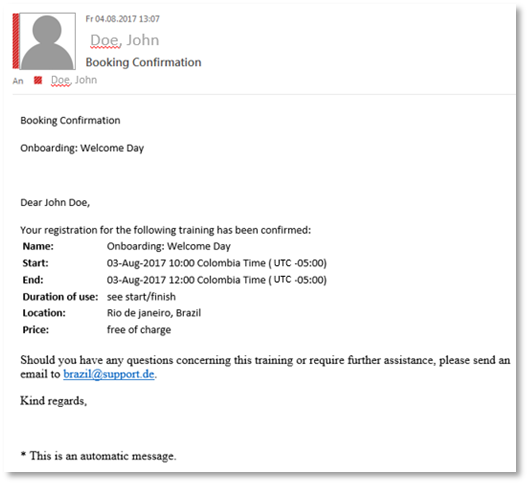
Example email with time zone information
Time Zones in Course/Media Manager
Viewing Time zones:
The time zone can be found in the column labeled "Time zone" if it's needed for reference.
User-Specific Time display Courses Manager and Media Manager:
The "Start Date" and "End Date" columns always show times in the user’s local time zone, regardless of whether the "Fix Time zone for Learner" meta tag is applied. For example, if a course is created in the Colombia time zone and scheduled from 09:00 to 12:00, but the user is in the CET time zone, the times displayed to the user will be adjusted to CET (e.g., 14:00–17:00 CET).
Admin Time display in Courses Manager:
In the Courses Manager, the admin can view the course times as they were originally set up, in the course's selected time zone. For example, if the start time was set to 13:00 in the Colombia time zone, it will appear as such for the admin in the column “Course Start and End Date”.
Detail field in Courses Manager and Media Manager:
The details field for a course or media item shows the times as they were originally set up. This information is identical to what is displayed in the "Course Start and End Date" column in the course manager.
Display of Time Zone Influenced by Meta Tags
Meta tag | User role | Course | Media | Catalogue |
| Admin | In courses backoffice:
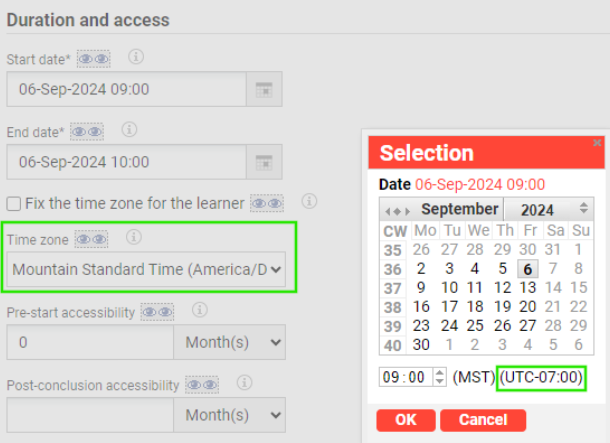 In the course manager:
| In media backoffice:
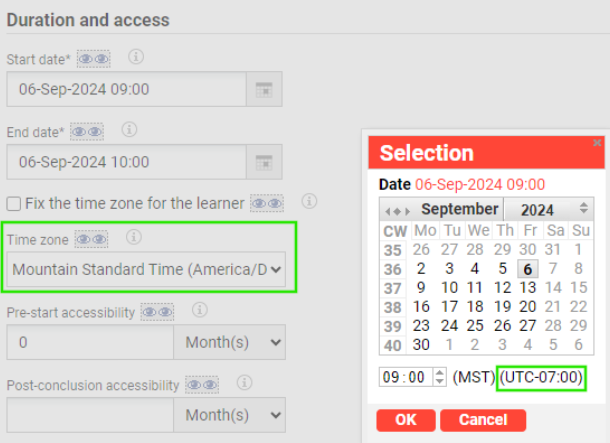 In the media manager:
| The admin sees the time and date information in the local time of the admin. |
| Learner | In courses:
| In media:
| The learner sees the time and date information in the local time of the learner. |
| Admin | In courses backoffice:
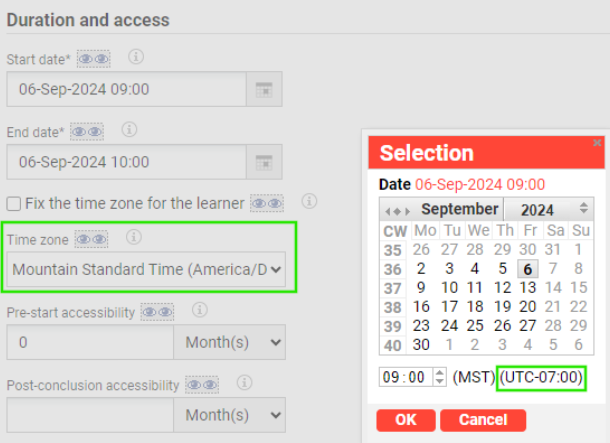 In courses: When viewing courses the admin see’s the fixed time zone information instead of his own time zone. In the course manager:
| In media backoffice: The admin sees the time zone information while setting up a media for example in the date picker. Each media is independent from each other and requires the meta tag time zone accordingly set up. 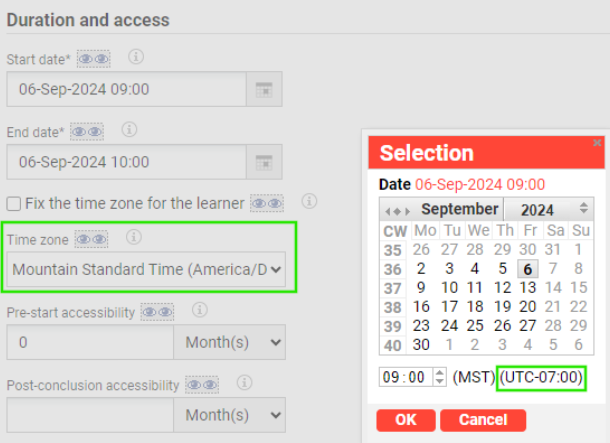 In media: When viewing media the admin see’s the fixed time zone information instead of his own time zone. In the media manager:
| The admin sees the time zone information in the catalogue according to the fixed time zone e.g. when course or an event has time zone fixed this is visible to the admin here as well. This is also signalled by the clock icon with a hover effect on the catalogue tile.  |
| Learner | In courses:
 | In media: The learner sees the date and time displayed with additional time zone information letting the learner know the time zone. This way the learner is aware that manual calculation into the learners time zone is necessary. When multiple media are visible and each has a different time zone fixed by the admin the learner sees for each media the corresponding time zone. | The learner sees the time zone information in the catalogue according to the set up by the admin e.g. when course or an event has time zone fixed this is visible to the learner here. This is signalled by the clock icon with a hover effect on the catalogue tile.  |
Both not checked/selected | Admin | The admin sees the course in his user-specific time. | The admin sees the media in his user-specific time. | The admin sees all time and date information in the catalogue in his user-specific time. |
Both not checked/selected | Learner | The learner sees the course in his user-specific time. | The learner sees the media in his user-specific time. | The learner sees all time and date information in the catalogue in his user-specific time. |
Meta Tags
Time Zone
The time zone meta tag “Time zone” within a course template, course, programme or media is displayed as a selection drop down menu listing all time zones, as well as a “user-specific time zone” option which refers to the user preferred time zone of the creator of the object. This time zone meta tag is the base for calculating the correct time.
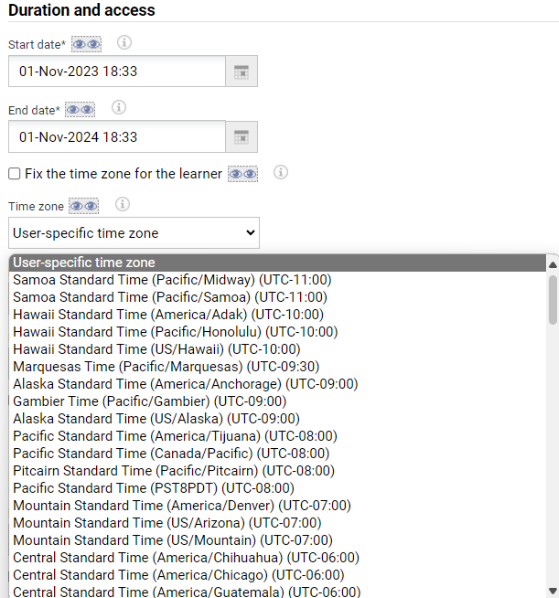
Administrator view: time zone selection in an object
By default, the meta tag is set to "User-Specific Time zone", which ensures that the administrator sees all course or media times in their own time zone. This setting replicates the behavior in case that no “Time zone” meta tag has been added and thus has no effect on existing courses, thereby preserving continuity and avoiding unintended changes to current configurations. Setting the meta tag to "User-Specific Time zone" has no impact on either the backend or the frontend of the system.
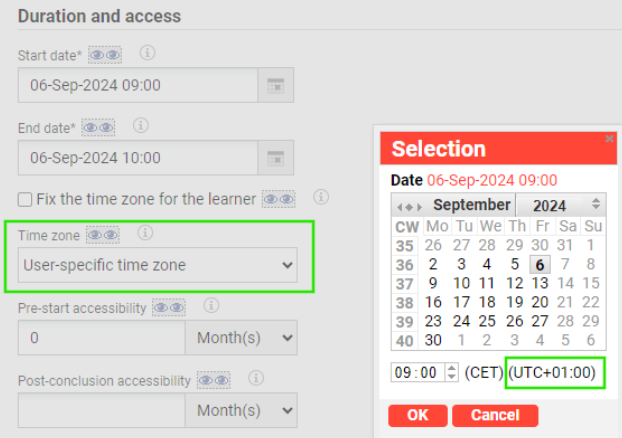
Time zone on date picker – administrator’s time zone in germany equals the Central European Time (CET) thus for the user-specific time zone UTC+01:00 is displayed
However, when a specific time zone is selected within this meta tag, all scheduling times for the course or media, such as the start and end dates, are displayed in the chosen time zone. The date picker, as shown in the figure below, will also display the selected time zone, ensuring full transparency regarding the scheduling information.
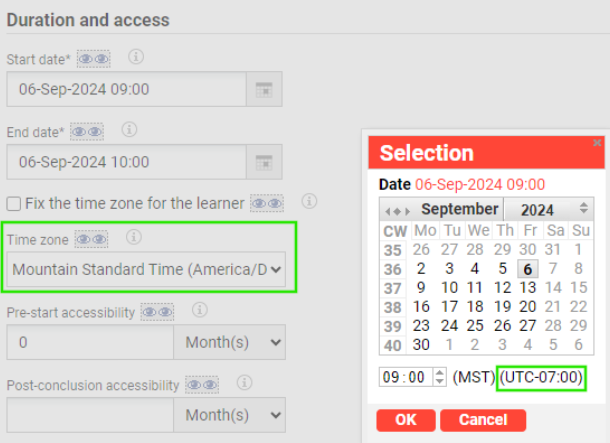
Time zone on date picker – administrator’s time zone in germany is UTC+01:00 but here the selected time zone MST is displayed with UTC-07:00
In the administrative view time zone information is also available as a column in the course or media manager. The details contain the date and time zone as selected while setting up a course or media while the column shows the date in the admin’s time zone.
Time zone information can also be added via meta tag lists to supported reports. It is also available in the appropriate reports on the manager dashboard in the IMC Learning Portal.
The meta tag can always be added into the description tab of course templates, course and media objects. By default, it is not added to existing courses. If needed, a script can be provided to add it without investing further effort.
After selecting a time zone a save in the media/course manager is needed so that the time zone is updated and correctly shown.
This time zone is now also displayed on all time dependent meta tags which are added to the course, those could be:
Start date
End date
Display until
Self-enrolment period begins
Self-enrolment period ends
Can be cancelled subject to extra charge until
Can be cancelled without extra charge until
The time zone is displayed always with the offset for the standard time which means if a time zone has DST the text with the UTC offset displayed will not change. The calculation for the time will still consider DST.
Fix Time Zone for Learners
The meta tag “Fixed Time zone for Learners” must be selected if time zone information should be visible to learners. When activated, the time zone is always displayed, and the time is no longer converted into the learner's local time zone. Instead, the actual time of the course or component is shown, accompanied by additional time zone details.

Example: time zone not fixed for the learner. This results in a display in the time of the learner user

Example: time zone is fixed for the learner resulting in the time zone information being displayed
The time zone then is displayed at
On tiles in the catalogue, my contents and bookshelf
At the detail pages
In the course room’s header
On component tiles in the syllabus
Hide time zones in syllabus
In some scenarios, e.g. if all media in a course have the same fixed time zone than the course, the time zone information on media tiles could be overwhelming for the learner. To avoid this an admin can hide the time zone information on the media tiles by a course room configuration.
course room types > columns and panels > Syllabus> layout option > Hide time zone information on tiles
Time Zones in the Context of Course Imports
To create courses based on a csv file the input requires a specific format. In the case of defining dates the information has to be provided according to the ISO 8601 standard.
Here’s a breakdown of the date input:
2014-10-03: The date, which represents October 3rd, 2024.
T: Separates the date from the time.
11:00: The time, 11:00 AM. The standard uses a 24 hour system exclusively e.g. 11:00 = 11:00 AM and 23:00 = 11:00 PM.
-06:00: The time zone offset from Coordinated Universal Time (UTC), in this case, UTC minus 6 hours.
Import File Structure
Please note that the names of the columns are case sensitive. Please provide the documented value in the import file. The user preferred time of the user creating/updating the courses via the import file has no influence on the created/updated course.
Sample of an import file using comma as separator:
Column name | Input type | Details |
|---|---|---|
Internal course template ID | Integer | This is the object ID of the course template used to create the course and is mandatory when creating new courses. |
External Course ID | String with no restrictions, max. 40 chars | This field is madatory both for creating and updating courses via import and is the unique ID by which the course can be later identified in the system. |
Name | String with no restrictions, max. 500 chars | The name of the course. |
Description | String with no restrictions, max. 16000 chars | The description of the course. |
Start date | The format is ISO8601 YYYY-MM-DDTHH:MM±HH:MM (e.g. 2007-08-31T16:47-06:00) | |
End date | The format is ISO8601 YYYY-MM-DDTHH:MM±HH:MM (e.g. 2007-08-31T16:47-06:00) | |
Duration | Integer M/D, e.g. 2 M | |
Planning status | Integer value: 0=released, 1=fixed, 2=locked, 3=cancelled, 4=closed | |
Max participants | Integer value | |
Location | Integer value | Location Object ID, which can be found in the Locations manager, under the ID column. |
Tutors | Comma separated list of login names (and semicolon separated list when comma is used as list separator for the import file). | |
metatag_id | e.g. metatag_123456 | Arbitrary meta tags of type internet address. Input type: String; Format is: "Linktext|LinkURL", e.g. "Click here|http://www.example.com". |
List of Available Time Zones and DST Information
SDT (Standard Time): This is the time observed during the non-daylight saving period of the year. It is the standard local time for a region, without any adjustments for daylight saving.
DST (Daylight Saving Time): A seasonal time change where clocks are set forward, usually by one hour, to make better use of natural daylight during the longer days of spring and summer. It typically starts in the spring and ends in the fall.
UTC (Coordinated Universal Time): The primary time standard by which the world regulates clocks and time. It is not affected by time zones or daylight saving adjustments. All other time zones are expressed as offsets from UTC (e.g., UTC+1, UTC-5).
The following table gives a general overview of the used time zones. The offsets for DST are used for calculation of time but the text for time zones always corresponds to SDT.
It is recommended that users use a time zone converter / time zone difference calculator which are freely available to easily plan their meetings.
Time zone Name | Region | UTC Offset (SDT) | UTC Offset (DST) | Uses DST | DST Start | DST End |
|---|---|---|---|---|---|---|
Samoa Standard Time | Pacific/Midway | UTC-11:00 | UTC-11:00 | no | - | - |
Samoa Standard Time | Pacific/Samoa | UTC-11:00 | UTC-11:00 | no | - | - |
Hawaii Standard Time | America/Adak | UTC-10:00 | UTC-09:00 | yes | Second Sunday in March | First Sunday in November |
Hawaii Standard Time | Pacific/Honolulu | UTC-10:00 | UTC-10:00 | no | - | - |
Hawaii Standard Time | US/Hawaii | UTC-10:00 | UTC-10:00 | no | - | - |
Marquesas Time | Pacific/Marquesas | UTC-09:30 | UTC-09:30 | no | - | - |
Alaska Standard Time | America/Anchorage | UTC-09:00 | UTC-08:00 | yes | Second Sunday in March | First Sunday in November |
Gambier Time | Pacific/Gambier | UTC-09:00 | UTC-09:00 | no | - | - |
Alaska Standard Time | US/Alaska | UTC-09:00 | UTC-08:00 | yes | Second Sunday in March | First Sunday in November |
Pacific Standard Time | America/Tijuana | UTC-08:00 | UTC-07:00 | yes | Second Sunday in March | First Sunday in November |
Pacific Standard Time | Canada/Pacific | UTC-08:00 | UTC-07:00 | yes | Second Sunday in March | First Sunday in November |
Pitcairn Standard Time | Pacific/Pitcairn | UTC-08:00 | UTC-08:00 | no | - | - |
Pacific Standard Time | PST8PDT | UTC-08:00 | UTC-07:00 | yes | Second Sunday in March | First Sunday in November |
Mountain Standard Time | America/Denver | UTC-07:00 | UTC-06:00 | yes | Second Sunday in March | First Sunday in November |
Mountain Standard Time | US/Arizona | UTC-07:00 | UTC-07:00 | no | - | - |
Mountain Standard Time | US/Mountain | UTC-07:00 | UTC-06:00 | yes | Second Sunday in March | First Sunday in November |
Central Standard Time | America/Chihuahua | UTC-06:00 | UTC-06:00 | no | - | - |
Central Standard Time | America/Chicago | UTC-06:00 | UTC-05:00 | yes | Second Sunday in March | First Sunday in November |
Central Standard Time | America/Guatemala | UTC-06:00 | UTC-06:00 | no | - | - |
Central Standard Time | America/Merida | UTC-06:00 | UTC-06:00 | no | - | - |
Central Standard Time | America/Mexico_City | UTC-06:00 | UTC-06:00 | no | - | - |
Central Standard Time | America/Regina | UTC-06:00 | UTC-06:00 | no | - | - |
Central Standard Time | America/Winnipeg | UTC-06:00 | UTC-05:00 | yes | Second Sunday in March | First Sunday in November |
Easter Is. Time | Chile/EasterIsland | UTC-06:00 | UTC-05:00 | yes | First Saturday in September | First Saturday in April |
Central Standard Time | CST6CDT | UTC-06:00 | UTC-05:00 | yes | Second Sunday in March | First Sunday in November |
Colombia Time | America/Bogota | UTC-05:00 | UTC-05:00 | no | - | - |
Eastern Standard Time | America/Indianapolis | UTC-05:00 | UTC-04:00 | yes | Second Sunday in March | First Sunday in November |
Peru Time | America/Lima | UTC-05:00 | UTC-05:00 | no | - | - |
Eastern Standard Time | America/New_York | UTC-05:00 | UTC-04:00 | yes | Second Sunday in March | First Sunday in November |
Eastern Standard Time | EST | UTC-05:00 | UTC-05:00 | no | - | - |
Venezuela Time | America/Caracas | UTC-04:00 | UTC-04:00 | no | - | - |
Atlantic Standard Time | America/Halifax | UTC-04:00 | UTC-03:00 | yes | Second Sunday in March | First Sunday in November |
Amazon Time | America/Manaus | UTC-04:00 | UTC-04:00 | no | - | - |
Chile Time | America/Santiago | UTC-04:00 | UTC-03:00 | yes | First Saturday in September | First Saturday in April |
Atlantic Standard Time | Canada/Atlantic | UTC-04:00 | UTC-03:00 | yes | Second Sunday in March | First Sunday in November |
Chile Time | Chile/Continental | UTC-04:00 | UTC-03:00 | yes | First Saturday in September | First Saturday in April |
Newfoundland Standard Time | Canada/Newfoundland | UTC-03:30 | UTC-02:30 | yes | Second Sunday in March | First Sunday in November |
Argentine Time | America/Argentina/Buenos_Aires | UTC-03:00 | UTC-03:00 | no | - | - |
Argentine Time | America/Argentina/Cordoba | UTC-03:00 | UTC-03:00 | no | - | - |
Argentine Time | America/Buenos_Aires | UTC-03:00 | UTC-03:00 | no | - | - |
Pierre & Miquelon Standard Time | America/Miquelon | UTC-03:00 | UTC-02:00 | yes | Second Sunday in March | First Sunday in November |
Uruguay Time | America/Montevideo | UTC-03:00 | UTC-03:00 | no | - | - |
Brasilia Time | America/Sao_Paulo | UTC-03:00 | UTC-03:00 | no | - | - |
Fernando de Noronha Time | Brazil/DeNoronha | UTC-02:00 | UTC-02:00 | no | - | - |
Western Greenland Time | America/Godthab | UTC-02:00 | UTC-01:00 | yes | Last Saturday in March | Last Saturday in October |
Azores Time | Atlantic/Azores | UTC-01:00 | UTC+00:00 | yes | Last Sunday in March | Last Sunday in October |
Cape Verde Time | Atlantic/Cape_Verde | UTC-01:00 | UTC-01:00 | no | - | - |
Greenwich Mean Time | Atlantic/Reykjavik | UTC+00:00 | UTC+00:00 | no | - | - |
Western European Time | Africa/Casablanca | UTC+00:00 | UTC+00:00 | no | - | - |
Greenwich Mean Time | Europe/Dublin | UTC+00:00 | UTC+01:00 | yes | Last Sunday in March | Last Sunday in October |
Greenwich Mean Time | Europe/London | UTC+00:00 | UTC+01:00 | yes | Last Sunday in March | Last Sunday in October |
Greenwich Mean Time | GB | UTC+00:00 | UTC+01:00 | yes | Last Sunday in March | Last Sunday in October |
Western African Time | Africa/Lagos | UTC+01:00 | UTC+01:00 | no | - | - |
Central European Time | CET | UTC+01:00 | UTC+02:00 | yes | Last Sunday in March | Last Sunday in October |
Central European Time | Europe/Amsterdam | UTC+01:00 | UTC+02:00 | yes | Last Sunday in March | Last Sunday in October |
Central European Time | Europe/Belgrade | UTC+01:00 | UTC+02:00 | yes | Last Sunday in March | Last Sunday in October |
Central European Time | Europe/Berlin | UTC+01:00 | UTC+02:00 | yes | Last Sunday in March | Last Sunday in October |
Central European Time | Europe/Paris | UTC+01:00 | UTC+02:00 | yes | Last Sunday in March | Last Sunday in October |
Central European Time | Europe/Prague | UTC+01:00 | UTC+02:00 | yes | Last Sunday in March | Last Sunday in October |
Central African Time | Africa/Windhoek | UTC+01:00 | UTC+01:00 | no | - | - |
Central African Time | Africa/Harare | UTC+01:00 | UTC+01:00 | no | - | - |
Eastern European Time | Asia/Gaza | UTC+02:00 | UTC+03:00 | yes | Last Sunday in March | Last Sunday in October |
Israel Standard Time | Asia/Jerusalem | UTC+02:00 | UTC+03:00 | yes | Last Friday in March | Last Sunday in October |
Eastern European Time | EET | UTC+02:00 | UTC+03:00 | yes | Last Sunday in March | Last Sunday in October |
Eastern European Time | Europe/Bucharest | UTC+02:00 | UTC+03:00 | yes | Last Sunday in March | Last Sunday in October |
Eastern European Time | Africa/Cairo | UTC+02:00 | UTC+03:00 | yes | Last Sunday in March | Last Sunday in October |
Israel Standard Time | Asia/Tel_Aviv | UTC+02:00 | UTC+03:00 | yes | Last Sunday in March | Last Sunday in October |
Eastern European Time | Europe/Athens | UTC+02:00 | UTC+03:00 | yes | Last Sunday in March | Last Sunday in October |
Eastern European Time | Europe/Helsinki | UTC+02:00 | UTC+03:00 | yes | Last Sunday in March | Last Sunday in October |
Eastern African Time | Africa/Nairobi | UTC+03:00 | UTC+03:00 | no | - | - |
Eastern European Time | Asia/Amman | UTC+03:00 | UTC+03:00 | no | - | - |
Arabia Standard Time | Asia/Baghdad | UTC+03:00 | UTC+03:00 | no | - | - |
Arabia Standard Time | Asia/Kuwait | UTC+03:00 | UTC+03:00 | no | - | - |
Moscow Standard Time | Europe/Moscow | UTC+03:00 | UTC+03:00 | no | - | - |
Iran Standard Time | Asia/Tehran | UTC+03:30 | UTC+03:30 | no | - | - |
Azerbaijan Time | Asia/Baku | UTC+04:00 | UTC+04:00 | no | - | - |
Gulf Standard Time | Asia/Dubai | UTC+04:00 | UTC+04:00 | no | - | - |
Gulf Standard Time | Asia/Muscat | UTC+04:00 | UTC+04:00 | no | - | - |
Samara Time | Europe/Samara | UTC+04:00 | UTC+04:00 | no | - | - |
Afghanistan Time | Asia/Kabul | UTC+04:30 | UTC+04:30 | no | - | - |
Alma-Ata Time | Asia/Almaty | UTC+05:00 | UTC+05:00 | no | - | - |
Uzbekistan Time | Asia/Tashkent | UTC+05:00 | UTC+05:00 | no | - | - |
Yekaterinburg Time | Asia/Yekaterinburg | UTC+05:00 | UTC+05:00 | no | - | - |
India Standard Time | Asia/Calcutta | UTC+05:30 | UTC+05:30 | no | - | - |
Nepal Time | Asia/Katmandu | UTC+05:45 | UTC+05:45 | no | - | - |
Myanmar Time | Asia/Rangoon | UTC+06:30 | UTC+06:30 | no | - | - |
Indochina Time | Asia/Bangkok | UTC+07:00 | UTC+07:00 | no | - | - |
Indochina Time | Asia/Ho_Chi_Minh | UTC+07:00 | UTC+07:00 | no | - | - |
West Indonesia Time | Asia/Jakarta | UTC+07:00 | UTC+07:00 | no | - | - |
Krasnoyarsk Time | Asia/Krasnoyarsk | UTC+07:00 | UTC+07:00 | no | - | - |
Novosibirsk Time | Asia/Novosibirsk | UTC+07:00 | UTC+07:00 | no | - | - |
Hong Kong Time | Asia/Hong_Kong | UTC+08:00 | UTC+08:00 | no | - | - |
Irkutsk Time | Asia/Irkutsk | UTC+08:00 | UTC+08:00 | no | - | - |
Malaysia Time | Asia/Kuala_Lumpur | UTC+08:00 | UTC+08:00 | no | - | - |
Philippines Standard Time | Asia/Manila | UTC+08:00 | UTC+08:00 | no | - | - |
China Standard Time | Asia/Shanghai | UTC+08:00 | UTC+08:00 | no | - | - |
Singapore Time | Asia/Singapore | UTC+08:00 | UTC+08:00 | no | - | - |
China Standard Time | Asia/Taipei | UTC+08:00 | UTC+08:00 | no | - | - |
Australian Western Standard Time | Australia/Perth | UTC+08:00 | UTC+08:00 | no | - | - |
Australian Central Western Standard Time | Australia/Eucla | UTC+08:45 | UTC+08:45 | no | - | - |
Korea Standard Time | Asia/Seoul | UTC+09:00 | UTC+09:00 | no | - | - |
Japan Standard Time | Asia/Tokyo | UTC+09:00 | UTC+09:00 | no | - | - |
Yakutsk Time | Asia/Yakutsk | UTC+09:00 | UTC+09:00 | no | - | - |
Australian Central Standard Time (South Australia) | South Australia; Australia/Adelaide | UTC+09:30 | UTC+10:30 | yes | First Sunday in October | First Sunday in April |
Australian Central Standard Time (Northern Territory) | Northern Territory; Australia/Darwin | UTC+09:30 | UTC+09:30 | no | - | - |
Vladivostok Time | Asia/Vladivostok | UTC+10:00 | UTC+10:00 | no | - | - |
Australian Eastern Standard Time (Queensland) | Queensland; Australia/Brisbane | UTC+10:00 | UTC+10:00 | no | - | - |
Australian Eastern Standard Time (New South Wales) | New South Wales; Australia/Canberra | UTC+10:00 | UTC+11:00 | yes | First Sunday in October | First Sunday in April |
Australian Eastern Standard Time (Tasmania) | Tasmania; Australia/Hobart | UTC+10:00 | UTC+11:00 | yes | First Sunday in October | First Sunday in April |
Australian Eastern Standard Time (Victoria) | Victoria; Australia/Melbourne | UTC+10:00 | UTC+11:00 | yes | First Sunday in October | First Sunday in April |
Australian Eastern Standard Time (New South Wales) | New South Wales; Australia/Sydney | UTC+10:00 | UTC+11:00 | yes | First Sunday in October | First Sunday in April |
Chamorro Standard Time | Pacific/Guam | UTC+10:00 | UTC+10:00 | no | - | - |
Lord Howe Standard Time | Australia/Lord_Howe | UTC+10:30 | UTC+11:00 | yes | First Sunday in October | First Sunday in April |
Magadan Time | Asia/Magadan | UTC+11:00 | UTC+11:00 | no | - | - |
Vanuatu Time | Pacific/Efate | UTC+11:00 | UTC+11:00 | no | - | - |
Norfolk Time | Pacific/Norfolk | UTC+11:00 | UTC+12:00 | yes | Last Sunday in September | First Sunday in April |
Petropavlovsk-Kamchatski Time | Asia/Kamchatka | UTC+12:00 | UTC+12:00 | no | - | - |
New Zealand Standard Time | Pacific/Auckland | UTC+12:00 | UTC+13:00 | yes | Last Sunday in September | First Sunday in April |
Fiji Time | Pacific/Fiji | UTC+12:00 | UTC+12:00 | no | - | - |
Chatham Standard Time | Pacific/Chatham | UTC+12:45 | UTC+13:45 | yes | Last Sunday in September | First Sunday in April |
Phoenix Is. Time | Pacific/Enderbury | UTC+13:00 | UTC+13:00 | no | - | - |
Line Is. Time | Pacific/Kiritimati | UTC+14:00 | UTC+14:00 | no | - | - |
