Report Subscription
The "Report subscription" function provides the ability for authorised users to automatically receive on-screen reports directly to their email address on desired days of the week. The ability to create a subscription is subject to a whitelist approach and the generated report results are based on the user"s "Default" report; e.g. their preferred "Default" filter conditions and columns rather than all saved searches. The authorised users with the ability to subscribe will see an "Email" icon in the on-screen reports and System administrators have a menu to manage the subscriptions.
This page will explain how Report Subscriptions can be enabled per Group and active subscriptions viewed.
Functions of the Report Subscription Manager
Viewing Report Subscriptions
Report subscriptions can be viewed by System Administrators in the "Report subscriptions" function accessed via the "Settings > Report" menu path. On opening the function the "Report subscriptions" tab will show a list of all current Report subscriptions with details including the "Report name", subscriber name, and "Days" which the report automatically generates and then distributes. In addition to viewing the Report subscriptions, it is possible to delete subscriptions by highlighting the subscription and clicking the "Delete" icon, but it is not possible to edit the subscriptions.
Subscription Whitelisting
Report subscriptions are based on a whitelist approach where System Administrators can authorise in the "Report subscriptions" function by 1) opening the "Subscription access rights" tab, 2) clicking the Add "+" icon to launch a pop-up window, 3) searching for and highlighting the desired "Users", "Groups" or "Clients" and clicking the "Add" button. When the desired selections have been added they are displayed in italics and the pop-up can be "Closed" with no further saving required. Users displayed in the "Subscription access rights" list or those assigned to Groups or Clients within the list will see an "Email" icon in the on-screen reports where desired subscription days can be selected.
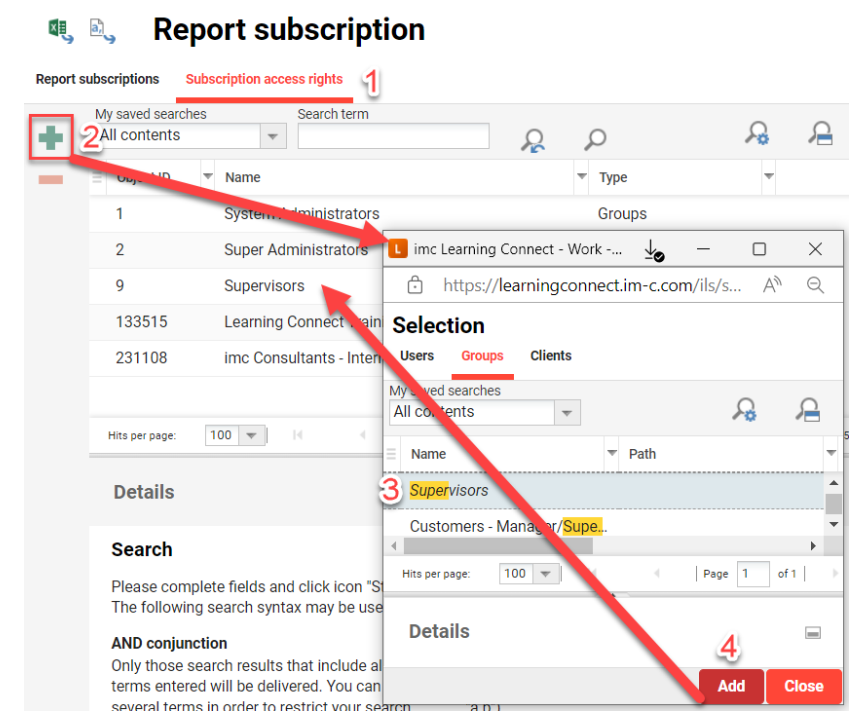
The Remove "-" icon revokes the subscription access right privileges for selected Users, Groups or Clients.
Report Subscription Timings
Report subscription timings are controlled by a scheduled job called a "cron". These scheduled cron jobs are normally controlled by imc Consultants in a backend configuration file, but are also accessible via a "Scheduled jobs" menu (if configured) in the "Settings" navigation. The "Scheduled jobs" function looks like below and displays a list of all the active scheduled cron jobs along with the scheduled timings. The standard "Job name" for the report subscription is "OSReportsSubscription" and the cron below indicates that the job runs at 1am every day. More than likely it will not be possible to edit the "OSReportsSubscription" job via the GUI to change the time as it was initially hard-coded in a backend configuration file, but this can be changed by the imc Consulting or Support team if required. If the job does not exist then it can be created using the "Create" icon and searching for the Job name in the "Processor name" field; if saved as a "Planned task" the timing will be editable in the GUI and the job will run automatically.
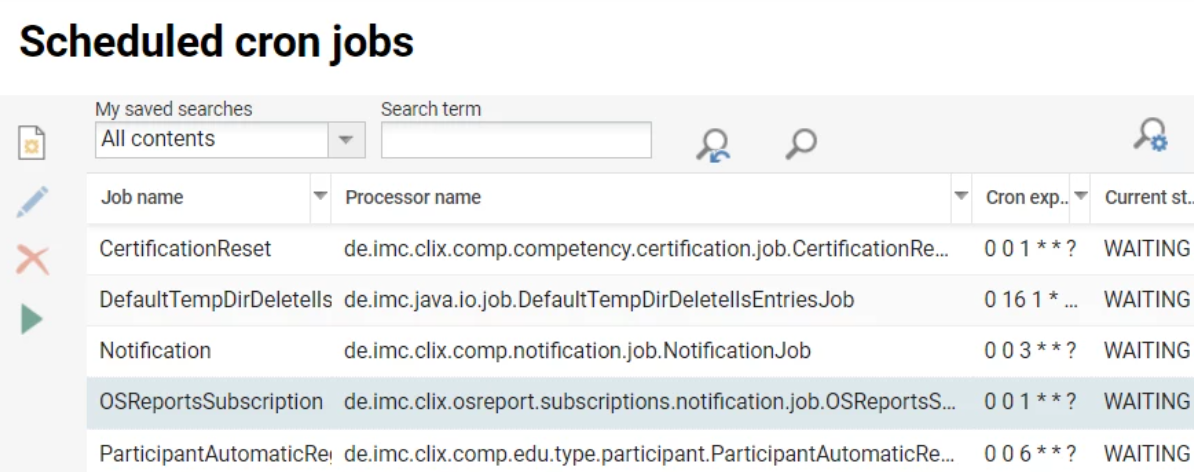
If the above function is not visible then it likely requires configuration. This can be done via the "Navigation" function by creating a new "Menu" with a "Menu type" of "Default menu", then in the "Default menu" selection field locate the option "Scheduled jobs" with the identifier "m_jobs".
Hints & Tips
Each user must subscribe to their own reports and there is no central function for System Administrators to subscribe to reports on behalf of other users.
Due the impact report generation can have on database loads Report subscriptions are best limited to select groups or users.
Due to the impact the timed subscription job to generate all reports has on the database processing always occurs outside of business hours; e.g. 5 am after other important scheduled jobs like User import, Target group assignment, and Automatic enrolment workflows have been completed.
If assistance with the scheduled job timing or menu creation is required create a “2nd level support” ticket on the imc Support desk.
Related Functions
Scheduled JobsReports
