Landing Pages Overview
How to configure start pages or landing pages for clients and groups.
Landing pages are the locations where users are directed after performing actions such as logging into the Learning Suite, clicking a logo in the design, or switching between roles. The ability to configure these landing pages improves user experience by immediately displaying relevant content. This article describes the different landing page options, provides configuration steps, and explains the landing logic.
Landing Page Types
The individual landing pages, configuration steps, and landing logic are explained below:
External Start Page
External start pages are linked to clients to display when the client specific URL is called or when the design logo is clicked before login. For multi-client systems each Client can have their own external start page. The default behavior is to display the external Home dashboard (normally ID 6) that is nested in the Client’s Portal category navigation structure.
These pages are created as menus in the Navigation function within the Portal category for each client. The start page is then selected within the Clients function using the External start page field. This field is an optional setting that does not need to be populated.
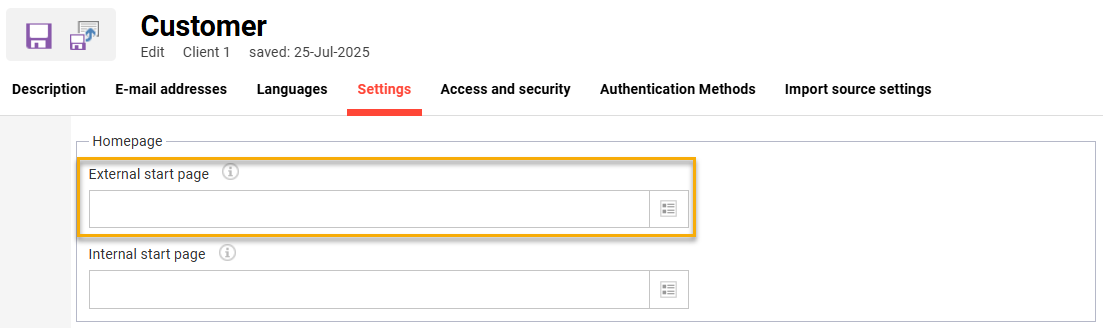
Setting to define the External start page for a Client before login
Internal Start Page (Client)
Internal start pages are linked to clients to display when the design logo is clicked after login. One internal start page can be defined per client and normally would be linked to an internal learner dashboard page, but can be any learner function.
These pages are created as menus in the Navigation function within the Learner category, then selected within the Client function using the Internal start page field. This field is an optional setting that does not need to be populated.
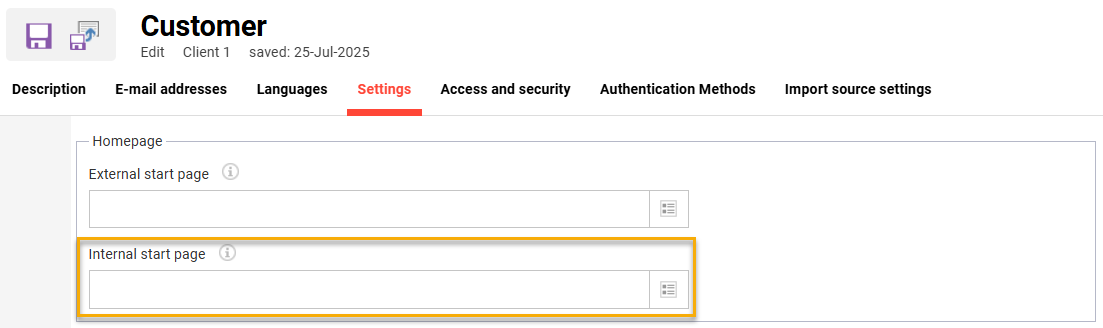
Setting to define the Internal start page of a Client after login
Learner Home Dashboard (Navigation)
The learner ‘Home’ page is the default location for users in the Students (ID 3) group to land after login. For a single client system this would normally be the internal dashboard page with ID 7 which contains a series of learning related panels. Unlike the optional client-specific internal start page, the access to these internal dashboards are group specific meaning a single user can technically have access to multiple internal dashboards.
In terms of configuration the first available dashboard in the navigation will be displayed after login. This is on the basis that no Internal start page has been defined in the user’s master-client and there is no Initial homepage set in groups the user is assigned to.
Initial Homepage (Groups)
Initial homepages are used to direct users in role-based groups to specific pages or function after login. This option is quite common for groups such as Supervisors (ID 9) or Tutors (ID 5) that regularly access the system for administration purposes rather than learning. For example, a Supervisor might land on the My Staff function and Tutors on the Course overview function. Group specific Initial homepages override client specific internal start pages and learner home pages.
The group initial homepages are configurable by editing a group and selecting a page in the Initial homepage field. The group will require navigation access rights to the menu and if the menu is a dashboard clearance will also be required.
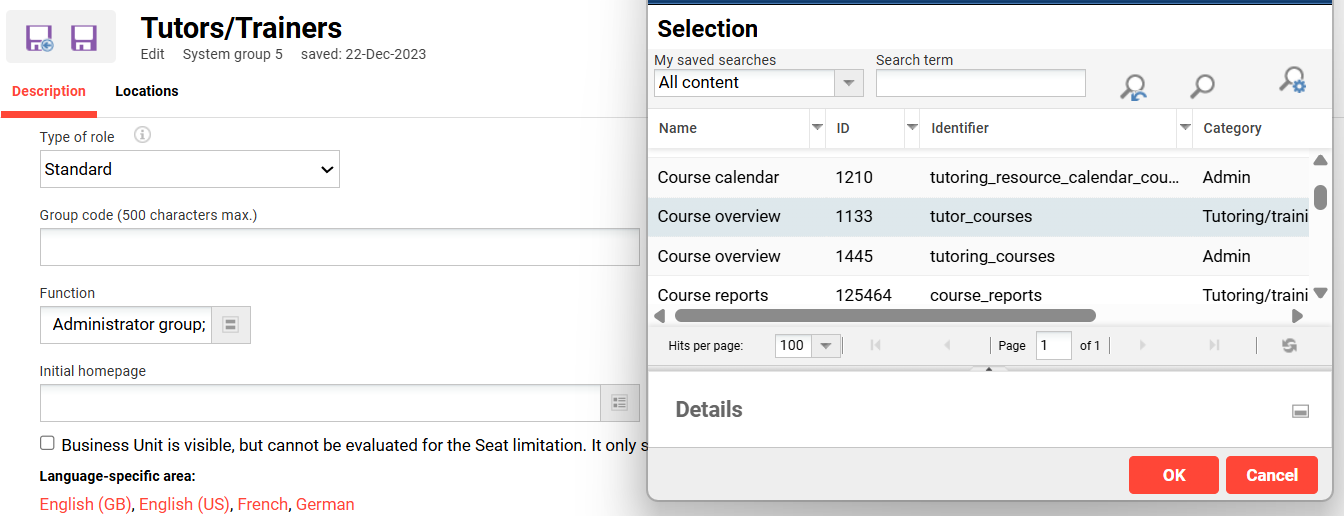
Setting the Initial homepage for a role-based group
Where a user is assigned to multiple groups that have Initial homepages defined, the start page of the group the user was first assigned to will be displayed.
Role Switch Start Page
For users assigned to multiple system roles (groups) that have access rights to multiple navigation categories, they are shown a Role switch icon. It’s possible to automatically redirect the user to a specific page when they switch roles. For example, a user could land on the internal learner dashboard after login and then be automatically redirected to the Courses function when switching to a Content Administrator role. This option is ideal if desiring all users initially land on a learner Home page, but then only be automatically redirected when changing role.
The Role switch start page is configurable in the Navigation function by editing a Category.
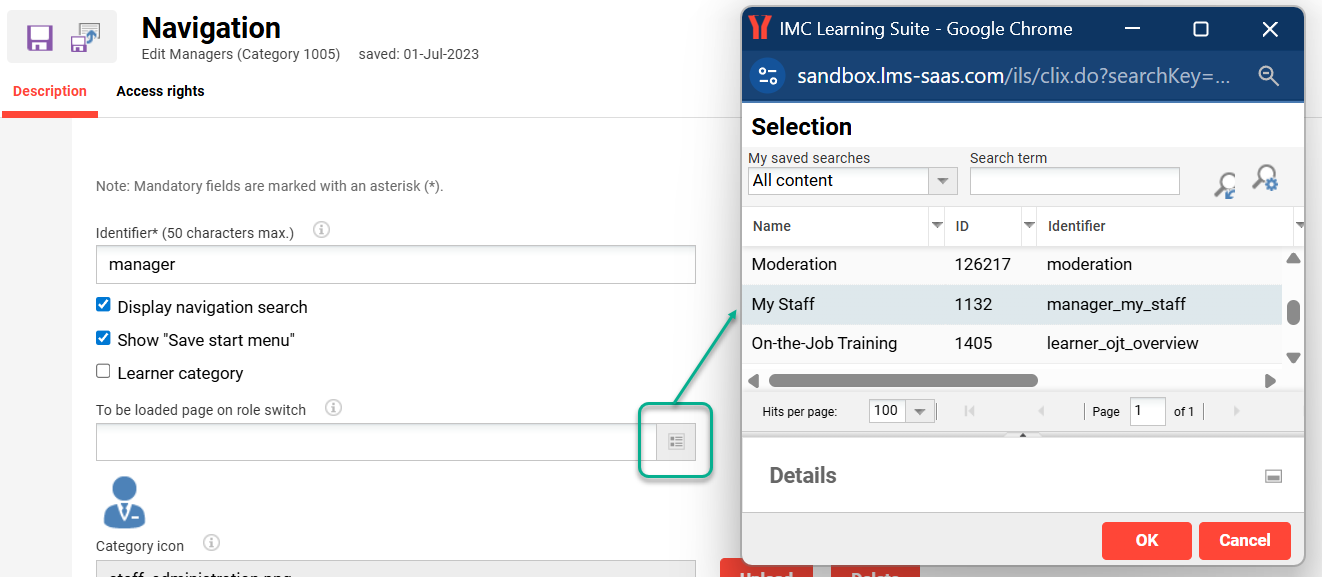
Navigation category role switch landing page setting
Log-out URL Landing Page
Each Client can have their own Log-out landing page that the user is taken to when signing out. Default behaviour sees users on sign-out redirected to the Log-out URL of the client which by default would be configured as the external dashboard of the Portal category linked to their Master-Client. Redirecting users to an external location such as websites or intranets is also commonly configured.
The Log-out URL is configured in the Client function Description tab. This is not a mandatory field and will automatically default to the client portal dashboard page.
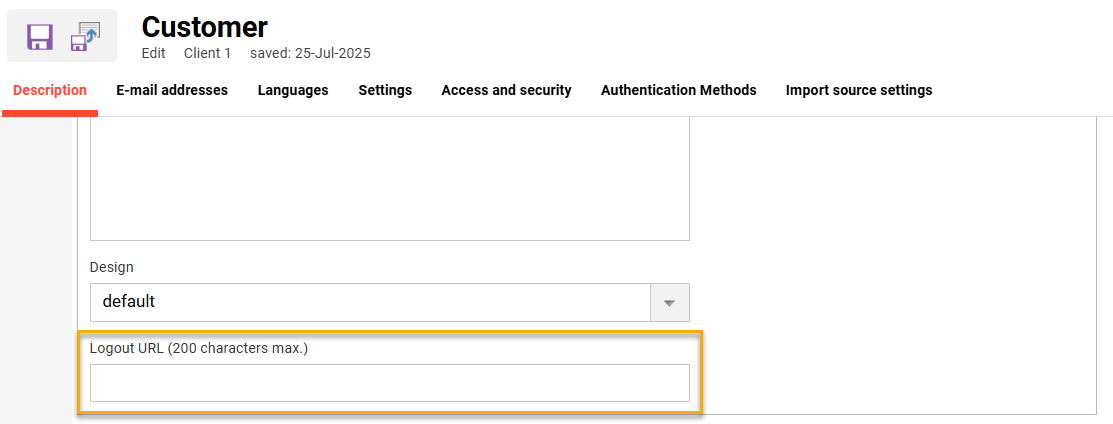
Option to define the Logout URL for a Client
With multi-client systems it’s possible for users to access more than one client space and retain the design for the session. In this case the Log-out URL can also be based on the client session instead of the user’s Master-Client. This is configurable in the Navigation function when editing a Portal category for a client in the Use log-out URL of the client defined in the portal field.
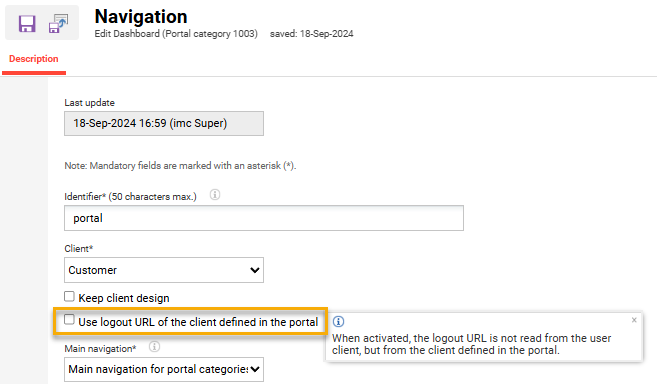
Navigation function Portal category setting for using the Client logout URL
Privacy Policy Cancellation URL
Another landing page possible to configure is where a user is taken if they cancel/decline the Privacy Policy for their master-client. This is commonly configured to be the external dashboard or login page for the client, but is possible to be a different page such as an information page or external URL.
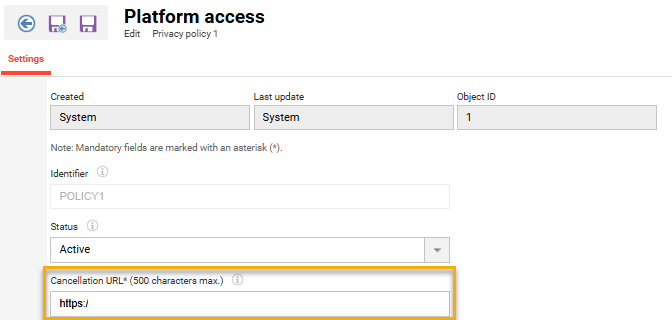
Cancellation URL setting a Privacy Policy is cancelled/declined
