Mails and Notifications
This article describes the most common troubleshooting actions for the issues with mails and notifications.
System Messages is Showing an Error Status
When a ticket comes in / users report email problems, the first thing to check is the System Messages Monitor. This is where you can view most of the emails and notifications generated by the LMS.
In System messages, there is a status showing, whether the LMS has sent the mail or if there is an error. In this case, we will look at the Status Error.

It is possible that it only occurs for a short period of time, so the best course of action is to reproduce the issue.
Try resending/ sending the mail to yourself. If it returns with another error → proceed with checking the logs
Search for Support Information: Click on 100: log files (1) > Click on Execute (2)
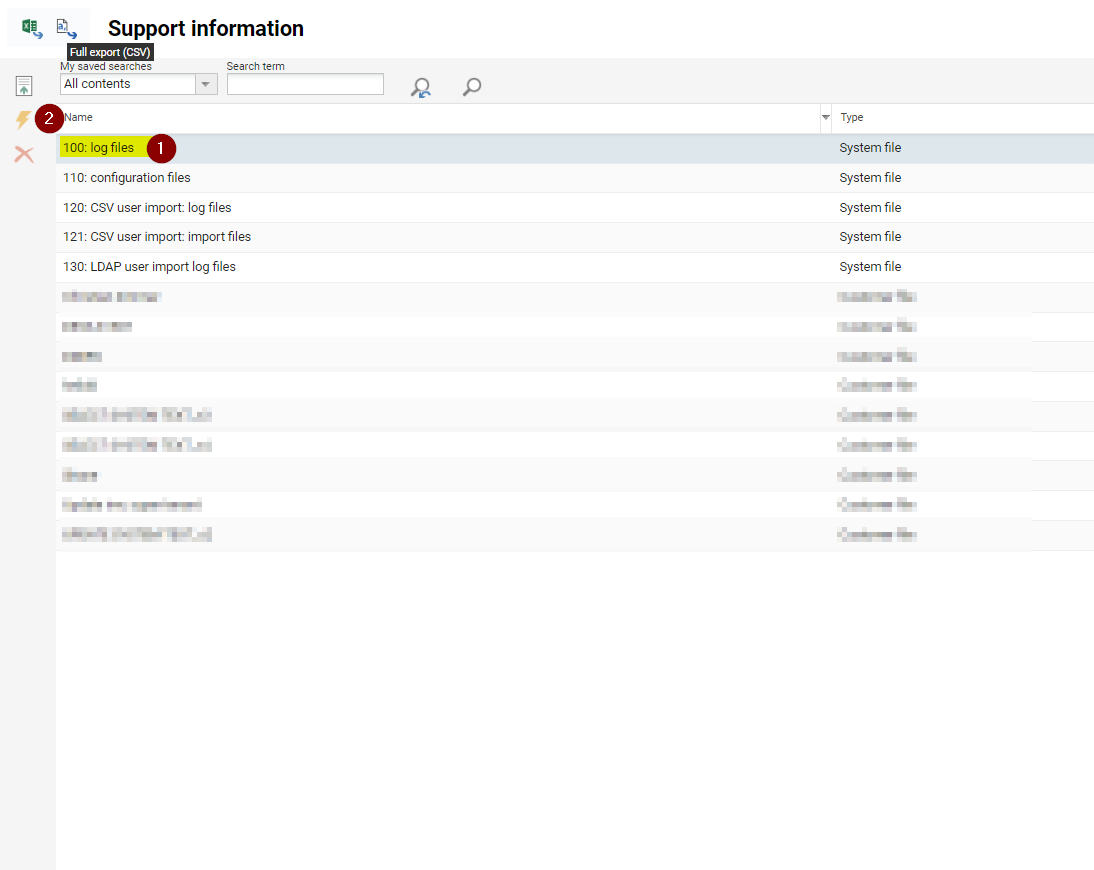
A zip file that contains the logs will be downloaded to your computer, you will need to look for the ils.log.

Check the timestamp of the error and check in the log file if there are any errors relating to the issue.
For this instance, we can clearly see in the logs that there was an issue with the mail server and LMS. If your system is hosted by imc - please raise an incident ticket in our Service Desk and we will check further with our hosting team to resolve the error.
21-06-2024 15:36:45.050 ERROR [http-nio-8080-exec-1008] appointment.AppointmentToCalendarExporter [AppointmentToCalendarExporter.java:160]: AppointmentToCalendarExporter.sendUpdate() : Couldn't connect to host, port: mxau1.imc-hosting.com, 587; timeout -1
com.sun.mail.util.MailConnectException: Couldn't connect to host, port: mxau1.imc-hosting.com, 587; timeout -1System messages show email as Sent, but it is not received in Outlook
Outlook here just means that the email is not received outside of the LMS.
When a ticket comes in advising that emails are not being received, the first thing to check is the System Messages.
Only a specific user is not receiving emails in Outlook
If a specific user is experiencing email issues, it could be that they have been configured not to receive external emails. This can be checked in the user’s profile.
Check this setting, if this is not enabled then emails will not be sent outside the LMS.
“Forward Internal Notifications to your Email Address”

Notification is not being received in “Outlook”
Notifications also have a setting to permit external forwarding, this can be the reason why notification mails are not sent outside of the LMS.

Emails are still not received despite the User profile Setting and Notification Settings
There is another part of the configuration that needs to be checked which permits overall setting of sending the emails out of the LMS.
This can be found in Configuration > Communication/Mail > Forward internal mails.
Ensure that this is enabled so that mails are sent outside of the LMS.
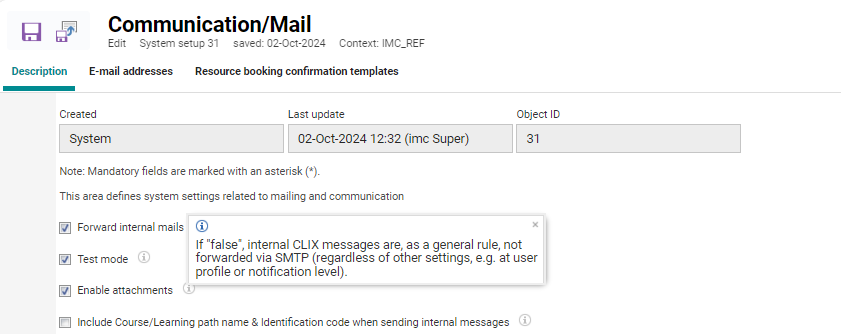
Email is not received for specific domain(s)
If the system messages are showing as Sent the next thing to do is to reproduce the issue by resending the mail to yourself.
If you have received it, it is advised to test mails to be sent to different email domains such as gmail, hotmail, etc. This will help isolate the issue. If you receive the mail on other domains, the problem could be on your own end.
If that is the case, please create an incident ticket in our Service Desk and provide further details, i.e. timestamp, user login and mail address. We will analyze further with our hosting/IT department.
Messages are not in the System Messages
Notifications
If Messages are not in the System Messages, then further troubleshooting of the configuration is required. In most cases, a consultant may be required, as the issue is usually due to configuration. If you have such a case, please create a request ticket in our Service Desk.
Most of the Notifications in the LMS rely on a cron job called NotificationsJob. If the users fulfil the condition for sending the notification, it is sent to them at a specified time (usually overnight).
The decisive factor for sending the notification is the time at which the job is executed and when exactly the users fulfil the condition for sending the notification.
Enrolment Messages
Enrolment messages are easier to troubleshoot, as they rely on the user’s enrolment status changes and do not rely on a scheduled job.
As this also tends to be a configuration issue in most cases, please create a request ticket in our Service Desk.
