Automatic Course Creation Workflow
How to create recertification courses automatically from course template
Overview
The automatic course creation workflow is designed for use with recertification scenarios where learners are required to periodically complete the same training course. For example, this is commonly required for compliance training with annual refreshers. Recertification tracking workflows in the Learning Suite require learners to complete separate courses from the same course template; this is as learners can only have one current enrolment status with a course and separate courses enable a complete history to be maintained.
An automatic course creation workflow was introduced to automatically create and release courses from select course templates at specific day intervals (e.g. 365 days). This reduces the administration burden and risk of course administrators forgetting to create new courses.
This page will describe the required configuration steps and administration processes.
Configuration Steps
The Automatic course creation configuration process is rather straight forward. Below are the settings to enable for online (duration of use) courses. These settings are not so relevant for instructor-led compliance courses with varying dates and locations as these details can’t be automatically determined.
Course Template
Firstly, in Course templates there are settings in the Description tab to enable automatic course creation. All fields will become active when the ‘Automatic course creation’ checkbox is ticked. A description of each setting is below:
Automatic course creation: This setting when ticked activates the automatic course creation process and enables subsequent fields to be populated.
First course creation date: Defines the date when the automatic course creation will occur for the first time. This allows forward planning.
Course creation interval in days: This field defines the interval in between each automatic course creation. E.g. the second course will be created 365 days after the first course creation, then the third course 365 days after the second and so on.
Planning status change interval: Allows defining a number of days after which the course planning status is automatically changed from Locked to Released. A delay enables administrators to make any required changes.
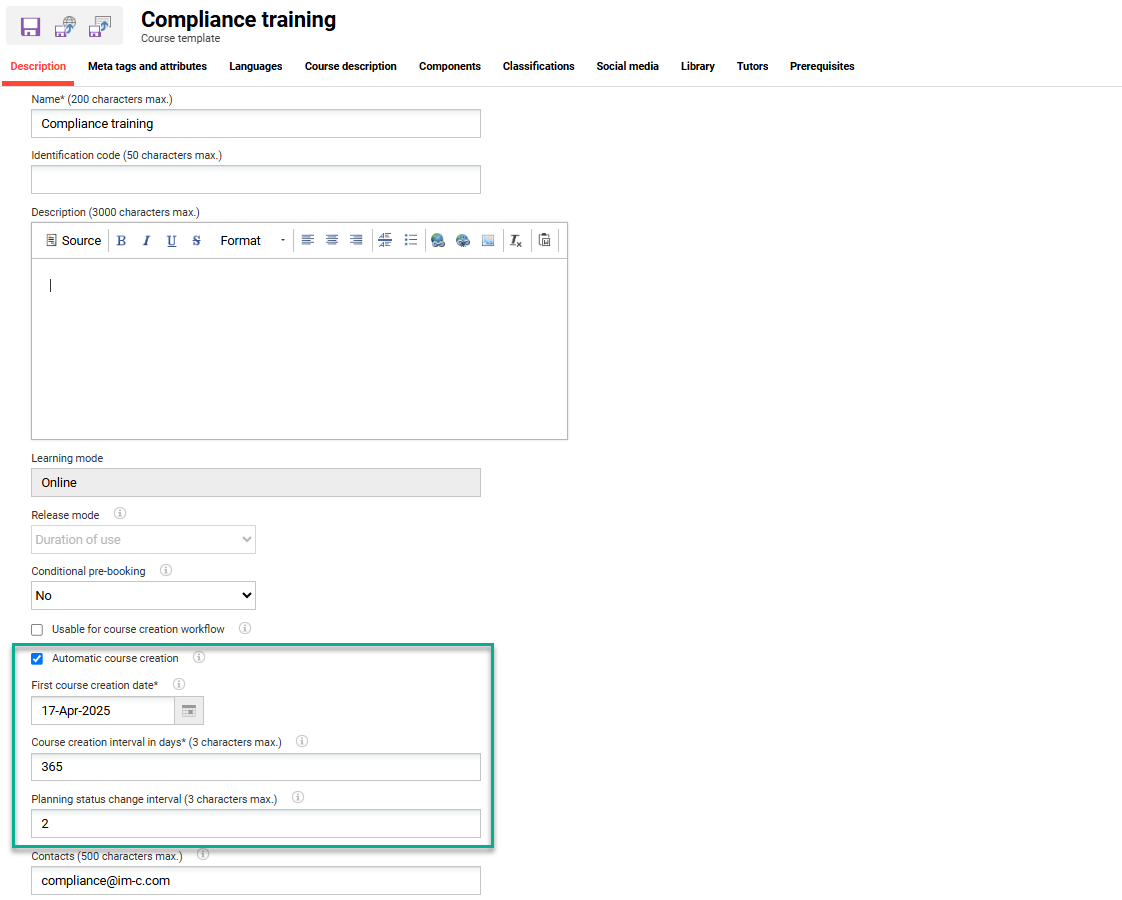
Course template settings to enable Automatic course creation
Clearance for Automatic Course Enrolment
The Clearance for automatic course enrolment meta tag is important for online (duration of use) compliance courses. This determines whether members of groups added to the Participant administration function Automatic enrolment tab can be automatically enrolled to the course; automatic enrolment occurs for the latest course derived from the course template. The active meta tag will primarily be used in the event of recertification and is therefore important for online courses.
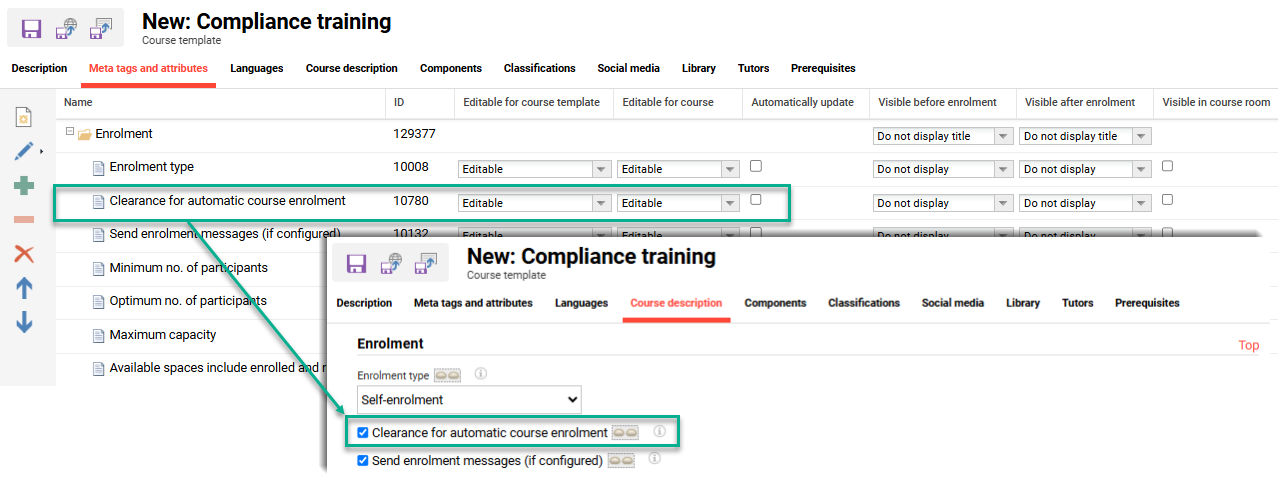
Clearance for automatic course enrolment meta tag
Scheduled Job Setup
The automatic course creation workflow requires a scheduled cron job to be configured. This is performed in the Scheduled jobs function by creating a new entry and in the Processor name field selecting AutomaticCourseCreation. This would be a Planned task which ensures the job processes automatically based on the interval set in the Cron expression field.
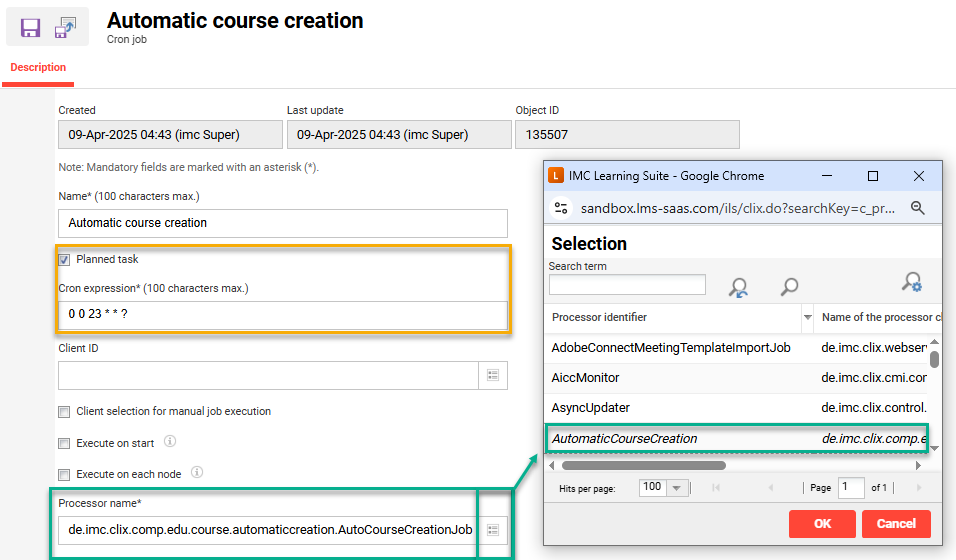
Example of the AutomaticCourseCreation job scheduled to run daily at 11pm.
If the Scheduled jobs function is not available in the Settings category this could be due to access rights or the function is not yet created in the Navigation function. For the latter this is created as a default menu and the identifier is m_jobs.
Related Articles
Scheduled Cron Jobs
Automatic Enrolment and Recertification
