Merging User Accounts
How to merge duplicate accounts
User Merge Overview
The Learning Suite contains a function to merge training history of two account records into one. This was developed following multiple customer requests for a workflow to handle occurrences where duplicate user accounts are accidentally created and each has training history. Conducting a merge essentially sees the training history transferred from a selected user and combined into that of another selected target user. The merge considers all training and competency related data, along with some profile data (Personal attributes) and group assignments.
This article will explain the merge configuration options, administration process, and some hints.
Common Duplication Scenarios
Common causes for duplicate accounts being created requiring merges include:
User data source systems (e.g. HRIS, Identity Management systems) containing multiple records for the one person which are then interfaced into the Learning Suite; e.g. a record for each position the employee holds
A user account has been manually created before an interface creates a user account for the same person; e.g. manually creating an account before their start date
A user self-registering to the system using a different email or unique identifier
A returning staff member given a new employee ID or similar unique identifier in the user data source system
A change of name (e.g. by marriage or change) not updated properly in the user data source system and triggers a new user to be created
Merge Configuration
The Configuration function contains a Person Merge Settings menu related to the user Merge functionality. Here there are settings to determine what happens in the case of training conflicts (e.g. enrolled on same courses or hold same skills), whether personal attributes are to merge, and also options to alter default merge rules.
Person Merge Settings Tabs
The Person merge settings menu has three tabs described below:
Settings Tab
This tab contains options that determine whether personal attributes are merged, whether merges will be aborted if a training conflict is detected, and if default merge rules are to be used; The latter determines if settings in the Portfolio rules and Job profile rules tabs are ignored.
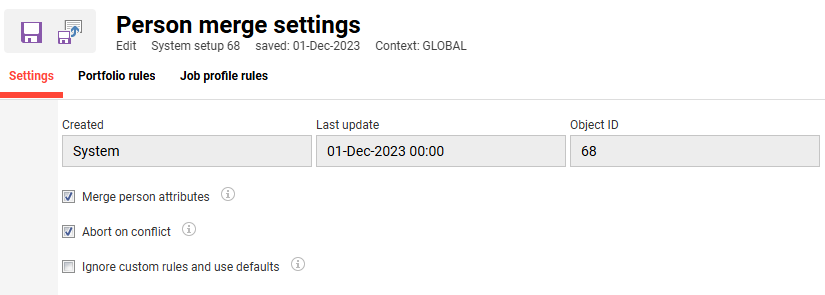
General settings in the Person merge settings function
Portfolio Rules Tab
This tab allows defining custom rules for enrolment status conflicts. A Rule is first created based on the enrolment status of the target user, then Entry values can be defined based on Enrolment status of the deleted user to determine what the resulting state will be. Where each user has the same enrolment status the Dates merge type determine which record will be retained based on date or user.
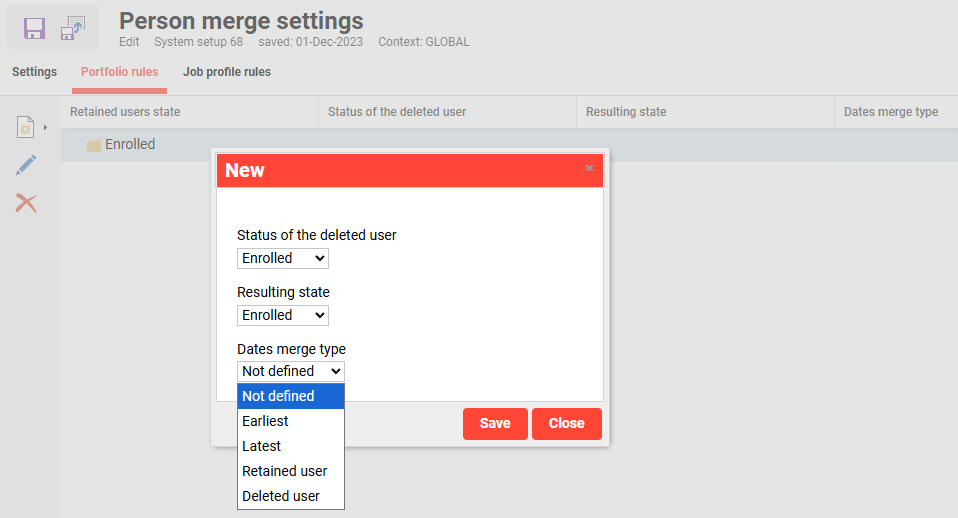
View of creating an entry for a Portfolio rule
Rules created here will override default rules where the Ignore custom rules and use defaults checkbox is not ticked. Then, the Retained users state and the Status of the deleted user match a default rule. The default rules are explained in the Default Merge Rules section below.
Job Profile Rules Tab
This tab has limited options as rules can only be created based on the Job profile status being either Confirmed or Not confirmed.
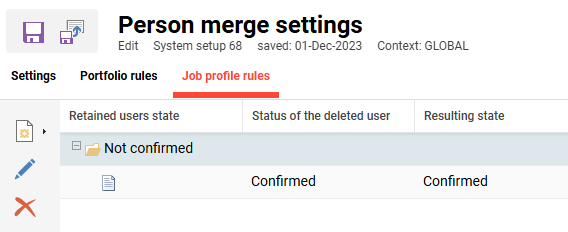
Simple Job profile status rule
Default Merge Rules
The Default merge rules are not visible in the Configuration manager, but are as below:
Personal attributes: If the Merge person attributes checkbox is ticked, only the personal attributes of the target (to) user that are empty will be updating with values of the deleted (from) user.
Groups assignments: The group assignments of the target user will remain.
Course enrolment: If the Abort on conflict checkbox is not ticked and each user is enrolled on the same course, the retained course enrolment status is based on the following priority ranking:
Passed (11)
Failed (12)
In progress (9)
Enrolled (8)
Reserved (18)
Waiting list (6)
Reserved for waiting list (19)
Confirmed (3)
Requested (2)
Personal syllabus (17)
Shopping cart (1)
Not confirmed (5)
Cancelled (7)
No relation
If the users have the same enrolment status, the earliest timestamp will be taken.
Media progress: As part of the account merge, media activity in a course or course independent, where the user is involved, is also transferred.
For Web-Based Trainings using the SCORM standard the following rules are to be considered:
If SCO completion status is Completed on both accounts, keep SCORM information from account to be kept.
If SCO completion status is Completed in only one account, keep SCORM information from that account.
If SCO completion status is Not completed, keep SCORM information of the account to be kept.
On-the-job Training: All On-the-job Trainings assigned to a user are transferred from the deleted (from) user account to the target user account. In the case of On-the-job Training Tasks that still need to be reviewed by the Mentor/Tutor, the tasks are transferred as is, and the Mentor must review the task against the target user. In case the user to be merged is a Mentor, the assigned On-the-job Training will not be reassigned to the target account. The administrator will need to change the assignment via the backend functions in the Staff pool function On-the-job training overview menu.
Duplicate OJT task completions are possible in this case and there will be records of the user having completed the task twice (at different times).
Tests and Feedbacks: All Test results and feedback are moved from the deleted user to the target user. This includes Tests which are submitted with free text questions to be verified by Tutors and the same status will be moved to the target user account. The Tutor for the course will then be able to mark corrections for the user against the target user.
Only completed (and submitted) Tests and Feedback forms will be merged.
Job profiles: All assignments of Job profiles and Skills will be merged. The merge transfers over the Skill History of the deleted user to target user. In the case that both users are assigned the same Job Profile or Skill instances, following rules apply:
From user status | Target user status | Resulting state (Target user) |
|---|---|---|
Confirmed/In Progress | Confirmed/In Progress | Confirmed/In Progress |
Completed | Confirmed/In Progress | Completed |
Confirmed/In Progress | Completed | Completed |
Completed | Completed | Completed |
Skills: All assignments of Skills will be merged including transfer of the Skill History of the deleted user to target user. In the case that both users are assigned the same Skill, the following rules apply:
Condition | Resulting value (Target user) |
|---|---|
Achieved value of deleted user > Achieved value target user | Achieved value of deleted user - Expiry dates will be transferred to target user |
Achieved value of deleted user < Achieved value target user | Achieved value target user - Expiry dates will not be transferred |
Achieved value of deleted user = Achieved value target user | Achieved value target user - Expiry dates will not be transferred |
All skill level changes are logged with a corresponding time stamp and trigger. The history for Skills will be combined (merged) completely in the record for target user.
Tutor assignment: If the deleted user is a Tutor, the course assignments will be transferred to the target user.
Audit log/Audit trail: All entries in the audit log for users against components will be merged (copied from the old user account to the new user account) completely. The new user account will end up with all training history in their audit log. It is therefore possible that the history shows multiple completions for the same user against the same component in the Audit log.
A comment will be left in the history indicating that this entry was the result of a merge process. Text: This record was merged from [UID the old user account] on [TIMESTAMP].
Level-based Learning paths (Individual Level Protection): When performing a merge it's possible to preserve information about the highest individual level protection for level-based learning paths. This can be activated in the Clients function setting for keeping the highest individual level protection of a level based learning path when merging two users (Edit Client → Settings tab, section User merge).
The client setting of the deleted user will be considered. Individual protection end date rules are:
Keep the date most in the future.
When one user in the merge has no date entry in the field Individual protection end date keep the field empty, no date (= No protection expiration date applicable).
Conducting a User Merge
Merging of duplicate accounts is performed in the Users function by highlighting the user record that is to be removed, clicking the Edit icon and selecting the Merge option. This will launch a pop-up window displaying all users the administrator has appropriate Clearance for. Select the user where records are to be merge to and click the OK button.
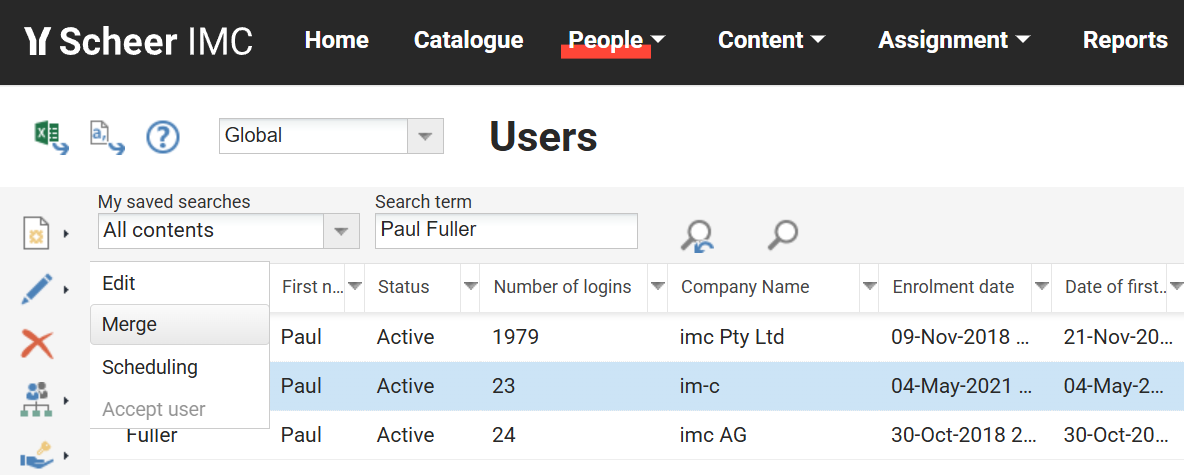
Users function Edit a user Merge option
To perform a merge the administrator must have Delete clearance on the user being merged/deleted and Edit clearance on the target user being updated.
A secondary User grouping pop-up window will appear confirming details of what will be merged if proceeding. Clicking the OK button will commence the merge which cannot be undone.
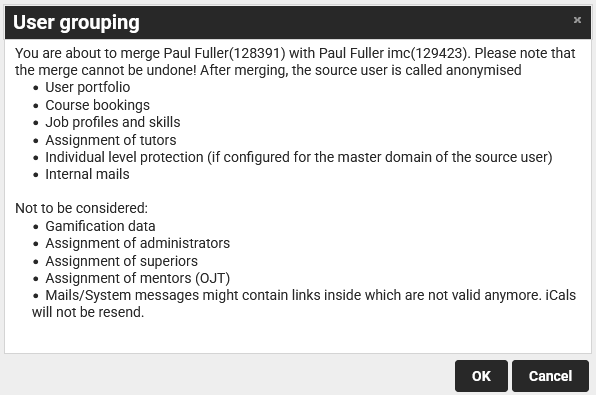
User group confirmation pop-up prior to executing the merge
The amount of time to complete a merge generally ranges from a few seconds to a minute depending on the amount of data to be merged.
Merge Completion
Once the merge is processed a Note pop-up window will confirm whether the merge was successfully completed or not and a link to download the merge logfile is available.
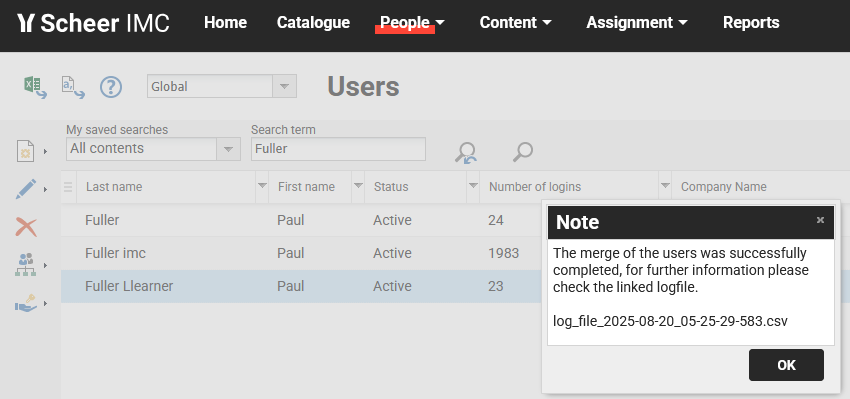
Post merge Note pop-up window confirming if the merge was successful
Merge Logfile
The merge logfile contains an overview of all records that merged from the deleted user (deleted vs anonymised) to the target user. This includes the object IDs from tracking a status for each object.
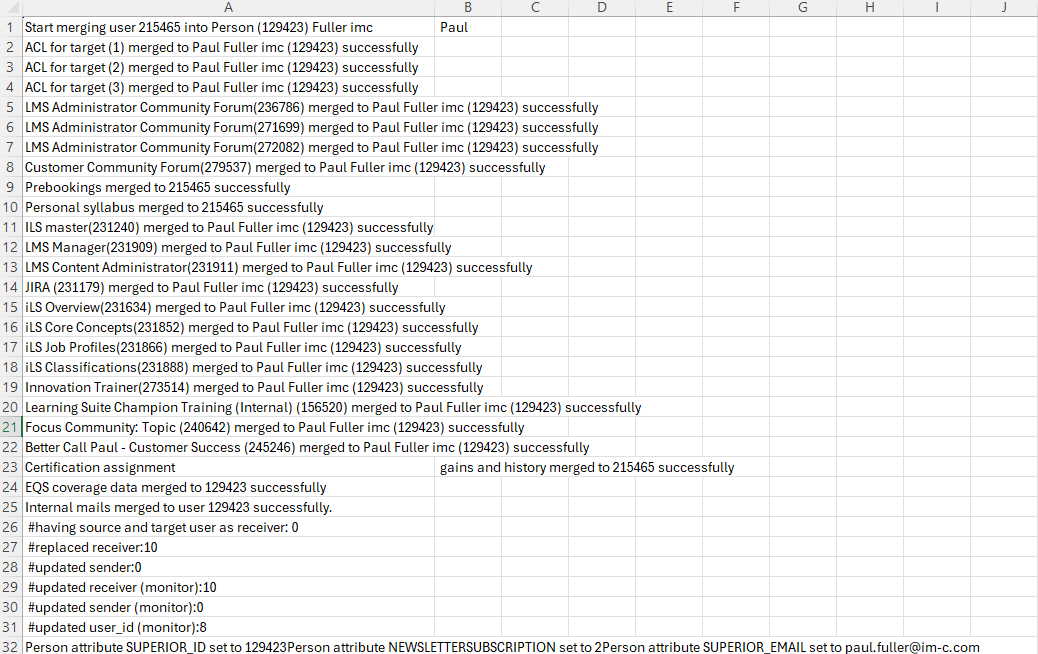
Sample merge logfile with various object types successfully merged
Merge Errors
Merging of user accounts by default will abort a merge on conflict due the two users being enrolled on the same training object. This is the most common cause of merge errors and can be disabled by unticking the Abort on conflict checkbox in the Person merge settings menu described earlier.
The merge was aborted, following message appears: Warning: The merge was not successful, please check the linked logfile for more information.
Changes will not be committed to the database unless there are no conflicts or errors in the merge process. If the processing is unsuccessful, the administrator will be presented with a log file detailing the errors.
Hints
It’s important to remove duplicate accounts to help reduce confusion of incorrect training assignments and using unnecessary active licences. Some tips for preventing duplicates include:
Before manually creating a new user in the backend, conduct a quick search in the Users function to ensure the user does not already exist.
Searching is especially important if the user should already exist via an interface from a source system. It might be the user already exists and your account does not have clearance to view, details could be slightly different (e.g. Name change) or there is an error in the creation process. Therefore, it’s wise to have a System Administrator conduct a search and examine user import logfiles for errors.
For systems with account self-registration enabled, using the Login Generator to use Email as Login can help prevent potential duplicates. If there is a login clash an information error message will be displayed in red.
