Participant Conclusion Options for Courses
How to conclude participants on courses.
Overview
Participants can be concluded on courses in a variety of ways. For example, in a typical customer Learning Suite implementation many online courses would be concluded automatically based on progress or rules, instructor-led by Tutors marking attendance, learner generated or information courses by the learner indicating own completion, and for important courses the Administrator manually completing after performing some final checks. This page will explain the conclusion type options and highlight how each is administered.
Conclusion Type Configuration
The enabled conclusion method for a Course, or Learning path, is determined via the Course may be concluded by (10080) meta tag. In a default configuration, this meta tag is available via the Assessment and grading section in the Description tab of a course. The meta tag provides five options and the conclusion process will be explained for each individually below:
Learner
This option enables participants to determine when they have finished with a course. The learner can conclude using the Course actions button where a Complete course option will be selectable at any time. This option is commonly used for community style courses.
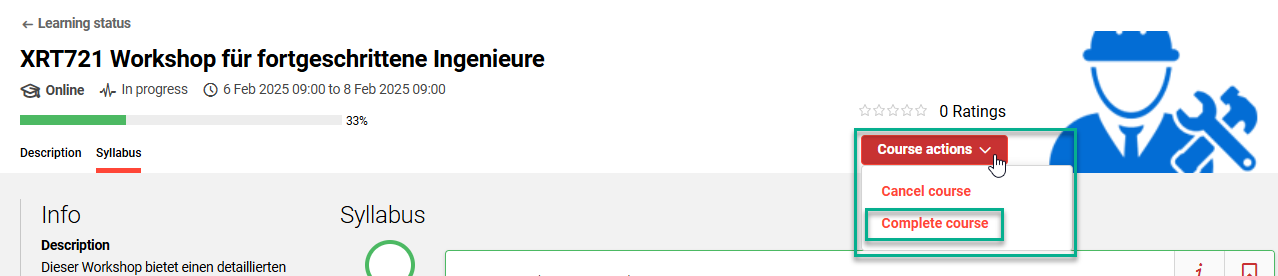
Course actions button for learner displaying Complete course option
Progress
This option automatically concludes learners with a Passed status once all course components have been processed. The conclusion occurs automatically once the final component has been processed by the learner; the order is not important.
The Progress option is also linked to the Always evaluate “Conclude by progress” courses as passed (11081) meta tag. If this checkbox is not ticked, then the learner can be concluded with a Failed status if a component (Test, OJT or SCORM) was failed.
Learning Logic
This option is commonly used to create completion rules where individual component completions can trigger learner conclusions (Passed, Failed, or Cancelled). For example:
A course can be concluded as Passed when the learner passes a final Test with a Pass mark.
A course can be concluded as Cancelled if a learner fails a pre-test.
A course can be concluded as Failed if a learner fails a final test.
Learning logic is defined in the Components tab of the course by highlighting an object, clicking the Edit icon, and selecting Define learning logic. The options available will slightly differ for each media type.
Tutor
This option is common with instructor-led training to enable authorised tutors to manually conclude learners. The authorised tutors normally hold a course manager or tutor role that have functional access required to assess learners. If the Tutor option is selected, there are two areas where the authorised tutor can mark completions or attendance.
Course Overview > Attendance Tracking
The Attendance tracker is popular for Tutors given the mobile friendly nature. This function enables Tutors to quickly mark both individual course component completion or entire course completion for learners. Bulk completions of components and learners are also supported.
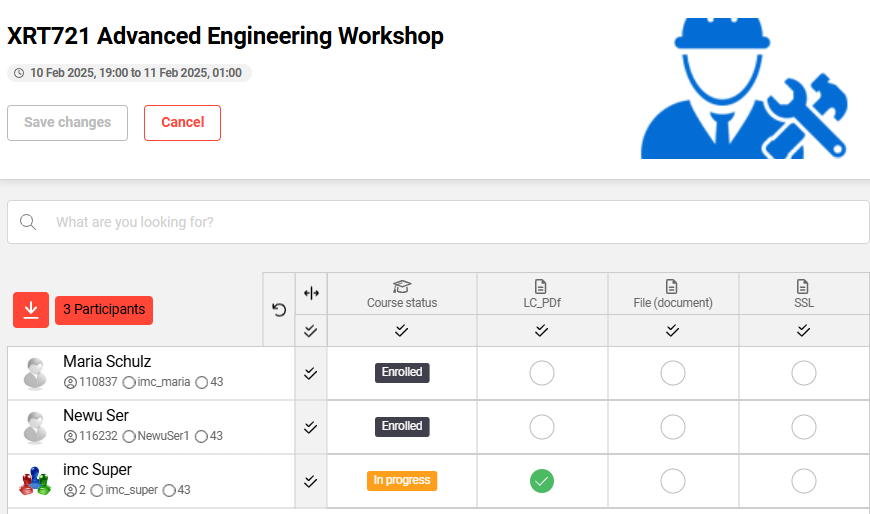
Attendance tracking function view for Tutors
Course overview > Course instruction
This is the traditional view where Tutors use the Edit course registration information per participant option to update individual participant completion statuses. This view allows greater control to enter details such as registration notes, result comments, or amend dates.
Administrator
This option restricts completion to only be possible by Administrators with required Participant administration clearance for the course. Administrators will always have the ability to conclude learners on courses regardless of the Course may be concluded by meta tag selection.
Participant Administration
The Participant administration function is highly used by Administrators to manage and monitor all enrolment activities. All enrolled learners are visible in the Participant list tab. Here the Administrator can highlights users, click the Participant icon, and select the Conclude status.
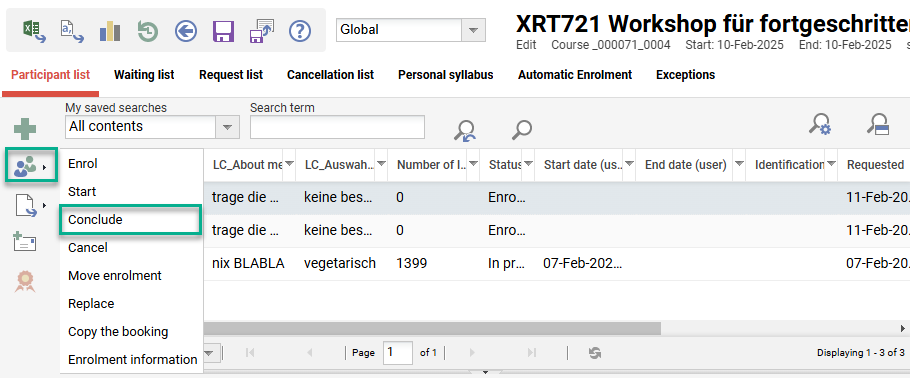
Course Participant administration function for Administrators.
Participant Administration > Batch Completion
This option enables Administrators to import a CSV file to conclude learners on courses. The import is simple with a single column CSV file that contains a unique identifier such as Login or Email. Commonly this is used for instructor-led training with large attendance or for migrating single course training records.
Tutoring > Course Instruction
This function is identical to the Tutor Course overview > Course instruction function. Here Administrators have a full overview of learner progress and are able to conclude components or the course for learners.
Tutoring > Attendance Tracking
This function is identical to the Tutor Course overview > Attendance tracking function. Here Administrators have a full overview of learner progress and are able to conclude components or the course for learners.
REST API
Technically REST APIs can also be used to conclude users on courses. This option is not commonly used other than where the Learning Suite is used as a Headless LMS. These APIs do require an authorised user credential that has required clearances to the course.
Administrators with required clearance to Courses will always be able to Conclude learners irrespective of the Course may be concluded by meta tag setting.
