Time Zone Usage
This deep dive guide article provides an overview of time zone handling and some hints how to use time zones with imc Learning Suite.
Overview
Time zone configuration is very important for systems where users are located, and training is offered, across multiple time zones. Time zones can be applied to users and various objects including date-dependent training offerings including learning paths, courses, events, and virtual meetings. A system time zone is also configured on the application server which determines the time zone of the date/time stamp in log files.
Default Time Zone Configuration
As not all customers operate across multiple time zones, the use of advanced time zone functionality with learning objects is not configured by default. Where the Time zone (ID 11600) meta tag has not been added to learning objects such as date-dependent courses, the applied time zone is based on that of the object creator. The time zone of the creator is determined by the User time zone (TIMEZONE_ID) personal attribute. A vanilla configuration has a default user time zone value of ‘Central European Time (CET) (UTC+1:00)’ which would normally be updated in an implementation project to the main time zone of the customer. The ‘User time zone’ personal attribute by default is available for users to change on the front end profile.
System log files include date & time stamps that are recorded with the time zone defined on the application server. For imc hosted solutions the server time zone is configured by the imc Hosting team and would normally match the server physical location. The log files are accessible via the Support information function and the last entries can be used to identify the time zone. To download a current log file highlight the 100: log files entry and click the Execute icon.
When is Time Zone Configuration required?
As mentioned above, configuration of time zones is normally performed when there are users located, or training is delivered, across multiple time zones. The configuration of time zones ensures that users see correct times for trainings and events. This involves the use of the following time zone meta tags for objects and a personal attribute for users.
Meta Tags
Time zone (ID 11600:) When set, the specified time zone is used for object-specific data fields. This selection list has a default value of ‘User selected time zone’ and further options for each global time zone.
Fix the time zone for the learner (ID 11630): Fixes the time zone for the learning path / course / media for the learner, so that the set time zone is displayed for the learner. If no time zone is set for the object, the user’s time zone is displayed. Fixing the time zone is recommended for training delivered at a physical training location, but is not really needed for virtual training.
Personal Attributes
User time zone (TIMEZONE_ID): Personal attribute displayed on user profiles that determines displayed dates/times of training and can determine time zones when creating training objects.
Time Zone Behaviour
The table below illustrates how the Time zone meta tag and personal attribute configurations impact the display of start and end times. The display refers to times shown in catalogues, panels, detail screens, and notifications.
Creator time zone | Course time zone | Fixed time zone | Start date/time | Learner time zone | Displayed time |
|---|---|---|---|---|---|
CET (UTC +01:00) | N/A | Unticked | 09:00 | GMT (UTC 00:00) | 08:00 |
CET (UTC +01:00) | User-specific time zone | Ticked | 09:00 | GMT (UTC 00:00) | 09:00 |
CET (UTC +01:00) | GMT (UTC 00:00) | Unticked | 12:00 | GMT (UTC 00:00) | 12:00 |
CET (UTC +01:00) | Eastern Standard Time (UTC -05:00) | Unticked | 01 Feb 2025 10:00 (UTC -05:00) | GMT (UTC 00:00) | 01 Feb 2025 15:00 (UTC 00:00) |
CET (UTC +01:00) | Eastern Standard Time (UTC -05:00) | Ticked | 01 Feb 2025 10:00 (UTC -05:00) | GMT (UTC 00:00) | 01 Feb 2025 10:00 (UTC -05:00) |
Time Zone Configuration
The following areas can be further configured with time zones:
Configuration > Course
The first time zone related setting to update would be the ‘Default time period’ in the ‘Configuration > Course’ function. This setting determines the default time zone applied to date-dependent courses when the time zone meta tag is added and no default time zone has been selected by the creator.
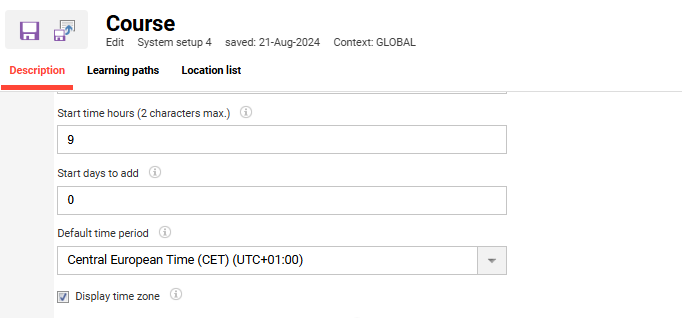
Course Types
Two time zone related meta tags can be added to all date-dependent course types via the Meta tags and attributes tab. Highlight the Duration and access folder, click the Add icon, then in the pop-up search for “Time zone”, highlight the two meta tags and click the Add button.
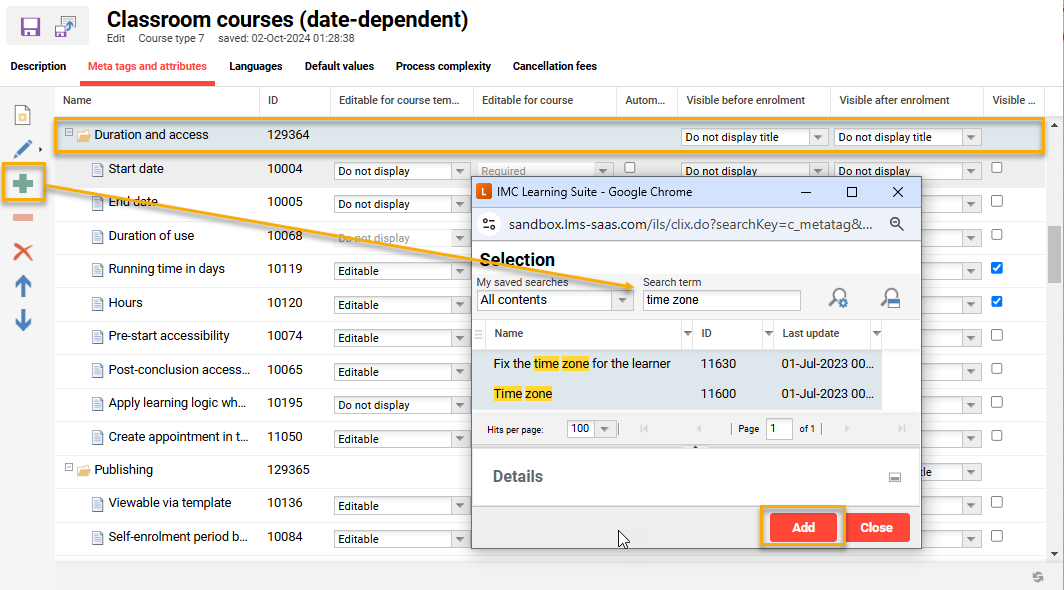
Adding ‘Time zone’ meta tags to a course type.
The two time zone meta tags are ideally placed below the End date meta tag so the settings appear immediately after the date/time fields. The Time zone meta tag defaults to “User-specific time zone” which takes the time zone of the creator and this can be changed to a specific time zone related to the course location.
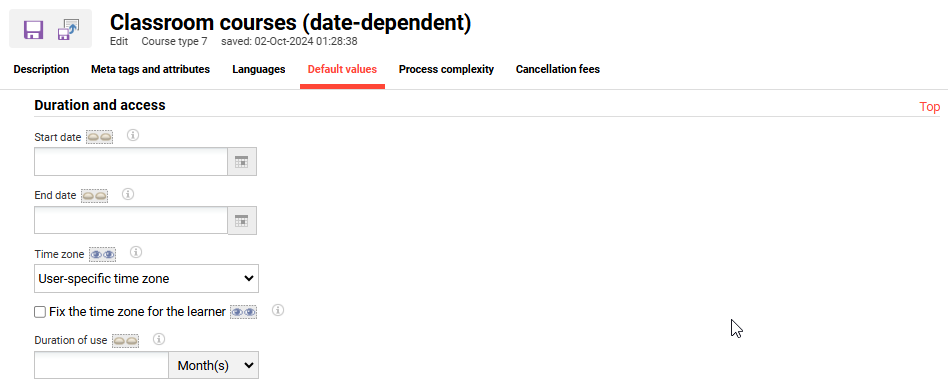
Ideal order of date and time zone meta tags.
Course templates
It might be required to manually update course template meta tags if course population was performed before time zone configurations occurred in the course types; this is because course types are not versioned and there are no automatic update workflows to course templates derived from the course type. Like with course type, this is performed by editing the date dependent course templates and adding the meta tags via the Meta tags and attributes tab. Once added, arrange meta tags as required, set the desired default values in the Course description tab, and click Save and publish icon.
Whether the added time zone settings are transferred to courses already derived from the course template depend on the enabled Update settings.
Learning paths
Learning path types and Learning paths can also be created with Start dates and End dates, but unlike courses there is no ‘Date-dependent' release mode. If there is a need for date-dependent learning paths, then Start date and End date meta tags can be added along with the time zone meta tags. Follow steps as described for Course types.
Enrolment Message Texts
By default the booking confirmation enrolment messages do not contain the time zone. The booking mails can be edited in the Enrolment message texts function and the Time zone meta tag can be added to the Content (HTML) area by inserting a variable from the ‘Meta tags’ folder.
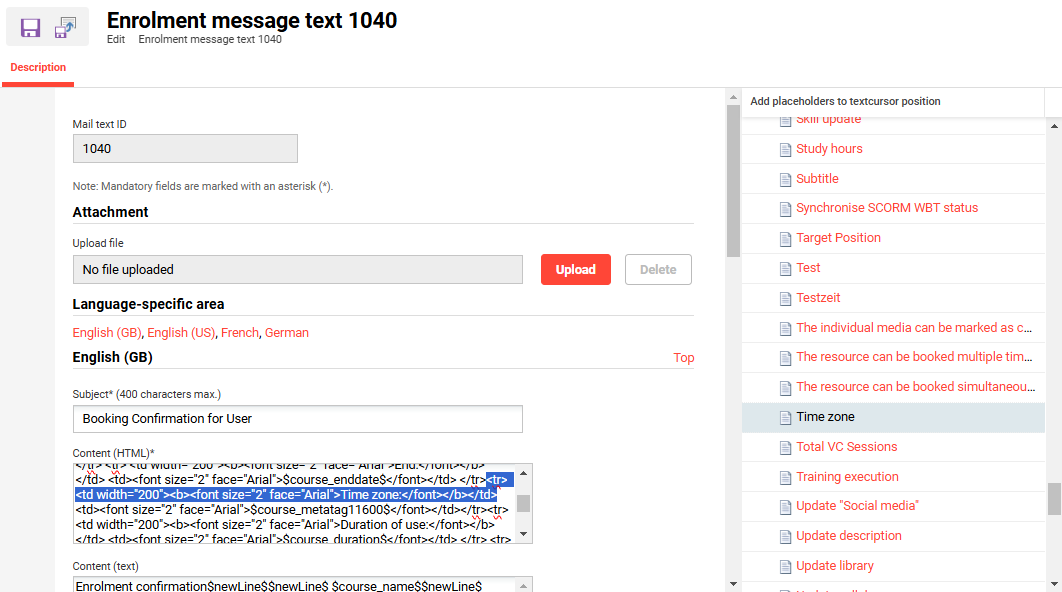
Adding the Time zone variable to enrolment message texts.
Note: There are multiple standard enrolment message texts for booking mails that may require updating.
Media types
There are multiple media types that use Start date and End date meta tags. These include Events, Forums, and Virtual Classrooms. As with courses, if no Time zone meta tag is assigned to the media type, the media creator's time zone will be applied.
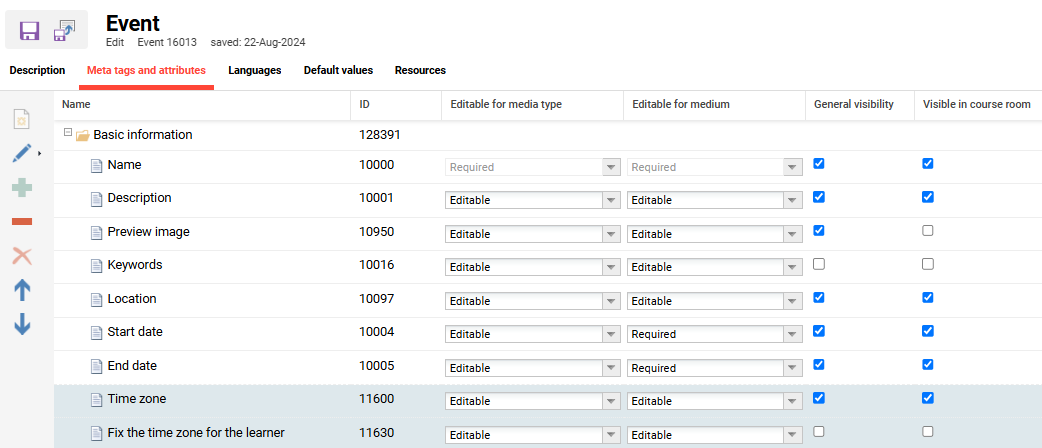
Adding time zone meta tags to Event media type.
Locations
Time zones can be added to locations when creating, but this is not a configuration as it’s done for each created location.

Location ‘Time zone’ field.
Personal Attributes
The default user time zone is defined in the User time zone personal attribute. The default value can be changed in the Properties tab when editing the personal attribute. This value will be applied to all newly created users. The User time zone personal attribute can be assigned to the front-end and back-end user profiles to allow changes by the learner or administrators.
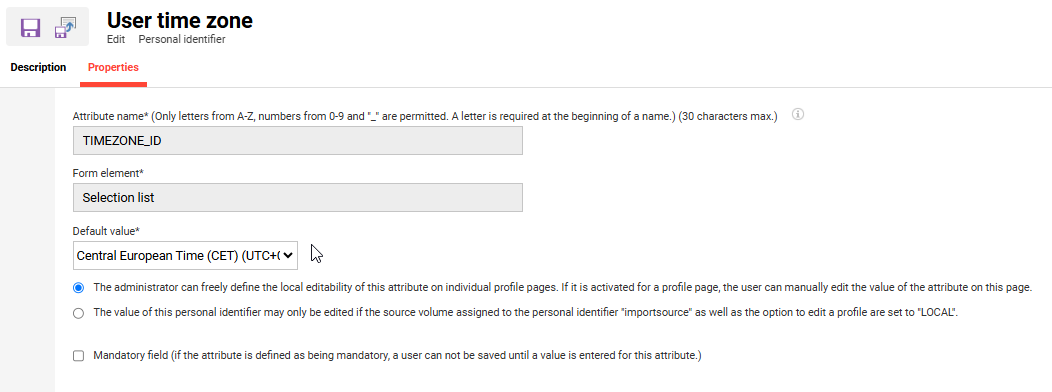
User time zone personal attribute Default value setting.
Import Rules
Import Rules can be written to automate the User time zone personal attribute value selection when a user is created. These rules are generally based on values of other geographically based personal attributes such as Country or Office location. Below is an example of rules that look for value matches of an attribute to set a value to another. In this case, the expression is the personal attribute used for the rule condition, the matching is the personal attribute entered value, the target is the personal attribute to be updated, and the value is what will be set by the rule; in this case the location attribute value is matched to a selection list ID of the time zone attribute.
<!-- Set time zones -->
<co:rule>
<co:ruleConditions>
<co:ruleCondition expression="OFFICE_LOCATION" matching="Berlin" mode="VALUE"/>
</co:ruleConditions>
<co:setCommand target="TIMEZONE_ID" value="121" execute="ONCE"/>
</co:rule>
<co:rule>
<co:ruleConditions>
<co:ruleCondition expression="OFFICE_LOCATION" matching="London" mode="VALUE"/>
</co:ruleConditions>
<co:setCommand target="TIMEZONE_ID" value="96" execute="ONCE"/>
</co:rule>
<co:rule>
<co:ruleConditions>
<co:ruleCondition expression="OFFICE_LOCATION" matching="Sydney" mode="VALUE"/>
</co:ruleConditions>
<co:setCommand target="TIMEZONE_ID" value="103" execute="ONCE"/>
</co:rule>Time Zone IDs
For a complete list of User time zone IDs for business rules see Time Zones.
Summary
There are many time zone configuration possibilities to consider to ensure a good user experience. These settings are important for system that deliver training across multiple time zones. Configuration can be performed by customer system administrators. If needed, the imc Learning Services team can assist where further assistance is required.
