Training Wish List Activation
How to enable a wish list for courses and learning paths
What is the Wish List?
The Wish list is a self-enrolment option for Courses and Learning paths that acts like a shopping basket. When enabled, learners are able to flag their interest for selected trainings in the catalogue and these will be saved to the Learning status function in the Wish list tab. This option is similar to the Personal syllabus and Pre-booked (for templates) enrolment workflow statuses. The key differences are there is no formal commitment by the learner and no visibility for administrators in the training Participant administration functions.
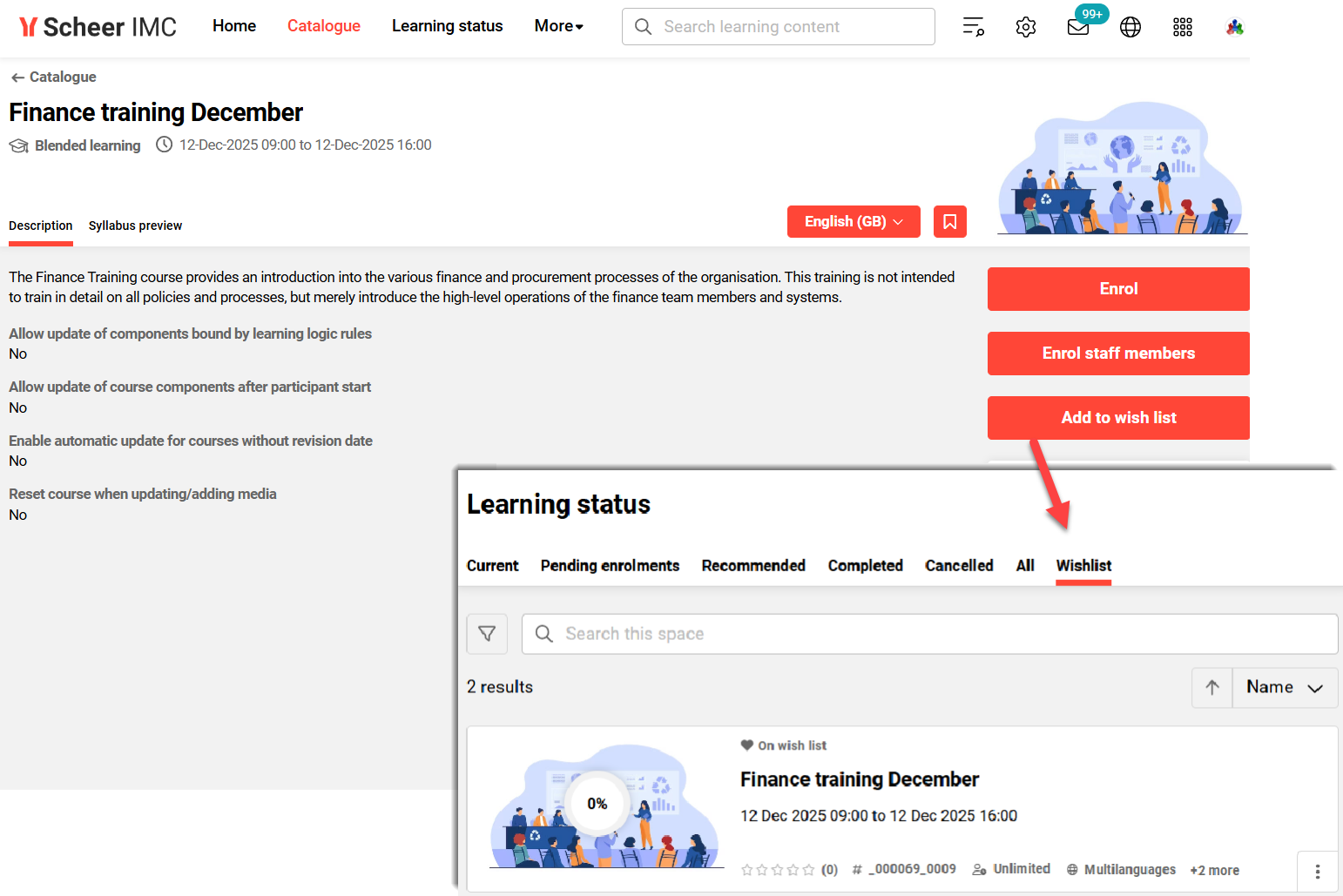
Learner view of Wish List function in Catalogue and Learning status
Configuration Steps
The Wish list requires minor configuration to be activated for learners. The required and possible configurations are detailed below:
Activation per Client
The wish list must be individually activated per client. In the Clients function edit the desired client/s and select the Global context. Go to the Settings tab and in the Enrolments section tick the Enable wish list checkbox. Click the Save and close button and the Wish list option is now technically enabled in the catalogue for users in this client.
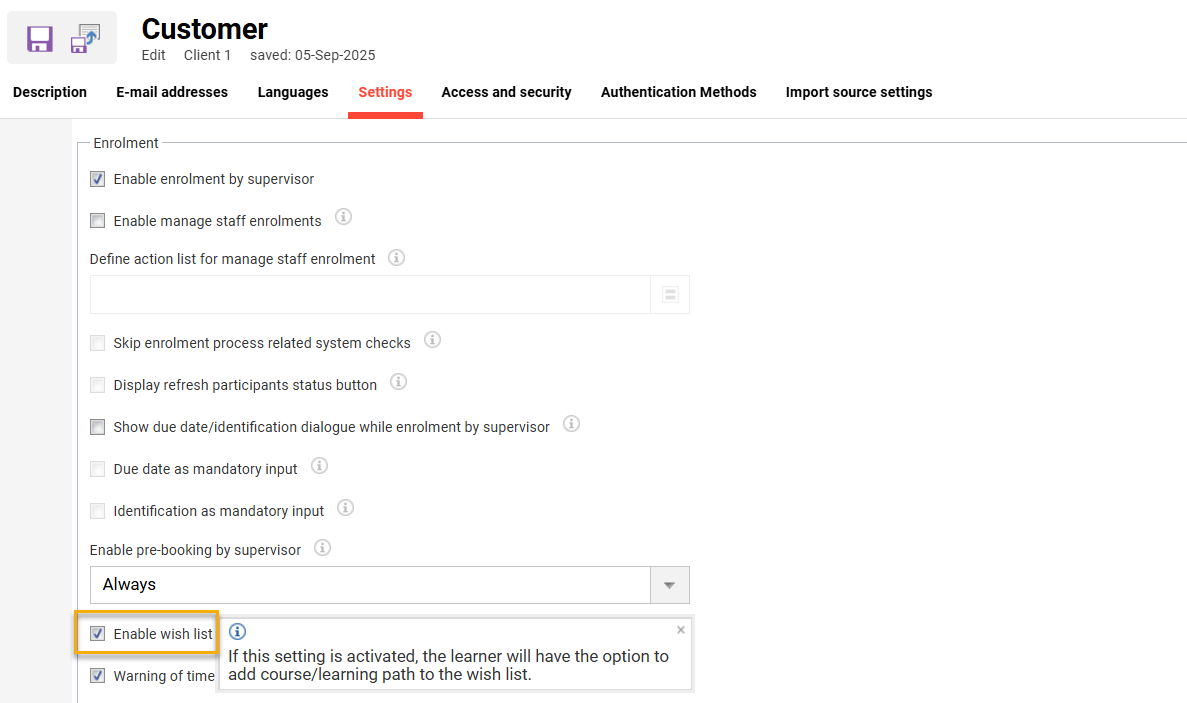
Wish list activation setting in the Clients function
Learning Area Settings
The next configuration requirement is to enable the display of the Wish list in the learners' Learning status function. This can be configured globally via the Configuration function by editing the Learning area settings option, or client-specific via the Clients function. Each is configured the same and the client-specific configuration is explained below.
In the Clients function highlight the same client, click the Settings icon and select the Learning area settings option. A new browser tab will open and in the Learning area tab tick the Use client settings for learning area checkbox.
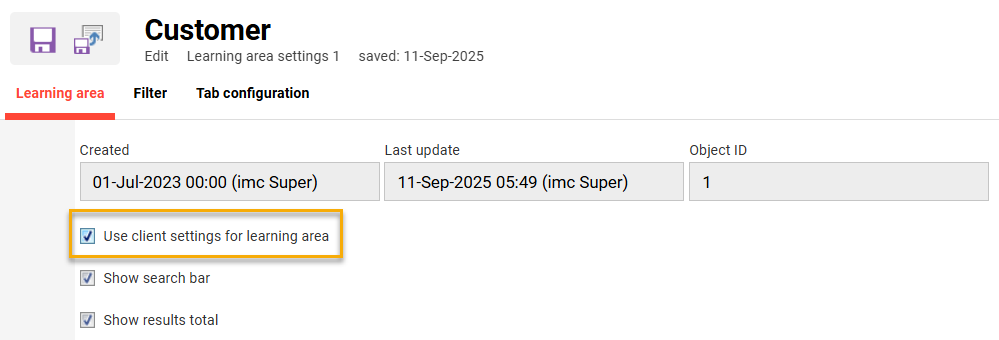
Client Learning area settings Learning area tab
Next, go to the Tab configuration tab, highlight the Wish list entry and click the Edit icon.
In the Learning area sub-tab, set the Status field to Active and enter the desired name for each platform language. To finish go to the Settings tab to ensure the On the wish list enrolment status is ticked and also tick the desired training Planning status checkboxes that are to be displayed.
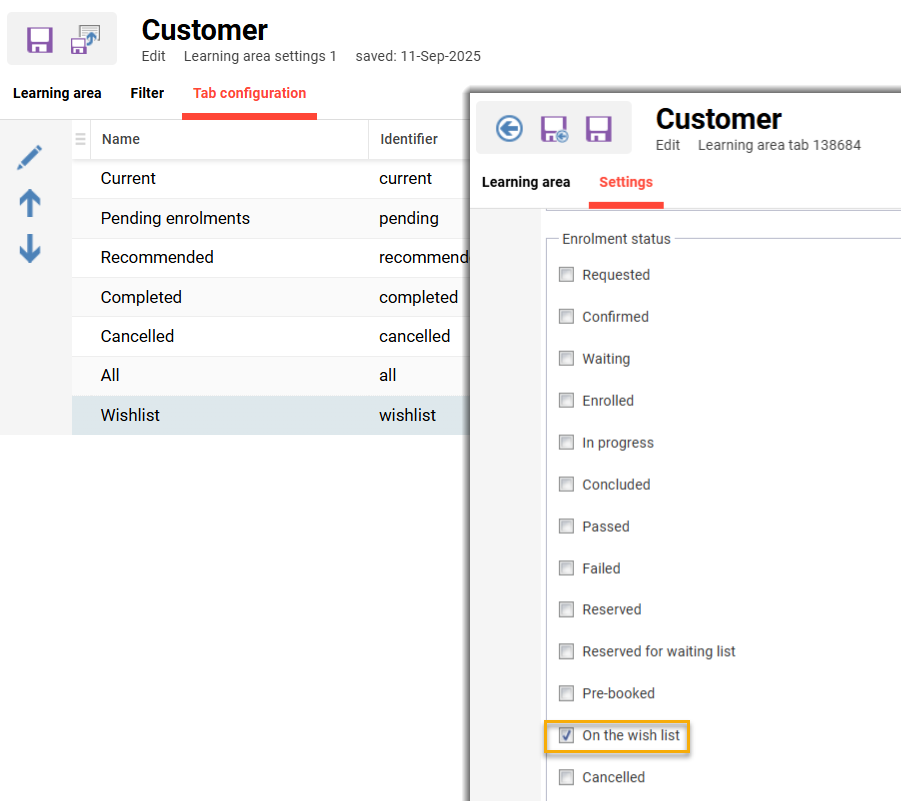
Learning area Tab configuration Settings status selection
Click the Save and back button to return the Tab configuration tab and then click the Save and close button to save changes. The Wish list function can now be used by learners.
With the planning statuses it might be desired not to show trainings with a Cancelled or Concluded status as they can no longer be booked, but these can serve as a reminder for the desired training topic and remember it’s not possible to administrators to clear user wish lists.
Wish List Panel
If desired a Wish List panel can be created to display learners courses and learning paths on their internal dashboard. This can be done in the Panels function by highlighting the Current contents (184) panel, clicking the Create icon and selecting the Duplicate option. In the Description tab change the Name and Title fields for each language. Then in the Displayed learning modes and views tab go to the View folder and click the Wish list (or Wunschliste) radio button.
Reporting on Wish Lists
Standard course and learning path reports can be used to identify users that have added trainings to their Wish list. The best reports for this are the Course progress (administrator) and the Learning path enrolment history. Simply filter results by the Enrolment status ‘On the wish list’.
