Activating the Forgot Password Function
How to activate the Forgot password function?
With the function Forgot your password?, users can reset their own passwords.
To activate the function, first switch to the Administrator role context. Then (1) open the menu People → Clients, then (2) select the desired client, and (3) click the Edit icon.
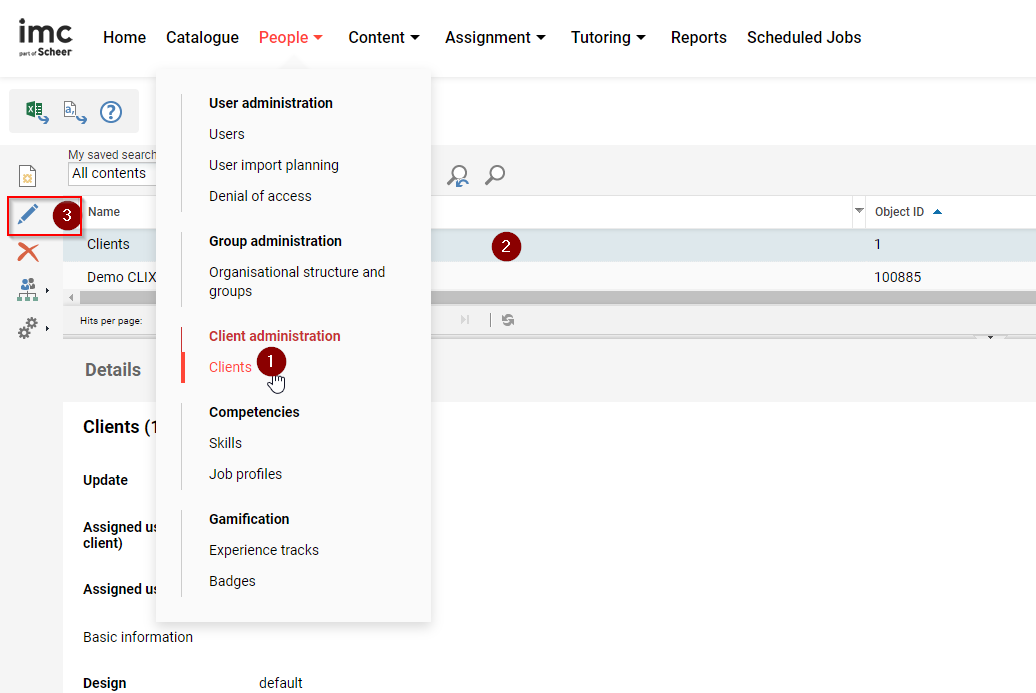
Configuration path to edit a client
Next (4) go to the Access and Security tab and (5) tick Show link to reset password checkbox. Finally, save your changes.
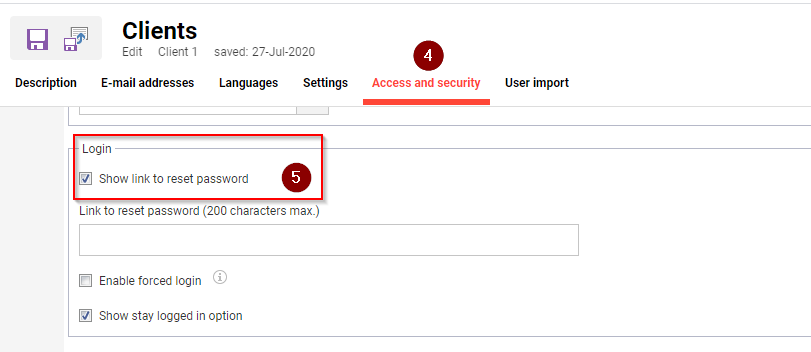
Access and security Tab: Activate the Show link to reset password checkbox
The Forgot your password? link to reset the password is now displayed on the Login page and/or Login panel.
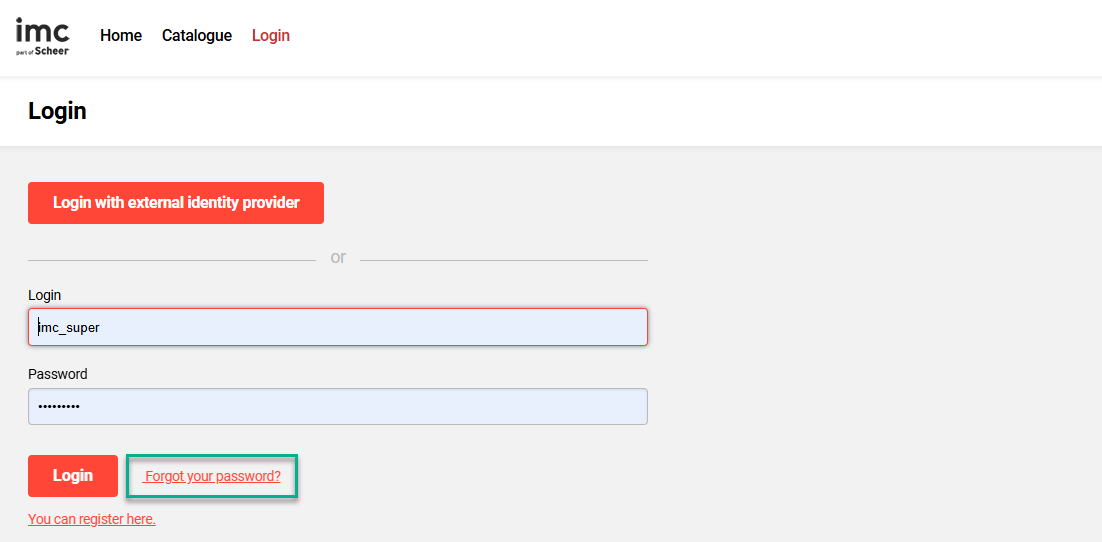
Forgot you password? link on Login page
