Enrolment Messages Overview
Deep dive: How to Configure Enrolment Messages
What are Enrolment Messages?
Enrolment Messages are an important form of communication that alert users of important changes related to training enrolments. These emails are sent immediately when enrolment statuses of participants change on courses, course templates, and learning paths. The triggers are configurable to determine the conditions on which an email is to be sent, which email template will be sent, and to whom it will be sent from/to. Common subjects or use cases for are booking confirmations, enrolment requests, cancellation workflows, pre-booking interests, and waitlist notifications.
This page provides key information on Enrolment Messages functions and configuration possibilities.
Administration
There are many administration settings for Enrolment messages in Courses, Course templates, and Learning paths. These settings are used for activation or monitoring sent messages.
Activation
The sending of Enrolment Messages can be activated or deactivated per course or learning path. This is ideal for preventing some courses from sending unwanted correspondence; for example, importing historical course completion records. There is one main meta tag setting that controls whether Enrolment Messages are sent, but there are many other related settings that control specific workflows.
Meta Tag Settings
The following list of meta tags relates to enrolment messages:
Send enrolment messages (if configured) (ID 10132)
This is the most important meta tag as it determines whether Enrolment Messages will be sent. If the checkbox is ticked, Enrolment Messages will send any time a trigger condition is met.Administrator (ID 10007)
The Administrator meta tag is important for courses as the Administrator is often listed as a recipient in Enrolment Message triggers. If there is no user selected as an Administrator, any active Enrolment Message triggers with the Administrator as a recipient will not send.
Note: For Learning paths there is no Administrator meta tag as multiple administrators can be assigned via the Administrators tab.Send booking email for learning path courses (ID 11580)
Learning paths have this meta tag to determine if participants, upon enrolment, are to receive separate emails for each automatically enrolled course.Send push-notification for this content (ID 11561)
For customers using the imc Learning mobile apps, this meta tag can alert the users' devices with an on-screen message. This is normally used for important training courses.
Note: The Push notification service must also be enabled by the imc Hosting team.Create appointment in the participants' calendars (ID 11050)
Technically is not an Enrolment Message setting, but does send a calendar invite based on an Enrolled or Started enrolment status being triggered. This is used for date-dependent trainings.Create appointment in the tutors' calendar (ID 11870)
Technically is not an Enrolment Message setting, but does send a calendar invite to tutors listed in the Tutors tab with the Appointment checkbox ticked.
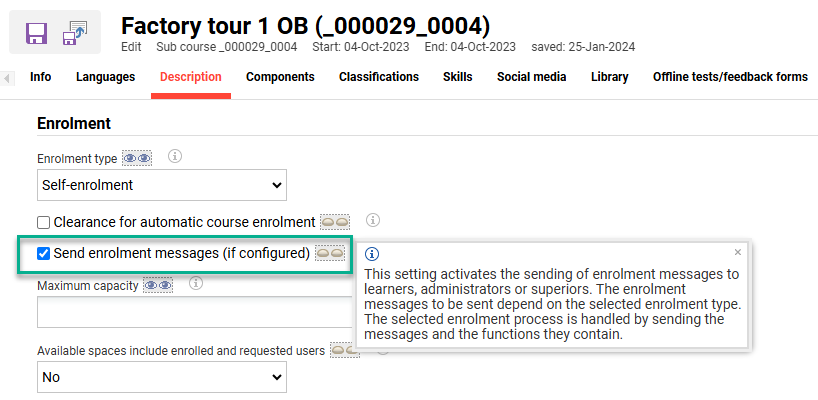
The important ‘Send enrolment messages (if configured)’ meta tag
Tutors
There is the possibility to list the Tutor email as an enrolment message recipient. If there are active enrolment message triggers with the $tutor_mail$ as the recipient, then only course tutors where the E-mail notification checkbox is ticked in the Tutors tab will be sent the enrolment messages. This allows controlling which tutors are informed on course enrolment updates.
Participants
Enrolment messages will always be sent to the participants' internal Messages function. If the Forward internal e-mail to an external address (EMAILFORWARD) personal attribute is ticked the enrolment messages will also be forwarded to the participants’ email addresses. The language of the email received by the participant is determined by the Default language for e-mail messages (LANGUAGE_ID) personal attribute.
Message Monitoring
Administrators will be able to monitor that Enrolment messages are sending for all courses and learning paths. This can be done centrally and per course or learning path. Administrators are also able to view message sent statuses and resend if required.
System Messages
The System messages function is a central log where System Administrators are able to view all recorded messages. Here messages can be viewed in either a Recipient-centered view or Chronological view tab.
Recipient-centered view:
User-based view where searching is based on user first name, last name or email. Here it is possible to bulk select users and clicking the ‘Show system messages’ icon will display a list of all Enrolment Messages and Notifications sent to the selected users in a new tab/s. Details will include the sent date, message subject and status. If needed messages can be directly resent or edited before resending.Chronological view:
Time-based view where searching is based on a date range, message type, status or specific Notifications. Here it is possible to ‘Show recipients’ of messages sent at specific times with details including the sent date, message subject and status. If needed messages can be directly resent or edited before resending.
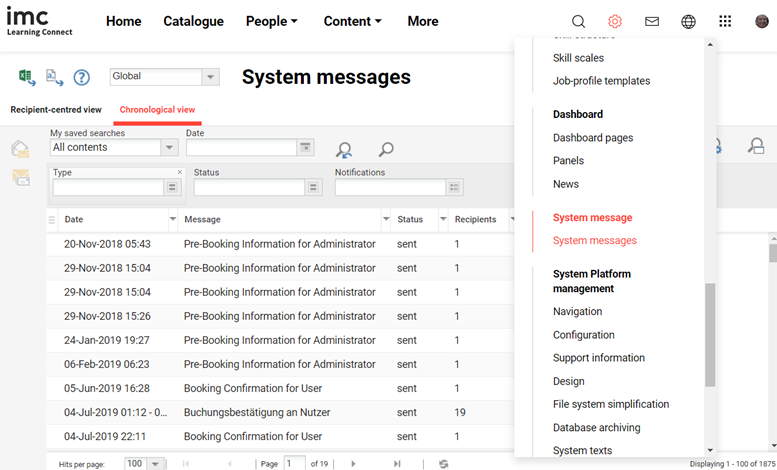
System messages function for central message monitoring
Message Monitor
The Message monitor function for Courses and Learning paths is available via the Notifications icon. Here all Enrolment Messages, Notifications and Learning Logic emails sent for the selected Course or Learning path are visible. Like the central System messages function there are options for both Recipient-centred view and Chronological view. This feature provides Course Administrators the ability to view all messages sent for their Courses to ensure emails are being correctly distributed. If there are errors they will be tracked in the Status column and the Course Administrator will be able to attempt a ‘Resend’ or request a log file investigation to help identify the potential cause of the error.
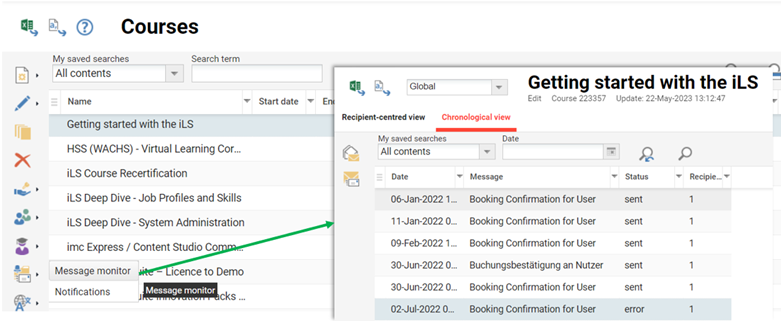
Message monitor function for Courses and Learning paths
Configuration Steps
Enrolment messages are completely configurable in terms of defining the email text templates and trigger conditions. There is a comprehensive set of standard texts and triggers that be edited by system administrators. Entire sets can even be created automatically for Provider specific mail sets.
Enrolment Message Texts
The Enrolment Message Texts function is where the email templates containing the email subject and body content are configured. As standard there are over 50 enrolment message texts that can be edited and additional texts can be created from scratch or via duplication. In the Enrolment Messages Texts function a preview will automatically display at the bottom of the page when a single enrolment message text is highlighted. The Preview provides a good indication of the email layout and the information that is contained within. The use of variable placeholders ensures that the enrolment message texts are personalised with dynamically updated training and participant information; in the example below the variable placeholders can be identified as they are surrounded by ‘$’ characters.
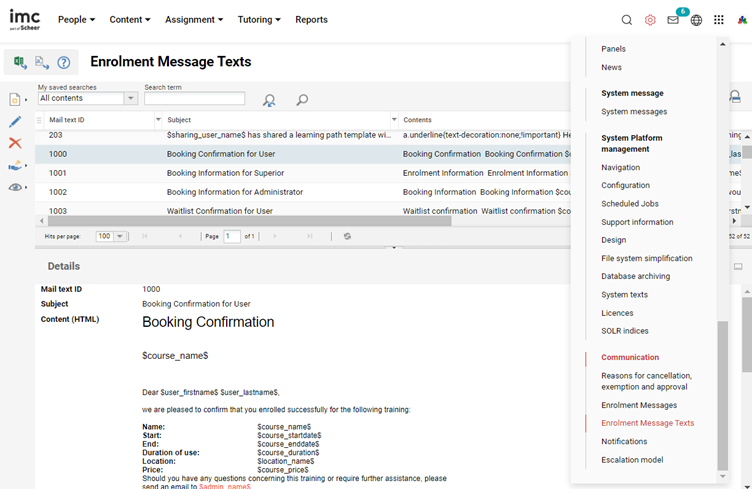
Navigation path to the Enrolment Message Texts function
Within each message template are Subject and Content text area fields for each activated system language. On the right-hand side are folders that contain the variable placeholders that are used to dynamically update the message content with specific details of the training or participants. To insert a variable placeholder, place the cursor in the desired spot within the Content field and then click on the desired variable in the folders.
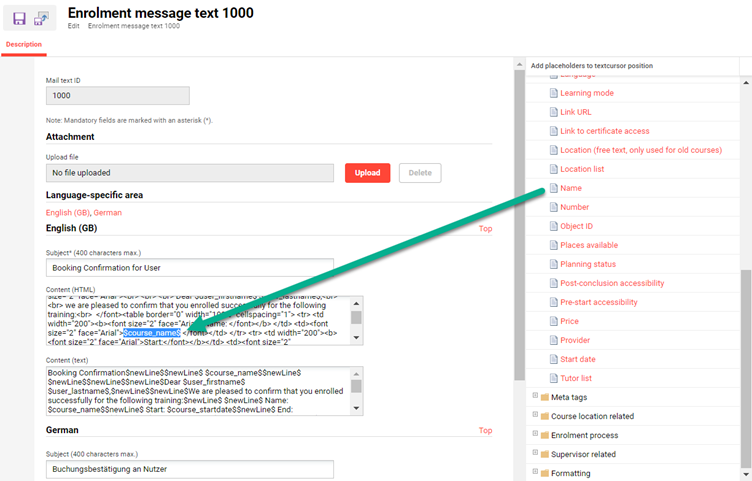
Enrolment Message Text editing view to add variables
Once changes are complete, click the Save button and the changes will take effect immediately.
Some of the more commonly sent message text templates are:
1000 – Booking Confirmation for User
Usage: Generally sent to participants to advise them of successful self-enrolments to courses.1001 – Booking Information for Superior
Usage: Sent to Superior (email relationship) and BU Supervisors to inform of the staff member training enrolment.1013 – Information on Confirmation Request for Superior
Usage: Sent to Superior (email relationship) and BU Supervisors to request first approval confirmation a two-step approval workflow.1019 – New Booking Request for Administrator
Usage: Sent to Course Administrator (meta tag 10007) to approve the participant self-enrolment request.1022 – New Booking Request for User
Usage: Sent to Participant to confirm if they can attend a training where they have been Third Party enrolled and training has ‘Third party with confirmation’.1040 – Booking Confirmation for User
Usage: Very important as sent to Participant after a Third-Party enrolment has occurred either by Administrator, Superior/Supervisor or automatic enrolment workflow.1058 – Enrolment request to supervisor
Usage: Sent to Superior (email) and BU Supervisors to approve a request when workflow is ‘Enrolment request with direct enrolment by supervisor’.1059 – Enrolment request to supervisor
Usage: Sent to Superior (email relationship) and BU Supervisors to request first approval confirmation a two-step approval workflow.
Note: Similar to 1013 which has no standard triggers.2000 – Request for an external course to superiors
Usage: Sent to Superior (email) and BU Supervisors to request approval for external course created by their staff member from an external course template.
Can be past for recording (e.g. for certification points) or for requesting to attend a future training event not delivered by their own organisation.2001 – Request for an external course to the administrator
Usage: Sent to Course Administrator (meta tag 10007) to request approval for external course created by their staff member from an external course template.
Can be past for recording (e.g. for certification points) or for requesting to attend a future training event not delivered by their own organisation.
Creating new Enrolment Message Texts
Although there are many standard enrolment message text templates, there might be need to create additional templates; For example, creation of templates with training provider specific messaging or branding. If required, the simplest method is via the duplication. To do this highlight a similar enrolment message text, click the Create icon and select the Duplicate option. A new tab will appear where the Subject and Context (text) fields can be updated. Duplication is efficient as the < html > tags containing design and formatting elements are also copied, but the html code can also be created from scratch.
Enrolment Messages (Triggers)
The Enrolment Messages function is where the trigger conditions are defined to send each Enrolment Message Text email template. This is a highly detailed configuration area with over 2000 standard enrolment message triggers available. There is also the possibility create more individually or duplicate existing triggers. The large number of triggers to send 50 enrolment message templates is due to the amount of different conditions that can be considered. For example, in the standard set there are considerations for 19 enrolment statuses, 6 enrolment types, how the enrolment change was triggered (learner, manager, admin, automatically), training type (course or learning path) and the recipient; However, further options such as ‘Training mode’ and ‘Provider’ can grow the number of triggers very quickly.
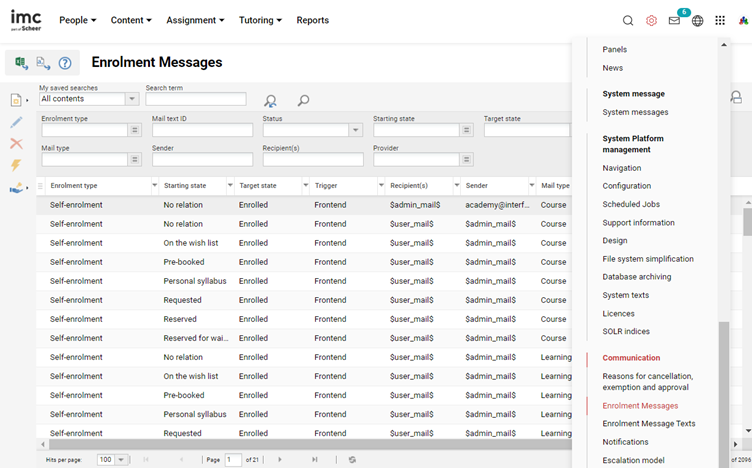
Enrolment Messages function where email trigger conditions are defined
The Extended search option helps determine whether there is an active trigger for a certain condition, or to identify under which circumstances a specific Mail text ID (Enrolment Message Text) is sent. The screenshot above shows filter options for an extended search and below are descriptions of each filter:
Enrolment type: Relates to meta tag 10008 that determines the enrolment workflow selected for courses and meta tags.
Mail text ID: Object ID for the email template in ‘Enrolment Message Texts’ function.
Status: Active or Inactive status of the Enrolment Message triggers.
Starting state: Enrolment status of the user for the training before the change occurred. No relation means they had no existing status to the training.
Target state: Enrolment status of the user for the training after the change occurred.
Trigger: How the change occurred.
Backend: By administrator or automatic course enrolment workflow.
Frontend: By participant self-enrolment.
ERP interface: By an API from another system.
Supervisor: By Supervisor via Catalogue, My Staff or Approval.
Learning path auto-booking: Checkbox in Learning Path syllabus is ticked.
Automatic cancellation due to unfulfilled prerequisites: By scheduled cron job.
Automatic cancellation for inactive users: By scheduled cron job.
Mail type: Type of training object; e.g. Course, Course template or Learning path.
Sender: Who mail will be sent by. Can be manually entered email or standard options:
$admin_mail$ will be Course Administrator set in meta tag 10007.
$superior_mail$ will be the participant’s Superior (Email).
$tutor_mail$ will be from a course tutor (can be multiple).
$user_mail$ will be the participant who’s enrolment has changed.
Recipient(s): Who mail will be sent to. Can be manually entered email or standard options:
$admin_mail$ will be the user selected in the Course Administrator meta tag 10007.
$superior_mail$ will be the participant’s BU group or Email (E-mail of supervisor) Supervisor.
$tutor_mail$ will be the users selected in the course Tutors tab with Email checkbox ticked.
$user_mail$ will be the participant who’s enrolment status has changed.
Provider: Course or Learning Path Provider selected in meta tag 10069.
Learning mode: Optional filter. Value is set in Types and Templates Description tab.
In an out of the box configuration most standard Enrolment Message triggers have an Inactive status and will need to be made Active if desired. This can be done manually by editing the triggers individually; or if desiring all triggers to be Active an imc Support ticket can be raised.
Note: If the triggers are not visible, this is likely due to Clearances. In a default configuration the System Administrator (ID 1) group has full clearance.
Creating or Editing Enrolment Message Triggers
When creating or editing Enrolment Messages there are four tabs with settings to populate as explained in the following:
Description: Where general distribution settings are applied including:
Mail type: Set if trigger is for a Course, Course template or Learning path.
Dispatching mode: ‘Send messages automatically’ sends in real time, while ‘Send messages manually (Administrator has to unlock the messages)’ must be actioned manually in the Course or Learning Path ‘Message monitor’.
Recipients: Determine who will receive the email. It is also possible for additional email attributes to be created for user profiles and all will be selectable here and in the CC area. ‘E-mail’ allows setting a fixed recipient.
CC: Determine who will receive the email as a carbon copy. The option ‘Send the registration to the supervisor’s e-mail address at the following levels’ refers to a user’s supervisors in a BU group structure.
Sender: Determines on who’s behalf the email will be relayed as the sender.
Conditions:
Enrolment type: Only sends for trainings that have selected value.
Starting state: The enrolment status of user before the change.
Target state: The enrolment status of the user after the change.
Trigger: Condition of how the change occurs; e.g. ‘Front end’ equals learner self-enrolment and ‘Backend’ equals an admin triggered enrolment.
Identification: Relates to Identifier set in automatic enrolment workflow.
Publishing mode for enrolment e-mail: Relates to meta tag 10730 which can optionally be added to Course Types and Course Templates. Default value is ‘Not defined’.
Filter:
Add attribute: A small list of functional settings including Learning Mode as well as some key functional meta tags such as Provider, Location, Cancellation type and Planning status.
Add meta tag: A larger list of functional and descriptive meta tags that can be used to identify specific trainings.
Contents:
Where the Enrolment Message text template is selected.
Provider Specific Enrolment Message Sets
In the Enrolment Messages function is the Create new message set automatically icon. Clicking this icon will launch a pop-up window containing Provider selection fields and many checkboxes. The options allow for selecting existing triggers to duplicate based on selected Provider, mail types, and enrolment types. The final checkbox determines if the associated Enrolment Message Texts linked to the triggers will also be duplicated; this is recommended. The result in seconds is a new set of provider specific Enrolment Message triggers and Enrolment Message Texts that can be further configured.
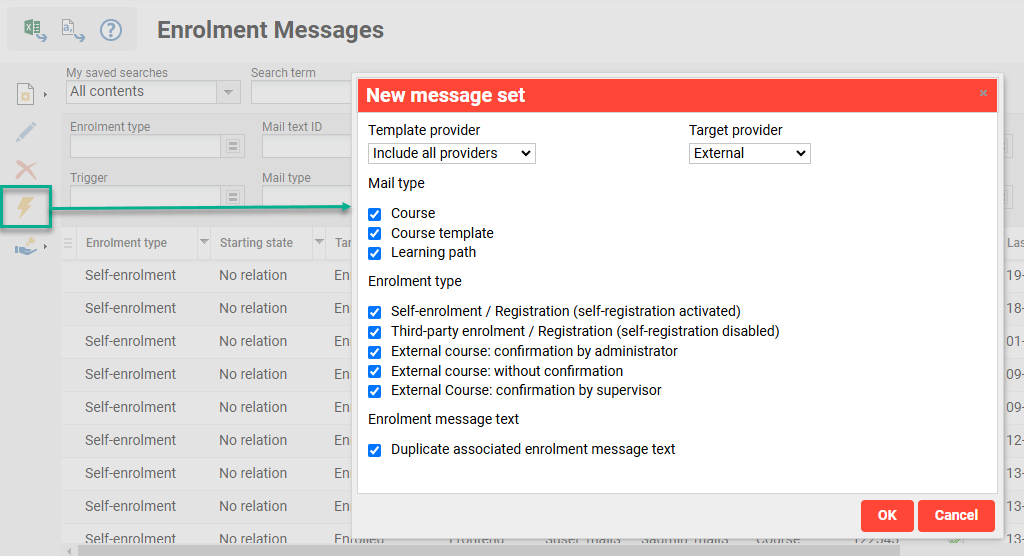
Create message set automatically icon and pop-up
Summary
As can be seen, the Enrolment Messages functionalities are very detailed and important. When creating new trainings use the Enrolment Messages function to ensure required triggers exist to send required enrolment messages. It’s also recommended to check the Enrolment Message Texts to ensure the messages are clear and on brand. System administrators and Super administrators have full configuration rights, but if more support is needed the imc Learning Services team can assist.
