Notifications Overview
Deep dive: How to Administer and Configure Notifications
What are Notifications?
Notifications are emails that are triggered by various changes with training objects and time-based triggers such as reminders. These messages are generally short and concise. With Course and Learning Path related notifications, the triggers are based on changes other than enrolment status changes as these are handled by Enrolment Messages. The Notifications function contains approximately 80 standard configurable emails that are categorised into folder structures. Standard notifications are available for the following training functions Courses, Course templates, Learning paths, Forums, Bookshelf, Skills, Job profiles, Resources, Certificates, Automatic enrolments / recertification, On-the-job training, and Channels.
This page provides key information related to on Notification administration and configuration possibilities.
Notification Administration
There are some notification related settings within Courses, Course templates and Learning paths. These settings allow administrators to adjust activation statuses, notification text or triggers, and for monitor sent messages.
Notification Sending
The sending of Notifications can be activated or deactivated per course or course template. This is ideal for preventing some courses from sending unwanted correspondence; For example, importing historical course completion records. There is one main meta tag setting that controls whether Notifications are sent, but there are many other related settings that control specific workflows.
Meta Tag Settings
The following list of meta tags are used in notification workflows:
Send enrolment messages (if configured) (ID 10132)
This important meta tag is not only related to Enrolment Messages as the name suggests; it also controls whether Active notifications will be sent relating to courses and learning paths. If the checkbox is ticked, any Active notifications will send when a trigger condition is met.Administrator (ID 10007)
The Administrator meta tag is important for courses as the Administrator is often listed as a recipient in Notifications. If there is no user selected as an Administrator, any active Notification with the Administrator as a recipient will not send.
Note: For Learning paths there is no Administrator meta tag as multiple administrators can be assigned via the Administrators tab.
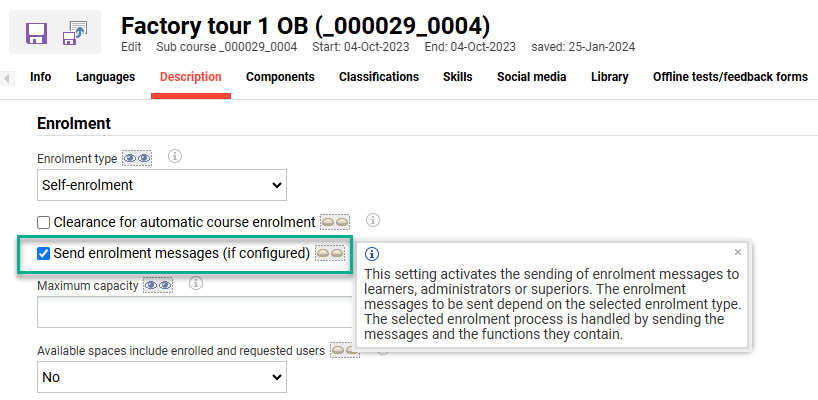
The important 'Send enrolment messages (if configured)’ meta tag.
Tutors
For some notifications there is the possibility to list the Tutor email as a notification recipient. If there are active notifications with the Tutor as the recipient, then only course tutors where the E-mail notification checkbox is ticked in the Tutors tab will be sent the notification. This allows controlling which tutors are informed on course enrolment updates.
Notification Manual Dispatching
The administrators can use the System messages and Message monitor functions to manually send notifications with a Prepared status. These are notifications where trigger conditions have been met, but the Dispatching mode setting in the Recipient(s) tab is set to Send messages manually (Administrator has to release the messages). To release, highlight the notifications and click the Send/resend icon.
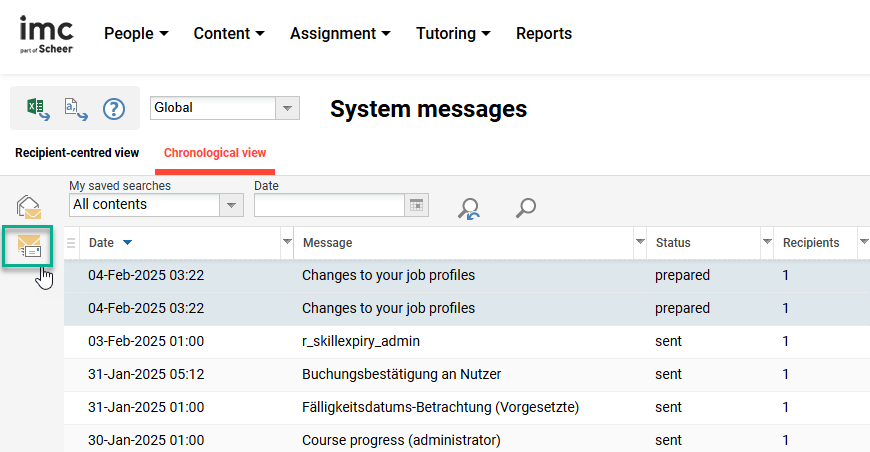
Send icon for administrator to manually dispatch prepared notifications
Message Monitoring
Administrators will be able to monitor that Notifications are sending for all Courses and Learning paths. This can be done centrally and per Course or Learning path. Administrators are also able to view message sent statuses and resend if required.
System Messages
The System messages function is a central log where System Administrators are able to view all recorded messages. Here messages can be viewed in either a Recipient-centered view or Chronological view tab.
Recipient-centered view: User-based view where searching is based on user first name, last name or email. Here it's possible to bulk select users and clicking the 'Show system messages’ icon will display a list of all Notifications, and Enrolment Messages, sent to the selected users in a new tab. Details will include the sent date, message subject and status. If needed, messages can be directly resent or edited before resending.
Chronological view: Time-based view where searching is based on a date range, message type, status or specific Notifications. Here it is possible to 'Show recipients’ of messages sent at specific times with details including the sent date, message subject and status. If needed messages can be directly resent or edited before resending.
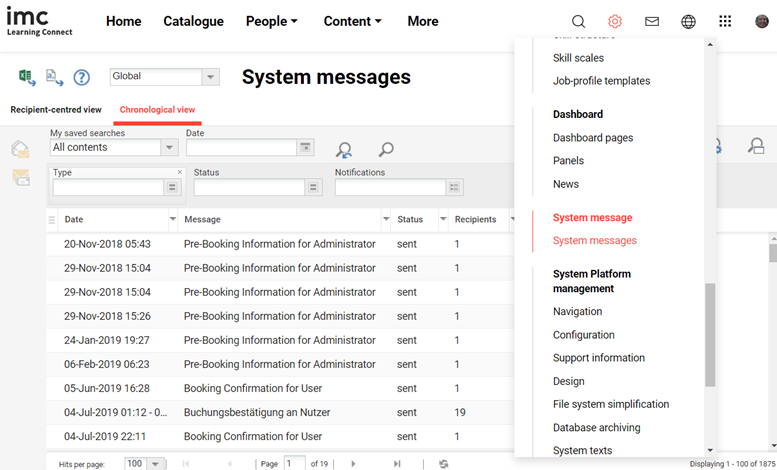
System messages function for central message monitoring
Message Monitor
The Message monitors for Courses and Learning paths functions are available via the Notifications icon. Here all Notifications, Enrolment Messages, and Learning Logic emails sent for the selected Course or Learning path are visible. Like the central System messages function there are options for both Recipient-centred view and Chronological view. This feature provides Course Administrators the ability to view all messages sent for their Courses to ensure emails are being correctly distributed. If there are errors they will be tracked in the Status column and the Course Administrator will be able to attempt a Resend’ or request a log file investigation to help identify the potential cause of the error.
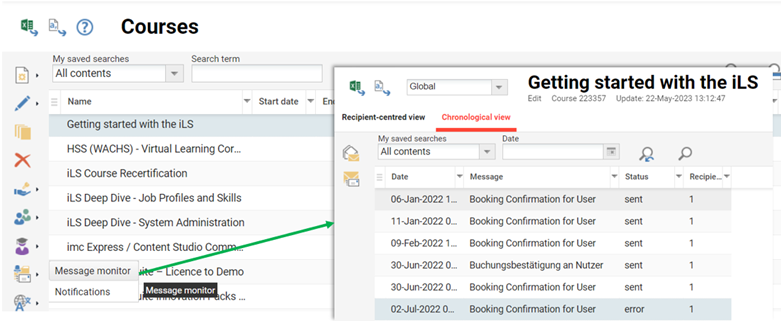
Message monitor function for Courses and Learning paths
Course Specific Notifications
Within the Course templates and Courses functions, administrators will be able to further configure course related notifications that are either Active or Visible for course and templates. This is ideal to individually control or adapt notifications per course and can be done in the Course Templates or Courses functions using the Edit notifications icon. Possible use cases could be to adjust the notification texts or trigger conditions (e.g. days before/after, statuses, changes).
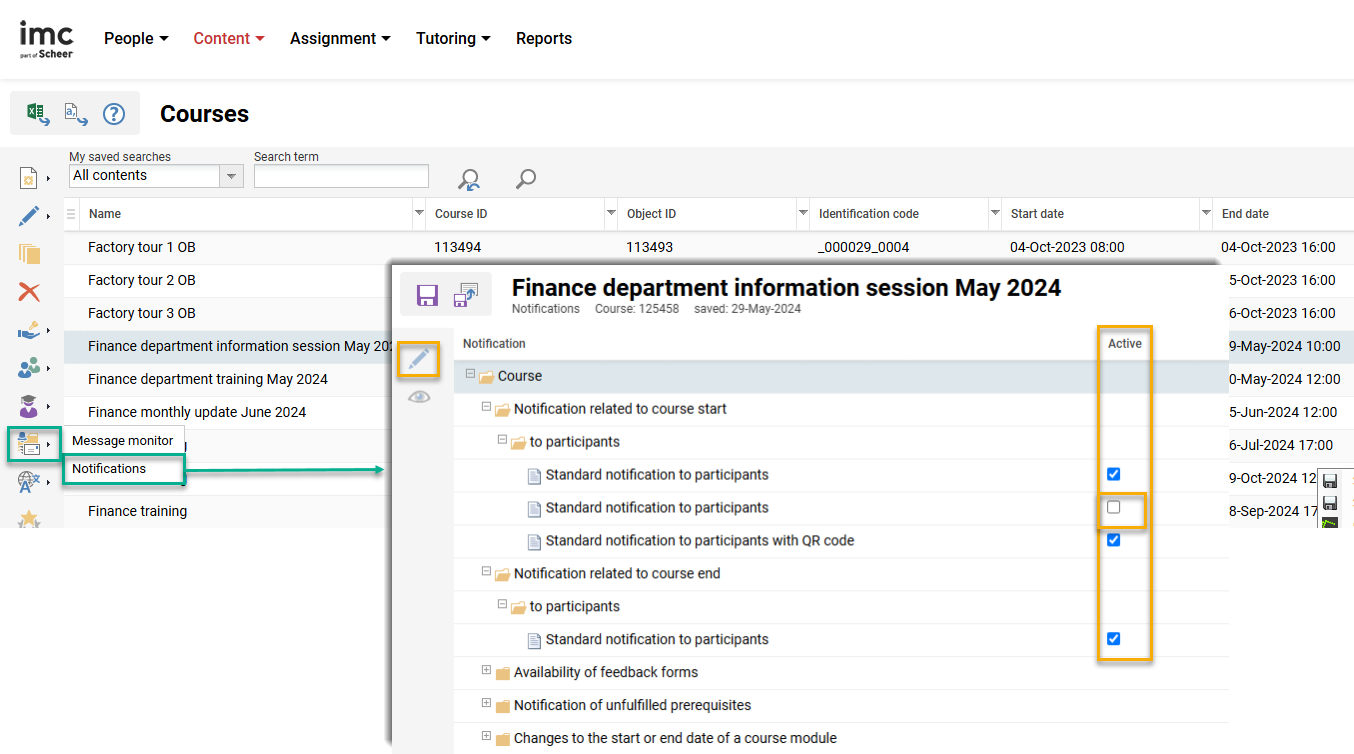
Course Edit Notifications icon Notifications option for course specific notification changes
Editing a course specific Notification provides the exact same tab options as editing via the Notifications function (explained later). When editing the course Notification via the Course Template function, the changes made to the Notifications will automatically be inherited by Courses later created from the Course Template; whereas any changes made directly via the Courses function will only apply for the single Course.
Configuration Steps
The Notifications function is where the notifications are configured system wide. As standard there are over 80 notifications that can be further edited and duplicated. The notifications are completely configurable in terms of defining the texts, adjusting triggers, setting filters, and defining recipients. This section will cover how notifications can be activated, updated, and extended.
Notifications are not bound by Clearances as with other objects; therefore, any administrator with access rights to the Notifications function can view, activate, edit, and duplicate all existing notifications.
Notification Activation
Notifications are arranged in folder structures that can be expanded to view available notifications. In a default configuration the notifications are not active and it’s recommended to view available notification to determine what is required. Once folders are expanded, there are three checkboxes as described below:
Active: When ticked, the Notification will be sent the internal messages function. Course related notifications can also be edited by administrators at Course template or Course level.
Visible for Courses and Templates: When ticked, course related notifications will be visible in Courses and Course templates functions for administrators to activate or edit. This can only be ticked for Course notifications where the Active checkbox is not already ticked.
Permit external forwarding: When ticked and the notification is Active, the notification will be forwarded to the recipients' external mailbox; e.g. Outlook email.
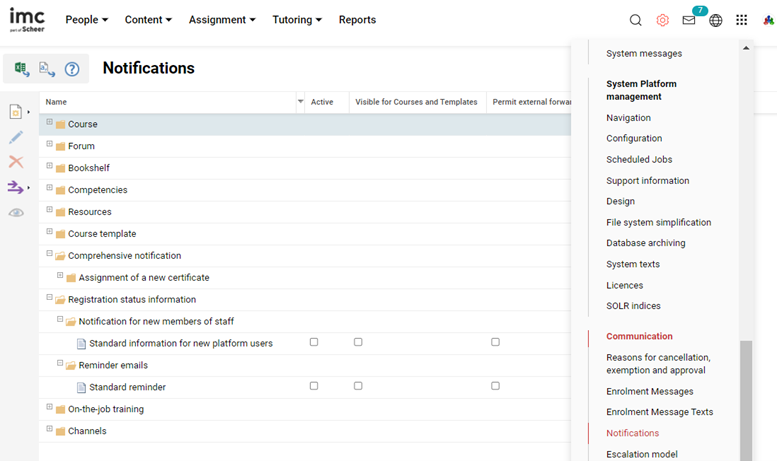
Notification function with expanded folder structure showing Activation checkboxes
Notification Editing
Notifications are edited by expanding folders to display the notifications, then highlighting a single notification, and clicking the Edit icon. This will open a new browser tab with that contains the following sub-tabs:
Description: Name of the notification can be defined for each activated platform language. This name is for administration purposes and the name is not seen by recipients. It’s recommended to give a meaningful name that considers the message content and trigger conditions.
Condition: This is where triggers are defined or described. The available trigger options differ for each standard notification and some are fixed. Editable triggers normally relate to statuses and date intervals e.g. Send notification for certain statuses at an interval before or after a date.
Filter: Used to further limit circumstances for which the notification is sent based on meta tag or attribute values. The attribute options are more the functional meta tags with elements such as Providers, Locations, Learning modes, and Cancellation types.
Notification: Is where the notification Subject, Body text, and Sender details are defined. Variable placeholders are used to make the notifications dynamic. The available variable placeholders are displayed in folders on the right hand side. For Course and Learning path notifications the sender details can dynamically update; this occurs when a filtered Provider is linked to a Client and the Use provider-specific e-mail settings checkbox is ticked. Standard notifications are written in plain text and if needed notifications can be rewritten in HTML; if so, ensure in the Configuration function Security menu that the Sanitize request checkbox is unticked.
Recipient(s): Here is where the recipients of notifications are defined. The available recipients will differ based on the type of notification; for example, only Course notifications will offer Tutors as a recipient. The Dispatching mode radio buttons (Automatic or Manual by course administrator) determine if the notification sends Automatically or is released Manually by the administrator. Some notifications also will have a Master domains selection field that essentially allows further filtering for specific clients.
Once changes are complete, click the Save button and the changes will take effect immediately.
Notification Creation
The ability to create new notifications is limited due to the complexity of trigger conditions. When clicking the Create icon there are three options:
Notification (Course)
Notification (Learning path)
Duplicate
The first two options are used to create notifications that alert recipients when values of selected meta tags or meta elements (attributes) change; for example, alerting Tutors when the planning status of their courses move from a Locked to Released status.
Duplication though is the widest used option as it enables duplicating existing notifications where small changes to conditions and texts are required; for example, having multiple reminder notifications for pending course start dates or skill expiry dates. This approach is commonly used to create specific notifications for different training Providers or Learning modes defined in the Filter tab.
As a reminder, Notification body text can be written in HTML if the Sanitize request checkbox in the Configuration function Security menu is unticked. A ticked Sanitizer request checkbox will remove <html> header tags upon saving for security and display remaining HTML tags in notifications.
Notification Scheduled Cron Job
Notifications that distribute automatically using date-based triggers require an active scheduled cron’ job. Crons are jobs that can be scheduled to run automatically at desired times or manually triggered to perform background software tasks. The use of crons is very common in web-based applications and the imc Learning Suite is no exception with a large amount of jobs to process on a regular basis including Notification distribution which is one of the larger jobs.
The cron is configured in the Scheduled jobs function and is called Notification. In terms of the cron timings, the imc Learning Suite uses a Quartz cron format that allows scheduling by seconds, minutes, hours, day of month, month, days of week and year. imc recommends the Notification cron be configured to process between 7am to 9am each day; this is after other important scheduled jobs have completed and before users start their work day.
If the Scheduled jobs menu is not available, it might be required for a System administrator to configure access rights or create the menu in the Navigation function.
Standard Notification Descriptions
The folder structures and notifications within are described below:
Course
Detailed list of Course related notifications based on many trigger conditions.
(51) A new default feedback form is available
Notifies learners that a feedback form in a course has become available that can be completed. Normally the feedback form is unlocked via scheduling or learning logic. The term Default’ refers to a setting within the Feedback Form.(52) A new transfer feedback form is available
Notifies learners that a feedback form in a course has become available that can be completed. Normally the feedback form is unlocked via scheduling or learning logic. The term Transfer’ refers to a setting within the Feedback Form.(11) Standard notification by changes to the start or end date of a course module
Notifies active course participants when a media component of the courses has a change of start date/time or end date/time.(86) E-signature password misuse
Relates to a course security function set with meta tag ID 10196 that when active requires the participant to login at the end of the course with their local username and password. The notification can be configured to distribute based on exceeding incorrect attempts or time to correctly enter.(50) Standard notification to the exceeding deadlines of course modules
Relates to scheduling of course components to be completed by a set date or x days after enrolment. This can be triggered to send to participants that have not completed components either x days before or after the component due date.(144) Feedback form reminder for the supervisor
Relates to Effectiveness Check function where the supervisor is required to provide pre or post course feedback for their staff member; e.g. feedback on goals or if improvements are visible. Effectiveness Check is an add-on module.(54) Reminder: default feedback form
Sends a reminder to course participants to complete a feedback form before a scheduling deadline. This allows reminders for participants to complete feedback forms before the final submission date.(55) Reminder: transfer feedback form
Sends a reminder to course participants to complete a feedback form before or after a scheduling deadline. The term 'Transfer’ refers to a setting within the Feedback Form.(101) Standard notification after course enrolment
This is a flexible notification typically used to remind users of their enrolment where they are yet to start (Status still Enrolled) the course x days after enrolment. This would often be altered at the course or course template level.(1) Standard notification to former administrator
Triggers for non-cancelled or concluded courses to notify the former Course administrator when they have been replaced with a new Course Administrator has been changed; relates to meta tag 10007 having a different user assigned.(2) Standard notification to new administrator
Triggers for non-cancelled or concluded courses to notify the new administrator when the Course Administrator has been changed; relates to meta tag 10007 when the recipient has been newly selected.(4) Standard notification to new tutors
Used to alert tutors when they have been assigned to a Course via the Tutors’ tab.(3) Standard notification to previous tutors
Is used to tutors when they have been removed from a Course via the Tutors’ tab.(140) Notification to administrator if participants do not fulfil prerequisites
Alerts the Course Administrator if meta tag 11801 is ticked and a participant has failed to meet the Course Prerequisite x days before or after the date set in meta tag 12073. A related Prerequisite check’ meta tag 11836 can also be activated to visually aid identifying participants that do not meet prerequisites.(139) Notification to participants regarding the upcoming cancellation due to non-fulfilment of prerequisites
Alerts the Participant if meta tag 11801 is ticked and the participant has failed to meet the Course Prerequisite x days before or after the date set in meta tag 12073.(142) Notifications to supervisors if participants do not fulfil prerequisites
Is sent to an enrolled participant’s supervisor if they have not completed prerequisites at a defined period before or after the prerequisite due date.(141) Notification to tutors if participants do not fulfil prerequisites
Alerts the Tutors if meta tag 11801 is ticked and a participant has failed to meet the Course Prerequisite x days before or after the date set in meta tag 12073. A related Prerequisite check’ meta tag 11836 can also be activated to visually aid identifying participants that do not meet prerequisites.(156) Standard notification for a planning status change of an automatically created course from locked to released
Relates to the recertification workflow with automatic course creation. This notification is used to notify course administrators when the status of new courses change from Locked to Released.(13) Standard notification prior to end date of a course module
Is used to notify Participants of a non-completed course component x days before or after the component end date which could be via scheduling.(12) Standard notification prior to start date of a course module
Is used to notify Participants of a non-completed course component x days before or after the component start date which could be via scheduling release.(7) Standard notification to participants
Is used to notify select Participants x days before or after the course end date which could be a fixed date (date dependent course) or a flexible date (duration of use course).(8) Standard notification to tutors
Is used to notify Tutors x days before or after the course end date.(157) Notification to administrators if there are participants on the waiting list
Used to advise the Course administrator and/or select Tutors if there are users still on the Waitlist x days prior to the course Start date.(102) Notification to administrators if minimum number of participants has not yet been reached
Is triggered when the number of enrolled participants is lower than the value set in meta tag 10121 x days before the course start date. This is valuable to have administrator either chase more participants or cancel the course.(5) Standard notification to participants
Is used to notify select Participants x days before (or after) the course start date and is typically used as a reminder including specific details such as preparation or arrival instructions.(1107) Standard notification to participants with QR code
Is used to remind Participants x days before the course start date and provide a QR code that can be scanned on arrival to the course session to track attendance.(6) Standard notification to tutors
Is used to notify Tutors x days before (or after) the course start date and is typically used as a reminder including specific details such as preparation instructions.(143) Feedback notification to supervisor after submission of learner
Is sent to a participant’s supervisor after the submission of a transfer feedback form and the supervisor’s feedback is active. Relates to the Effectiveness Check add-on function.(1106) Notification about attachment of a participant in regard to a task
Is sent to Tutors with On-the-job training’ checkbox ticked when a participant uploads an attachment to an On-the-job Training Task.(1104) Notification about feedback from a participant in regard to a task
Is sent to Tutors with On-the-job training’ checkbox ticked when a participant enters feedback to an On-the-job Training Task.(1105) Notification about feedback of a tutor in regard to a task
Is sent to a Participant when a Tutor with On-the-job Training’ checkbox ticked provides feedback to an On-the-job Training Task.(98) Notification about attachment of a tutor in regard to a task
Is sent to a Participant when a Tutor with On-the-job Training’ checkbox ticked uploads an attachment to an On-the-job Training Task.(94) Status change for a task
Is a flexible notification that it can be duplicated to trigger by any desired task status change and be received by the Participant, Tutors or a Participant’s Supervisor.(93) Status change for a training
Is a flexible notification that it can be duplicated to trigger by any desired On-the-job Training (template) status change and be received by the Participant, Tutors or a Participant’s Supervisor.(10) Standard notification by publication of course news
Is used to alert course Participants and/or their Supervisor when News articles are listed against the enrolled course. To view News articles on a Course requires the News panel to be active in the detailed Course Room.(9) Standard notification on feedback forms that have not been submitted after the course has ended
Serves as a reminder to Participants and/or their Supervisor x days after Course conclusion to complete an open Feedback Form.(1001) Changes to a non-cancelled course
Is one of the most commonly used notifications as it can notify all users (Participant, Supervisor, Tutors, Admin) involved in a Course of just about any change to settings and meta tag values.
Forum
Relates to activities occurring in media objects of type Forum.
(22) Standard notification by deletion of a forum
Alters the listed Moderator of a forum when it is deleted including details of who deleted the Forum. These are Client specific notifications where a value must be set in the Recipient tab.(21) Standard notification to new moderators
Alerts Moderators when they have been assigned to a published Forum. These are Client specific notifications where a value must be set in the Recipient(s)’ tab.(20) Standard notification to previous moderators
Alerts Moderators when they have been removed as Moderator of a published Forum. These are Client specific notifications where a value must be set in the Recipient(s)’ tab.(23) Standard notification for a new entry
Is used to alert Forum Moderators and/or Course Participants (where the Forum is assigned) of any new entry.(540) Standard notification for a response to an individual message
Is an important notification if Forums are used as it alerts users to when one of their topics or threads are responded to. The recipients can be the Forum Moderator, Topic Creator, Original Poster or Course Participants.(24) Standard notification for a response to message
Is an important if Forums are used as it alerts users to when one of their messages are responded to. The recipients can be the Forum Moderator, Topic Creator or Course Participants.
Bookshelf
Notification related to the Bookshelf function:
(31) Standard notification for the new reading recommendation
Is triggered when an Administrator assigns a media item to a user’s Bookshelf which could be individually or bulk by Group assignment. The Bookshelf function must be activated for this to be possible and a Bookshelf panel must be added to an internal dashboard for the user to access the content.
Competencies
Notifications related to Job Profiles, Skills and Certifications:
(136) Certification due in x days and not completed
Serves as a reminder to Participants and/or their Supervisor that the Participant is yet to achieve time or point requirements of an assigned Certification x days before or after the Certification due date. Certification is a licenced add-on module used for tracking accredited certifications such as IDD, CPE or CPD.(77) Confirmation/denial by superior
Advises users of the outcomes when their Supervisor assesses any Self-assessed Skill ratings; e.g. Confirmed or Denied.(76) Confirmation request by staff member
Alerts Supervisors when their staff have self-assessed Skills that subsequently require Supervisor approval.(33) Job profile changed by supervisor
Is used to alert users when Job Profile assignments have changed which could be adding, removing or status update by either their Supervisor, an Administrator or system rules.(32) Job profiles added by staff
Alerts Supervisors whenever their staff have self-assigned any Job Profiles. The Supervisor is then able to Confirm or Reject in the My Staff function.(134) Notification of non-evaluated self-assessment
Allows configuring a series of reminder emails to request a user to self-assess all of their assigned Skills that allow self-assessment. This could be used in the context of competency frameworks where staff members would self-assess themselves in several categories and then their Supervisor would also assess.(135) Notification of non-confirmed skills
Allows configuring a series of reminder emails to Supervisors that they need to assess some Skill self-assessments of their Staff. The Supervisor would then able to Confirm or Reject the Skill self-assessments of their staff in the My Staff function.(75) Skill expires in x days
This is an important notification to create reminders for staff and their Supervisors when there are Skills with pending expiries or required Skills that have lapsed. These Skill expiry dates can be extended via training completion or via manual assessment.
Resources
Notifications related to Resource Management.
(73) Standard notification to indicate that a participant-specific reservation has been accepted
When booking of a Resource of type Person which is normally a Tutor where the resource is linked to a user.(46) Standard notification to the cancellation a resource booking
Sent to the Course Administrator on Course saving when an assigned Resource has been removed.(45) Standard notification to the cancellation of the booking specific to participants
Alerts the Course Administrator if the booked Person’ Resource is no longer user-specific and has been cancelled.(42) Standard notification to the cancelation of the divisibility
Sent to a Course Administrator with a booked Resource that was divisible where it could be booked multiple times simultaneously, but the divisibility has now been cancelled.(43) Standard notification to the cancelation of the shareability
Sent to a Course Administrator with a booked Resource that was divisible where it could be booked/shared multiple times simultaneously, but the shareability has now been cancelled.(41) Standard notification to the change of the availability
Sent to a Course Administrator when a Resource’s availability period has changed; e.g. the booking days or hour range.(44) Standard notification to the change of the maximum number of bookings at one time
Notifies the Course Administrator when a booked Resource has been updated with a change in the Maximum number of bookings field and saved.(40) Standard notification to the deactivation a resource
Notifies a Course Administrator of a Course where the booked Resource has become 'Deactivated’. The email will trigger immediately when the Resource is saved.(74) Standard notification to indicate that a participant-specific reservation has been refused
Is sent to the user that requested the booking and the Resource has declined the booking.(47) Standard notification to the off time a resource
Is an alert send to Course Administrators where there is a booked Resource for their Course and the Resources non-availability periods have changed.
Course Template
Notifications for pre-booked users on course availability:
(49) Standard notification to the new available courses
Allows creating a series of time-based notification alerts every x days/weeks/months to notify users when there are new Courses available for the Course Template they are Pre-booked on. Pre-booking or Personal Syllabus statuses are often related to compliance workflows where users are required to complete a Date Dependent compliance course, or where the user is interested in attending a Course at a different date or location.(80) Notification for newly available course instances
Immediately notifies users with a Pre-booked and/or Personal Syllabus status on a Course Template as soon as a new Course is released.
Comprehensive Notification
Currently for Certificate availability.
(57) Assignment of a new certificate
Notifies Learners when they have received a new Certificate; e.g. through completion of a Course, Learning Path or Test.
Registration Status Information
Messages relate to compliance training workflows.
(81) Standard information for new platform users
Is predominantly used as a once off message to provide new users a day or so after account creation (Enrolment date) details of the initial compliance-based training courses they need to complete and by when. The trigger conditions are quite flexible as are the content and user filtering options to achieve further specific workflows.(1200) Reminder due date mandatory course
This notification is similar to the (84) ‘Standard reminder’ notification and is intended for course enrolment with the ‘Mandatory’ or ‘Required’ identification flag. This notification allows configuring Conditions and Filters like other notifications, but it is not possible to update notification text as this is determined in the selected Escalation Model’. It is common to duplicate this notification to consider differing Escalation Models for Participants and their Supervisors.(84) Standard reminder
Is the notification required to send the Escalation Model messages mentioned earlier in the document. This notification allows configuring Conditions and Filters like other notifications, but it is not possible to update notification text as this is determined in the selected Escalation Model’. It is common to duplicate this notification to consider differing Escalation Models for Participants and their Supervisor as well as the different enrolment identifiers.
On-the-job Training
Relates to directly assigned On-the-job Trainings (not via Course):
(95) Change to the start or end date for a training
Is used to notify the Staff member, Mentor, Supervisor or HR group member when the start or end times of a directly assigned On-the-job Training have been changed.(99) Notification about a new training
To alert the Staff member immediately once a new On-the-job Training has been assigned. The notification can also be sent to the Staff member’s Supervisor, the On-the-Job Training Mentor and/or HR group members.(1103) Notification about attachments from a staff member in regard to a task
Is sent to Mentors when a Staff member uploads an attachment to an On-the-job Training Task.(1101) Notification about feedback from a staff member in regard to a task
Is sent to the Mentor immediately after the Staff Member enters feedback within an On-the-job Training Task.(1102) Notification about feedback from a mentor in regard to a task
Is sent to a Staff member when a Mentor provides feedback to an On-the-job Training Task.(97) Notification about attachment by a mentor in regard to a task
Is sent to a Staff Member when the Mentor uploads an attachment within an On-the-job Training Task.(132) Notification before the end of a training module
Is used to alert the Staff Member x days before the end date of a non-completed On-the-job Training to complete the tasks. The notification can be duplicated to additionally notify the Mentor, Supervisor or HR team.(131) Notification before the start of a training module
Is used to remind the Staff Member x days before the start date of a pending On-the-job Training. The notification can be duplicated to also notify the Mentor, Supervisor or HR team.(96) Notification in the event of a mentor change
Can used to notify all users involved with the directly assigned On-the-job Training when the Mentor has been replaced; this includes the Staff member, Mentor (new and old), Supervisor and HR team.(92) Status change for a task
Is a flexible notification that it can be duplicated to trigger by any desired task status change and be received by the Staff Member, Mentor, Supervisor or HR team.(91) Status change for a training
Is a flexible notification that it can be duplicated to trigger by any desired On-the-job Training (template) status change and be received by the Staff Member, Mentor or Staff Member’s Supervisor.
Channels
Messages related to Channels function:
(148) An automatic subscription has taken place
Alerts users if they have been automatically added to a Channel as a subscriber. This subscription can be performed by Channel administrators either via individual/group/client.(147) Updated channel content available
Alerts subscribers when Channel content versions are updated.(146) New channel content available
Is sent to users who have subscribed to a Channel and new Media items have been assigned to the Channel.
Learning Path
(153) Notification to administrators if participants do not fulfil prerequisites
Alerts the Administrators if meta tag 11801 is ticked and a participant has failed to meet the Prerequisite x days before or after the date set in meta tag 12073. A related 'Prerequisite check’ meta tag 11836 can also be activated to visually aid identifying participants that do not meet prerequisites.(154) Notification to participants regarding the upcoming cancellation due to non-fulfilled prerequisites
Alerts the Participant if meta tag 11801 is ticked and the participant has failed to meet the Prerequisite x days before or after the date set in meta tag 12073.(151) Notification to administrators if minimum number of participants has not yet been reached
Is triggered when the number of enrolled participants is lower than the value set in meta tag 10121 x days before the learning path start date. This is valuable to have administrator either chase more participants or cancel the learning path.(152) Changes to a non - cancelled Learning path
Is one of the most commonly used notifications as it can notify all users (Participant, Supervisor, Admin) involved in a Learning path of just about any change to settings and meta tag values.
Summary
Notifications are an important function to keep users informed of important various training related events and changes. It’s recommended that System administrators check the standard notifications to activate and update as required. Where desired notifications do not exist, imc can often custom develop as a service.
If further support is required create a ticket with the imc Service Desk.
