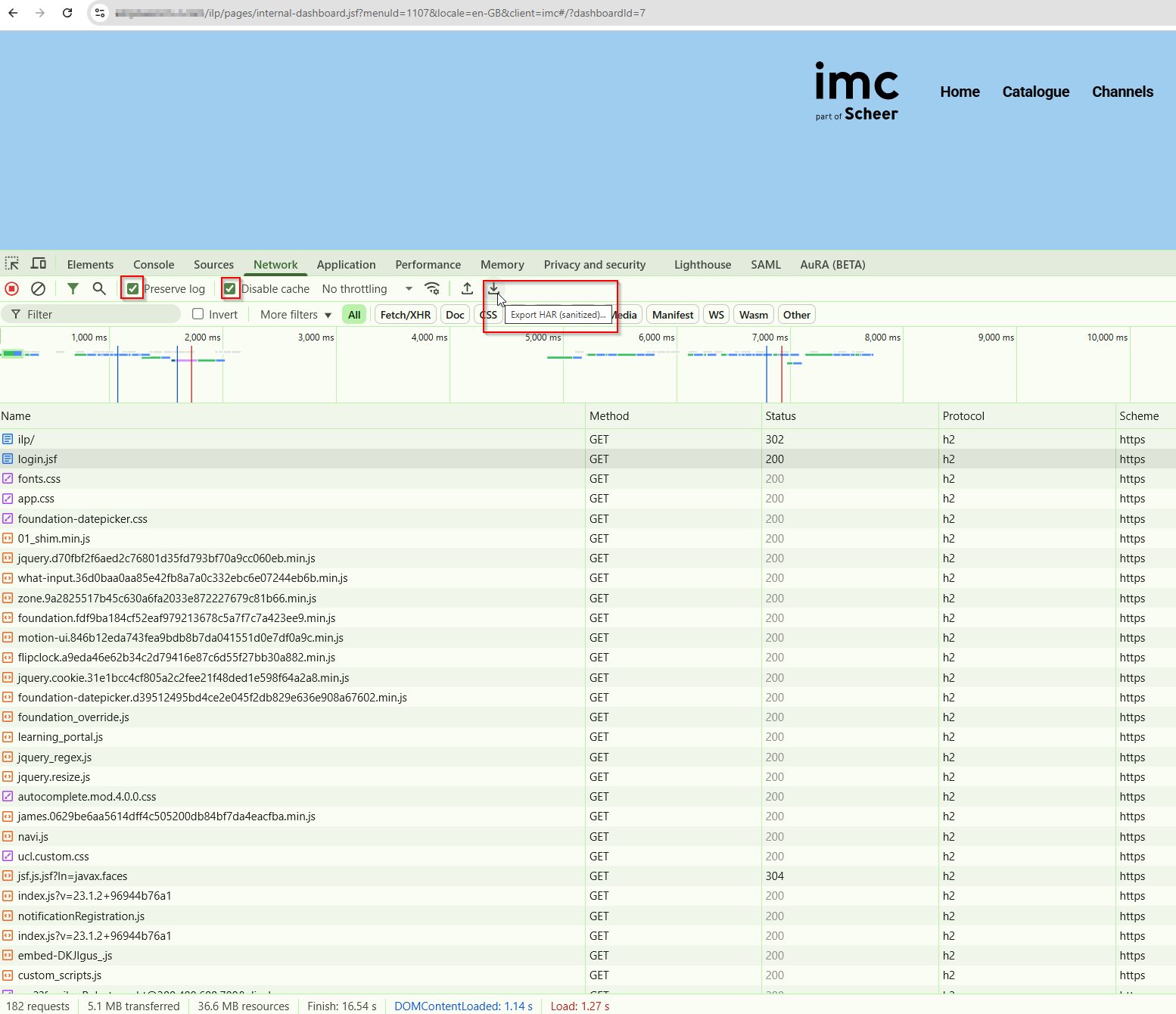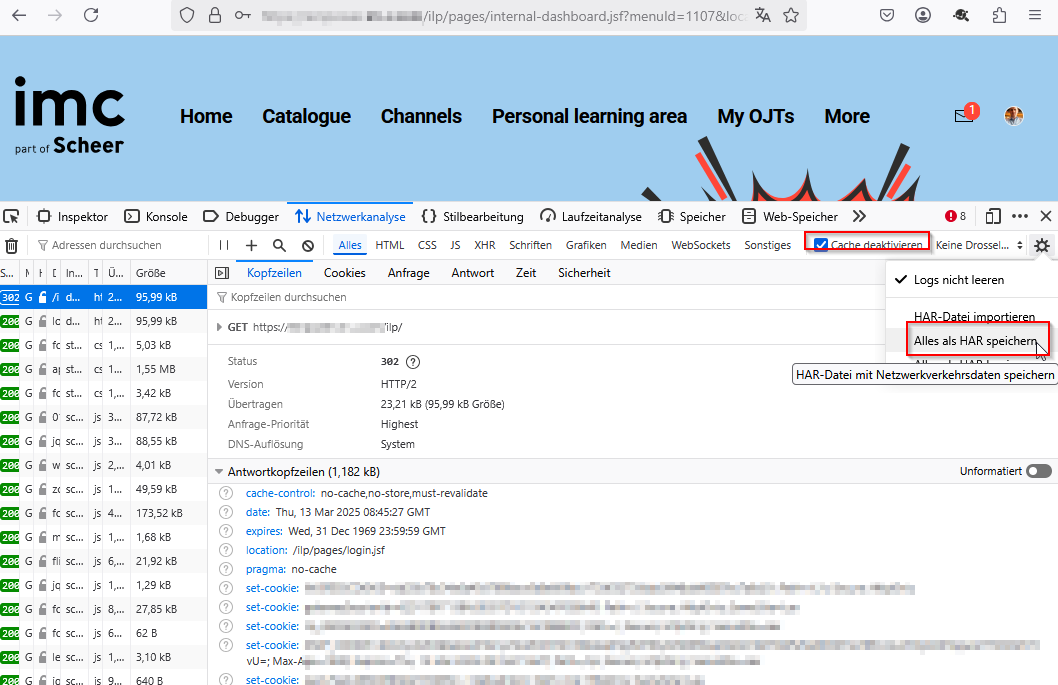SSO Issues
This guide is aimed at both administrators of the LMS, as well as imc support and incident management to identify possible root causes for SSO login issues.
1. Questions for the Customer/Administrator
Are you aware of any change in the IAM/IdP service, and if so - what has been changed?
Check if the IAM/IdP is available and works with other systems
Check if it affects all users or only a few/single users
Check if affected users are correctly created in the IAM System
Check if the user has the necessary permissions and that the correct group is set in the IAM (Identity and Access Management) policy.
Check if the user account is locked; if so, unlock it through the IAM system.
Provide a SAML Testuser for IMC
2. Troubleshooting Tools
Browser Developer Tools: Useful for analyzing SAML tokens and network traffic.
SAML Tracer: A browser extension to inspect SAML requests and responses.
3. IMC Checks
A. Certificate Issues
Verify that SSL/TLS certificates on both the Identity Provider (IdP) and Service Provider (SP) are current.
Ensure certificates are properly signed and meet security requirements.
B. Misconfiguration
SP and IdP Metadata - Ensure Service Provider and Identity Provider metadata are configured and synchronized properly.
Audience Restriction: Make sure the audience value in the SAML response matches what the Service Provider expects.
C. LMS Configuration
Configuration → SAML, Open ID, Crowd SSO
Clients→ SAML entity ID (observe system context)
4. Common Errors and Suggestions
Error Code | Description | Solution |
|---|---|---|
401 Unauthorized | Access denied, possibly due to incorrect credentials. | Check credentials and permissions. |
403 Forbidden | Account or group lacks permission. | Adjust access settings. |
500 Internal Server Error | Server error, often indicating a configuration issue. | Check server and network settings. |
SAML Assertion Error | Invalid or missing SAML token. | Verify SAML configuration. |
Clock Skew Error | Time mismatch between servers. | Check NTP server and synchronize time. |
5. Log Analysis
IDM & ILS Logs: These often indicate if the issue originates from the Identity Provider, such as missing permissions or certificate issues.
Browser Console Logs: For front-end SSO, the browser console can help detect JavaScript or network exceptions.
SAML Tracer: A browser extension to inspect SAML requests and responses.