14.26 Core Updates
In addition to the featured highlights, there are many more innovations and improvements to discover in the product core. Core updates are listed by their category in the tables below:
Course Management
Prerequisite Pop-up Simplification
Overview: The prerequisite popup for leaners has been updated to improve the readability by re-ordering of the information displayed for each prerequisite. The changes made include:
Combining the Target status and Fulfilment columns with the header label removed
Displaying detailed information without hover over tool tip (see screenshot)
Where available, the action buttons are highlighted more clearly
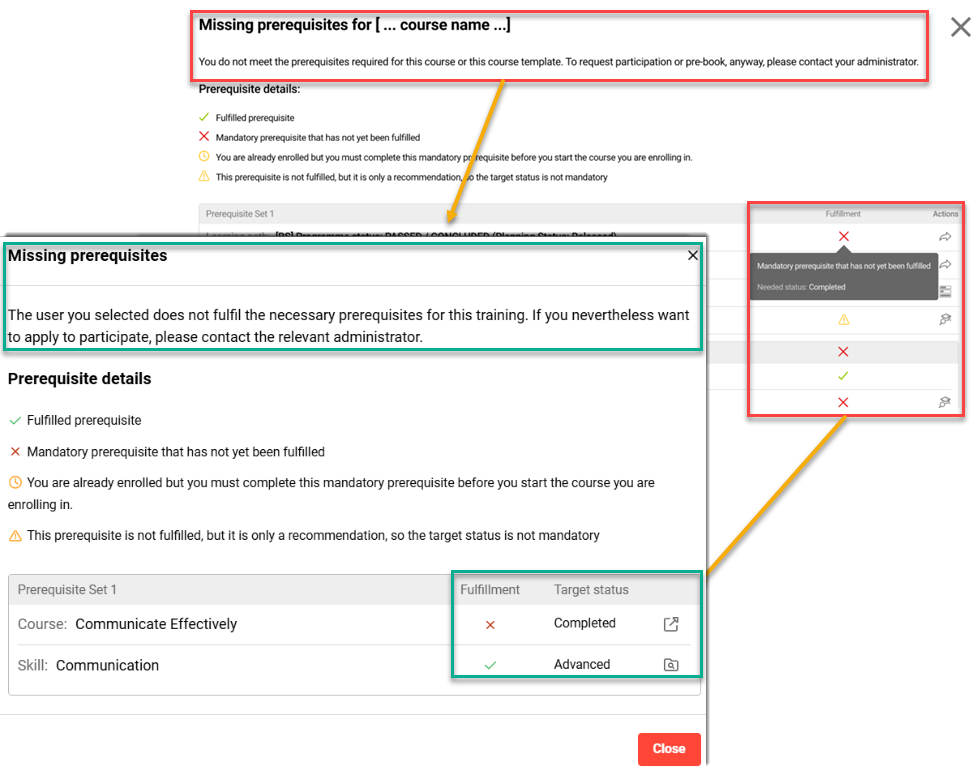
Updated display and layout of missing prerequisite information
Benefits and Use Cases: Prerequisites are important to ensure appropriate participants attend training courses. The updated layout provides a better understanding for the learner in terms of the enrolment requirements, their actual status towards the prerequisites and required actions to be taken.
Audience: Learners
Setup & Access: Not required, change will be applied automatically.
Considerations & Limitations: Administrators for Learning Paths are not presented on the prerequisite modal. The Participant administration functions will not be updated with the Prerequisites modal and only the Prerequisites status will be shown.
Testing: Requires a Learning Path or Course to be created that has at least one Prerequisite set. The prerequisite pop-up display is updated for the following conditions:
Learner enrols to the Course or Learning path,
Manager enrols their employees to the Course or Learning path,
Learner clicks on the Missing prerequisites button on the Course or Learning path tile,
Manager clicks on the Missing prerequisites button on the Course or Learning path tile in the My Staff function Learning status view of the employee,
Learner clicks on the Missing prerequisites button on the Course or Learning path description page,
Manager clicks on the Missing prerequisites button on the Course or Learning path description page of the employee in the My staff function Learning status view of the employee; and
Tutor clicks on the Missing prerequisites button in the Attendance tracking view.
Risk rating: No risk involved
Prerequisite Status Display Update
Overview: The Prerequisite status display for learners prior to enrolling for training has been adjusted to reflect the minimum required status. Previously, all course prerequisites were displayed with the status Completed in the frontend Status to be achieved column. This could create confusion for users as the displayed status did not reflect the actual minimum required status set in the backend (e.g. Enrolled or In Progress), but rather shows the completion status of the prerequisite course itself.
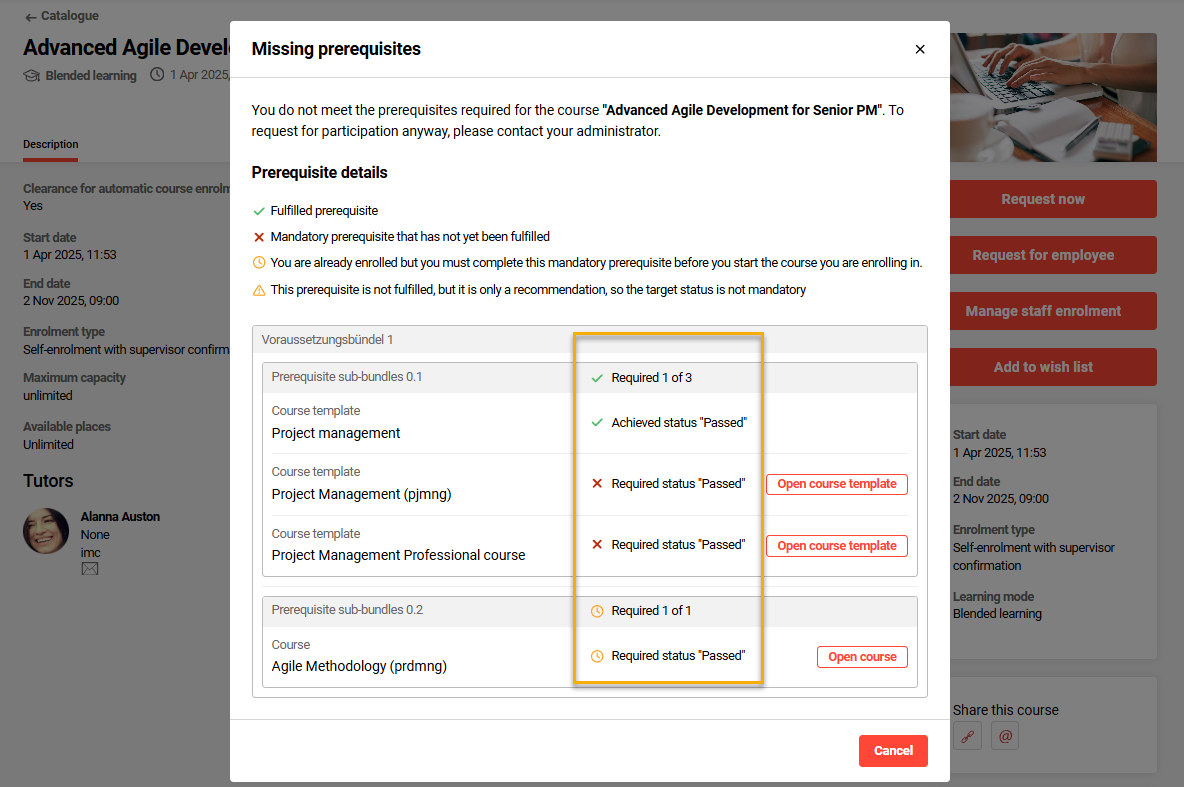
Updated Prerequisite display in catalogue
Benefits and Use Cases: Ensures that the displayed status of prerequisites reflects the minimum required status defined in the backend (e.g. Enrolled, In Progress), not the actual current status of the prerequisite course. This update will prevent users misunderstanding the prerequisite requirements, assuming they must complete the prerequisite course, when in reality, the backend may only require them to be enrolled or to have started the course.
Audience: Learners
Setup & Access: Not required. The changes will be automatically applied.
Considerations & Limitations: -
Testing: Requires creating a course that has a prerequisite set defined where enrolment on another course is required as a minimum, but not completion. Assign the course to a catalogue and attempt a self-enrolment where the enrolment prerequisite has not yet been met.
Risk rating: Low
Participant Administration Enrolment Status Filter
Overview: The Participant administration functions of Courses and Learning paths have been updated with a small, yet valuable, filter improvement. With this update Administrators can now filter the Participant list tab with an Enrolment status filter to display only participants with specific statuses. Previously only sorting the Enrolment status column was possible which was not ideal for very large datasets.
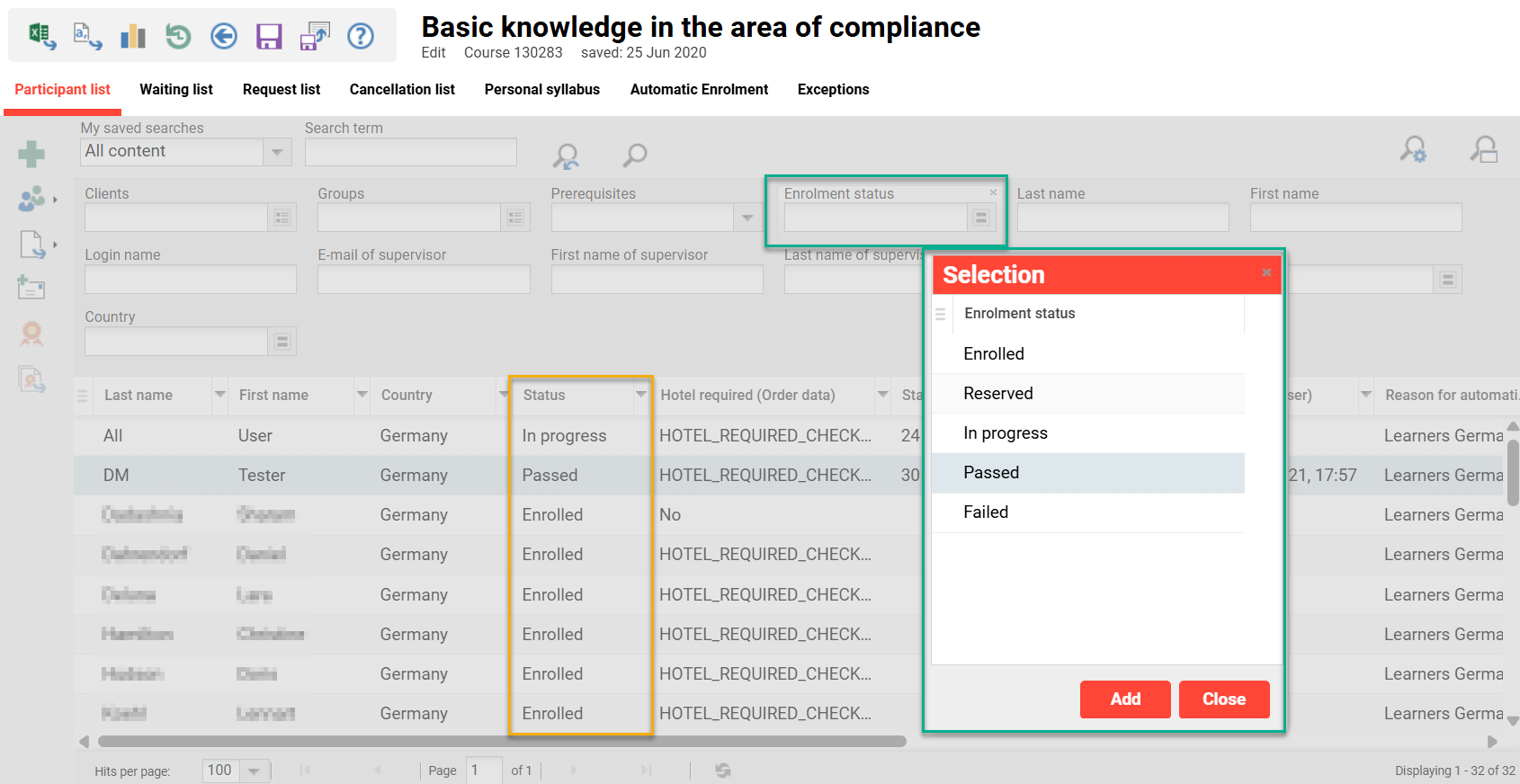
New Participant administration function Enrolment status filter
Benefits and Use Cases: Administrators can quickly locate participants with specific enrolment statuses without manually scanning large lists. Filtering the list would then allow exporting only the relevant participants to make data handling more targeted; thus reducing unnecessary data processing.
Audience: Course and Learning path administrators
Setup & Access: The new filter will be available as default in the Participant administration functions on the Participant list tab.
Considerations & Limitations: -
Testing: As an administrator, access the Courses or Learning paths functions. Highlight a Course or Learning path, click the Participant administration icon and select the Participant administration option. In the Participant list tab the new Enrolment status filter will be available.
Risk rating: Low
New 'Duplicate' Clearance for Course Templates
Overview: A new Clearance specific authorisation value of Duplicate has been introduced for Course template objects. This provides Administrators the possibility to define separate clearances for viewing, editing and duplicating for each Course template. Previously, it was only possible to restrict duplication by removing access rights to the ‘Duplicate’ icon via Navigation which prevented duplication for all Course templates.
Benefits and Use Cases: The additional level of control can help prevent course templates being incorrectly duplicated when there must be a central template from which all linked courses are created. The additional control can result in learners having a clearer choice, administrators to more efficiently control syllabus component updates, and perform more accurate template based reporting or workflows.
Audience: Course administrators
Setup & Access: The new Duplicate specific authorisation will be available in the Clearances area of Course templates automatically without the need of configuration.
Considerations & Limitations: For existing Course templates, if the Clearance configured has the Edit specific authorisation enabled/selected, the new Duplicate specific authorisation will be enabled/selected for existing assignments. The Duplicate specific authorisation is only available for Course templates and not for Learning path templates.
Testing: Go to the Course templates function, highlight an existing Course template and click the Clearance icon and select the option Edit clearances. Select an assigned User/Group and click the select specific authorisations icon. In the po-up there will be a new Duplicate option. Testing would require:
Ensuring Users/Groups with existing Edit permissions have the Duplicate permission enabled (by default) and are able to duplicate,
Ensuring Users/Groups with only Execute permission have the Duplicate permission disabled and are not able to duplicate.
Risk rating: Low
Event Component Duplication
Overview: The behaviour when duplicating an Event within the Components tab of a Course has been updated. Previously when duplicating an Event, the new Event would be placed at the bottom of the Components tab. The updated behaviour sees the new Event placed immediately after the original Event.
Benefits and Use Cases: Courses are often created with multiple events that have subtle differences. In this case duplication can be the more efficient process to create. The updated behaviour preserves assignment to folder structures and places the duplicated event immediately after the original event. This ensures the new event is easier to locate and is more likely in a desired position.
Audience: Course administrators
Setup & Access: Not required
Considerations & Limitations: -
Testing: In a Course go the Components tab and create a folder. Create a new event within the hierarchy of the folder or select an existing event and add it to the hierarchy of the folder. Highlight the Event, click the Create icon and select the Duplicate option. When saving the new Event it will be placed immediately below the original Event within the folder.
Risk rating: Low
Time Conflict Warning on Pre-Booked Enrolment
Overview: The course time conflict warning workflow has been extended to consider enrolment made from an existing pre-booking on the course template. Previously, the learner when performing an enrolment from a pre-booking would not be displayed a warning when there was a conflict. This would occur as two different java classes were used for direct enrolments and pre-booking enrolments; this sees the RegistrationEventHandler.java being updated.
Benefits and Use Cases: Pre-booking on course templates is commonly used for date-dependent trainings either during automatic enrolment workflows or when there is no suitable time or location for a course the learner is interested in. Ensuring that time conflict warnings are displayed will help prevent potential double bookings where the learner commits to multiple courses at the same time.
Audience: Learners
Setup & Access: The updated logic is automatically applied for courses where the Excluded from time conflict detection meta tag (ID 11989) is not ticked.
Considerations & Limitations: -
Testing: Requires a learner being enrolled on a date-dependent course, then being pre-booked on a different course template, and finally enrolled on a course from the course template that overlaps the running time of the first course. Providing the courses have the Excluded from time conflict detection meta tag (ID 11989) as not ticked a warning will appear on the second enrolment.
Risk rating: Low
New ECC Participant User List
Overview: A new user list has been created for the Easy Course Creator (ECC). This has been developed to allow additional Personal attributes to be displayed in the Add participants screen when creating or managing a course. The Personal attributes enabled in the user list will display both on the participant tiles for already enrolled participants and for the Add participants selection list. The additional Personal attributes added in the user list Advanced search criteria can be shown via a Filter button to further results.
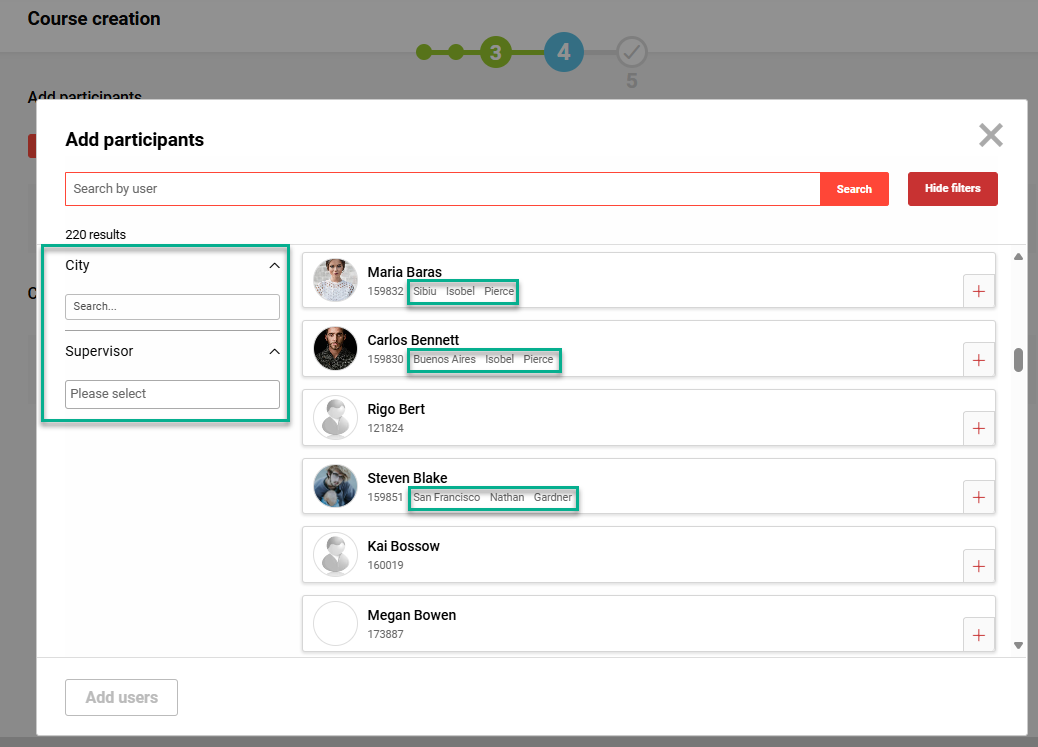
Updated ECC Add participants step view with additional User attributes
Previously, only limited information including first name, last name, ID, and email address were possible to display for each user. This made accurate identification challenging for customers with large user bases and many similarly named staff. The system has now been enhanced to allow additional attributes to be included in the user list, both for display in the user tiles and for filtering purposes.
Benefits and Use Cases: The inclusion of flexible attributes on user tiles significantly improves the ability to distinguish between users, particularly in cases where multiple individuals share the same name. Filtering options based on these attributes are also available, allowing, for instance, the display of users from a specific country only. As a result, there is no longer a need to consult other areas of the system to obtain additional information for accurately assigning users.
Audience: Course administrators
Setup & Access: The new user list will be available automatically without personal attributes assigned; therefore, the existing default values will be displayed until changes are made to the user list. The default values can be updated in the User lists function by editing the List of course participants, easy course creation (ID 113) user list. The Personal attributes shown on each tile are defined in the Spreadsheets tab. If no specific Personal attributes are assigned, the system will display defaults of Last name, First name, and ID. To enable the display of assigned attributes, the Standard checkbox must be ticked.
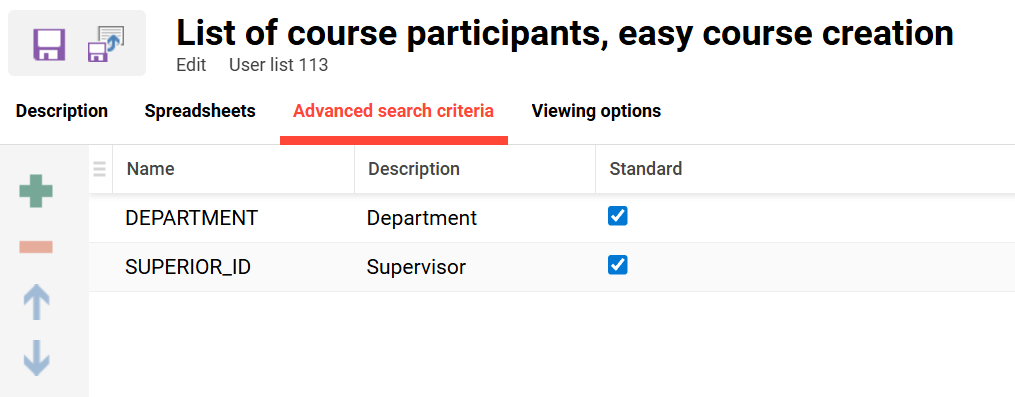
New User list (ID 113) for the ECC Participant tab
Filter attributes are configured separately in the Advanced search criteria tab. The amount of listed values per filter can be configured in Configuration manager Search menu Auto complete limit for input fields field.
Considerations & Limitations: The display of the Personal attributes in tiles can differ depending on the screen size of the device being used. User list functions that are not supported in the ECC Participant tab that are supported in the backend Participant list have been removed from the new user list. It's possible to add “attribute sets” to the tab “advanced search criteria”, but this attribute type is not supported to be displayed on the tiles or filters. First name of supervisor and Last name of supervisor can be added, but will not be shown on the ECC tiles; the single Supervisor (SUPERIOR_ID) selection attribute can be used instead.
Testing: Requires that the ECC is already configured. Then in the User lists function locate and edit the new List of course participants, easy course creation (ID 113) user list. Add further personal attributes to the Spreadsheets tab and tick the Standard checkbox. Optionally add further personal attributes in the Advanced search criteria tab then click the Save button.
Risk rating: High
More Details in Course Syllabus Preview in Catalogue
Overview: The Enable content preview option for courses in catalogues has been enhanced to display further details. When this option is active, users will now be able to see additional information including the syllabus Folder descriptions and start/end scheduling times for components.
Benefits and Use Cases: More detailed course syllabus insights in the catalogue view provide a better understanding of course requirements before enrolment. The inclusion of scheduled activity details allows the potential participants to double-check their availability.
Audience: Learners
Setup & Access: Not required as changes are automatically applied. The display of content details in the catalogue is dependent on the Enable content preview meta tag (ID 11803) is active.
Considerations & Limitations: The Syllabus-Preview for Learning path templates, learning paths, course templates has not changed. A full Course preview, as in administrator view, is not considered. Scheduling is now considered in the Preview, but not Learning logic.
Testing: Create a course that has the Enable content preview meta tag (ID 11803) ticked, contains folders with descriptions in the Components tab, and has a scheduled media component. Assign the course to a test catalogue and update the catalogue SOLR indexing. In the Learner view open test catalogue, search for the course, and open the Preview. The folder description and media scheduling details will be displayed.
Risk rating: Low
Object-ID Visibility in Frontend for Courses, Course Templates and Media
Overview: A small update provides the ability to individually configure the Object ID of Courses, Course templates and Media to display in the learner front-end views. This is possible via a new option for administrators. Previously, it could be difficult for them to identify the correct course, template or media, as only the Component ID was displayed in the front end and this changes each time content is republished. With multiple versions under the same name, it creates confusion and slows down backend searches.
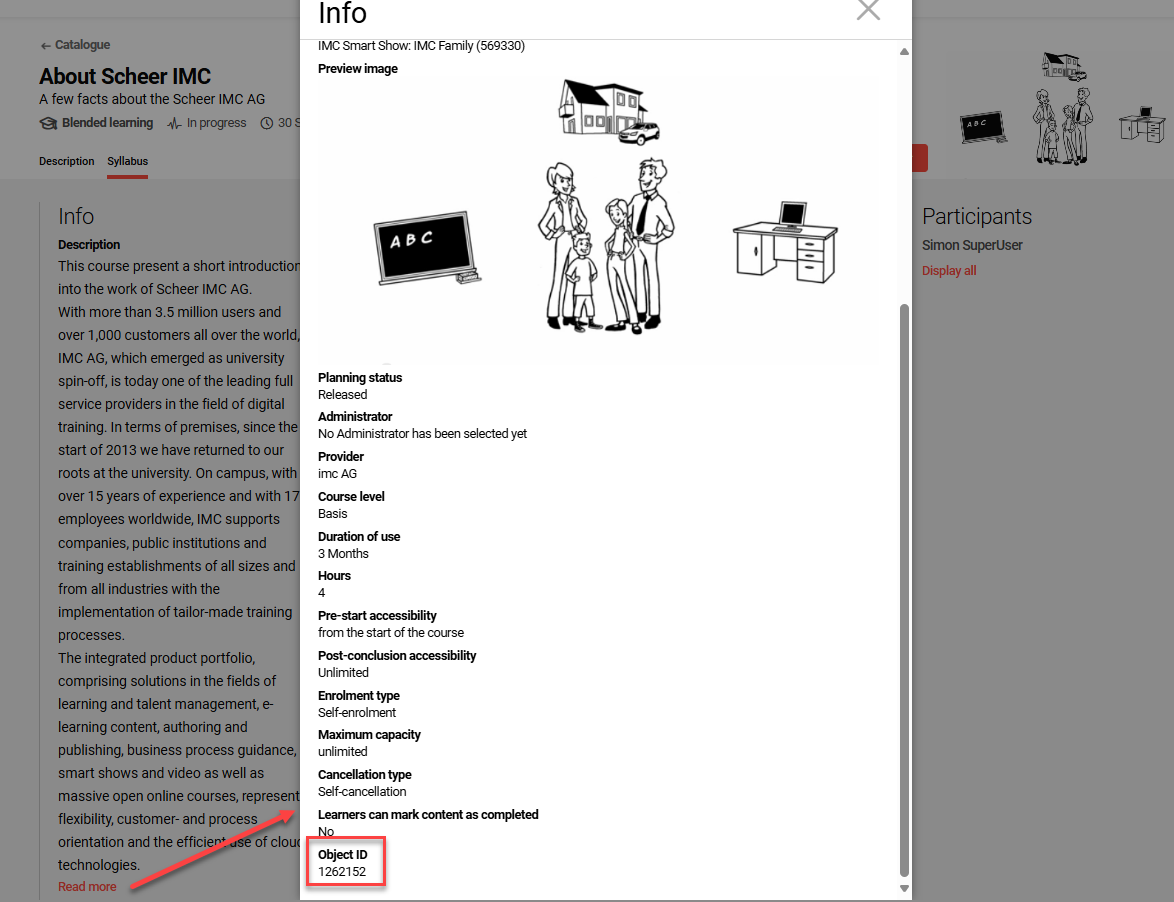
Object ID now visible for Learners in the Front-end
Displaying the Object ID is important as it remains constant across versions, thus providing both learners and admins a stable reference point. This makes it easier to locate the right course and avoids mix-ups when discussing or requesting support.
Benefits and Use Cases: Learners can use the Object ID when contacting training centers or support, ensuring clear communication. This creates a smoother experience for all users, especially in large catalogues.
Audience: Learners and Administrators
Setup & Access: The new Object ID setting is available by default in the Meta tags and attributes tab Additional information folder of Course templates, Course types, and Media managers.
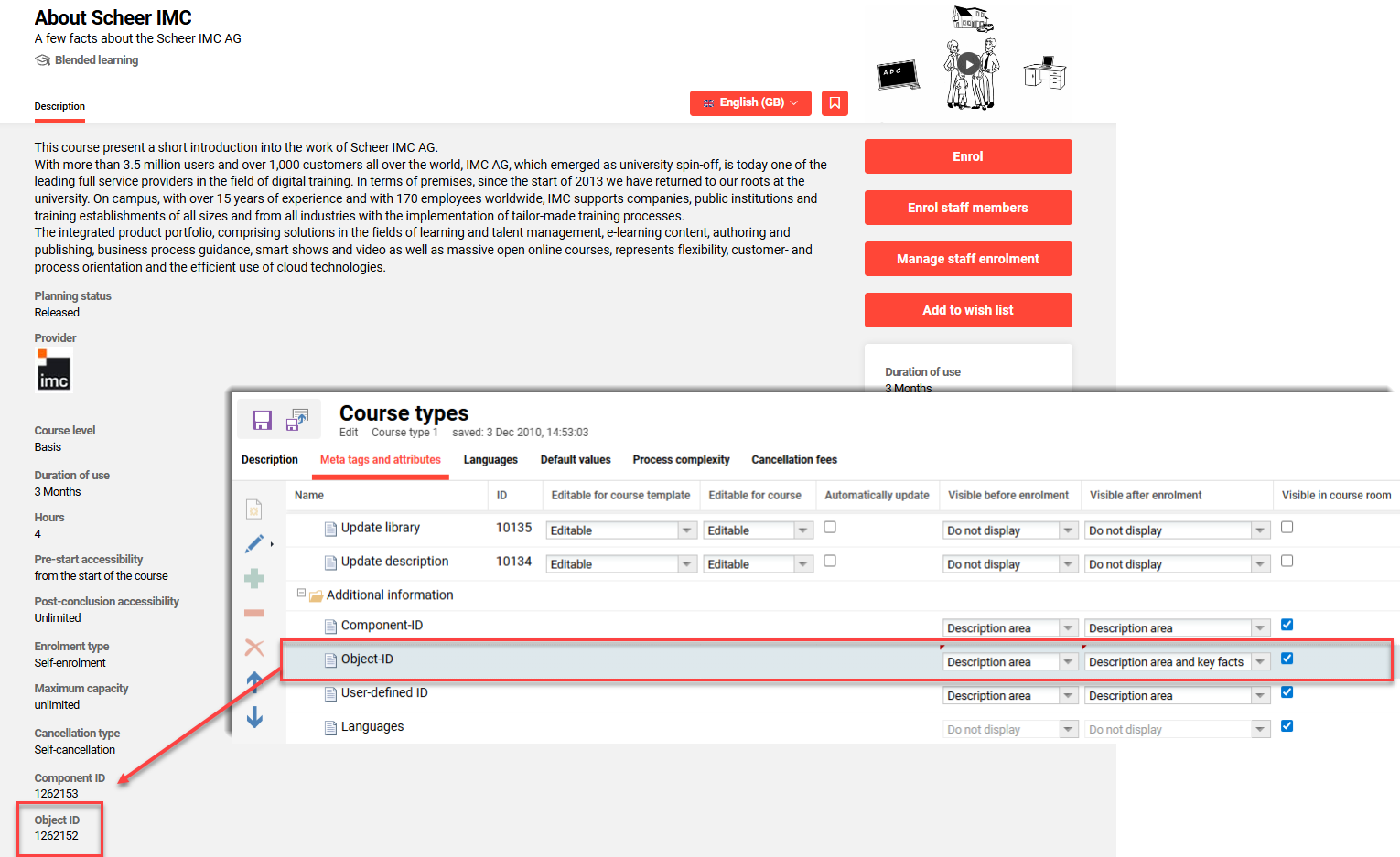
Back-end setting to display 'Object ID' in learner front-end
For course templates, the display of the Meta tags and attributes tab depends on whether the Meta-tag settings can be changed at course-template level checkbox is ticked for the corresponding course type in the Process complexity tab.
Considerations & Limitations: The new setting for the object ID is set to Do not display, and the corresponding checkbox in the Visible in course room column is not ticked by default, so this has no impact on existing customers. For Media types, in the Meta tags and attributes tab the Component ID is the Object ID of the media and will be visible in course room if checked.
Testing: Edit a Course template to activate the new Object ID setting in the Meta tags and attributes tab Additional information folder, then click the Save and publish button. Create a new Course from the updated Course template, assign the Course to a Catalogue and then click the Update search index. As a learner view search the catalogue to find the course and view the full Description by clicking the Read more option.
Risk rating: Low
Configuration Framework
Meta Tag Updates
Overview: There has been an update with meta tags to remove some deprecated meta tags that were no longer functional. These meta tags will no longer appear within the Meta tags function, can not be assigned to objects, and will be automatically removed where previously assigned. The removed meta tags include:
Automatic enrolment for new employees (ID 10124)
Course features (ID 10957)
Join minutes before start of Webex event session (ID 11903)
Join minutes before start of Webex training session (ID 11911)
Benefits and Use Cases: Removing deprecated meta tags prevents confusion by no longer displaying deprecated settings that have no longer have impact on learning objects.
Audience: Content administrators
Setup & Access: Not required. The meta tags are automatically removed.
Considerations & Limitations: -
Testing: The Meta tags function can be searched to ensure the listed meta tags have been removed.
Risk rating: No risk involved
Content Management
Easy Media Upload Image Upload
Overview: The HTML Description field for the Easy Media Upload has been extended to include an Image icon. The new icon will be available in the Easy Media Upload area for both the Easy Course Creator and Channels (for any media type with a Description field). When images are inserted in the Description field they will be available and displayed wherever the media can be assigned and visible (e.g. Catalogues and Bookshelf).
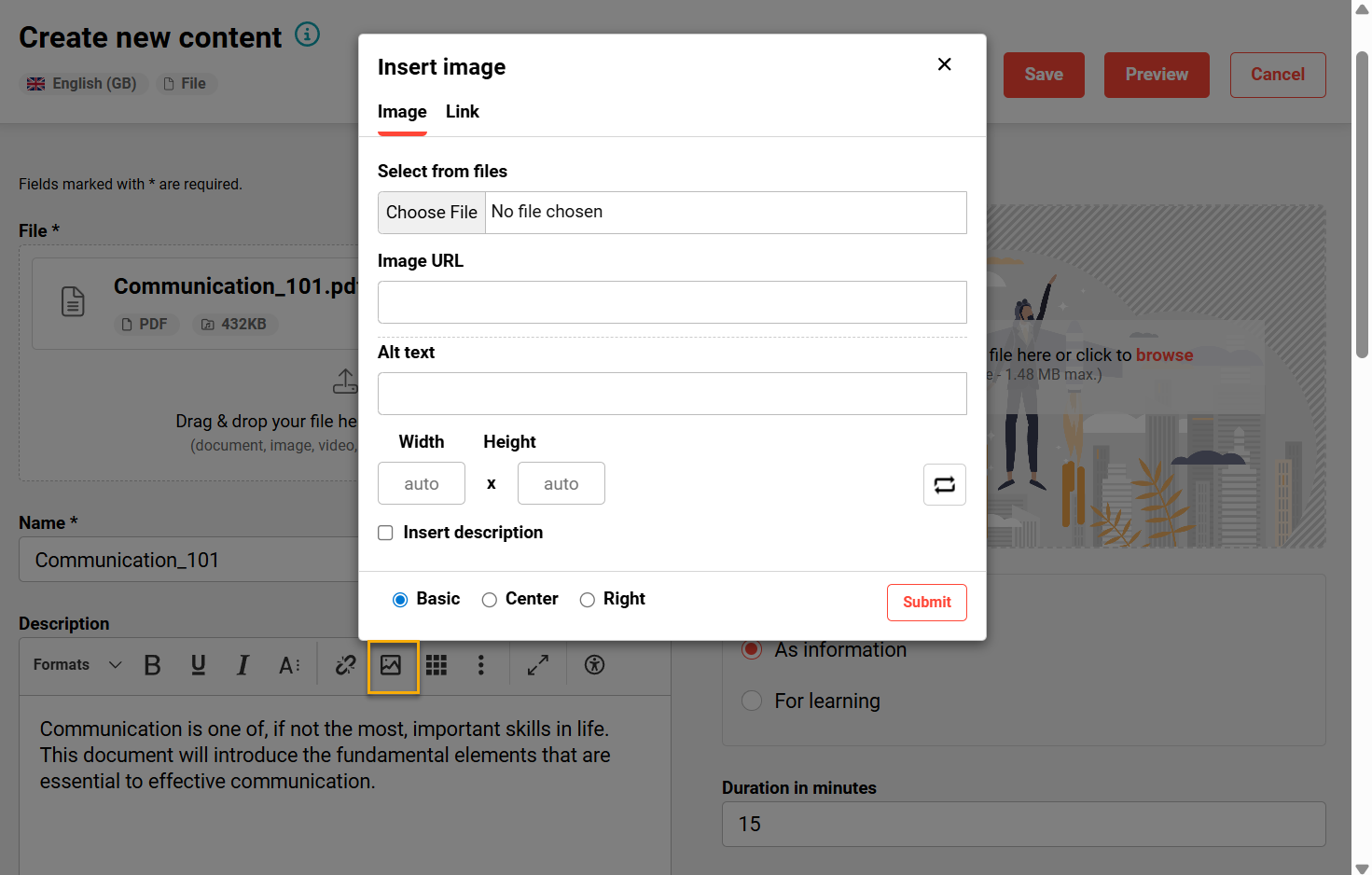
New Image button in the ECC step to Create new content
Benefits and Use Cases: A content creator clicks the Image icon in the HTML description field to upload or select an image, which is then inserted directly into the text. This streamlines media embedding, saving time and reducing errors by eliminating the need to manually write or copy HTML image tags.
Audience: Content administrators
Setup & Access: Not required. The new Image icon will be automatically available in the Description field of the Easy Media Upload. For the ECC this requires the Course Creation Workflow to have the Add content checkbox ticked.
Considerations & Limitations: If images have been added to a Description field using the Easy Media Upload feature (e.g. via Channels or ECC), that specific field will no longer be editable in the backend as this may cause compatibility issues between different HTML editors:
The images inserted via easy media upload won’t be shown in the backend, when editing the medias. Adding from backend new images will break the images added via easy media upload. It is not recommended to edit the description field via backend, when initially created via easy media upload (as a different html editor is used there)
Testing: Access either the Easy Course Creator or Channels (Add-on module) function.
ECC: Create a course via ECC and click in step 3 Add content of the corresponding course creation workflow on the Create content button. Upload a media item and then check whether the HTML field Description contains the Image icon.
Channels: Edit a Channel to upload a media item via the Easy Media Upload. Check that the HTML Description field contains the Image button.
For the Easy Media Upload function, the media types must first be pre-selected in the Clients function via the Settings icon and the Easy media upload option.
Risk rating: Low
Dashboard Management
User Panel to REACT
Overview: The User panels have been updated to support the REACT framework. This sees an improved design with sticky columns on the left and right in tabular view:
Left: Avatar of the user → clicking → redirect to the profile of the user
Right: Actions → clicking → redirect to competency profile of the user
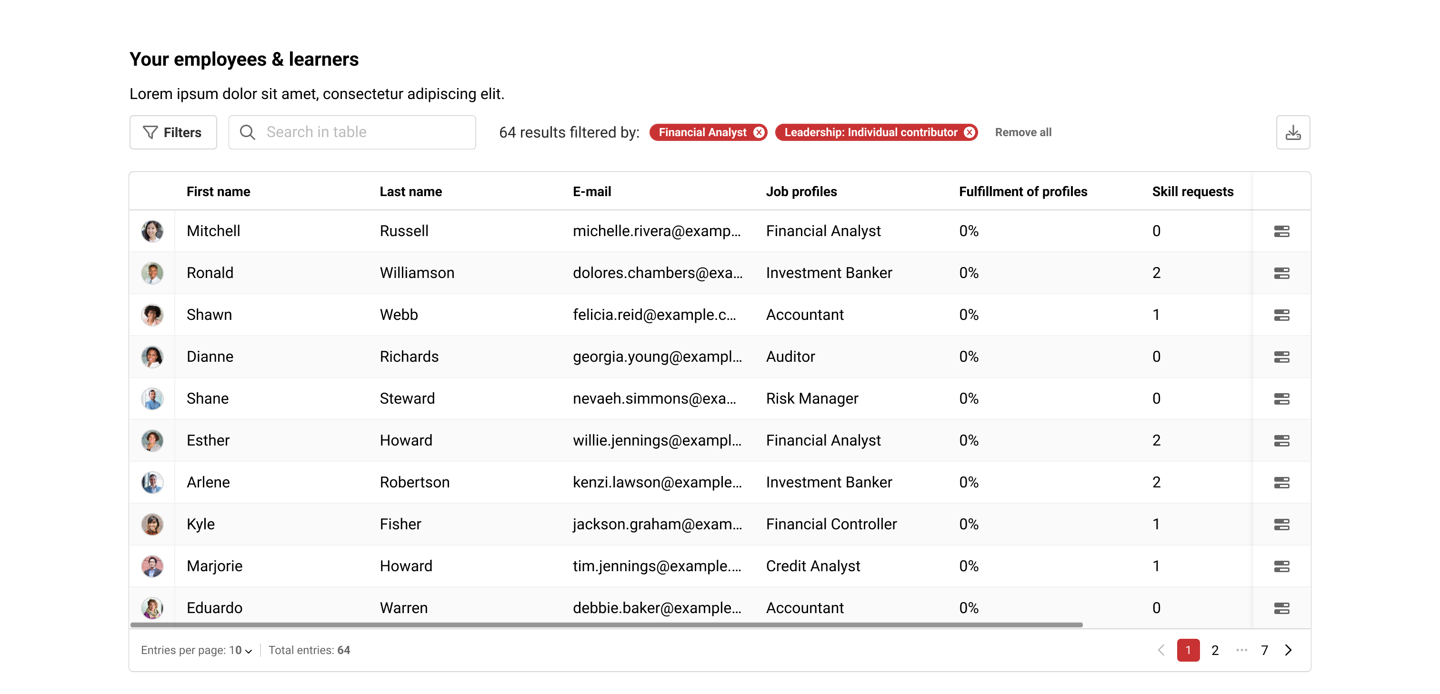
Updated User Panel with a tabular view
The panel updates include:
New ‘User Panel’ via Create
Employee competencies (supervisor) - 174
Employee competencies (HR) - 175
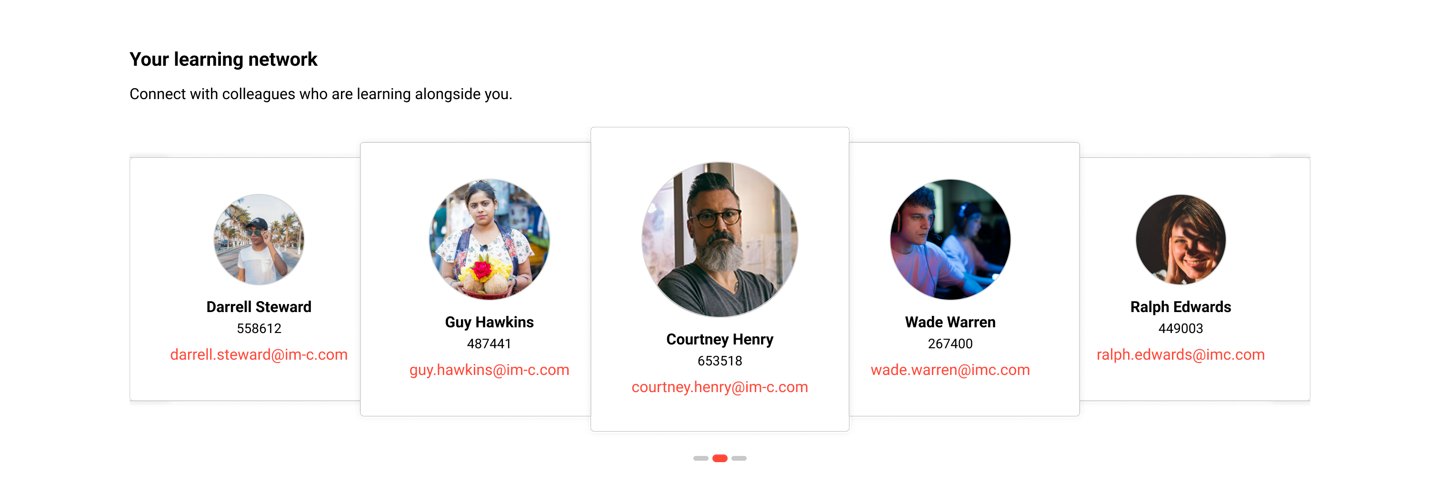
Updated User Panel with a Slider view
Benefits and Use Cases: Updating to REACT provides improved UI, UX and security. Further use cases and benefits of the updates include:
Updated the filter area to match our new standard UI for search and filters, creating a consistent and more intuitive experience
Introduced a horizontal scrollbar to simplify navigation inside wide tables and small screens
Enabled column width adjustment, giving users more control over how information is displayed
Added pagination and an option to define how many entries are displayed per page, making it easier to manage and browse large datasets
Standardised layout and interaction patterns between report and user list panels to reduce cognitive load and improve usability
Audience: Administrator
Setup & Access: Not required, the update is automatically applied to the panel. To view the updated design though does require the panel to be added to a dashboard page where the Opt-in for the new dashboard & panel design checkbox is ticked.
Considerations & Limitations: The updated design will only be displayed when:
The dashboard has the Opt-in for the new dashboard & panel design checkbox ticked, and
All assigned panels have the New design support column as Yes.
Testing: In the Panels function extend the search and look in the Type filter for User panel. If there is no User panel one can be created. Next, in the Dashboard pages function edit an internal dashboard and open the Contents tab. Add a User panel and the New design support column will now show as Yes. Viewing the new REACT design will require all assigned panels to have the New design support column as Yes and in the Description tab the Opt-in for the new dashboard & panel design checkbox must be ticked.
Risk rating: Low
Further Learner Panels Re-designed
Overview: As part of the ongoing long-term project to re-design all Dashboard panels to support React coding, the following learner panels are now additionally supported:
Current Contents (ID 184)
Learning path panel (ID 111)
Feedback panel (ID 176)
Benefits and Use Cases: The updates provide a cleaner and more modern look. Updating to the React framework provides improved UI, UX and security. The updates allow further possibilities to customers that have already transitioned to utilise the React enabled dashboards.
Audience: Learners
Setup & Access: In the Dashboard pages function the internal dashboard requires the Opt-in for the new dashboard & panel design checkbox to be ticked. It must also be ensured that only panels with New design support column value of Yes are added in the Contents tab.
Considerations & Limitations: No migration need. When the checkbox for the opt-in is selected the panels with the old design will be listed in the administrator back office but not be displayed to the learner frontend.
Testing: In the Dashboard pages function edit an internal dashboard and open the Contents tab. Add any of these panels and the New design support column will now show as Yes. Viewing the new REACT design will require all assigned panels to have the New design support column as Yes and in the Description tab the Opt-in for the new dashboard & panel design checkbox must be ticked.
Risk rating: Low
Global Search
Search Field Updates
Overview: As part of this feature, a new condensed search bar is provided for the Catalogue, Bookshelf, Learning Status and Advanced search if AI-enhanced semantic search is available in the main navigation.
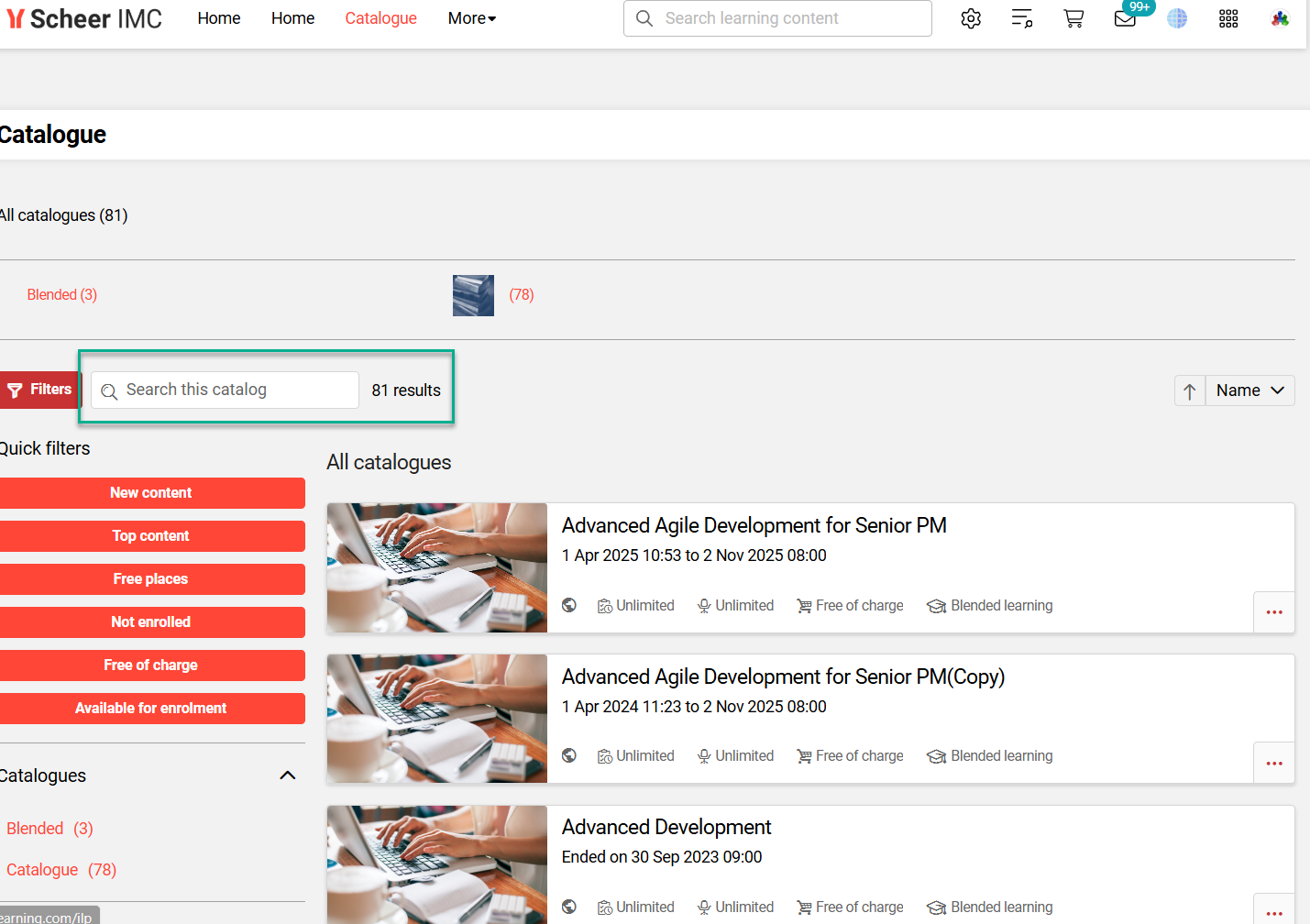
Condensed search field in catalogue
Benefits and Use Cases: Quickly recognise with the new condensed search for catalogues, bookshelf, learning status and advanced search that it is searching within the page/area. Improved user experience when AI-enhanced content search is available in the main navigation.
Audience: All users
Setup & Access: Not required
Considerations & Limitations: None
Testing: Check any of the mentioned searches.
Risk rating: Low
External Training Management
External Course editing by Administrators and Supervisors
Overview: Administrators and Supervisors will be able to edit External courses, including assigned Skill and Certification levels, that have been requested by learners. Editing will be possible via a new icon in the Booking requests panel and editing will be similar to that of the Easy Course Creator (ECC) with tabs.
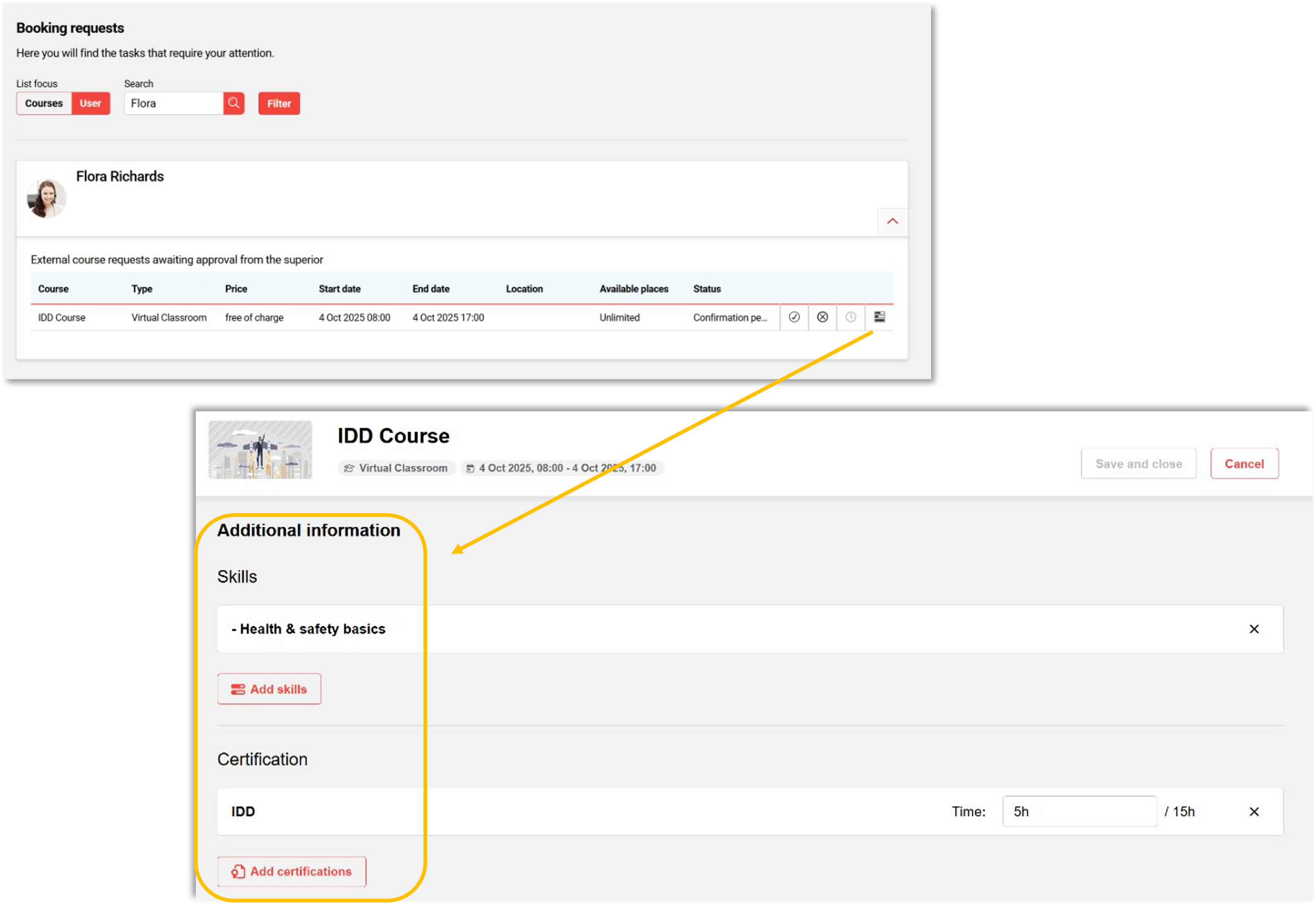
New ability for Supervisors to edit Skills and Certifications in External Course requests
Previously, changes were not possible by Supervisors. This would result in External course requests having to be declined and then re-created from scratch to make changes.
Benefits and Use Cases: Enabling Supervisors to directly correct assignment levels of Skills and Certifications within External courses will save time for learners, administrators and supervisors themselves. The update will also ensure more accurate training history is recorded and provide a more consistent course editing user experience for administrators.
Audience: Supervisors and Administrators
Setup & Access: For Skill and Certification editing:
The External Course must be configured with enrolment type Approval by supervisor.
The Skill and Certification licenses need to be activated.
The Skill and Certification options must be configured in the ECC workflow and in (External) Course template.
The supervisor/proxy must be defined in a BU Group or in the user profile of the learner.
Meta tags 12075 (Skills) and 11851 (Certifications) need to be added to the course template then activated in order to allow Skill/Certification changes.
Considerations & Limitations: The Booking request panel with the Edit button is in Angular coding, while Edit page is in React coding, meaning the Booking request panel cannot be placed on a React enabled dashboard. The Edit button is only visible if system hosting uses the Kubernetes micro-service architecture. Updating of the Skills and Certifications also requires these add-on module licences to be activated.
Testing: Firstly ensure the steps described in the Setup & Access section are applied. Then with a learner record an external course that contains a skill or certification that requires Supervisor approval. Login as the learner’s Supervisor and open the dashboard (Normally ID8) that contains the Booking requests panel for external courses. Find the request and there will be a new Edit icon to edit the learner’s external course.
Risk rating: Low
Learning Paths
Language Change within a Learning Path
Overview: The language handling of Learning paths has been updated to ensure that when selecting a learning path language all courses and course templates in the Syllabus are updated to the chosen language (where available). Previously when changing the Learning Path language the Syllabus courses would display in the selected System language.
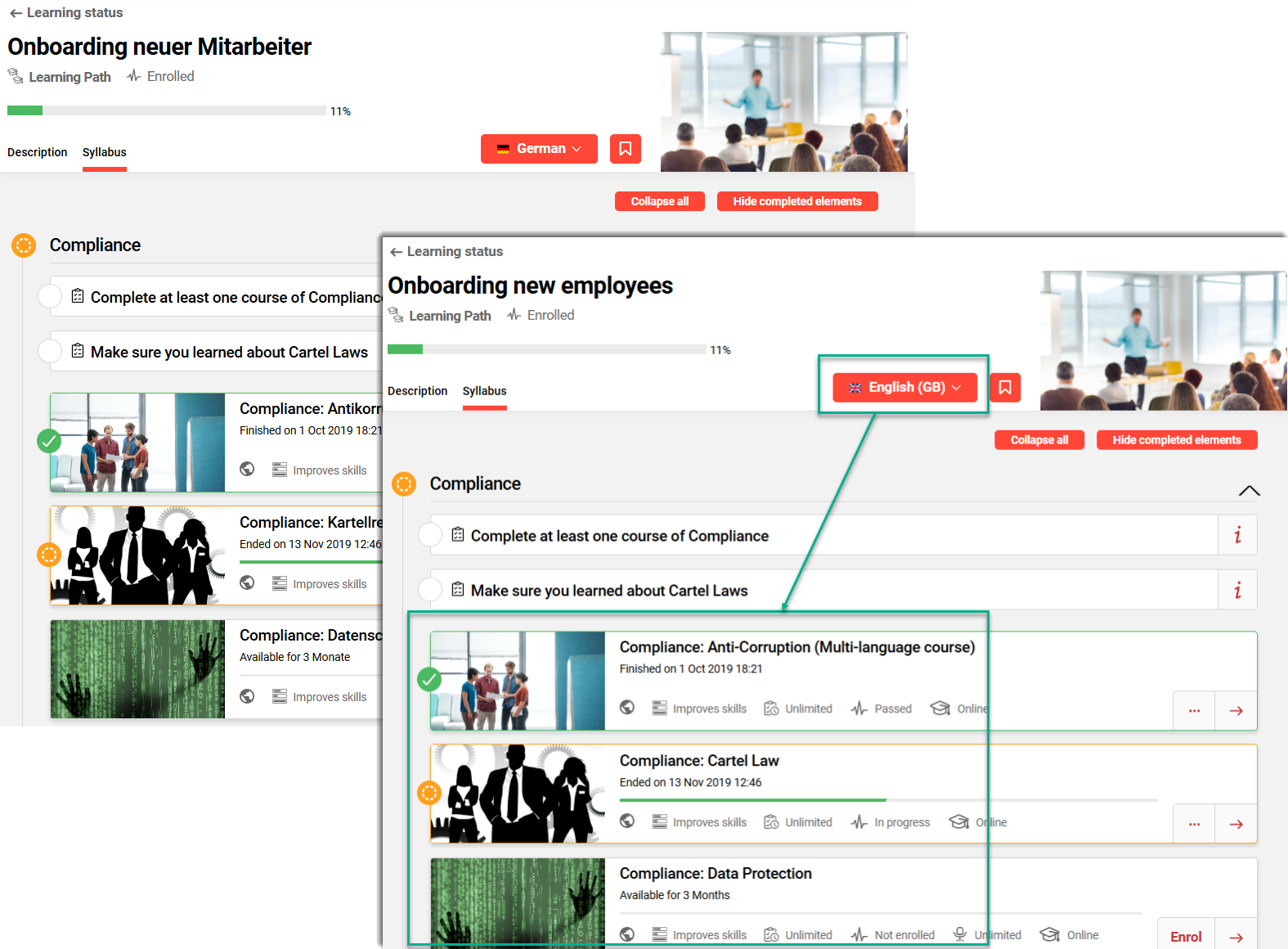
Language change updating Syllabus courses languages
Benefits and Use Cases: Provides an improved and more intuitive user experience as users no longer need to additionally manually change the course languages. This update saves time and reduces learner frustration.
Audience: Learners
Setup & Access: Change applied automatically
Considerations & Limitations: The automatic changing of the Syllabus course languages to match the selected Learning path is dependent on the language being available.
Testing: Requires a Learning path to be created with two or more languages and the Syllabus to contain courses in the matching languages. Enrol to the Learning path and click on the Syllabus tab. Change the Learning path language and the Syllabus course languages will also change to the selected language.
Risk rating: Low
News & Announcements
Announcement Do not show again
Overview: The Announcements function was introduced with IP23 to display important messages to learners on login. Original behaviour would see important announcements display on each login until the ‘Display until’ date was reached. This update now provides a Do not show again option to allow the users to decide whether or not the announcement will display again on next login. There is also a small design change to reduce the size of the Attachment area.
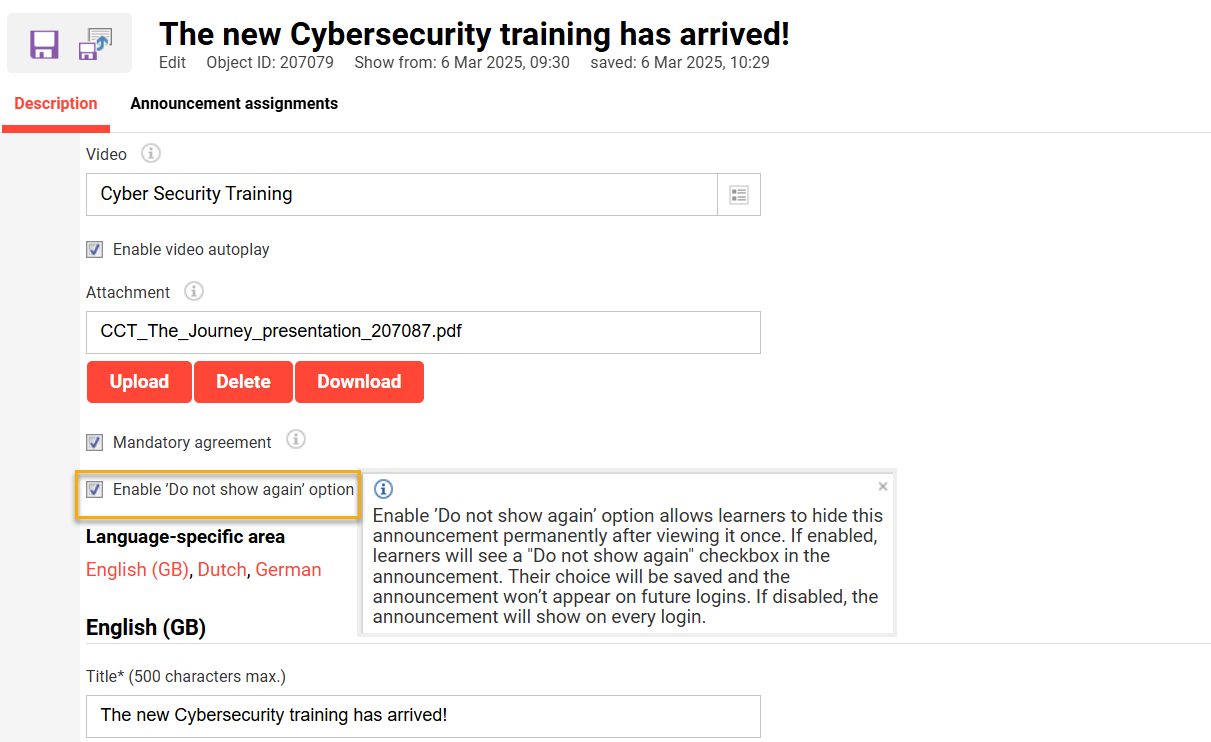
New ‘Do not show again' setting for Announcements
Benefits and Use Cases: Improved user experience by not requiring learners to perform multiple confirmations on the same announcement before the display until date is reached. A smaller Attachment area also reduces the need for scrolling when large images are attached.
Audience: Learners
Setup & Access: The backend Announcement manager will be updated automatically with a new Enable/Disable ‘Do not show again’ option. The setting is disabled by default for existing and newly created announcements.
Considerations & Limitations: Standard function for Kubernetes architecture. As this function was released in IP23, if the menu is not yet available it will need to be created by a System administrator using the Navigation function.
Testing: Go to the Announcements function (if configured), then either Edit an existing or Create a new announcement, and tick the Do not show again checkbox. Select either yourself or a small test group in the Announcement assignments tab and click the Save button. Logout and then login again. The announcement will be shown with the new Do not show again option.
Risk rating: Low
Notification Engine
HTML Support for Notifications and Enrolment Messages (Cont.)
Overview: A long-awaited update has arrived to improve editing fields for notifications, system messages and enrolment message texts. A new WYSIWYG editor now provides additional formatting options and a larger working area.
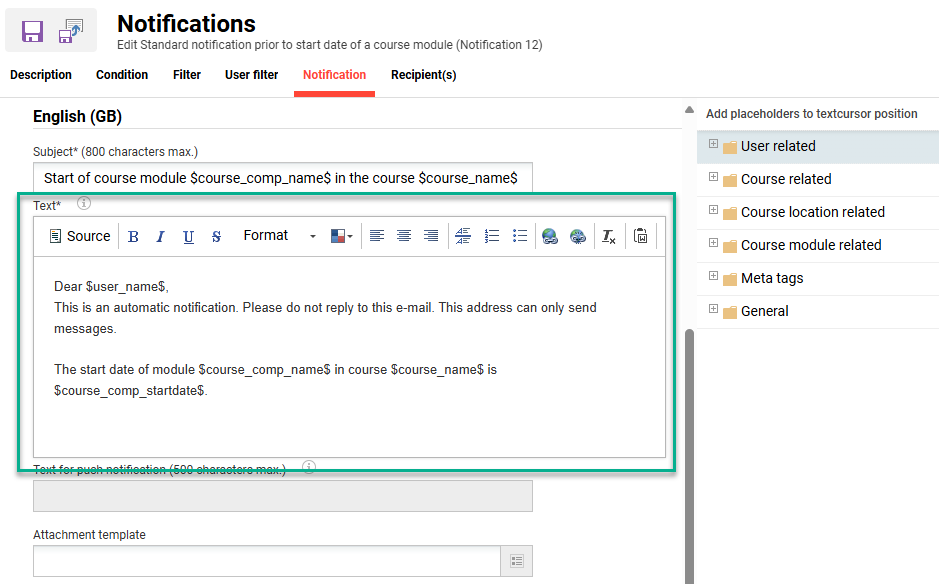
Updated WYSIWYG editor in the Notifications function
The new editor enables the use of HTML for formatting with the following buttons:
Toggle to source code view
Bold, Italic, Underline and Strikethrough formatting
Format
Text color
Text alignment (Left-centered, Centered, Right-centered)
Horizontal line
Numbered list, bulleted list
Link/Unlink
Remove format
Paste from Word
Benefits and Use Cases: Improves message presentation by allowing consistent styling and structured formatting directly within the editor. Larger editing fields also enhance the visibility to make text creation or editing easier.
Audience: System administrators
Setup & Access: Not required. The new editing fields will be available automatically and texts migrated.
Considerations & Limitations: The WYSIWYG editor does not support uploading of images or other assets (CSS, JS). All assets must be included with a publicly available absolute link URL.
Testing: As a System administrator access either of the following functions:
Notifications function, edit a notification and view the Notification tab
Enrolment message texts function, edit a text and view the Content HTML field
System messages function, edit a message and view the Message field
Risk rating: Low
Course Change (1001) Trigger Update
Overview: The Changes to a non-cancelled course notification (ID 1001) has been updated to trigger for courses created and edited in the Easy Course Creator (ECC). Previously the change notifications would only trigger for courses updated in the backend Courses function.
Benefits and Use Cases: Participants will be more consistently updated via email notifications when important changes are made to courses they are enrolled on.
Audience: Learners and Tutors
Setup & Access: Not required as the update is automatically applied.
Considerations & Limitations: The update is dependent on the Changes to a non-cancelled course notification (ID 1001) being activated.
Testing: In the Notification function expand the Courses folder and ensure the Changes to a non-cancelled course notification (ID 1001) is activated. Create or edit a course in the Easy Course Creator and enrol a participant. Edit the course in the Easy Course Creator to make a change that will trigger the change notification. Manually process the Notifications scheduled job and in the Courses function check the Message monitor.
Risk rating: Low
Account Notification System Texts Conversions
Overview: This update sees three account registration related emails transferred from the global System texts function to the Notifications function. These are the system texts notifications 70006, 70007 and 70010 used for confirmation emails. Configuration per client will be possible through duplication of notification and adaptation of client settings.
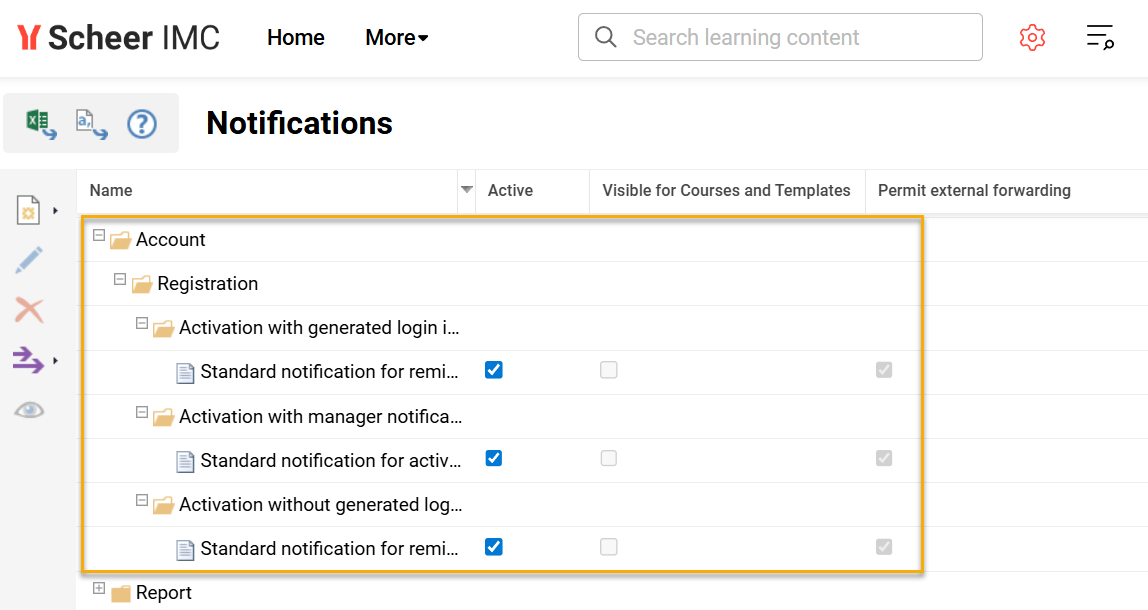
New Account notifications converted from System texts
Benefits and Use Cases: In multi-tenant environments, each client often requires tailored communication during user onboarding. Previously, confirmation email texts triggered by self-registration were managed globally, limiting the ability to customise messaging per client. Converting these email texts to the Notifications function provides a more intuitive administration experience, improved editing options, and multi-client configuration capability.
Audience: System administrators
Setup & Access: Each notification will require individual configuration and activation per client as explained below:
Notification 70010 - Activation without generated login information- The notification is sent only if the client setting Enable activation workflow for self-registration = enabled.
Notification 70006 - Activation with generated login information- The notification is sent only if the client setting Enable activation workflow for self-registration = enabled.
The notification is triggered when, on the self-registration page, the following conditions apply:LOGIN (username) field is not available as a personal attribute, OR
PASSWORD (and PASSWORD_CONFIRMATION) fields are not available as personal attributes.
Notification 70007 - Activation with manager notification- The notification is sent only if the following client settings are enabled:
Enable activation workflow for self-registration = enabled
Email to the administrator responsible for the registration = enabled
If any of the above settings is disabled, the notification is not sent. Notification is triggered after a user completes the self-registration process and requires activation.
Considerations & Limitations: The updated system texts notifications (70006, 70007, 70010) have been migrated from the global System text framework to the Notification framework when multi-client context is activated. The active systems texts have been considered so that existing customers are not affected by this change. As with all notifications there is no Clearance (ACL) per notification.
Testing: As a System administrator go to the Configuration function and edit the Client menu to check if the Activate multi-client context checkbox is ticked. If ticked, go to the Notifications function and expand the new Account Activation Process folder. Check that the emails previously configured with system texts between 70006, 70007 and 70010 are available. Check the settings to ensure all Clients are considered by default. If having a multi-client scenario duplicate a notification to create a client-specific version.
Risk rating: Medium
Calendar Appointment Course Syllabus Link
Overview: Calendar invitations for courses have been updated with an option to include a direct link to the course syllabus. If the checks forbid opening the syllabus, the learner is either redirected to the course description page if he has Clearance to the course or a Forbidden page if they have no clearance.
The calendar invitation is hard coded meaning there was previously no ability to add additional information including a course link. Clicking on the link will execute the usual checks when opening the content including whether the user is enrolled and access period.
Benefits and Use Cases: A lot of learners access their courses through the calendar invitations. Having a direct link to the course syllabus is convenient for the learners to quickly check if there are tasks or any other prerequisites to fulfill before course start.
Audience: Learners
Setup & Access: Works for new iCals being sent, and iCals that are updated. In Settings tab of the Clients function the Public learner front-end URL field needs to be populated for the link to work.
Considerations & Limitations: The change will only apply to already existing iCals and environments where iCal is working. Already sent out iCal invitations will not be updated with the link; this means the link inclusion only applies to newly sent out iCals and any updated iCals.
Testing: On a date-dependent course ensure the Create appointment in the participants' calendars meta tag (ID 11050) is ticked. Enrol a test user and check that an iCal calendar invitation is sent containing a link to the course.
Risk rating: Low
Organisation Management
Default Display of Filters under My Staff
Overview: A new configuration parameter has been introduced for the My staff function. The new setting enables My staff filters to be directly visible which instead of hidden by default. The same filters previously existed, but were often overlooked, leading to inefficiency.
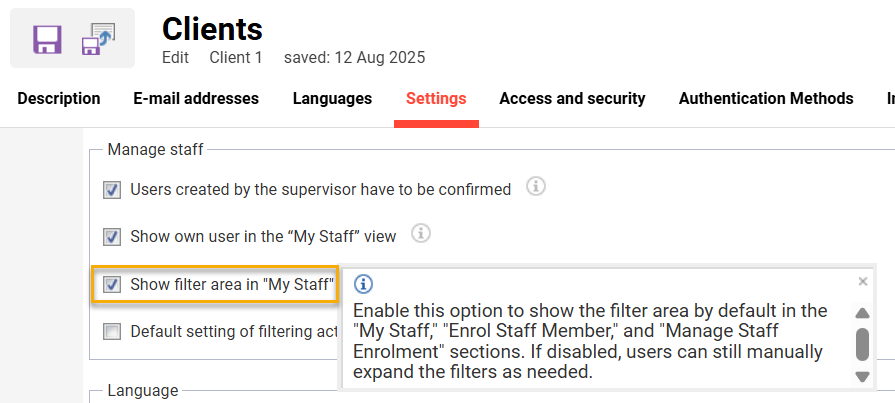
New setting in Clients function to default display My staff filters
Benefits and Use Cases: Supervisors managing many users in the My staff function need to quickly filter and access relevant search results. This enhancement improves usability for supervisors by reducing the time and effort supervisors spend navigating large staff lists.
Audience: Supervisors
Setup & Access: To activate the new setting go to the Clients function, highlight a client then click the Edit icon, go to the Settings tab, in the Manage staff tick the Show filter area in “My staff” setting.
When activating this setting, the first filter in the list will be expanded by default.
Considerations & Limitations: The new Show search filters in my staff setting will be set to inactive by default meaning there's no change for existing customers.
Testing: In the Clients function highlight then edit the desired client, go to the Settings tab, and in the Manage staff section tick the Show filter area in “My staff” checkbox and click the Save button. Switch to the Manager role and open the My staff function where the filters will be displayed by default.
Risk rating: Low
Reporting Engine
Report Subscription
Overview: A new Report subscription for employees function has been developed to enable administrators to create on-screen report subscriptions on behalf of other users, groups, and clients. As with the existing user report self-subscription, links to the subscribed reports are sent via email on the defined recurring frequency. The frequency options with the new function have been improved with further options including daily, weekly, every x week for selected days, and monthly. The activation status of each subscription can also be configured.
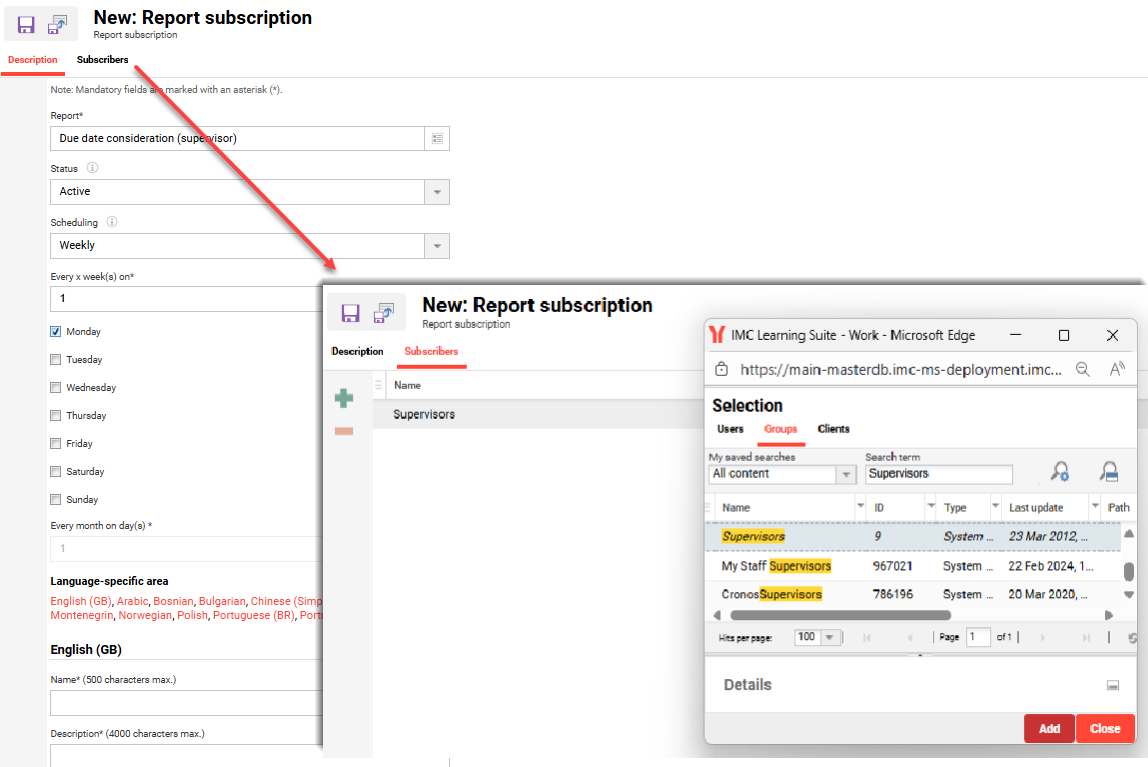
New Report subscription for employees function administrator configuration view
The OSReportsSubscriptionJob scheduled job has also been adapted to ensure the subscribed users/groups receive the report subscription email on the following conditions:
At the given date mentioned in the report subscription
When the status of the report subscription is Active
With an attachment/link to the report depending on the setting Configuration manager → Reporting -> Subscription Result File Handling in Mails
When the job runs successfully
Benefits and Use Cases: The new function enables better service for users or groups that have regular reporting demands. By pushing select reports to selected user bases on desired intervals, it can be ensured that important report data is being received. For example; the Due date consideration (supervisor) report could be pushed to all users in the Supervisor (ID 9) group at desired intervals to ensure they have current data to chase staff with overdue training.
Audience: Report administrators
Setup & Access: Requires the function to be configured by creating a new navigation menu.
In the Navigation function expand the Main navigation for all categories Main navigation folder.
Expand the Settings structure and then expand the Report structure.
Highlight the existing Report subscription Default menu, click the Create icon, and click the Menu option,
In the pop-up select After the selected element option and click the OK button,
In the new tab change the Menu type* select field value to Default menu,
In the Default menu* select field look for Report subscription for employees.
Set an identifier (e.g. report_subscription) and enter the navigation Name,
In the Access rights tab add the groups that will be enabled to administer the function.
Click the Save and close button.
Logout and then back in to see the new navigation point.
Considerations & Limitations: Selection of recipients only includes existing users and groups with no extension by manual adding of email addresses. The report emails will only be sent for users that have Clearance for the subscribed report. There is no ability to define the filter criteria and column order for the users' subscribed reports; instead the filter values and columns will be based on the recipients' saved ‘Default’ search for the report.
Testing: Configure the new menu as described in the Setup and access step. Also in the Scheduled jobs function ensure the OSReportsSubscriptionJob scheduled job is active. Access the new Report subscription for employees function and create a subscription for a test user group. When the scheduled interval has been reached, check if an email containing a report link has been received by the subscribed users.
Risk rating: Medium
Report Panel Re-Designs
Overview: The Report panels for on-screen reports have been updated to support React design framework. This enables the report panels to be assigned to internal dashboards that have the Opt-in for the new dashboard & panel design checkbox ticked. The existing report panels below have now been updated:
Name | ID |
Course progress (Human Resources) | 122 |
Skills (supervisor) | 121 |
Test results (supervisor) | 117 |
Course progress (supervisor) | 116 |
Course progress (learner) | 118 |
Test results (learner) | 119 |
Course KPIs (administrator) | 123 |
Due date consideration (supervisor) | 124 |
Course progress (administrator) | 125 |
Translation status | 126 |
Course enrolment history | 127 |
Course-template enrolment history | 128 |
Learning path enrolment history | 129 |
Course learning history | 130 |
Learning history of learning paths | 131 |
SCO Status in courses | 132 |
SCO Status in catalogues | 133 |
AU Status in courses | 134 |
AU Status in catalogues | 135 |
First Logins by Companies | 142 |
Logins | 143 |
First logins | 144 |
Access to platform components | 145 |
User assignments | 146 |
Active Users | 148 |
Audit Report | 149 |
Number of active users | 151 |
Participant status | 152 |
Course assignments | 153 |
Catalogue visits | 154 |
Catalogue assignments | 155 |
Additionally the creation of a new report panel from scratch via the Create icon will be in REACT.
Benefits and Use Cases: The updated report panels will enable the updated REACT dashboards to be used and include reporting panels. Further benefits include:
Updated filter area to match the standard UI creates a consistent and more intuitive experience,
A new horizontal scrollbar simplifies the navigation inside wide tables and small screens,
Column width adjustment provides more control over how information is displayed,
Added pagination and result display option makes it easier to browse large datasets; and
Standardised layout between the report and user list panels improves usability.
Audience: Administrators
Setup & Access: None. Changes are automatically applied.
Considerations & Limitations: Each panel has a different variation and a separate ID depending on the report. All Panels share the same base and API to retrieve columns as well as obtaining data. No further changes to the report panels have been made.
Testing: When creating or updating an internal dashboard with the Opt-in for the new dashboard & panel design checkbox ticked there will be report panels available where New design support column value is “YES”.
Risk rating: Low
SOLR Report Sorting of Custom Attributes
Overview: The SOLR versions of on-screen reports have been updated to improve sorting of custom personal attribute columns. Previously sorting of custom personal attributes including date columns was not possible due to technical differences to the equivalent SQL report versions. A commonly used SOLR report would be the SOLR Learning path courses (administrator) report.
Benefits and Use Cases: SOLR reports are used by customers that need to extract large amounts of data from the complex reports that normally result in high database loads. The key benefit of the update is that report administrators will now be able to better sort results of SOLR reports by custom personal attribute columns directly on-screen. This will reduce the need to export report data for further data manipulation.
Audience: Report administrators
Setup & Access: The change is automatically applied to the SOLR reports.
Considerations & Limitations: SOLR ordering of strings is respecting UPPER and lower case characters; this sees “A-Z” sorted before “a-z”. This sort order might not be as expected, but is an known restriction of the SOLR technology as is different handling of empty field sorting.
Testing: First requires that the SOLR reports are configured with custom personal attributes; this is done via the User lists function. Two equivalent reports containing custom date and text field personal attributes can be tested:
SOLR Learning path courses (administrator)
Learning path courses (administrator)
If the reports have data in the custom columns for all results, then the sorting Descending and Ascending will work as expected with text attributes first considering capital letters.
Risk rating: Low
Search Criteria Extension for Course Progress and Learning Path Courses Reports
Overview: The Course progress reports and the Learning path courses report have been updated with further optional filter possibilities.
Filters added for the Course progress reports (Administrator, Human resources, Supervisor):
Personal start date
Personal end date
Cancellation date
Cancelled by
Reason for approval/declination/cancellation - available in table
Filters added for the Learning path courses reports (SOLR, Administrator, Supervisor):
Learning path booking status
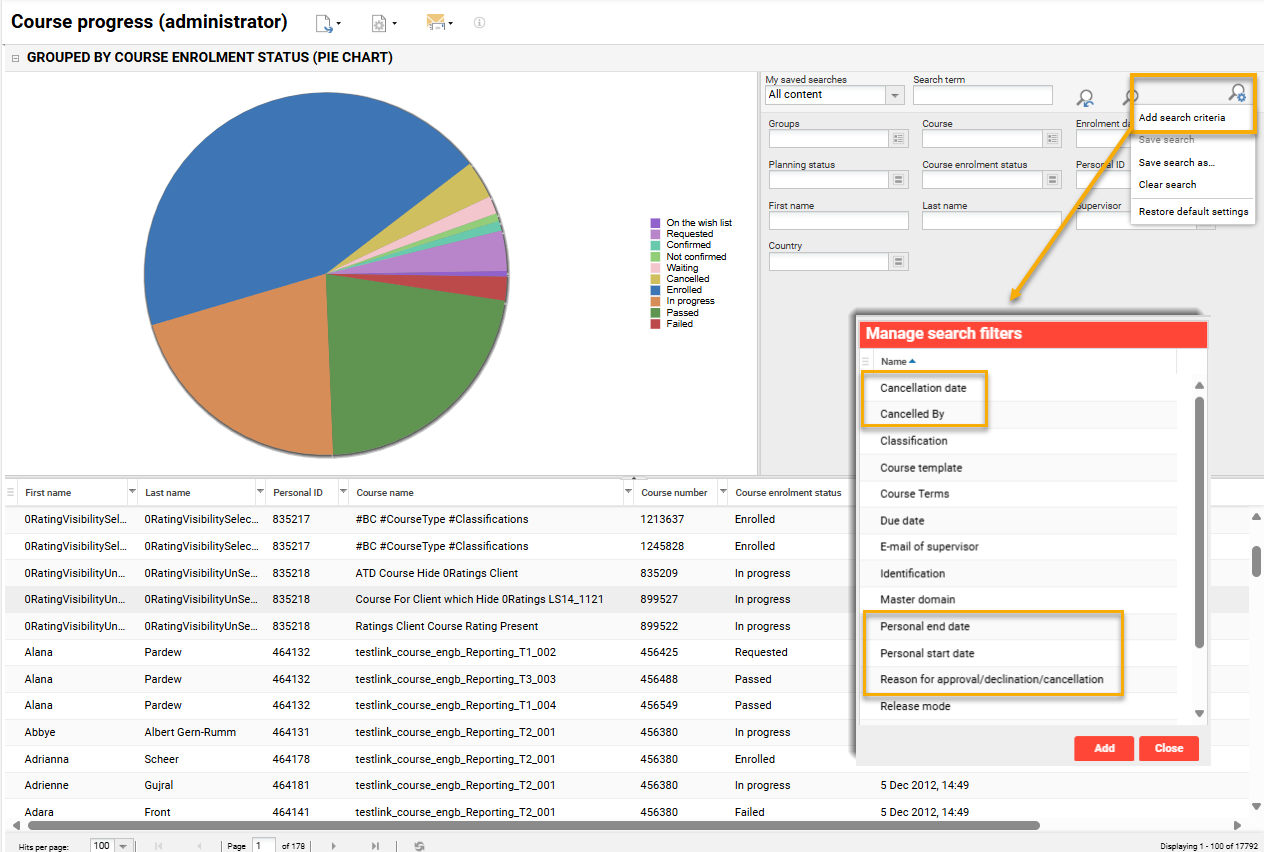
Course progress report with new columns and filters
Benefits and Use Cases: These are commonly used reports to monitor training activity. Having more filters available will improve the retrieval of the search results. Higher efficiency with searches can help lead to faster business decisions.
Audience: Report administrators
Setup & Access: Not required as the optional filters will automatically be made available. To utilise the filters each user must individually add via the Add search criteria option within each on-screen report.
Considerations & Limitations: The newly added filters will be optionally available to add. With on-screen reports one consideration is that there is a maximum number of nine filters that can be active at any time; this must be considered when updating User lists and Meta tag lists for each report.
Testing: In the Admin > Reports menu open one of the updated reports (e.g., Course progress (administrator)). Click the Manage search settings icon and select the Add search criteria option. In the pop-up window the newly available filters will be available to add.
Risk rating: Medium
Testing & Assessment
Option to Display only Incorrectly Answered Questions
Overview: A new option has been introduced to the Test player function that allows learners to repeat only the incorrectly answered questions on the previous attempt. This setting is for Tests that allow multiple attempts defined by learning logic in the course. Prior to the introduction of this setting, learners who failed a test always needed to repeat the entire test including the correctly answered questions.
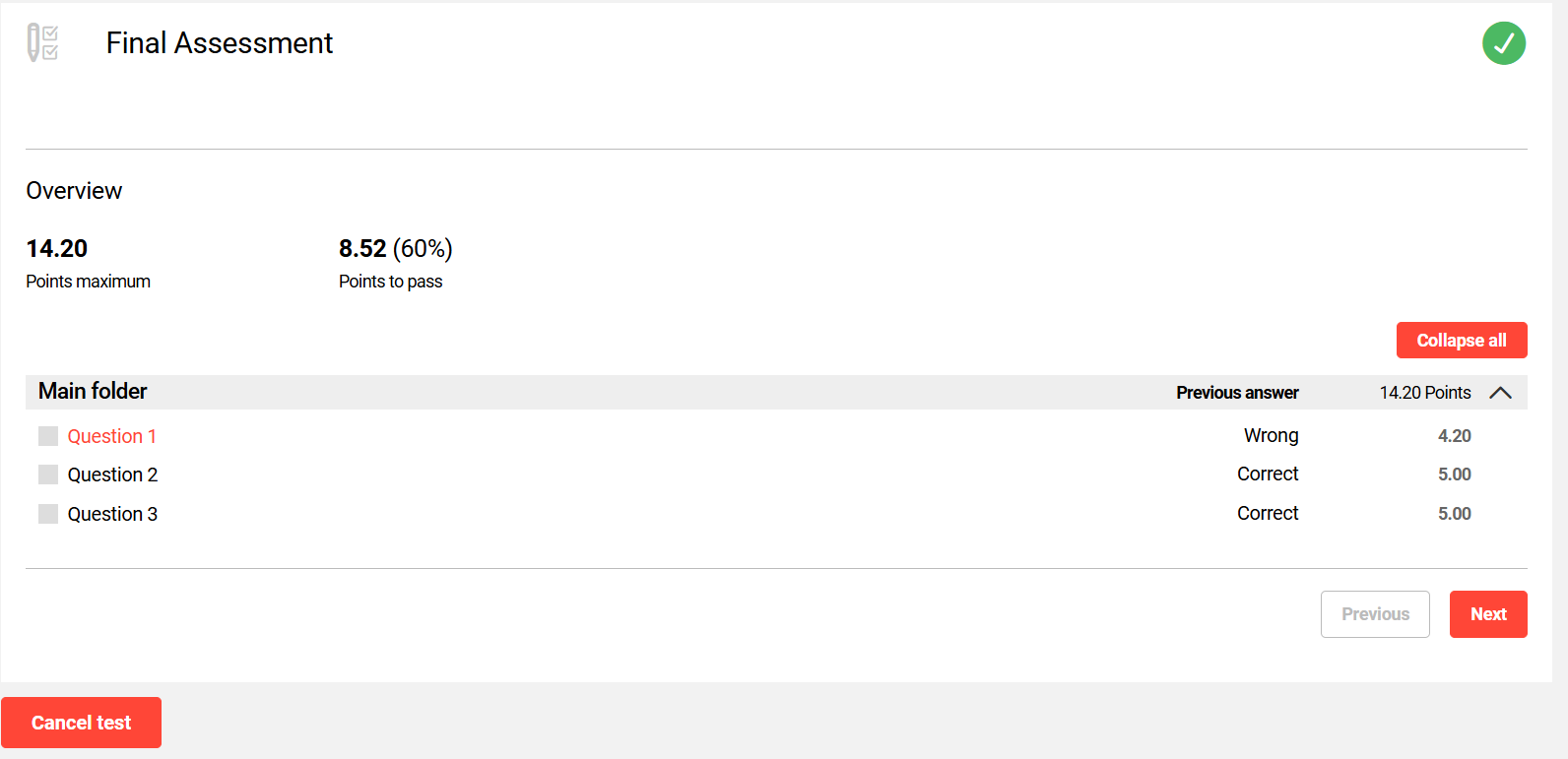
New Previous answer column in results summary
The computation of the final test result will consider the correctly answered questions of the initial attempt and the results on the repeated questions.
Benefits and Use Cases: This update meets training requirements where only incorrectly answered questions must be re-attempted. Learners will receive an improved experience though time saving and reduced frustration when only answering previously incorrect questions. Where free text questions are used, the Test assessors will benefit by reducing the need to mark multiple submissions by the same learner.
Audience: Learners and Test assessors
Setup & Access: No migration is required as the new setting is added to the Test player in a disabled state. The new setting can be activated for new or existing Tests via the Test player tab by enabling the Display only questions which have wrong answers provided by the learner option. Where the Test uses a pre-defined Test player the update will need to be configured in the Test player function.
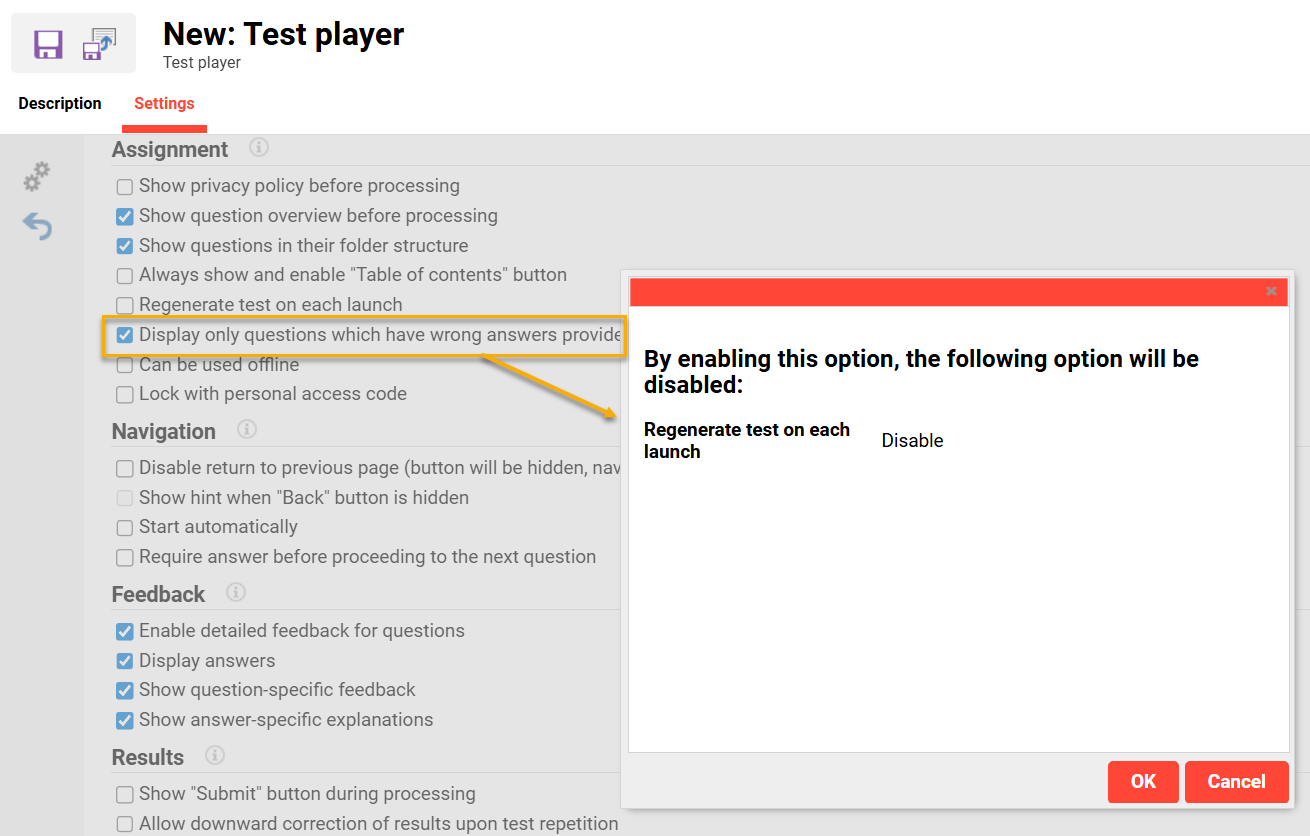
New Test player setting to only display incorrectly answered questions on next attempt
Updating the Test player settings directly in a Test will result in a new version being published. For existing courses the automatic update of the Test version in the course depends on the automatic update meta tag settings.
Considerations & Limitations: The new Display only questions which have wrong answers provided by the learner setting is incompatible with the Regenerate test on each launch setting; This means one will be deactivated when the other is activated. The configuration will only apply to Learners who have not yet started or not previously submitted a test. Reporting on test attempts submitted before the enhancement will not be possible. Attempts will only be stored going forward.
Testing: Create a Test with multiple questions and the new Display only questions which have wrong answers provided by the learner checkbox enabled. Assign the Test to a Course and enrol a participant. Login as the Participant to access the course and answer some questions incorrectly to fail the Test. Repeat the Test and ensure that only the incorrectly answered questions are displayed.
Risk rating: Medium
Detailed View of Test Performance
Overview: With this update learners can now be enabled to see both the overall test result (Pass/Fail) and the specific achievement level feedback. These detailed test results are configurable when creating/editing a Test in the Rating tab by creating additional levels between 1% to 100% in the Test overall folder. The additional message/feedback is entered by the assessor into the Feedback to learner field for each level. This additional information will be displayed to the learner in areas including:
Media tile when hovering over
Show detailed results page of the test and on the overview page of the test
Test certificates (if configured)
The test result display has also been improved to make the result feedback more prominent with larger font in a coloured box.
Benefits and Use Cases: Learners will gain a better insight into their strengths and areas for improvement by viewing detailed achievement levels (in addition to pass/fail results) on their learning status page. This enables more focused, effective and personalised learning, ultimately improving learning outcomes. Test assessors will additionally be able to provide more detailed and insightful feedback for learners to foster a better understanding of their test results.
Audience: Learners
Setup & Access: In the Tests function either Edit or Create a test, go to the Rating tab, then Edit or Create evaluation level and populate the Feedback to learner field.
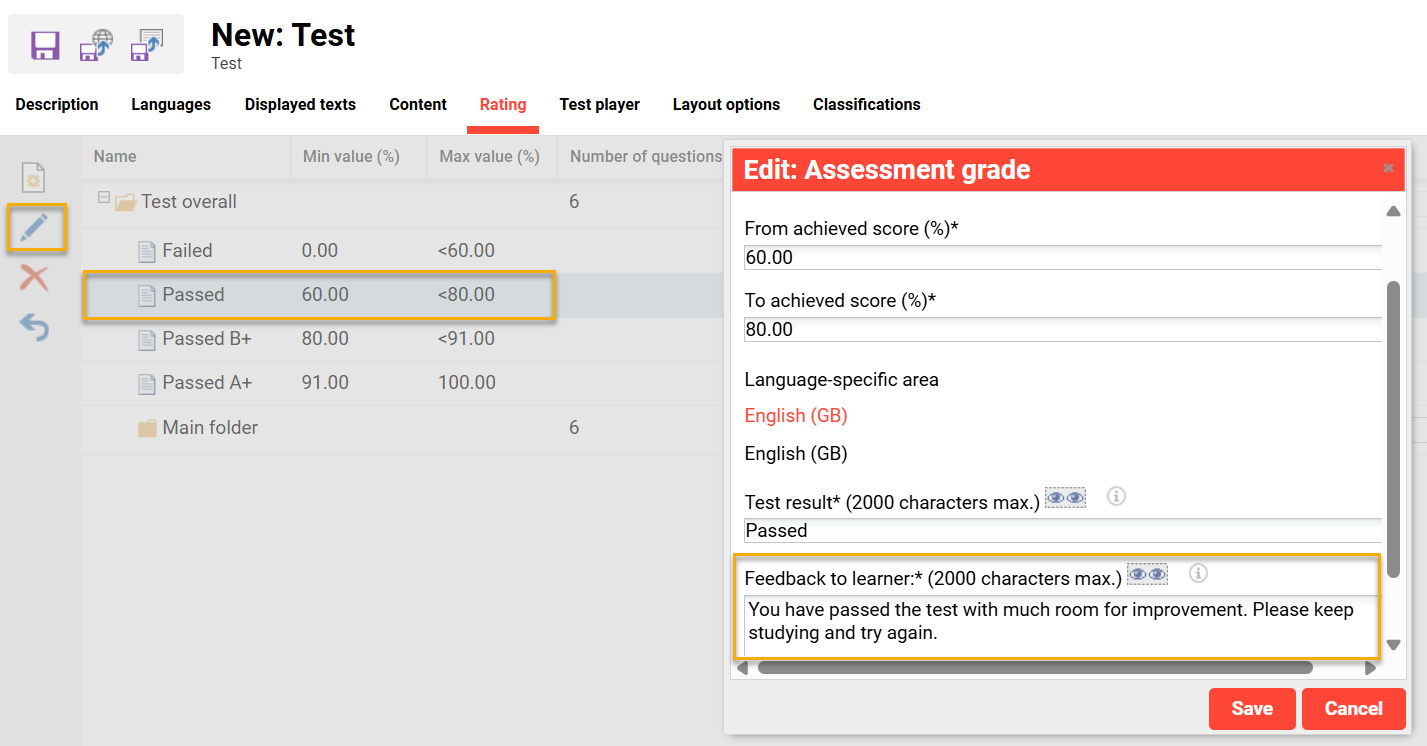
Populating the ‘Feedback to learner’ field for a test rating value
The Feedback to Learner field is to be filled in by the administrator with the appropriate message. This text (e.g. level achieved) will be displayed to learners in the relevant sections as feedback.
Considerations & Limitations: -
Testing: Subfolder Integration: Test results should include subfolders under the overall result category, with each representing a specific level achieved by the learner.
Detailed Level Feedback: Test results should clearly indicate the specific level achieved, not just a passed or failed status.
Performance Clarity: Results should show how close the learner was to the next level or the passing score, providing a clear understanding of their performance.
Universal Accessibility: All learners should have access to this detailed level feedback in their learning status page, regardless of their test type or profile.
Risk rating: Low
