14.23 Feature Highlights
Urgent Announcement Message
Overview: A new client specific configuration provides the possibility to display urgent information to desired users immediately after login. The announcement messages are configurable, multilingual, use the HTML editor, can include uploads or videos, have time frames defined, and can be assigned to users/groups/clients. It can be defined per announcement whether users will need to click on an acknowledge button to confirm they have read the information.
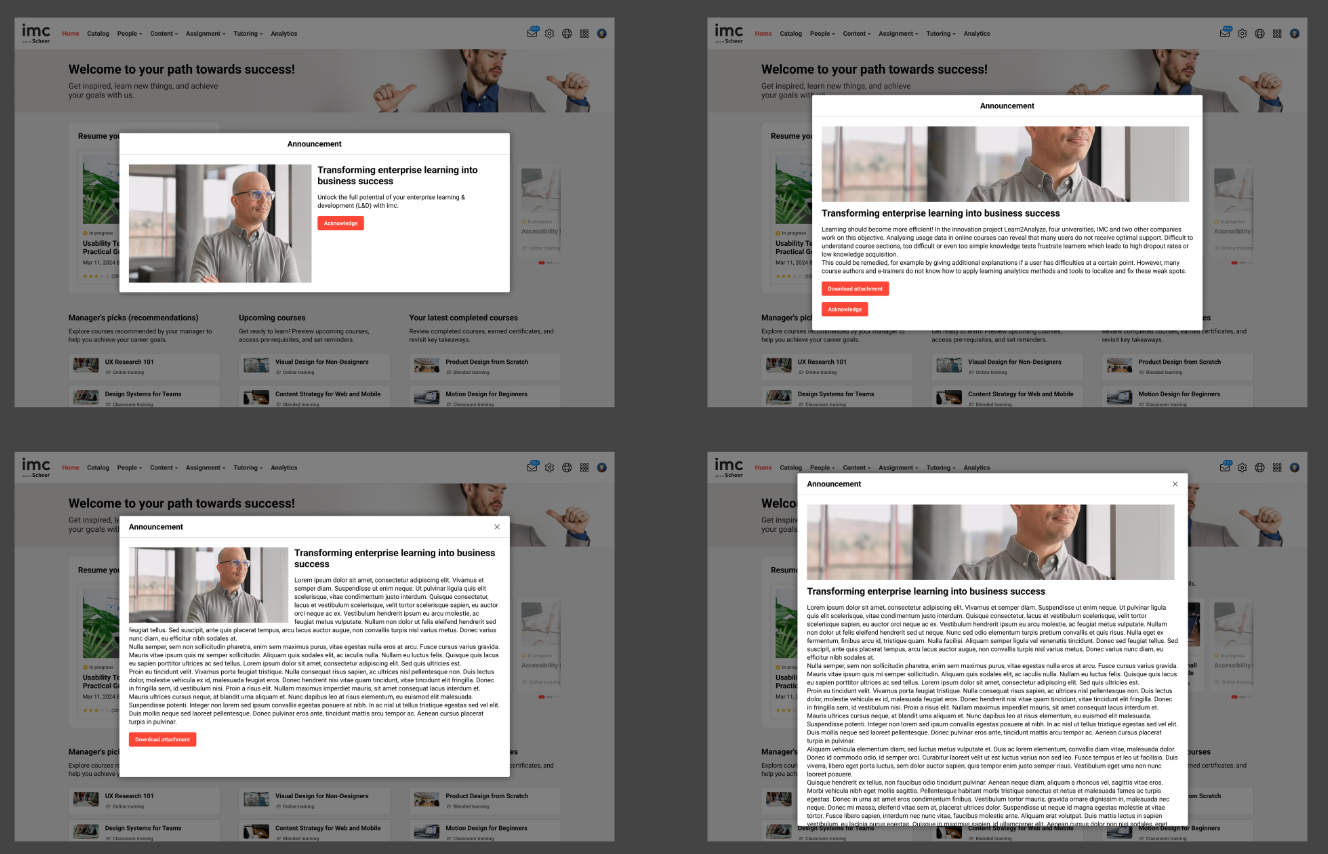
Learner view of an announcement with different settings
Benefits and Use Cases: It can be easily ensured that important information arrives to select users in imc Learning Suite as needed. This could be used to advise of important changes, upcoming planned outages, or even promote new training content.
Audience: Learners, System administrators
Setup & Access: The Announcements feature is new and requires creation in the Navigation function. This is done by creating a new Menu in the desired location; For example, expand the Main navigation for all categories category, expand the Settings structure, highlight Dashboard structure, click the Create icon and select the Menu option.
In the new window set the Identifier field value as ‘announcement_manager’ and change the Menu type* field value to 'Default menu'. A new Default menu* selection field will show, launch the selection popup window, search for Announcement, highlight the matching function, and click the OK button. Populate the Name field and then in the Access rights tab add desired groups to administer the function. Then click Save and close icon to finish.

Announcement function configuration within Navigation
Considerations & Limitations: Standard feature with no licence that requires Kubernetes micro-service architecture. The existing dashboard messages will be migrated/removed later to give customers enough time to setup new announcements e.g. Welcome back, Continue with course. The administrator view will not be effected as no announcements will display over admin pages (in case of start page). User agreements are not saved in the database, no report, audit log or any further evaluation of that data is possible. The announcement will be shown after every login for the learning portal pages as the data is not stored. The acknowledgment is not displayed as long as the user remains logged in and navigates through the system.
Testing: Once configured, access the new Announcements function and create an Announcement. Enter a Title, set a Display until date, create a message, define assignment to a test group, and Save the announcement. Login to the system with a user in the test group and the announcement will appear.
Risk rating: Low
AI Translation Phase 1
Overview: Creating and managing multilingual content remains a significant challenge for organisations serving diverse user bases. Tutors and Administrators faced difficulties translating learning object description fields to multiple languages, which adversely impacts the user experience for non-native speakers. As a strategic move to enhance customer satisfaction and cater to a global audience, an AI-powered translation service has been implemented to help improve translation efficiency. This AI Translation service will enable Tutors and Admins to utilise an automated service to translate the default content language to additionally configured content languages.
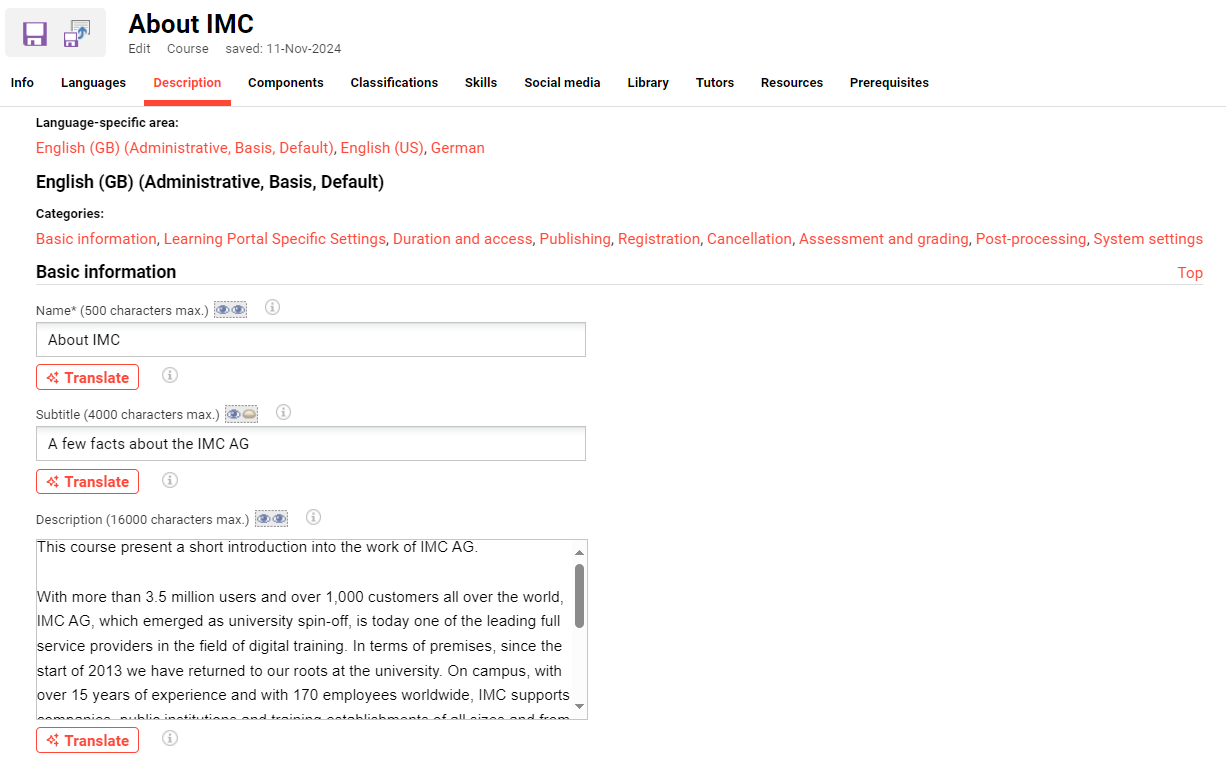
AI-powered translation service within a course
Benefits and Use Cases: The primary customer benefit includes improved learner satisfaction through increased content accessibility and consistency in translations. Furthermore, this feature has the potential to help the customer expand their audience by making the learning content accessible to non-native speakers, potentially leading to increased revenue opportunities. Other benefits include:
Efficient Translations: Automatically translates course descriptions and metatag-based components into all configured languages, reducing the workload for Tutors and Admins.
Consistency and Accuracy: Leverages advanced AI algorithms to ensure translations are accurate and consistent across all languages.
Seamless Integration: Integrates directly into the Learning Suite platform, providing a unified experience without requiring external services.
Enhanced Accessibility: Makes courses more accessible to non-native speakers, potentially expanding the customer base and increasing engagement.
Time and Cost Savings: Eliminates the need for manual translations, saving significant time and costs.
Audience: Content administrators and Learners
Setup & Access: The Translate button is enabled via the Clients function Settings icon using the AI service settings option once the Identity Management (IDM) is configured by imc. An initial Freemium amount of 750,000 characters can be translated within the first three months following activation; after this a translation subscription is required for ongoing use as this service incurs costs. For more information on setup and cost lodge a support ticket or contact an imc account manager.
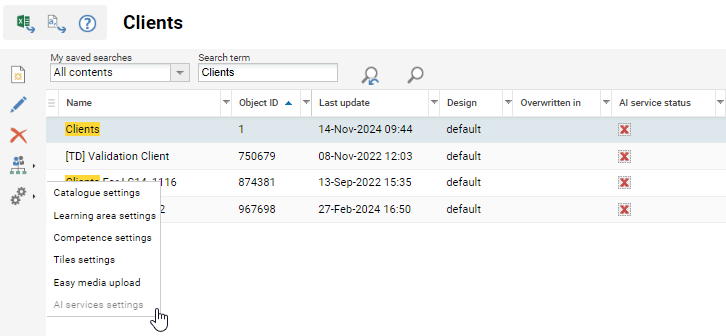
New AI services settings option in the Clients function.
Considerations & Limitations: This is a consumption-based subscription model that is only available on the Kubernetes architecture. As translations are AI generated there is no guarantee of accuracy with naming and context; there some manual translation checks are recommended to ensure accuracy.
The Translate button will display when:
the system is running on the Kubernetes architecture,
IDM is configured,
AI services settings is configured,
the Languages tab has more than one language added, and
the text field/text area meta tag supports multi-language.
Testing: Requires activation, then IDM setup by imc, then Translate buttons will be active automatically.
Risk rating: Low
AI Image Generation
Overview: At the click of a button, an image will be generated based on the object title and/or description using Azure OpenAI Services (DALL-E AI). This update sees the image upload section extended with an image generation button. Objects with Description fields like media, courses, learning paths, and news will use the Description as input (but additional text can entered). Image uploads with no linked description, a separate field will display to provide description for the desired image. The input text will be stored so the prompt can be further adapted for image regenerations.
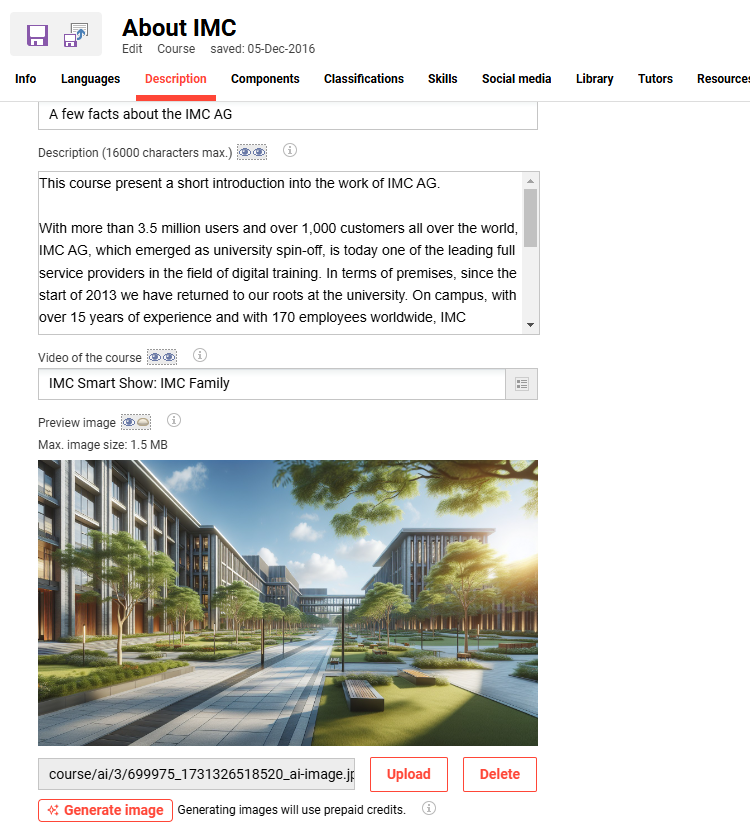
Example of image generated by Dall-E using new Generate image button.
Benefits and Use Cases: Pictures are a great way to tell a story and using images to visually describe learning objects is no different. Using high quality images for learning objects helps promote training and build learner engagement through a more appealing system. Benefits of the new AI image generator include:
quick generation of high quality custom images that meet the brief
no need for graphic design skills of the learning administrators
reduces requests for custom graphic development from internal teams
cheaper and faster compared with than free-stock image libraries
peace of mind that generated images are free from copyright concerns
Audience: Content administrator and Learner
Setup & Access: The Generate image button is enabled via the Clients function Settings icon using the AI service settings option once the Identity Management (IDM) is configured by imc. An initial Freemium amount of 100 images can be generated within the first three months following activation; after this an image generation subscription is required for ongoing use as this service incurs costs.
Considerations & Limitations: Licensed feature that uses a consumption model. Pricing can be requested via the imc account managers.
Testing: Once activated and IDM is setup by imc, the Generate image button will automatically appear.
Risk rating: Low
Sharing imc Express content to the Media Manager
Overview: WBT (HTML) packages that are created via imc Express can be directly exported to the imc Learning Suite media manager by clicking on ‘Share’ option in imc Express. Then they can be further updated in imc Express with changes pushed to the same package in the Learning Suite.

Sharing process when transferring imc Express content to the LMS media manager.
The further editing of imc Express content already in the imc Learning Suite can be triggered from within the LMS media manager via an Edit in imc Express edit option.
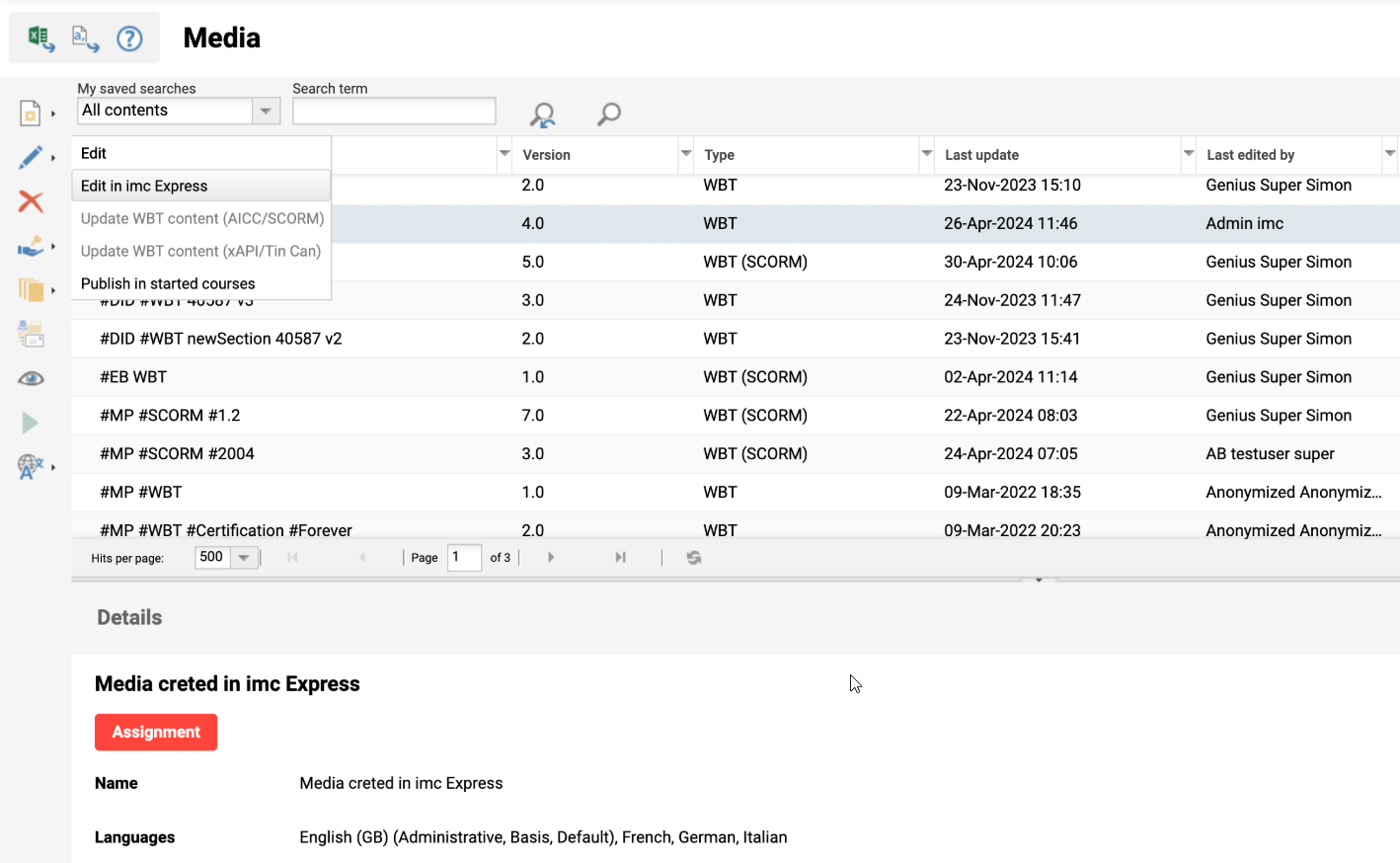
Edit in imc Express option in imc Learning Suite Media manager.
Benefits and Use Cases: Simplifies the publishing and update process from the imc Express authoring tool to the imc Learning Suite. Further integration of share content in courses and/or channels.
Audience: Content administrators
Setup & Access: First requires the creation or editing of a (WBT) media type to add the Editable in imc Express meta tag (ID 11878). Then, in the Client manager configure the setting Easy media upload to link the created/updated WBT media type to the imc Express (wbt) field. The final step is in the Configuration manager to edit the imc Express menu and add the LMS share endpoint.
Considerations & Limitations: imc Express is a separately licenced imc product.
If the menu item Edit in imc Express is selected in the LMS and the user accesses imc Express, the access rights are only checked in imc Express and not in the LMS to see whether the person also has rights for this file in imc Express.
Default languages in LMS media type and content in imc Express must be equal.
LMS supports one preview image for all languages, imc Express supports preview images for each language. → LMS considers the image from the imc Express default language.
The WBT (SCORM) media type is not supported with this update.
Testing: Requires an imc Express licence and following the setup steps. Create content in imc Express and share with the LMS. View the content in the LMS. Then update the content in imc Express and share back to the LMS to view changes.
Risk rating: Medium
