14.22 Core Module Updates
In addition to the featured highlights, there are many more innovations and improvements to discover in the product core. Core updates are listed by their category in the tables below:
Courses
Easy Course Creation add Tests and Feedback
Overview: The Easy Course Creation (ECC) function previously only enabled adding already available media, or upload new media, when creating a course. The Add content workflow step has now been updated to allow selecting existing Tests and Feedback forms that the creator has clearance to.
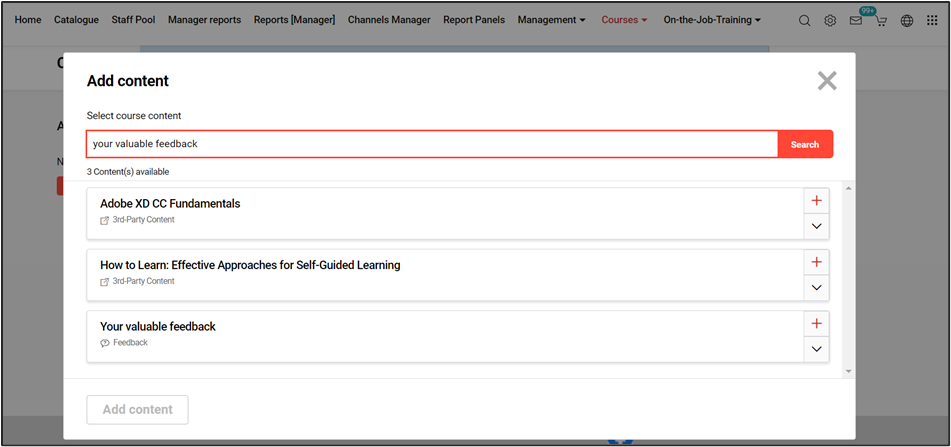
Easy Course Creation (ECC) allowing selection of a feedback form in Add content step
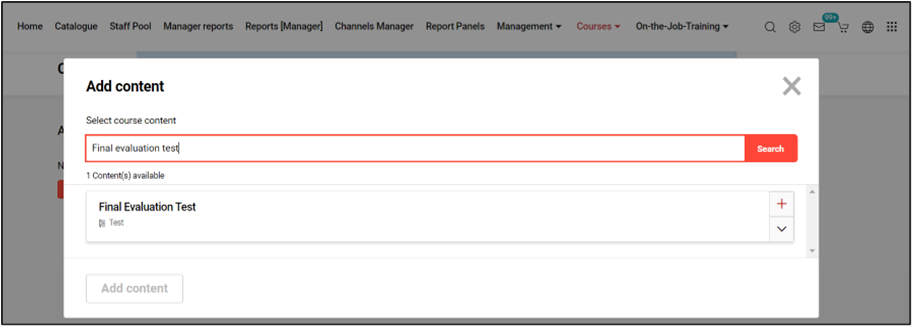
Easy Course Creation (ECC) allowing selection of a test in Add content step
Benefits & Use cases: In this use case, admin roles, specifically learning coaches and live session facilitators, need the ability to create and manage complete courses within the Easy Course Creation (ECC) tool. These roles, which typically interact with the frontend of the LMS, were previously limited in their ability to add only media components to courses. This limitation hindered the ability to create courses that could incorporate tests and feedback forms - critical elements for assessing learner understanding and gathering participant feedback. The benefits are use cases mainly consist of:
Improved Course Design Flexibility: By allowing learning coaches and live session facilitators to add tests and feedback forms directly through the ECC tool, users can design more comprehensive and engaging courses. This enhancement eliminates the need to rely on backend systems, streamlining the course creation process and enabling quicker iterations.
Increased Efficiency: The ability to manage all key course components (media, tests, and feedback forms) from a single interface reduces the time and effort required to create and manage courses. This efficiency gain allows users to focus more on content quality and learner engagement.
Enhanced User Experience: Admin roles can now utilize an intuitive frontend tool to build complete courses, which aligns with the initial design intentions of the ECC tool. This change respects the careful role definitions and task requirements established during the extensive implementation phase, leading to higher satisfaction among users.
Audience: Supervisor, Course administrator
Setup & Access: No configuration needed if the Course creation workflow function Workflow steps tab has Add content options enabled. If so, the add test and feedback options will be visible.
Considerations & Limitations: There is only the ability to add existing tests and feedbacks. The administrator will require clearance to tests and feedbacks to add desired objects.
Testing: Access the Easy Course Creator, then create a course, and in the Add content step search for a tests or feedback form. This will require that the Easy Course Creator is configured, that the Add content step is active in the Course creation workflow, and that there are Tests / Feedbacks available.
If the Easy Course Creator is not configured please see Easy Course Creation.
Risk rating: Medium
Bypass cancellation approval process
Overview: A new meta tag for courses and learning paths enables determining groups of users that can bypass the Cancelling request workflow when self-cancelling from trainings. These groups of users should be able to cancel without restrictions for training where the Cancellation type is Cancellation request; this is similar to the bypassing enrolment approval process.
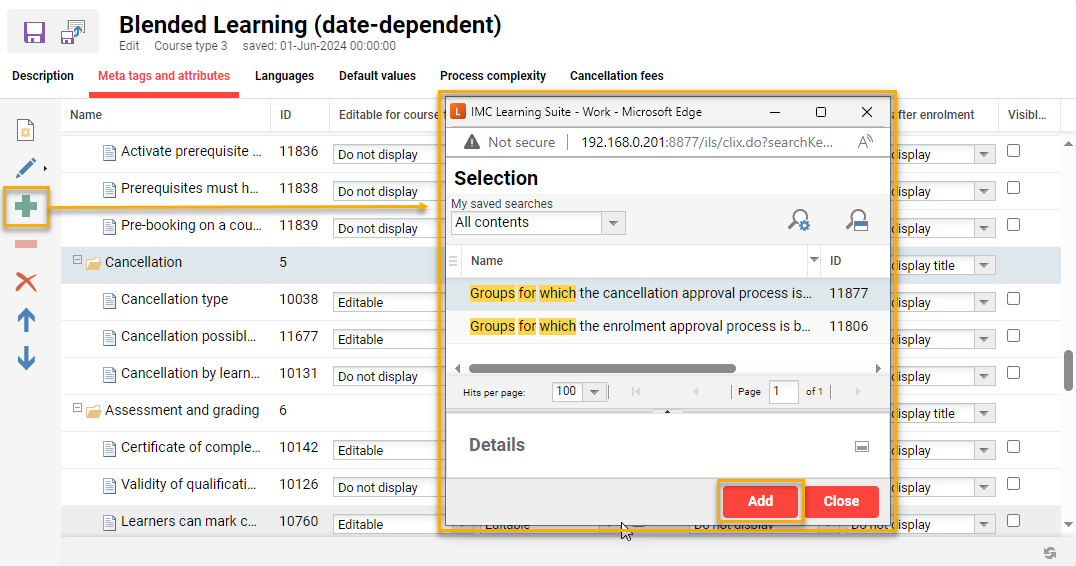
Adding new group cancellation bypass meta tag (11877) to a course type
Benefits & Use cases: Streamline enrolment management by automatized exception handling, e.g. those groups who can bypass enrolment confirmation already can then also bypass the cancellation process if configured. For some groups, customers do not require an approval process for cancellations even though the cancellation type indicates that such an approval is needed.
Audience: Course administrators
Setup & Access: To be able to use this functionality a new meta tag needs to be added on Course template and Learning path template level for trainings requiring this option. The meta tag is called Groups for which the cancellation approval process is bypassed (11877). To add the meta tag, go to the Course template manager or Learning path template manager, then edit the required training, go to the Meta tags and attributes tab, highlight the desired folder, click the Add button, search for Groups for which the cancellation approval process is bypassed, click on the Course description tab, and then add the desired group/s in the new field. It could also be beneficial to add to required course types and learning path types.
Considerations & Limitations: The new meta tag is not available in courses and learning paths by default. Adding the meta tag to templates will also not ensure the existing courses and learning paths derived by the templates receive are automatically updated as there are various update settings that control this.
Testing: Add the new meta tag 11877 to a course template, then publish, and create a course from the template. In the new course add a group to the new meta tag and set Cancellation type as Cancellation request. Enrol a user from the group to the course, then login with user to check if direct self-cancellation is possible.
Risk rating: Medium
Open syllabus button in Catalogue for enrolled courses
Overview: When Learners browse the catalogue and there are search results that include courses where they are already enrolled, there’ll be a new Open syllabus button displayed.
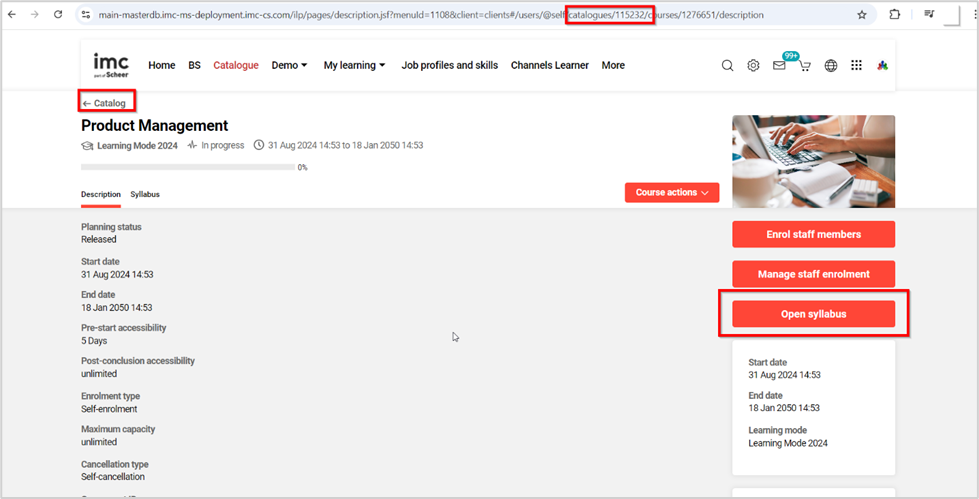
New Open syllabus button
Benefits & Use cases: Streamlined user experience for learners to access courses they are already enrolled in by different access points. Learners are having no longer trouble with finding the Syllabus because it is not displayed very prominent for them.
Audience: Learners
Setup & Access: To be able to use this functionality, the configuration needs to be activated on client level. Go to Clients, highlight a client, select Catalogue settings option, and tick the Display syllabus button when opening the course from catalogue setting. This would need to be performed for each required client.
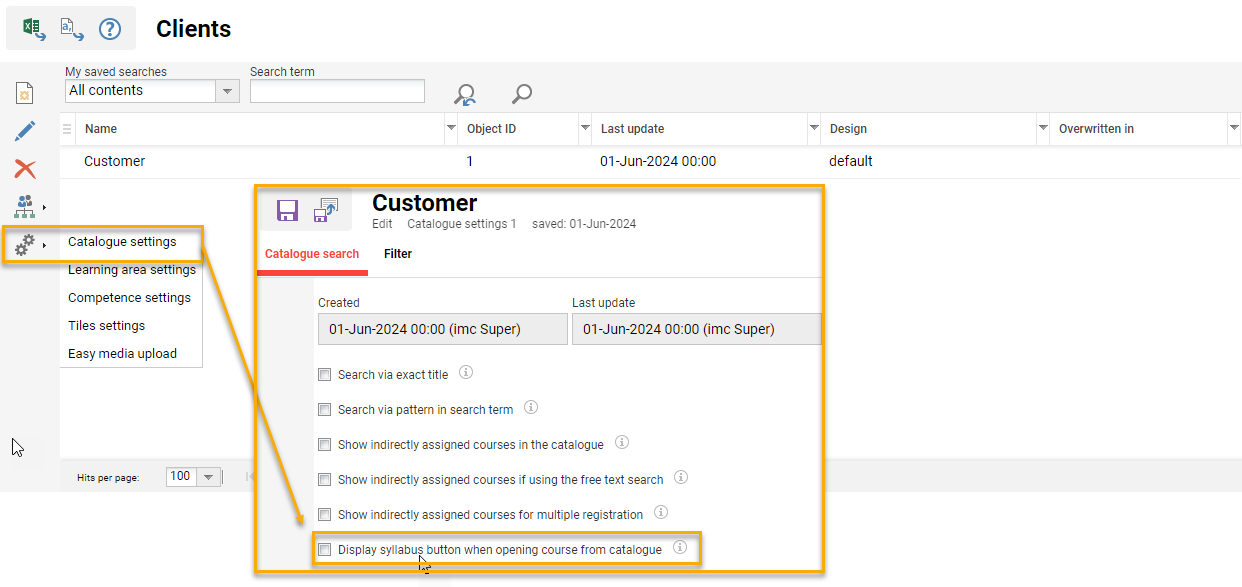
Catalogue setting to enable per client
Considerations & Limitations: Only available when accessing the courses from the catalogue and the URL has the catalogue ID. If the URL does not contain the catalogue context, the button will not be displayed (e.g. Preview functionality will not display the Open syllabus button).
Testing: As a learner, search the catalogue for a course with a existing enrolment, and look for the new Open syllabus button.
Risk rating: Low
Course room performance improvements for high number of media and tests
Overview: Course administrators can have more control of configuring the navigation of the media content inside the course room to offer a more performant user experience for the learners. This is achieved with a new option in the Course room type function to remove media navigation.
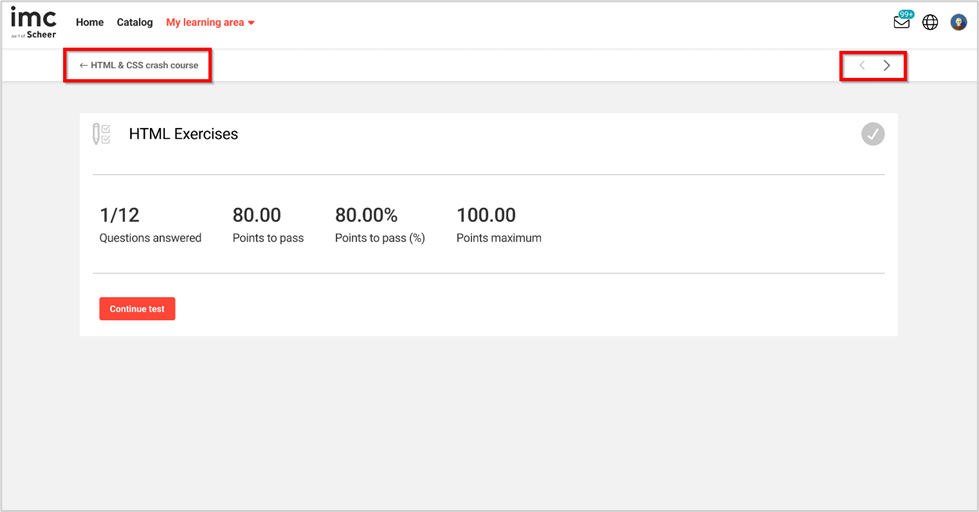
No navigation layout option removes the highlighted arrows in the course room.
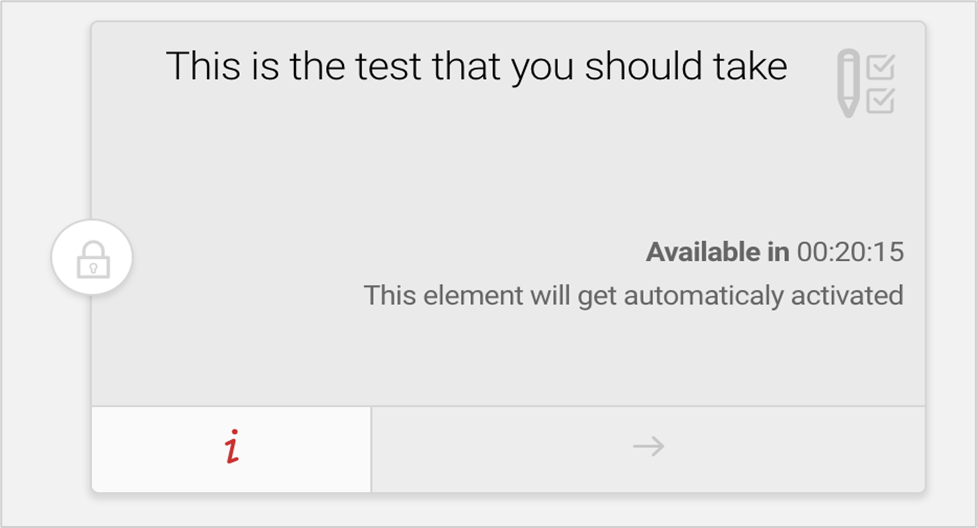
A countdown with informative text are displayed for the scheduled components
Benefits & Use cases: Learners will have an improved experience through a simplified course room to load media components faster. Learners will be notified if a scheduled component from the syllabus content which takes more time to load will be activated automatically, without the need of refreshing continuously the page. Learners who have a high number of media components added to the course room are having troubles with the data being loaded very hard causing downtimes.
Audience: Learners
Setup & Access: To enable the more performant course room the administrator needs to configure the Course room type used for the course. In the Course room type manager edit or create a course room, then in the Position of media navigation field select the No navigation option and save changes.
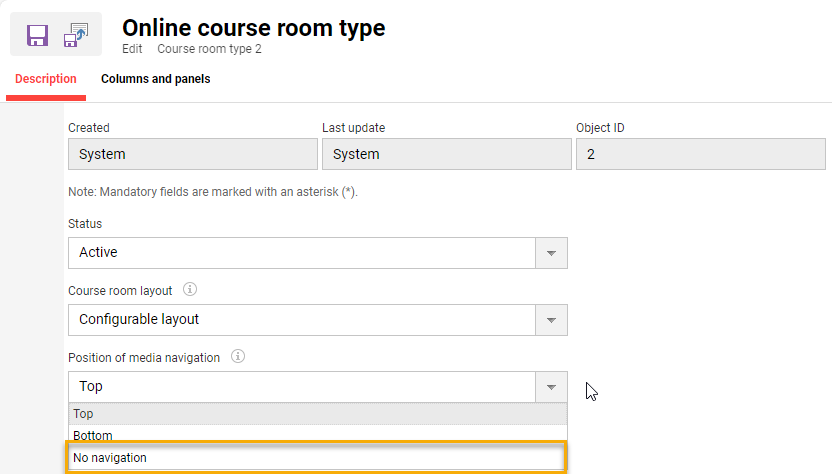
New No navigation option in Course room type
To display the important information (start date/end date of a media component) and make use of the timer (countdown will be automatically displayed among the informative text if the start date is less than 24 hours), go to the Course room type manager, edit a course room, click on the Columns and panels tab, edit the Syllabus, and in the Layout options tab tick the Display important information on media tiles checkbox. The timer for the scheduled media components will be displayed automatically if the important information on media tiles is ticked.
Considerations & Limitations: -
Testing: Create or update a course room type with No navigation selected. Apply the course room type to a course with many components including a scheduled component.
Risk rating: Low
Duplication of Course types
Overview: The configuration of course types from scratch to add the required meta tags, adjust display settings, determine the order, define default meta tag values, and enable required settings has always been a timely configuration process. A new option in the Course types manager now enables duplication of existing course types where a similar course type needs to be configured.

New Duplicate option in Course types
Benefits & Use cases: Course administrators can save time by using the new course type duplication functionality, instead of creating a new course type and entering the same settings again if they want to have another course type with the same or with similar settings.
Audience: System administrator
Setup & Access: No configuration necessary for groups with All access rights to the Course types manager. Only groups that have Specific authorisations to the Course types manager would need access rights adjusted if the new Create/Duplicate option is to be enabled.
Considerations & Limitations: -
Testing: In the Couse types function highlight an existing course type, click the Create icon and select Duplicate.
Risk rating: Low
Course cancellation request Object ID enhancement in email
Overview: The subject of the cancellation request of a mail did not give any information about the uniqueness of the course. With this update the Object ID of the cancelled course has being included in the subject in addition to the cancellation request name and ID.
Benefits & Use cases: Course administrators can now easily identify specific courses to distinguish between courses with same names in the cancellation request message of a learner.
Audience: Course administrator
Setup & Access: No configuration necessary. Object ID will always be shown.
Considerations & Limitations: This cancellation request email is only sent to external mailing and will not be shown in the internal mail monitor.
Testing: Create two courses from the same course template, name each course the same, add the same course administrator, ensure Send booking mails is ticked, and set the Cancellation type meta tag as Cancellation request. Enrol a user on each course, then login with the user, and send a cancellation request for each course. Login in with the course administrator, check the Inbox for the cancellation request mails, and look for the ID.
Risk rating: Low
Prerequisite tab folder name editing
Overview: This updates enables editing and renaming the titles of prerequisite sets, subsets and alternative sets, for various objects such as Course Templates, Courses, Learning Path Templates, and Learning Paths in the Prerequisite tab.
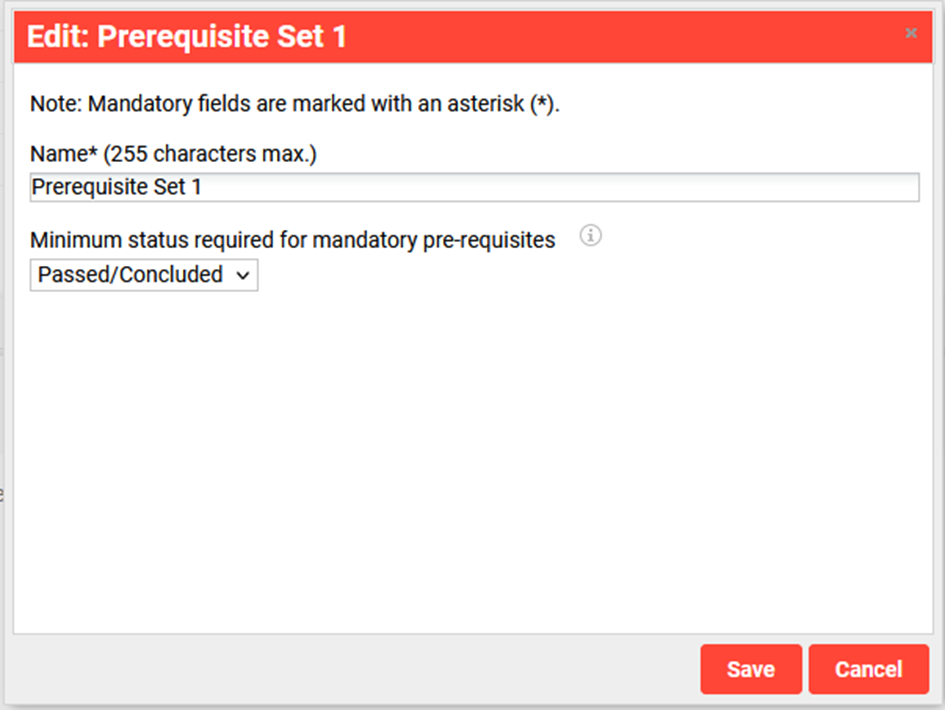
Ability to adjust Name* value per prerequisite rule and sub-rule
Benefits & Use cases: This enhancement allows provides learners a clearer understanding of the training prerequisites through detailed explanations directly within the prerequisite folders. It eliminates confusion caused by vague or misleading prerequisite names, leading to a more intuitive learning experience. By defining these titles, you help learners prepare adequately for the courses or learning paths they wish to undertake.
Audience: Learners and Course Administrators
Setup & Access: No configuration required
Considerations & Limitations: Available in Course templates and Courses that have already been created as well as Learning path templates and Learning path.
Testing: Edit a course template or course where the Prerequisites tab is enabled. Create a new prerequisite set and see that the Name* field is now editable.
Risk rating: Low
Media
Update xAPI media contents
Overview: Administrators can update xAPI WBT packages in a similar manner like SCORM WBTs. This is done in the Media function by selecting the required xAPI WBT object to be updated and selecting the new Edit option Update WBT content (xAPI/Tin Can).
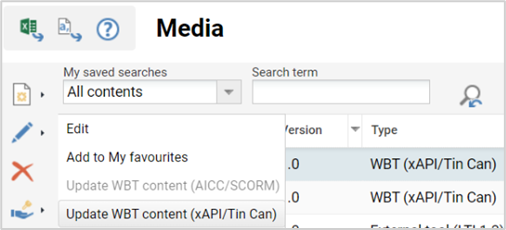
New Update WBT content (xAPI/Tin Can) option in Media

Update workflow to replace the xAPI.zip file
Benefits & Use cases: By uploading the updated content, administrators can provide updated xAPI content to the learner. As no new version is created, the updated content is immediately visible to the learner without impacting their already achieved progress for the component.
Audience: Content administrator
Setup & Access: None if groups requiring the function already have Full access rights to the Media function. For groups that only have Specific authorisations to the Media function, the access rights need to be updated via the Navigation function by editing the Media menu, and adjusting the Access rights tab entry Specific authorisations to include Edit/Update WBT content (xAPI/TinCan).
The access rights can also be adjusted per group via the Organisational structure and groups function and the Access rights and functions menu.
Considerations & Limitations: This functionality is disabled if xAPI WBT has been marked as Relevant to validation. Only changing content files in data folder. e.g. correcting a typo in html page or exchanging a video/image) is allowed to be changed in the WBT. No changes in the structure of the tincan.xml file is allowed. Cache may need to be cleared to view changes if the module was previously viewed as the browser may have stored details.
Testing: If the WBT (xAPI/Tin Can) media type is available and a WBT xAPI media item has already been created, in the Media function locate then highlight the WBT xAPI module, click the Edit icon, and select the Update WBT content (xAPI/Tin Can) option. In the pop-up browse for the same .zip package and upload to replace.
Risk rating: Low
SCORM Player Usage in Headless Scenarios
Overview: Customers who make use of a headless usage of the imc LMS can now use this page to send allow their users to consume SCORM web-based trainings without the need to manage the authentication beforehand. This new page will handle the authentication itself if the user has a valid SSO (OIDC, SAML2) token.
Benefits & Use cases: SCORM usage can be embedded into headless scenarios without the need of implementing a SCORM player. No separate authentication is required as this is handled by the LMS.
Audience: Technical administrators, Learners
Setup & Access: No configuration needed. The page is part of the standard deployment and can be used to integrate into the separate frontend.
Considerations & Limitations: No migration steps are required as this is a new page. Only available for systems on the Kubernetes architecture.
Testing: No test case available. Specific to headless LMS setups.
Risk rating: Low
Notifications and Mails
Download personalised documents
Overview: The update provides a new button on profiles to provide Learners and Supervisors the possibility to download personal documents. The button is called Download personal documents and can be added to the following user profiles:
My profile (1)
Edit profile (superior) (500)
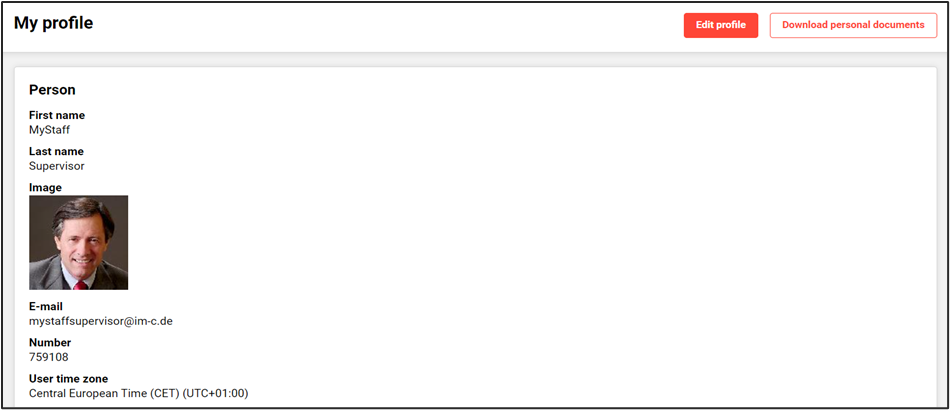
Example of new Download personal documents button in the learner profile
Personal documents include:
Course Certificate
Test Certificate
Skill Certificate
Learning Path Certificate
Course Notification Template
Benefits & Use cases: Users can easily download all personalised documents instead of needing to browse through past emails where the same documents would have been individually attached.
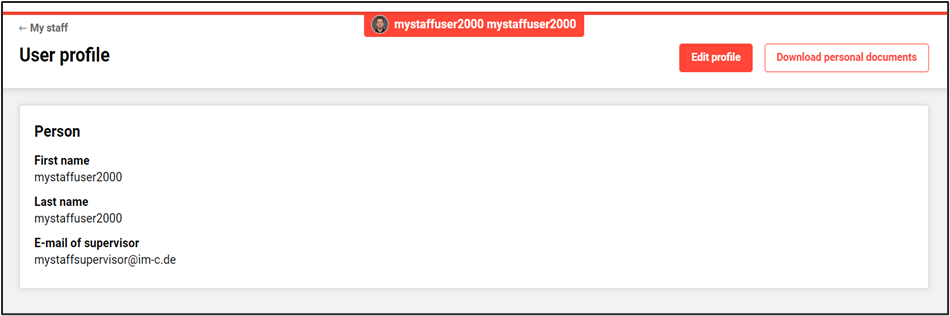
Example of the new Download personal documents button in the My Staff profile view
Audience: Learners and Supervisors
Setup & Access: The new person attribute Download personal documents can be added to the following profiles: 1. Edit profile (Frontend) 2. Edit profile (superior). Once the attribute is added to the profile, the download button will appear on the Edit profile page (superior/ learner view).
Considerations & Limitations: No migration required, just configuration. This does require the Kubernetes architecture.
Testing: As a System administrator go to the Profiles menu and edit the Edit profile (Frontend) profile to add the Download personal documents personal attribute. Once added save and go to the learner profile view where the new download button will appear.
Risk rating: Low
Notification on waiting list users before course start
Overview: Notifying course administrators if at least 1 learner is on the waiting list for a course, X days before the course starts.
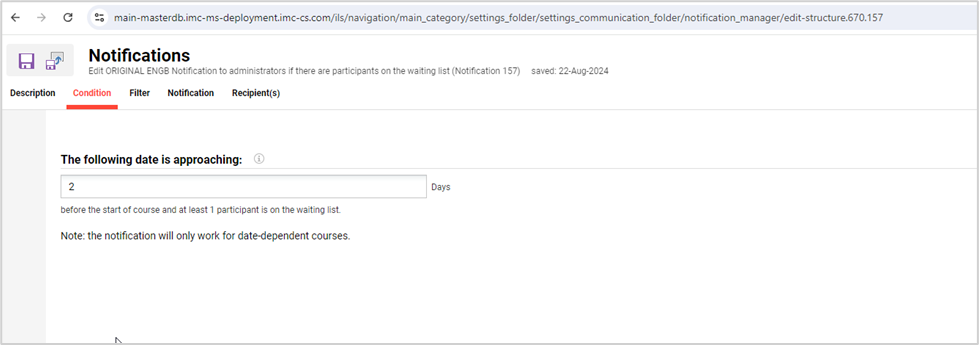
Trigger conditions of the new notification
Benefits & Use cases: Improved participant management on course level by either raising capacity per course in time or moving participants to the next relevant course option or pre-booking on the course template. The reduces the need for course coordinators to frequently check course waiting lists and to persuade the waitlisted learners to book onto next available courses which can take a long time.
Audience: Course administrators
Setup & Access: To be able to use this functionality, the notification needs to be activated and configured in Notifications manager. The new notification is located in the folder path Course > Notification related to course start > Notification to administrator about the status of the waiting list. If activated, the notification is configured by default to send to the course administrator and tutors.

New notification in the Notifications function
Considerations & Limitations: The notification is only available for course waiting lists and not learning paths.
Testing: Testing will require a date-dependent course with the waitlist enabled and the new notification activated. The notification will send on the trigger days before the course start date if there are participants on the waitlist.
Risk rating: Low
Mobile App Push Notifications for Learning Nuggets
Overview: Enable learning nuggets compatible with Firebase’s new API to deliver information without overwhelming learners on mobile apps. By uploading a JSON file for authentication of the reception of push notifications it can help learners engage with content gradually.
Benefits & Use cases: Alert learners using the imc Learning app when there are updates to learning content.
Audience: Learners
Setup & Access: Navigate to the Configuration manager, edit the Push notification function, and upload a JSON file provided by imc.
Considerations & Limitations: Firebase is used to send push notifications. The existing notification system for mobile, using a server key, has been deprecated by Firebase and will no longer function. Previously firebase used a server key for authentication. To keep using this feature going forward the authentication via JSON file instead is necessary.
Testing: For customers using the imc Learning app, once the xml file is replaced, check the app to ensure Push notifications are being received on the device.
Risk rating: Low
Reports
Learning path course (administrator) report includes equivalencies
Overview: Administrators and supervisors can identify in the Learning Path Courses and Learning Path Courses SOLR Report with the help of Course equivalence status column which courses of a learning path are already covered for a learner because of equivalence relationship with another course. In addition, indirect relationship via EQS relationship between course templates would also be considered.

Learning path course (administrator) report with equivalencies status
Benefits & Use cases: Administrators and supervisors would be quickly able to identify the courses which have been covered due to the learner successfully completing another course. This would help administrators in better planning of the trainings and enable the supervisors to follow up on the employees who need to yet do the necessary trainings.
Audience: Administrators and Supervisors
Setup & Access: To make the Course equivalence status column available in the Learning Path Courses and Learning Path Courses SOLR report, in the Configuration manager Equivalences function the setting Enable Equivalences must be enabled. In Learning Path Course SOLR Report, the column would be updated additionally when the scheduled job de.imc.clix.core.solr.SolrIndexFullBuildJob has run.
Considerations & Limitations: No migration is required
Testing: Enable the Equivalences function, then open the Learning path courses report, and check if the new Course equivalence status column is available.
Risk rating: Low
