14.25 Core Updates
In addition to the featured highlights, there are many more innovations and improvements to discover in the product core. Core updates are listed by their category in the tables below:
Course Management
Forum Display in Course Syllabus
Overview: The use of Forum media objects in Courses previously needed to be assigned to the Social media tab. The course room type also required the Detailed view with the Social media panel activated. For the learner this would result in Forums displaying small and sometimes not at all if the course room type was not configured correctly. This update now allows forums to be assigned to the course Components tab to present much larger in the Course room Syllabus panel.
Benefits and Use Cases: This update provides learners with a better initial display of Forums in courses as the object is displayed larger. The ability to now use Syllabus only course rooms enables Forums to display with a more modern display. Assigning to the Syllabus will likely minimise occurrences where forums are not displayed due to incorrect course room configuration.
Audience: Learners
Setup & Access: No configuration of settings is required. For existing courses that have a forum assigned to the Social media tab, the same forum would need to be added to the Components tab to display in the Syllabus of the course room.
Considerations & Limitations: -
Testing: Create a Course with a Forum media object added to the Components tab. In the Description tab of the course go to the Course room type meta tag and select a course room that has the Syllabus only display. Access the course as a participant and ensure the Forum is displayed and can be opened.
Risk rating: Low
Conditional AI Image Generation and Translation Button Display
Overview: With the introduction of AI Image Generation and Translation the buttons were permanently displayed even when the services were not activated. An update now makes the displays of the buttons conditional based on Service Activation. This means that AI buttons for Image generation and Translation will not be visible when AI services are deactivated for the user’s client.
Benefits and Use Cases: The update removes confusion by no longer showing unusable features. Usability also improves as administrators only see relevant functionality based on service configuration which leads to a cleaner UI.
Audience: Content and course administrators
Setup & Access: Not required. If the AI Services are not active then the buttons will no longer display. If the AI service is required this will need to be requested to your Scheer IMC account management or Support manager to organise activation.
Considerations & Limitations: -
Testing: If AI Services are not activated simply create a new Course template, or check an existing course, to see if the AI buttons on the Preview Image and Description meta tags are removed.
Risk rating: Low
Time Conflict Warning Updates
Overview: A slight adjustment has occurred with the standard behavior of time warning conflict detection during the enrolment process. The update will now allow an enrolment to occur if the End date/time of one course matches the Start date/time of the other; For example, if time warning conflict is active and an already enrolled course runs from 9am to 10am they would be allowed to enrol on another that runs from 10am to 11am. In this case a warning would still be displayed and the user will be able to continue the enrolment.
Benefits and Use Cases: Allows user to book consecutive back to back date-dependent sessions. This is ideal for situation where the training is delivered at the same location or online.
Audience: Learners
Setup & Access: Not required as new logic applied automatically to all date-dependent courses and learning paths without the Excluded from time conflict detection meta tag (ID 11989) ticked.
Considerations & Limitations: The Learning Suite will not detect if the overlapping trainings are held at different physical locations.
Testing: Create two date-dependent courses with the first to end at the exact same day/time as the second starts. Enrol a user to the first course and then enrol the same user to the second course. No time conflict warning would be displayed and the second enrolment will be possible. If there was a third conflicting course then the second course would not be listed in the warning.
Risk Rating: Medium
ECC Classification Meta Tag
Overview: This update enables course creators to directly assign classifications during the Easy Course Creation (ECC) workflow. This is possible by now supporting the Classification meta tag which was previously only available via the traditional detailed course creation method.
Benefits and Use Cases: The consideration of the Classification meta tag in the ECC workflow ensures that the creator can self-select and adjust classifications for their courses. This will be useful for the creation of ad hoc courses generated from generic course templates that would not contain required classifications. No more need for administrator to subsequently add classifications via the traditional course administration.
Audience: Course administrators
Setup & Access: Adding classifications via the ECC will require the Classification meta tag is editable at Course instance level. This can be configured at Course template level in the Meta tags and attributes tab.
Considerations & Limitations: Requires the setup of the Easy Course Creation workflow
Testing: Requires ECC to be configured in terms of Course creation workflows and navigation. Then the course template to be used will require the Usable for course creation workflow setting to be ticked and the Classification meta tag to be added then made editable at course level.
Risk Rating: Low
Learning Area Filter to Exclude Learning Modes
Overview: Administrators now have control over which content displays in the Learners' Learning status function by restricting Learning Modes. New functionality enables the administrator to configure the displayed learning modes per tab (e.g. Current, Pending, Completed…) either system-wide or client-specific.
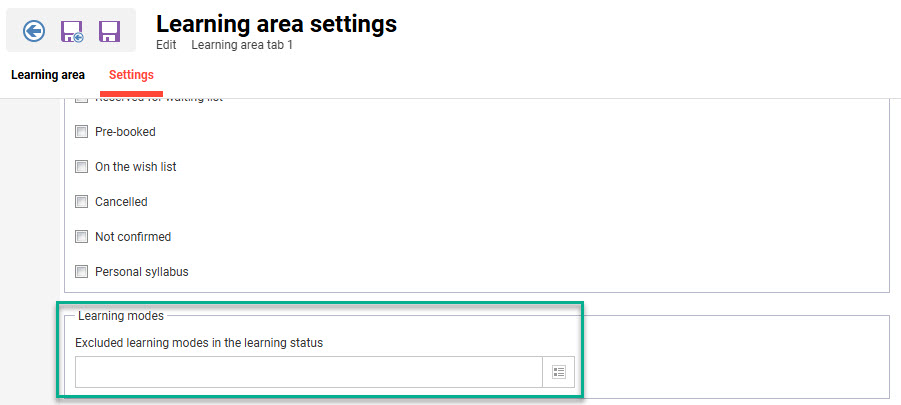
New Learning modes filtering possibility for tabs in the Learning status menu
Benefits and Use Cases: Pre-filtering out non-relevant courses can help ensure that learners are not overloaded with irrelevant content in the Learning status function.
Audience: System administrators
Setup & Access: The Learning status function settings for Learners can be configured system wide or client specific. System-wide configuration is performed in the Configuration function Learning area settings menu. Client-specific is configured in the Clients function via the Settings icon Learning area settings menu. When configuring the Learning area settings menu edit on the Tab configuration tab, then in the subsequent Settings tab there will be a new Learning mode filter available.
Considerations & Limitations: Filtering out required learning modes from standard tabs can have risks where learners may not be able to access courses. Be careful to ensure there are either tabs or course panels that do enable access to filtered out learning modes.
Testing: Configure the Client specific Learning area settings menu to exclude a learning mode from a tab. Enrol a test user to a course that has the excluded learning mode and ensure the enrolment status matches the tab. Login with the test user and check that the course is not displayed in the updated Learning status tab.
Risk Rating: Low
Learning Status Page React Improvements
Overview: The Learning status page for Learners has been updated with the React framework and various improvements including:
Reduced use of primary colour to improve visual focus, create a balanced hierarchy, and enhance overall aesthetic clarity.
Moved Download courses list and Download certificates buttons to the header for easier access as general actions.
Introduced new learning cards for better content representation and improved readability.
Simplified filter design with a cleaner layout and intuitive controls for easier navigation. The new filters use checkboxes instead of buttons, providing a clear and consistent way to show selected options, reducing ambiguity and making it easier to scan selections briefly.
Improved spacing and typography hierarchy for better readability and visual clarity.
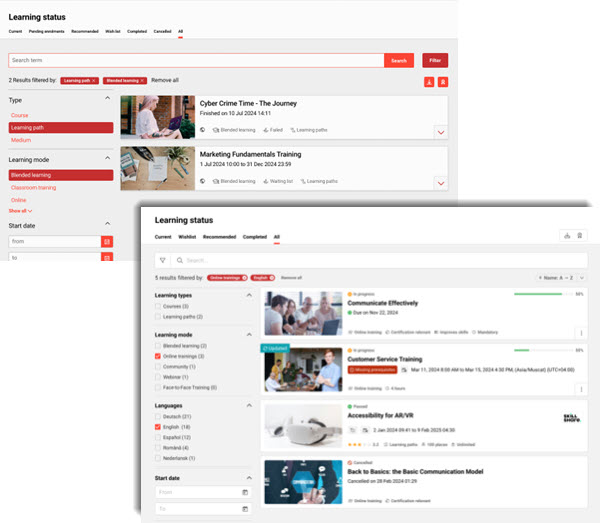
Overview of differences of the updated REACT page compared with the Angular version
Benefits and Use Cases: The updates result in a cleaner and more modern user experience.
Audience: Learners
Setup & Access: The new React design is automatically activated and can be deactivated by a System administrator in the Design function. To disable the design in use for the desired Client and tick the Activate the new Learning status checkbox.
Considerations & Limitations: -
Testing: It’s recommended to update the Design setting and then open the Learning Suite in a different browser to check.
Risk Rating: Medium
Download all Certificates per Course or Learning Path
Overview: This Participant administration function update enables administrators to download all available certificates for participants on a course or learning path with a single click. The downloaded output is a ZIP archive containing valid certificates in either PDF or DOCX format, depending on the template configuration. The download behavior of the All Certificates feature is designed to ensure that only valid certificates are included in the exported archive. When an administrator selects multiple users from the participant list, only those participants who have an uploaded certificate and a “Completed” status will be included in the resulting ZIP file. Users who do not meet these criteria - either because they lack a certificate or have not completed the course or learning path - will be excluded from the download.
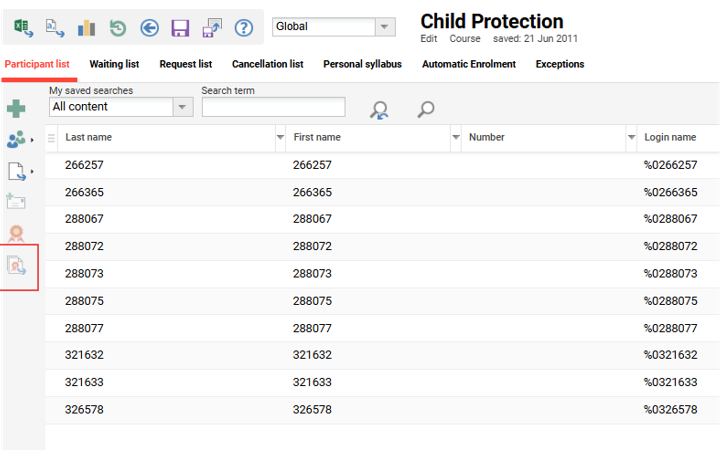
Updated All Certificates download option in Participant administration
Benefits and Use Cases: Increased efficiency by reducing the administrative burden through enabling bulk actions; this is especially beneficial when managing training with hundreds of learners. Eliminating repetitive manual steps of downloading individual certificates saves time.
Audience: Course administrators
Setup & Access: Not needed as the button will be available by default.
Considerations & Limitations: The existing button to Download will be reused. No extension of downloaded certificates, no sub-object (e.g. Tests, Skills, Sub-courses) certificates will be downloaded. In cases where certificates are available in multiple languages, the administrator will be prompted with a preview pop-up to select the preferred language before the download begins. If both completion and attendance certificates are available, the system will assign the appropriate one based on the user’s status: users who passed will receive a completion certificate, while those who failed will receive an attendance certificate. If a user does not have a certificate in the selected language, they will not be included in the archive.
Testing: Check the Participant administration function of a completed course that awards certificates. Click the Download All icon and view the ZIP file.
Risk Rating: Low
Attendance Tracking Cancellation Reasons
Overview: The Attendance tracking function is popular for tutors or course administrators to quickly mark course attendance and component completions. This update now all Cancellation reasons to be provided when changing participant enrolment statuses to Cancelled. The update enables cancellation reasons to be provided against participants individually or in bulk. Cancellation fees are calculated and displayed based on selected reasons and course configuration.
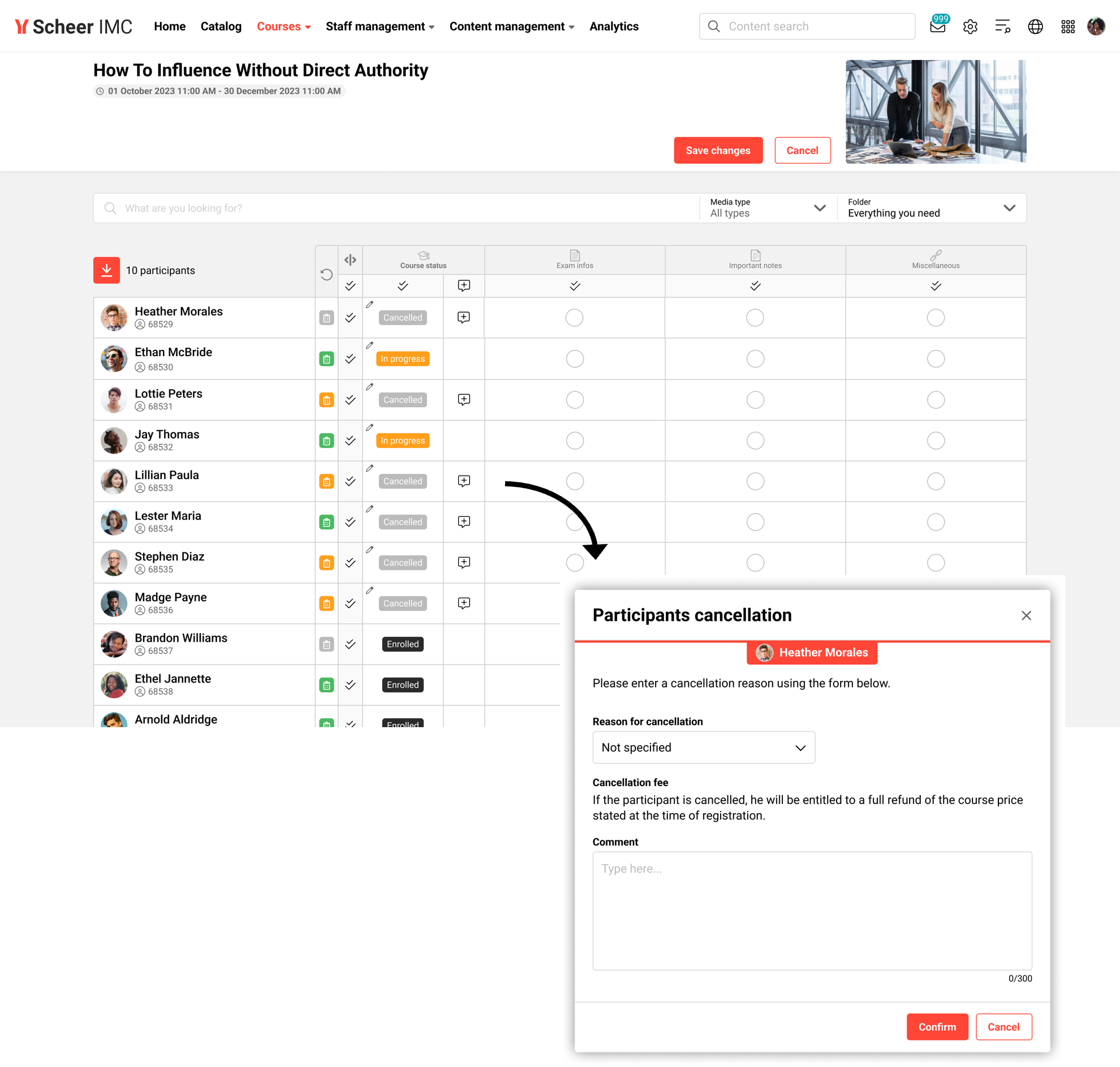
Entering a Cancellation reason in the Attendance tracker
Benefits and Use Cases: Informs about relevant application fee and enhances administrative transparency by capturing cancellation contexts directly during attendance updates.
Audience: Tutors and Course administrators
Setup & Access: Not setup is required. The workflow does consider Cancellation fees set in the course Cancellation fees tab and existing Cancellation reasons.
Considerations & Limitations: Attendance tracking is only for Courses and does not consider Learning paths. No other changes in cancellation behaviour are considered.
Testing: As a Tutor or Course administrator open the Attendance tracker for a course with enrolled participants. There will be a new icon for entering Cancellation reasons. Set the Enrolment statusfor a participant to Cancelled and enter a cancellation reason. Try repeating for multiple participants to perform a bulk cancellation.
Risk Rating: Low
Automatic Removal of Participants from Waiting Lists
Overview: Administrators can now define set times before the Course or Learning path start date to automatically release waitlisted users from the Waiting list. This is possible via an update to the Automatic cancellation from the waiting list on the start date meta tag (ID 11816) with a secondary # days before start date field.

New # days before start date field available
Benefits and Use Cases: Administrators and learners can be provided with enough time find alternative courses/learning paths for learners.
Audience: Course administrators and Learners
Setup & Access: Add the Automatic cancellation from the waiting list on the start date meta tag (ID 11816) to a date-dependent Course or Learning path template or type. Create a Course or Learning path from the template, tick the meta tag and enter a number of days.
Considerations & Limitations: Implementation only considers users and not for group or job profile reservations.
Testing: Ensure the Automatic cancellation from the waiting list on the start date meta tag (ID 11816) is added to a date-dependent Course, is ticked and has a number of days value entered. Set a maximum capacity for the course and fill the spaces. Attempt self-enrolment and choose the Waitlist option. Check the removal when the x days before course start date occurs.
Risk Rating: Medium
Dashboard Management
New System Panel for Quick Links (cont.)
Overview: A new Quick Links panel (ID 188) enables administrators and learners to boost their efficiency by providing personalised system shortcuts. This panel enables visual tiles to be created that link to internal and/or external resources. The new panel type can be created in the Panels function manager and can be assigned to dashboards.
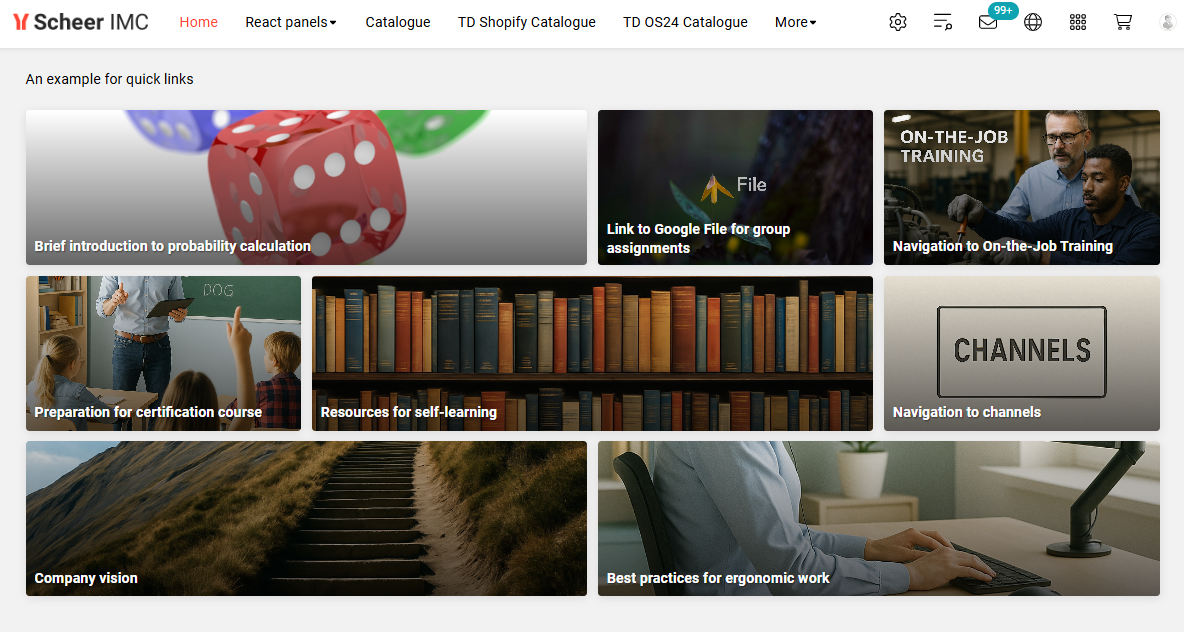
Example Quick Links panel with various layouts that link to navigation and content
Benefits and Use Cases: There are numerous use cases and benefits including:
Improving navigation efficiency by reducing the number of clicks to access specific sections.
Enabling easy access to valuable resources with direct links to external pages.
Creating a visually appealing entry with three display options (inc. a grid layout).
Reducing the need to achieve similar layouts with complex feature plugin panels.
Audience: All users
Setup & Access: In the Panels function the new Quick Links panel (ID 188) will be available to System administrators. This panel can be edited for updating or duplicated where multiple quick link panels are required. When editing or creating quick link panels there are two tabs to update. Firstly, the Description tab controls the display options including spaces per row for different devices.
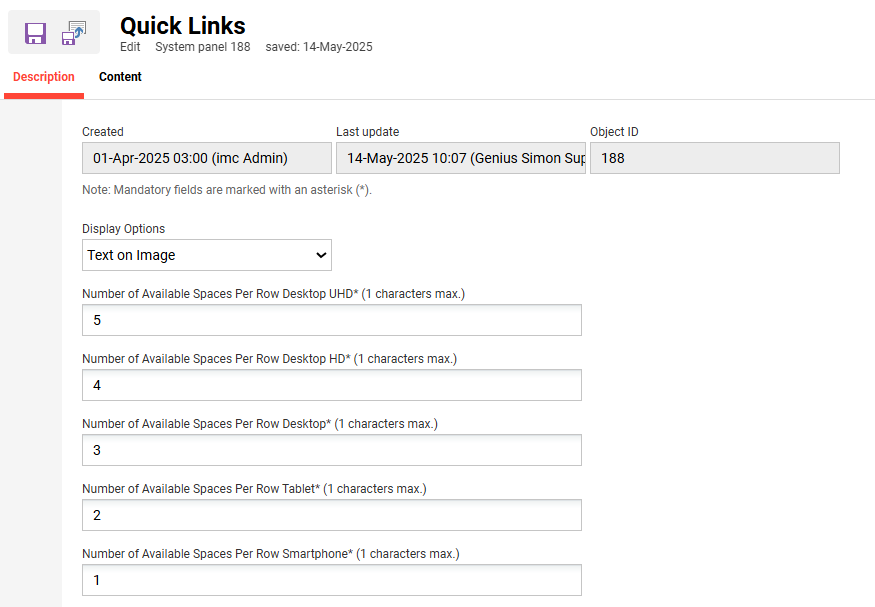
Admin view of editing the Quick Links panel Description tab
The Content tab is where the quick links are created. When creating each link there are many input fields to populate including languages, image upload (per language), display text, link type, the link itself, and width selection. Complete the required fields and click Save.
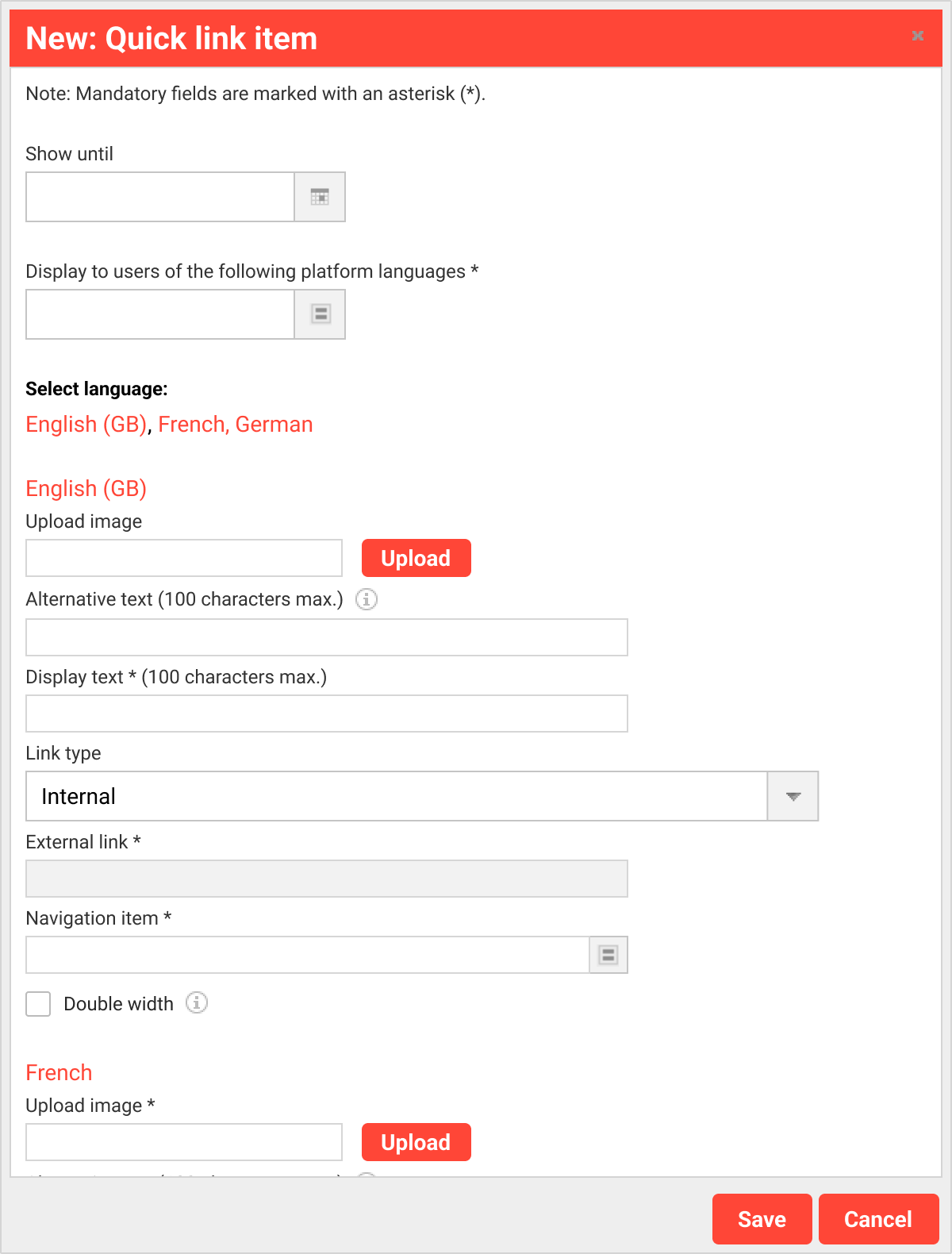
Dialogue for creating a new quick link
Once all links have been created, save the panel and then assign to an internal dashboard. The use of Quick Links panel requires the internal dashboard Opt-in for the new dashboard & panel design checkbox to be enabled; follow the steps below to check or configure:
Go to the Dashboard pages function and edit the desired dashboard.
In the Description tab tick the Opt-in for the new dashboard & panel design checkbox.
In the Contents tab only Add panels where the New design support = yes.
Information is visible in the New design support column.
No migration needed. When the checkbox for the opt-in is selected the panels with the old design will be listed in the administrator back office but not be displayed to the learner frontend.
Considerations & Limitations: This panel is developed in React framework and requires the dashboard setting Opt-in for the new dashboard & panel design checkbox to be ticked.
Testing: Using a System administrator account go to the Panels function to check for the new Quick Links panel (ID 188). This panel can either be edited or duplicated. Configure the panel by creating some internal and external links. In the Dashboard pages function assign the panel to an internal dashboard Page that has Opt-in for the new dashboard & panel design checkbox ticked; ideally this is initially a test Dashboard page. Access the dashboard to check the panel is shown and links work as expected.
Risk rating: Low
REACT Support for Feature Plugin Panels
Overview: Feature plugin panels are used by many customers to achieve advanced displays or custom functionality within dashboards. This update introduces React support meaning Feature plugin panels can be used on dashboards where the Opt-in for the new dashboard & panel design checkbox is ticked.
Benefits and Use Cases: Enhancing Feature plugin panels with React enables the custom panels to be used in conjunction with standard system panels that already support React. This will enable a more modern and secure learner dashboard display, even where custom Feature plugin panels are utilised.
Audience: System administrators and Learners
Setup & Access: When the Opt-in for the new dashboard & panel design checkbox is ticked, panels with the old Angular design will be listed in the administrator back office, but not be displayed to the learner frontend. The new front-end framework introduces several changes to consider; notably, the CSS classes previously used for styling in HTML, referred to as foundation classes are no longer supported. After opting into the new dashboard, it is advisable to review the appearance of the feature plugin panel. Any observed differences in design or functionality will not be regarded as bugs. Instead updating the feature plugin panels with the following steps is recommended:
Edit the feature plugin panel.
Edit the file index.html and add the link to the file app.css using the same path as appears on the existing pages. Re-upload the index.html and save.
To view the current path, inspect the online page and look for this line: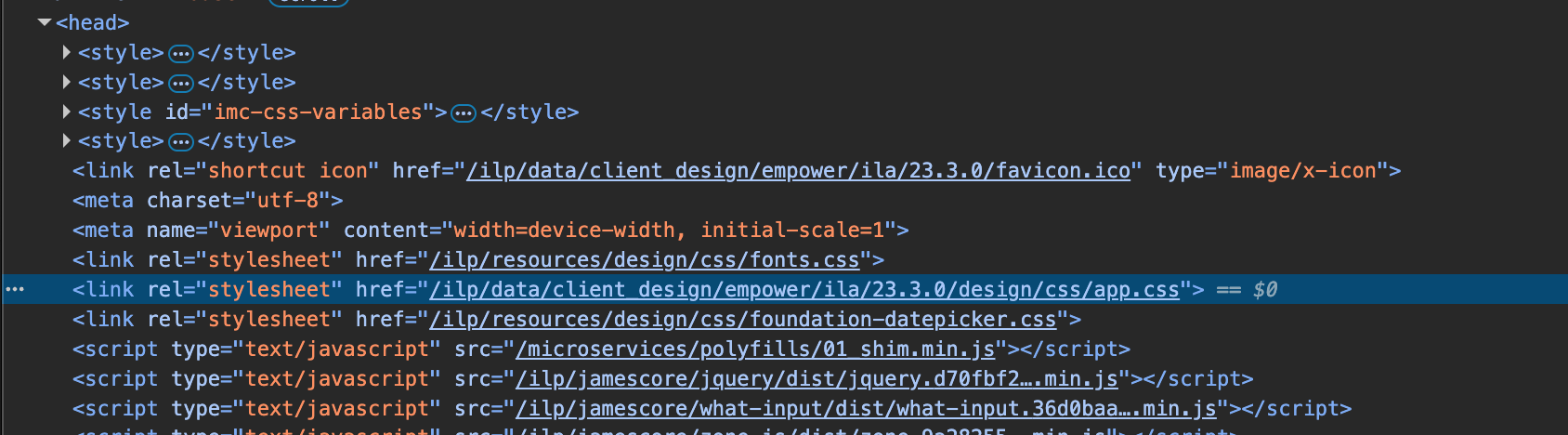
Example image of adding the app.css file link path to the index.html file
Considerations & Limitations: The use of Feature plugin panels is the responsibility of the customer and not covered by Scheer IMC support agreements. Therefore, any required updates are the responsibility of the customer.
Testing: After updating the Feature plugin panels, the Dashboard page must also use React to view the changes; the latter can be checked by:
Going to the Dashboard pages function, editing the dashboard and checking in the Description tab if the Opt-in for the new dashboard & panel design checkbox is ticked.
Then in the Contents tab ensure only panels where New design support = yes are added.
The information is visible in the New design support column.Navigate to the dashboard and check the Feature plugin panel displays as expected.
Risk rating: Low
Improved Slider Panel (Cont.)
Overview: The Slider panel is heavily used by most customers on external dashboards to display rotating images with overlay text. Prior to IP25 the Slider had been restrictive in terms of height and layout options. Now administrators can configure more engaging Slider panels with full control of the panel height, support of videos, adding buttons to images, and controlling image display by date/time ranges. This update will improve branding options and reduce the need for similar custom Feature plugin panels.
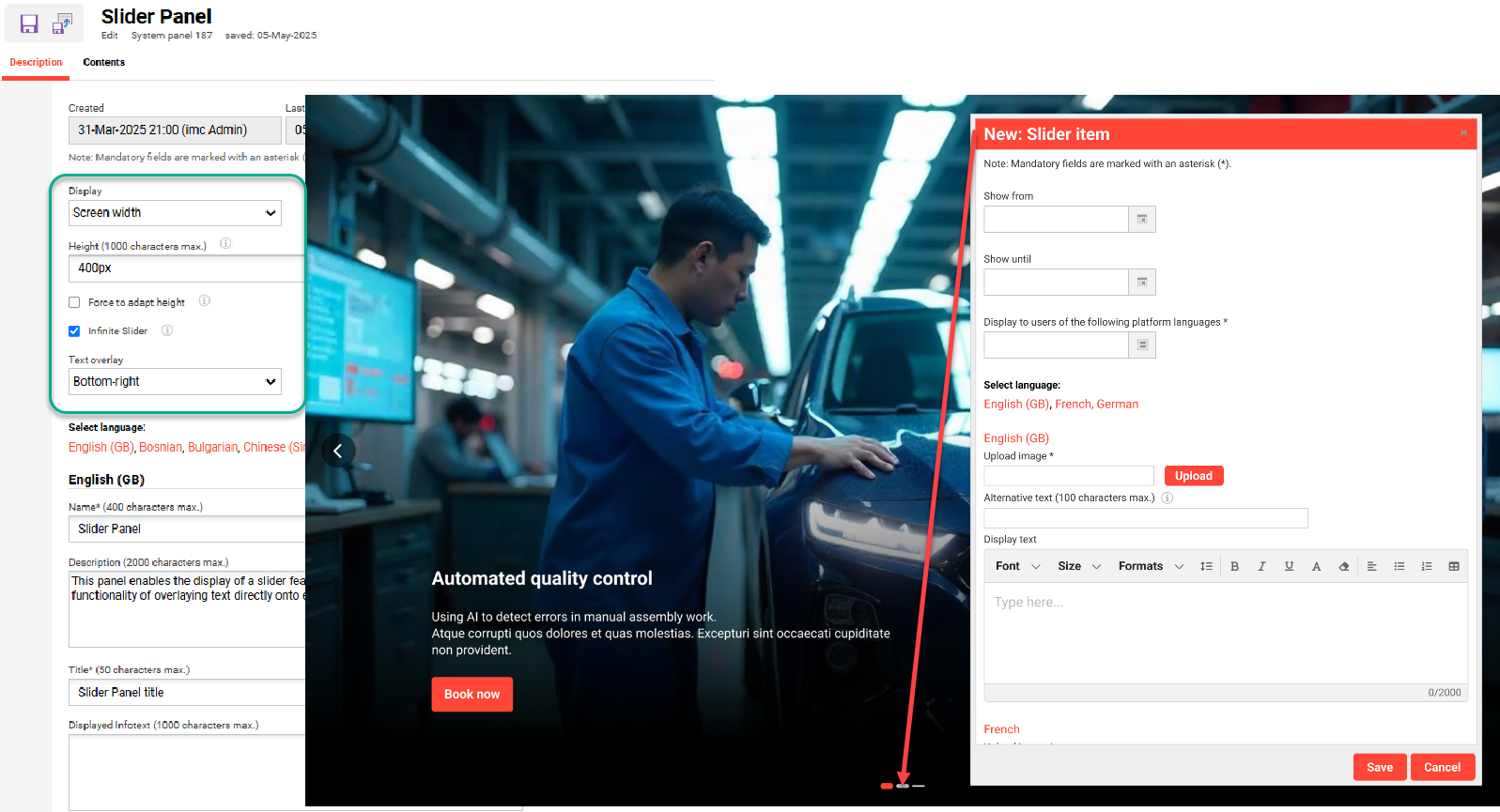
New backend options for the Slider panel
Benefits and Use Cases: The new Sliders offer more control and options to display images and videos on dashboard pages. Some key benefits include:
Set the Slider to desired heights.
Create a spotlight on key content.
Link to valuable internal and external resources.
Inspire action with a compelling message and call-to-action button *.
Audience: All users
Setup & Access: Opt-in for the new React dashboard & panel design is required by:
Going to the Dashboard pages function.
Editing the desired dashboard and in the Description tab tick the Opt-in for the new dashboard & panel design checkbox.
In the Contents tab add only panels where New design support = “Yes”.
The information is visible in the New design support column.
When editing a Slider panel the inclusion of a Call-to-Action button requires a html tag with class=”ImcButton” to be added within the rich-text editor SOURCE field to achieve a button design. In the example below the button would display text “Button test” and link externally to Google.
<a class="ImcButton" href="https://www.google.com" target="_blank">Button test</a>.Considerations & Limitations: No migration needed as new fields will automatically appear in the existing Slider panels. For videos YouTube, Vimeo, and other third-party providers are not supported for video uploads. When the Opt-in for the new dashboard & panel design checkbox is ticked, the panels with the old design will be listed in the administrator back-office but not be displayed to the learner frontend.
Testing: Make required changes to the desired Slider panel; e.g. change the height and/or add a button. Then ensure the dashboard page to which the Slider panel is assigned has the Opt-in for the new dashboard & panel design checkbox ticked and only supported panels are assigned. Once done, open the dashboard page and check the slider for changes.
Risk rating: Low
With REACT Updated Welcome Messages
Overview: Welcome messages enable learners to receive a situation-based welcome message upon accessing the Learning Suite. These messages have been updated with React styling to support dashboards that have the Opt-in for the new dashboard & panel design checkbox ticked.
The following messages can be enabled for a dashboard page:
Display welcome message for initial registration.
Display welcome message with resume action.
Display general welcome message.
Benefits and Use Cases: The three existing welcome messages are fully updated with React to improve the display and accessibility. This now means that internal dashboards opted-in to use update React panels can be used in conjunction with welcome messages.
Audience: Learners
Setup & Access: The Welcome messages can be enabled on Internal dashboards along with enabling the Opt-in for the new dashboard & panel design checkbox.
Considerations & Limitations: Welcome messages only appear once per session meaning a logout will be required to view changes. The messages are also dependent on their being an action available to trigger the message display.
Testing: In the Dashboard pages function edit the learner dashboard to check that Display welcome message checkboxes are enabled and the Opt-in for the new dashboard & panel design checkbox is ticked. Save changes and then logout of the session as Welcome messages only appear once per session. Log back in and view the Learner dashboard to check for the Welcome message.
Risk rating: Low
Announcement Updates
Overview: Two small improvements to the Announcements function have been implemented to assist administrators. Firstly, an Assignment button when clicked will display a pop-up with the Users, Groups and/or Clients that have been assigned to the highlighted announcement. Secondly, a new Mandatory agreement column has been added to identify which announcements must be acknowledged by the assigned users.
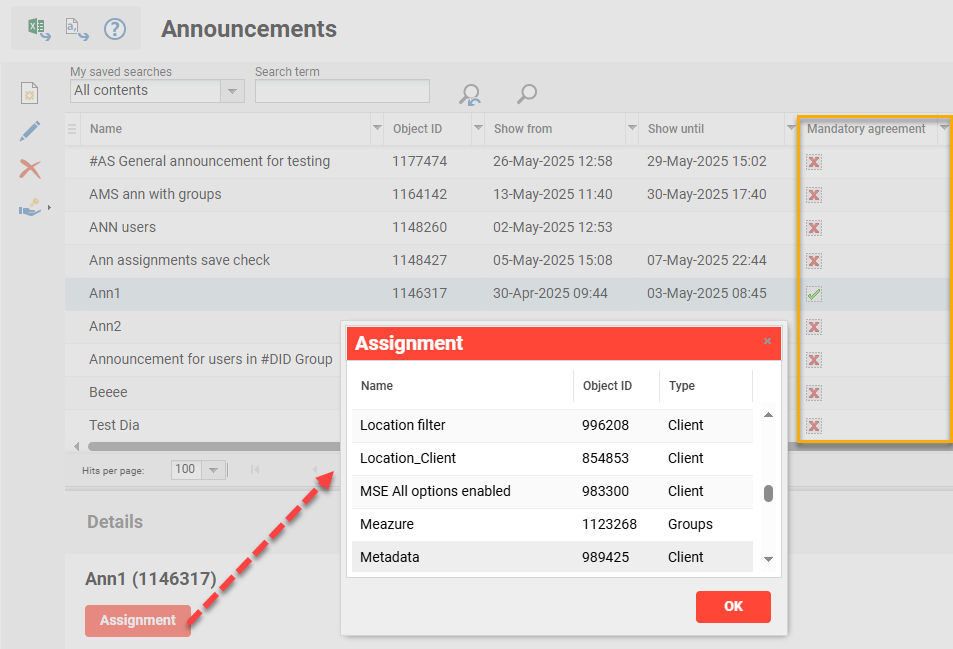
New options in the Announcements backend manager
Benefits and Use Cases: These introductions provide a faster and smoother user experience for Announcement administrators in the Announcements function admin view. The introduction of the Assignments button also delivers consistency with similar functions such as News.
Audience: System administrators
Setup & Access: Not required as the new Assignments button and Mandatory agreement column will appear automatically with the IP25 update.
Considerations & Limitations: If the selected announcement has not been assigned to any users, groups or client then the button will not be clickable.
Testing: As an administrator go to the Announcements function and check for the Mandatory agreement column. Highlight an existing announcement and check that the Assignments button appears in the lower Details section.
Risk rating: Low
Bookshelf Panel Update
Overview: The Bookshelf panel has been updated with the REACT framework. This has enabled updates including a Content type filter and a Search field that allows learners to easily search through their bookmarked content.
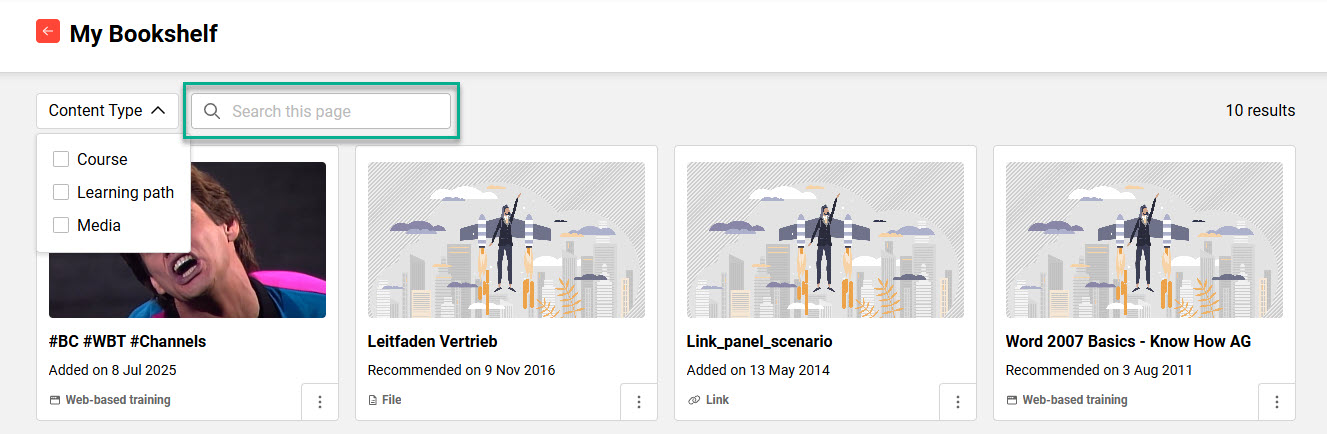
New Content type filter and Search field in extended Bookshelf panel view
Benefits and Use Cases: The new filter and search field helps learners easily explore bookmarked content. This is ideal for learners with lots of bookmarked content as previous searches required scanning each title and content type.
Audience: Learners
Setup & Access: The updated is automatically applied to the standard Bookshelf panel (ID 105); however the display requires the Dashboard page to which the panel is assigned to have the Opt-in for new dashboard & panel design checkbox ticked.
Considerations & Limitations: The updated panel design will only appear when the Dashboard page has the Opt-in for new dashboard & panel design checkbox ticked and all assigned panels support the new design.
Testing: Ensure the Bookshelf panel (ID 105) is assigned to a Dashboard page with the new dashboard & panel design enabled. As a learner access the dashboard page and on Bookshelf panel click the View all link. A new extended view will open where the Content type filter and Search field will be visible. If these changes are not visible it is likely the Angular framework is still used which would likely be due to the patch level, new dashboard design setting not enabled, or the dashboard has non-supported panels assigned (New design support = No).
Risk rating: Low
Further Panel Improvements
Overview: With React framework transformation the Catalogue panel has been improved with the following key updates:
A new layout for result cards with clearer detail.
The Map view layout is optimised to display up to 4 cards per row on a large screen.
New Slider view has improved interactivity and performance. This is used for the layout options Carousel view, Carousel with one tile in focus, and Slider with multiple tiles in focus.
The Experience tracks panel has also been updated to improve responsiveness of the Experience track cards.
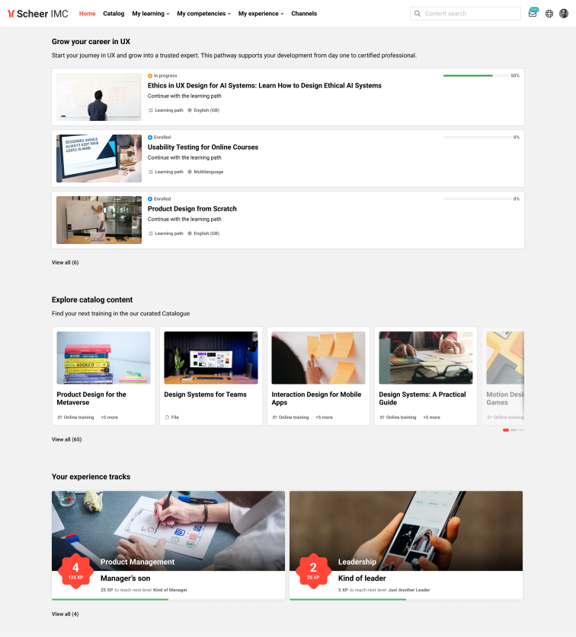
Updated layouts of Catalogue panel with four tiles displayed
Benefits and Use Cases: Improved layouts and responsiveness to will appear more engaging for learners.
Audience: Learners
Setup & Access: Not required for the panels.
Considerations & Limitations: The updated panel design will only appear when the Dashboard page has the Opt-in for new dashboard & panel design checkbox ticked and all assigned panels support the new design. Experience tracks panel is part of the Gamification add-on licence.
Testing: Ensure the panels are assigned to a Dashboard page with the new dashboard & panel design enabled. As a learner access the dashboard page check the panels. If changes are not visible it might be that Angular framework is still used; this could be due to the patch level, new dashboard design setting not enabled, or the dashboard has non-supported panels assigned (New design support = No).
Risk rating: Low
Content Management
Sending Event Appointments from Course Administration
Overview: Event media objects assigned to courses as components can send participants calendar invitations. The participants could previously Accept or Decline these calendar invitations, but the course administrator would be unaware. This update enhances the Create appointment in the participants’ calendars meta tag (ID 11050) workflow to enable Accept or Decline responses to be sent to the course administrator. There is now a slight wording update to explain the change with the secondary checkbox to include the words “and for events”.

Updated meta tag workflow for Event appointment response notifications
Benefits and Use Cases: Improves administrative oversight by notifying the course administrator of learners’ responses, helping to address potential attendance issues in a timely manner.
Audience: Course administrators
Setup & Access: Sending the acceptance or declination notifications to the course administrator require the following:
The Event media object has the Create appointment in the participants’ calendars meta tag (ID 11050) ticked.
The subsequent Send denial/acceptance of iCal by participant to course administrator (only possible for the course itself and for events, not for scheduled media) checkbox also ticked.
An administrator is assigned to the course.
Considerations & Limitations: The email notification will only be sent to the course administrator and no other roles. The system does not store or display learners’ responses (Accept/Decline) within the Course management functions.
Testing: Create an Event with the Create appointment in the participants’ calendars meta tag (ID 11050) checkboxes both ticked. Add the Event to a Course where you are the course administrator. Enrol two participants and check that calendar invitations are received. With one participant Accept the invitation and with the other participant Decline the invitation. Check that the course administrator has received two responses.
Risk rating: Low
Reporting
Alphabetical Order of Saved Report Searches
Overview: The on-screen reports have been updated to display Saved searches in alphabetical order. This is a small improvement to the selection field that previously displayed based on creation date.

My saved searches filter now returns in alphabetical order.
Benefits and Use Cases: The improved order of the search list will ensure administrators can find their favourite report searches even quicker; especially for reports where there are many saved searches.
Audience: Administrators
Setup & Access: Not required
Considerations & Limitations: Only for On-screen reports
Testing: View an On-screen report that has multiple saved searches and check that the order is alphabetical.
Risk rating: Low
AI-Enhanced Search (Highlight continued)
This section will provide detailed information on the new Elastic ‘Content’ Search function. This will include detailed overviews of both Lexical and Semantic search results, then also describe some key improvements that resulted from initial Beta testing by select customers. Being the inaugural release this function will continue to enhance with subsequent innovation pack releases.
Note: To activate AI-based (semantic) search, authorised customer representatives or system administrators can contact the Scheer IMC Service Desk. The requester must read and accept the AI services terms of use before the order can be processed.
AI-Enhanced Search Overview
Overview: AI Enhanced Search performs a deeper search than traditional catalogue searches as all catalogue and channel content is considered. It searches through titles, keywords and the descriptions of channel media, courses, course templates, learning paths and learning paths templates. A top navigation search field ensures the search is accessible from anywhere in the system and the navigation search (used by admins) is reduced with a smaller icon. The search finds then ranks objects according to the relevance against the user’s search query.
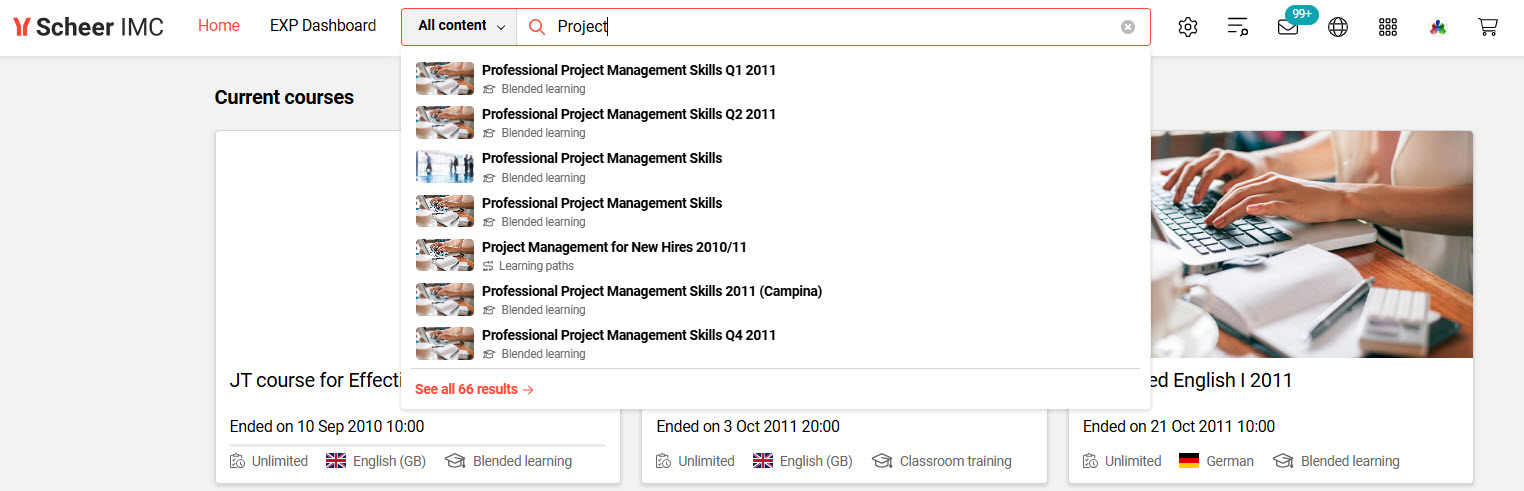
New AI-enhanced search field activated in the top navigation
The search can be configured as either a Lexical (exact phrase) or Semantic (AI-based) search:
Lexical Search: This mode directly matches the words from the user's query with titles, descriptions, and keywords of learning content. It’s a purely text-based lookup - no artificial intelligence involved.
Semantic Search: In this mode, both the indexed learning content and the user’s query are converted into vectors using AI technologies. This allows the system to detect semantic similarities and retrieve related concepts and themes even if phrased differently from the query.
Further detailed information on the differences between Lexical and Semantic searches can be found in the Functional Reference.
Benefits and Use Cases: The new search enables learners to find desired content more efficiently and make more informed decisions on what content to consume. With the Semantic AI-assisted search the learner can expect the system to return additional content potentially relevant to their search query.
Central entry point to content: The content search can be accessed from anywhere in the system, because it is located in the top navigation bar. The navigation search (mainly used by admins) can now be found behind an own icon. In the screenshot you see it next to the settings wheel.
Search within Channels: Customers using the channel add-on can choose to search within channels, search within catalogues or search across both areas. This “content area” filter only appears for customers with more than just one data source, catalogues.
Less clicks for a faster access to content: Once users start typing the top 7 results are displayed in a layer. This enables the user to access the top results without having to navigate to a search result page.
Advanced search: If users decide they want to see all results they can navigate to the advanced search following the link “see all results”. The advanced search page enables users to apply filters, compare results by their descriptions and further criteria. Returns better relevance and performance.
Improved productivity: Quick access helps users to complete tasks more efficiently.
Audience: Learners
Setup & Access: The search will be delivered to all Learning Suite customers and available for activation with the default setting Lexical search (no AI involved). There are two new menus called Data Connector Configuration and Platform-wide search that are available by default in the Navigation function. Access rights are granted to the System administrators and Super user groups. These users are able to access the search in the top navigation. Granting access rights to additional users or groups (e.g. Students to see the Platform-wide search) would require configuration by a System administrator or Super administrator. Another requirement is that Design must have the Activate the new navigation setting ticked.
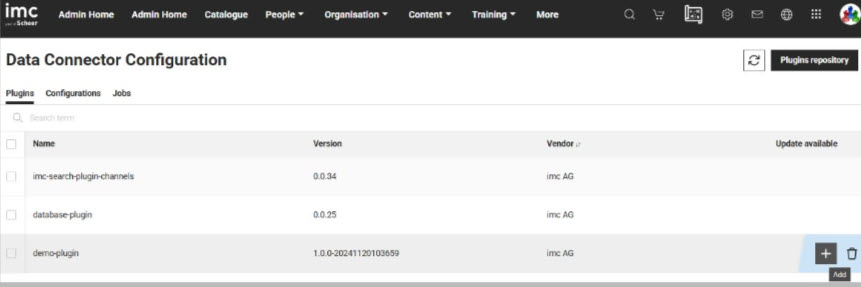
New Data Connector function
Considerations & Limitations: Semantic search will only available from patch 14.25.1 to customers hosted on the imc Cloud Kubernetes (micro-service) environments; therefore, Semantic search will not be available for customers utilising Windows architecture or old architecture. In terms of AI, imc does not develop proprietary AI models; Instead, third‑party AI services are integrated into the imc SaaS platform. All data processing related to these services takes place solely within Scheer IMC's Azure Cloud infrastructure. Customer data is not used to train, fine‑tune, or develop the AI models.
For Semantic search imc will be employing a fair use policy described below:
The semantic search service is generally available to customers without fixed usage limits.
However, the provider expects fair and appropriate use within the scope of the contractually agreed purpose.
Usage that significantly exceeds the average of comparable customers, or that negatively impacts system performance, stability, or availability for other users, may be classified as excessive.
In such cases, the provider reserves the right to contact the customer to jointly agree on appropriate measures - such as technical adjustments, usage restrictions, or a transition to a higher-performance model.
Any restrictions will only be implemented following prior consultation.
The provider also reserves the right to update this Fair Use Policy as needed. Customers will be informed of any changes in a timely manner.
Testing: It is recommended to limit the Access rights to a small test group of users. Once navigation access rights are updated log out and then back in. By default the new search will be created with a Lexical search which returns results based on matches to exact phrases. For Semantic search an architecture update from Scheer IMC will be required. Further details on Semantic search activation are described below:
Risk rating: Medium
Semantic Search Activation Configuration
Overview: The Semantic Search uses AI to efficiently find relevant content within catalogues and channels that is comparable to the learner’s search. Semantic search uses machine learning models (e.g. vector embeddings) to understand the meaning behind the query and find conceptually similar results (AI is needed). A new activation setting has been created to allow System administrators to switch between a traditional Lexical search or the optional modern Semantic search.
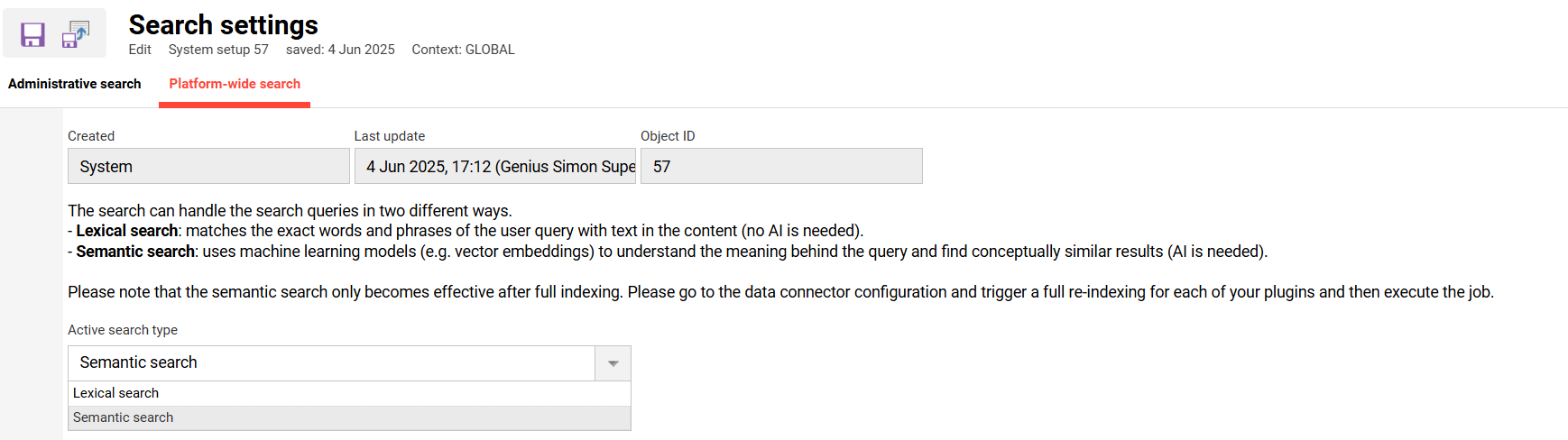
Changing the Active search type in the Configuration function Search settings menu.
Note: In order to switch on the optional Semantic search like seen in the screenshot, AI services need to be made available for the customer by Scheer IMC. This must be requested at the Scheer IMC Helpdesk! Only then, the switch can be made. It will also only be possible from patch 14.25.1.
Benefits and Use Cases: The biggest benefit of Semantic search is the use of AI to uncover content potentially relating to the entered search query, but not containing exact phrases or keywords. The ability to search by phrases improves the user experience by providing further relevant results.
Audience: System administrators
Setup & Access: For Semantic search activation, the AI Services need to be made available for the system which can only be performed by the Scheer IMC Hosting team. To view a Semantic search demonstration, or request AI Services to be installed, please create a ticket with the IMC Service Desk. Once AI services are setup, the new activation setting will be available in the Configuration function by editing the Search settings menu. In the Platform-wide search tab there is an Active search type selection field where Semantic search is an option.
The use of the Semantic search first requires at least one full indexing of data to occur. This is because the embedding service has to create vectors for all content to better interpret meanings.
Go to the Configuration function Data Connector Configuration menu to request a full synch of the search index with the next job.
In the Data Connector Configuration menu go to the second Configurations tab, edit the plugin configuration, look for Catalogue Plugin Fetch Properties section and type in a 0 in the Number of days to sync back field. Look for Channel Plugin (only available if Channel license is active) and activate Full Synchronisation.
It’s recommended to perform this full-synch outside of working hours as it might take some time (depending on your data volume) and might affect the user search experience for simultaneous search requests.
It’s additionally recommended to change the setting 0 back to your preferred period and deactivate “ Full synchronisation” for future synchronisations, as subsequent daily full synchs are typically not required.
Considerations & Limitations: As mentioned earlier AI services activation will require an authorised customer representative to make a request via the Scheer IMC Support desk and sign a disclaimer accepting the AI use conditions.
In terms of quality the AI Enhanced search results will only be as good as the content data that can be indexed; e.g. if courses or media are not well described this will potentially limit results.
Testing: Providing the system has AI Services activated, go to the Configuration function, open the Search settings menu, and in the Platform-wide search tab select Semantic search in the Active search type selection field. After an initial indexing of data is complete searches can commence. Semantic search works best with good data and more context. Try questions like "I’m looking for beginner courses teaching fundamentals of AI." instead of a single keywords like "AI". The more information provided in descriptions fields, the better the semantic search can determine the relevance.
Risk rating: Low
Organisation Management
Enrolment Form Page Enhancements
Overview: The Self-enrolment form has received some small improvements. System administrators can now define longer display names (up to 200 characters) for Personal attributes and also display titles with optional descriptions for each section of the page.
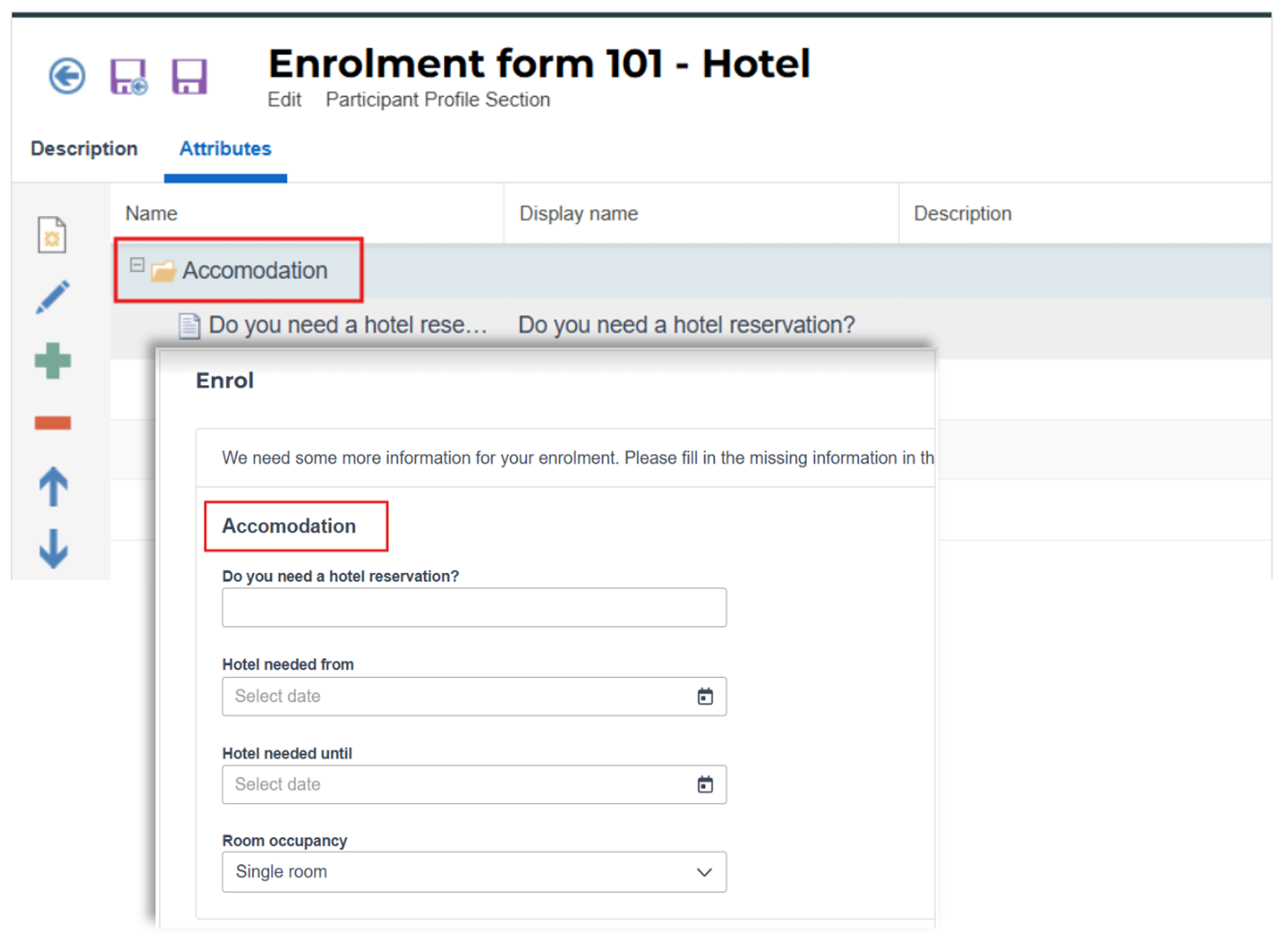
Display of a Self-enrolment form section with a Description and long personal attribute
Benefits and Use Cases: The updates allow for clearer descriptions to better inform users and help them understand the sign-up process.
Audience: Learners
Setup & Access: The descriptions and titles of categories can be configured by going to the Enrolment forms function, creating or editing an enrolment form, in the Section and attributes tab create a section, name the section, and then in the now shown Attributes tab create/add attributes with descriptions.
Considerations & Limitations: It is recommended that customers check enrolment forms to ensure there are no unwanted descriptions available that might not be meant for learners.
Testing: Create or update an enrolment form to enter the detailed descriptions. Ensure the enrolment form is assigned to an Enrolment form set. Add the Enrolment form set to a course that is set for Self-enrolment. Add the course to a catalogue or add the course to a user’s Personal syllabus. As a learner commence enrolling to the course and check the enrolment form contains the descriptions.
Risk rating: Low
Enhanced Navigation for My Staff & User Overview
Overview: Supervisors can now access all sub-categories of a learner’s profile directly from My Staff and Manage Staff Enrolment, without repeating the search each time. This update allows simplified movement between different pages by clicking on the users name at the top of the page to launch a side menu – e.g. personal details, enrolments, and achievements.
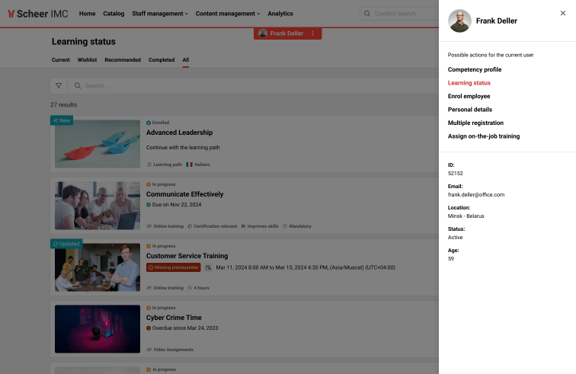
Enhanced view in the My Staff function
Benefits and Use Cases: This saves time and effort by removing repetitive searches, streamlining learner management, and improving efficiency, especially when working with multiple learners. Enables continuous, uninterrupted management of learner profiles by allowing admins to move between sections with a single click.
Audience: Supervisors
Setup & Access: No configuration needed. The new enhancement will work immediately after the update.
Considerations & Limitations: The feature will not address navigation improvements for managing multiple Learners simultaneously.
Testing: As a Supervisor navigate to the My Staff function and click on a user to open a specific view (e.g. Competency profile). When the new view opens the user’s name is displayed on the top of the page and this will have three vertical dots. Clicking the dots will launch the side bar options with direct link to other functions.
Risk rating: Low
Testing & Assessment
Multiple Test Attempts Result Logging
Overview: Administrators will have the capability of enabling/disabling the storing of all the attempts of a test question report that will display all the different attempts and corresponding answers provided by the user. Reports are enhanced to store each test or test-series attempt and all the answers provided by the learner.
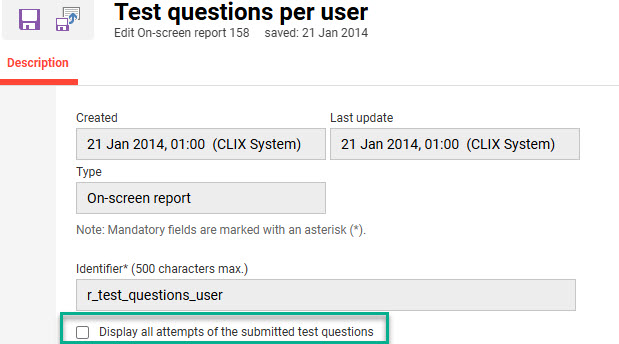
New checkbox option in the Test questions per user report
Benefits and Use Cases: More detailed monitoring process of test results for better evaluation and learner support.
Audience: System administrators
Setup & Access: To display all Test attempts in reports go the Settings category Reports function and edit the Test questions per user report. Then tick the Display all attempts of the submitted test questions checkbox and save.
Considerations & Limitations: Tutor area is not updated meaning no tutor functionalities have been changed. The Download submitted tests option is also not supported.
Learners will not have the possibility to show the history of all test attempts.
Testing: Update the Test questions per user report as described. Create a Test and assign to a course ensuring that multiple attempts are possible. Enrol a learner to the course and attempt the test multiple times. Check the report in the Admin category Reports menu.
Risk rating: Low
Language Selection in Question Export
Overview: Administrators will be provided for selection with a list of languages, with all available content languages when exporting test questions to Excel. Administrators will receive feedback if, for the selected language(s), no content is available.
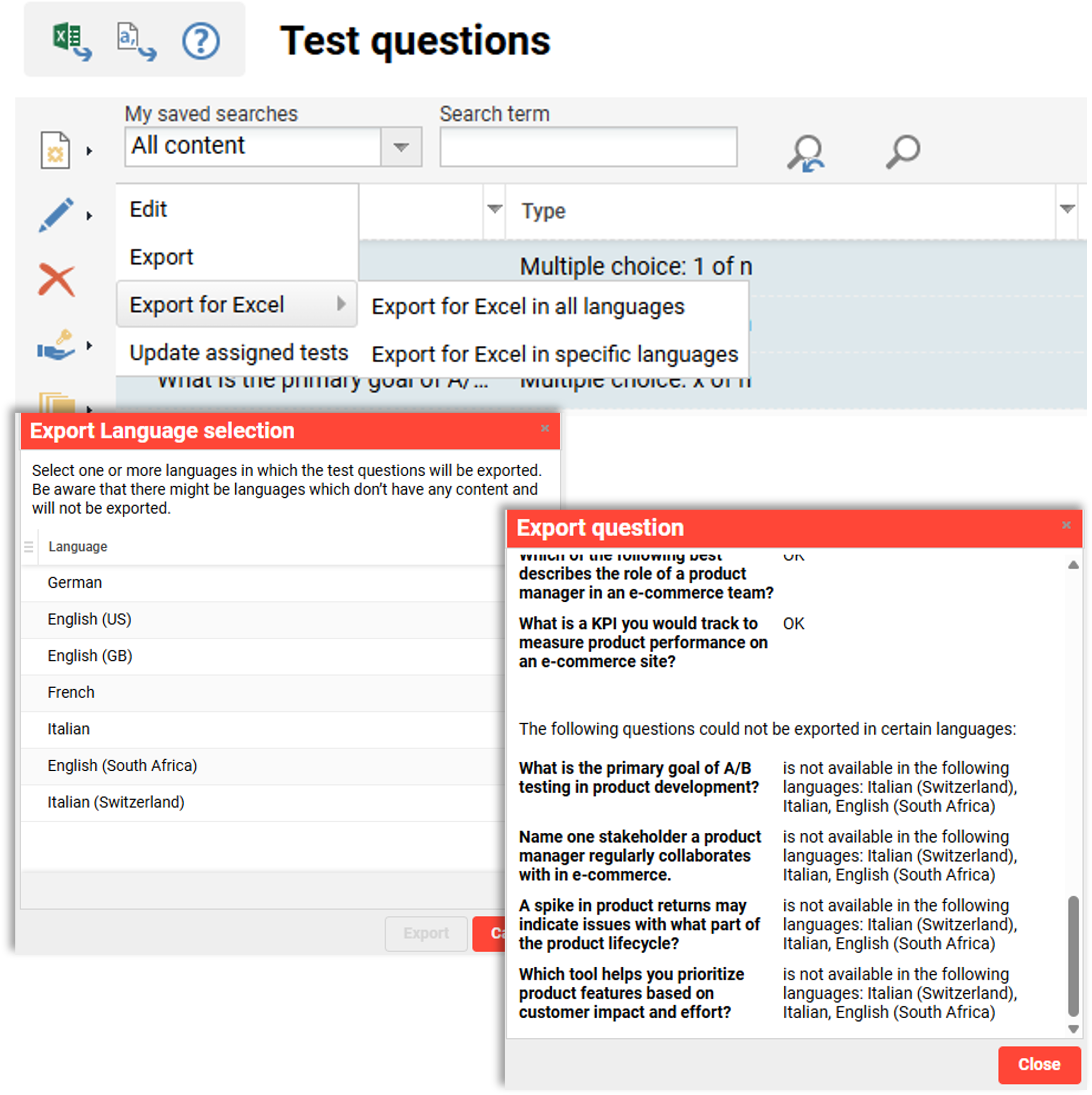
New option to export Test questions in specific languages
Benefits and Use Cases: Higher export efficiency by focusing on the export languages needed rather than all languages.
Audience: Administrators
Setup & Access: No configuration required
Considerations & Limitations: The list of languages provided to chose the export languages contains all platform languages. There will be no prior check to search only for the languages the question is available.
Testing: Go to the Test questions function, highlight some questions, click the Edit icon, expand the Export for Excel option and select Export for Excel in specific languages.
Risk rating: Medium
