14.24 Add-on Module Updates
In addition to the featured highlights, there are many other innovations and improvements to the add-on modules. These updates are listed below, categorised by module:
Channels
5-Star Rating for Channel Content (Cont.)
Overview: It's important for Channel Administrators to understand how published content is perceived by Channel subscribers and viewers. Previously it was not possibility to give any feedback on Channels or Channel content; instead it was only possible to track how many times content was opened. This update introduces a 5-Star rating for each Channel content so viewers can provide feedback that administrators can then analyse to assess relevance.
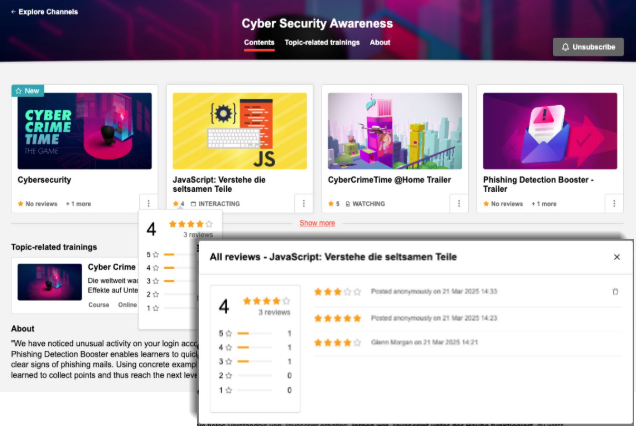
New 5 Star rating of Channel contents
Benefits and Use Cases: The content rating helps Channel administrators and Content creators to understand how well content is being received in a specific channel. This information will help develop relevant and enjoyable content in the future and remove content that users do not find worthwhile. As the rating can be seen by learners it will help learners identify popular content.
Audience: Learners to rate and Channel administrators to review
Setup & Access: A new rating setting at Channel level is added to each existing channel and per default switched off (not active). To enable go to the Channel Manager function, edit a Channel, and enable the Media rating setting.
Considerations & Limitations: Requires the Channels add-on licence and architecture. Not available for Bookshelf
no general media rating in the system, just for Channels
no rating for the channel per se, just for the media contained in the channel
writing a rating is exclusively done from the media details page
not considered in the media consumption report
Testing: As a Channel administrator edit a Channel and enable the Media rating setting. Then view the Channel in the learner view and open a media item.
Risk rating: Low
Evaluate User Activity within Channels
Overview: A new on-screen report enables administrators to evaluate user activity within channels. The report provides details such as Channel name, Number of subscribers, Number of media openings, and average number of consumptions. The report includes a graph displaying the top 25 channels with highest media engagement rate.
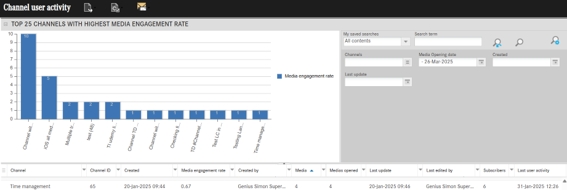
Channel user activity on-screen report displaying highest media engagement rate
Benefits and Use Cases: The new report enables channel administrators to gain insights including:
demonstrating that channels are not only subscribed to but actively utilised
identifying and comparing high-performing and underperforming channels
monitoring shifts in user engagement resulting from changes in channel content
Improved content provisioning in channels by:
Increased learner engagement
Optimised channel utilisation.
Audience: Channel administrators.
Setup & Access: No migration is required, but the following configuration required:
Channel license must be active.
Minimum “view” ACLs on the channel is required to view the information on the channel.
Minimum “view” ACLs on the “Channel user activity” report is required to view the report in the Reports.
By default, “Channel user activity” report would be added to the “Activities” category if channel license is active. In case this category is not present, the report needs to be added to another report category to be visible.
Considerations & Limitations: Requires Channels add-on licence and architecture. Further limitations include:
Pagination is not available.
Only available with Kubernetes Architecture meaning no Windows server supported. For customers hosting on-premises with Kubernetes, there is a need to self-manage Kafka cluster.
Testing: Access the Reports function and open the Channel user activity report.
Risk rating: Medium.
New Information on Channel Cards in My Feed and Design Change
Overview: After a design update in the My Feed tab of the Channels function, media cards with the name of the channel to which the respective card belongs are now displayed in the learner view.
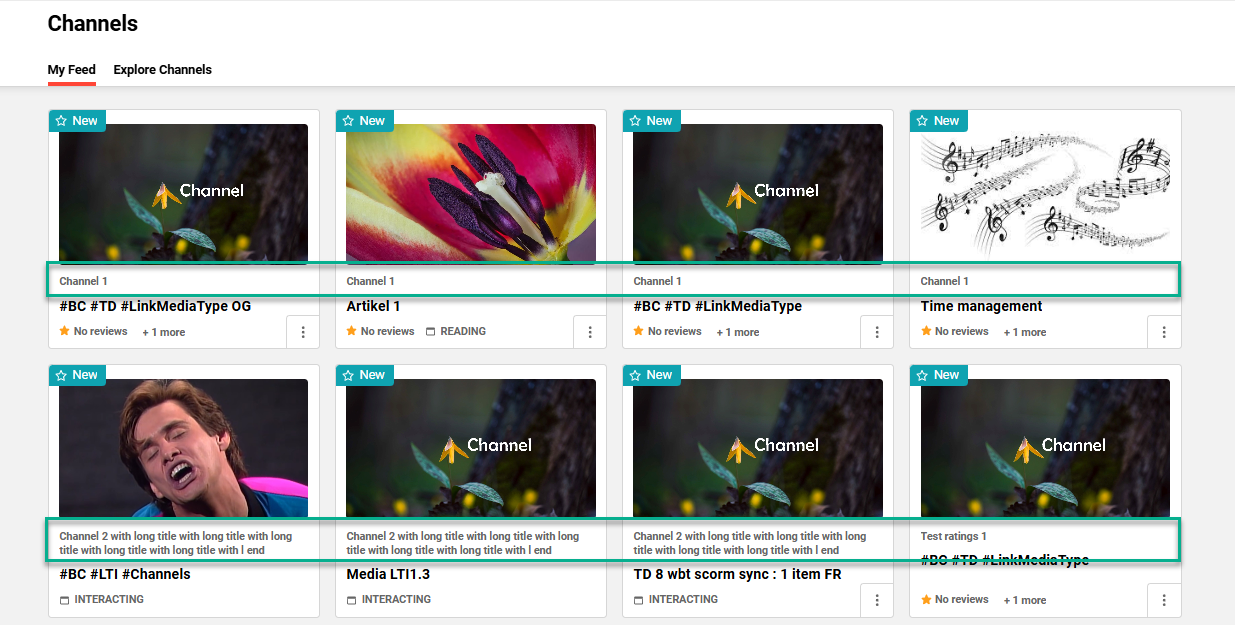
Updated My Feed displaying the Channel title on each content card
Benefits and Use Cases: Where learners have multiple active Channel subscriptions the inclusion of a Channel title better identifies the content source. This can help the learner to easier identify channels that may contain related content.
Audience: Learners
Setup & Access: No configuration required. The update will automatically occur.
Considerations & Limitations: Channels is a licensed add-on module. This change means media cards can display multiple times where media are assigned to multiple channels; this is required so content can be rated per Channel.
Testing: As a learner access the Channels function My Feed tab where the Channel name can be seen in each card.
Risk rating: Low
Creation of Articles via Easy media upload for Channels (Cont.)
Overview: Articles (formerly ‘Activities’) can be created using the Easy media upload function to be added directly to a specific Channel. The Articles can be created as html based content given the description field supports some html input. A preview image and supporting file can also be added.
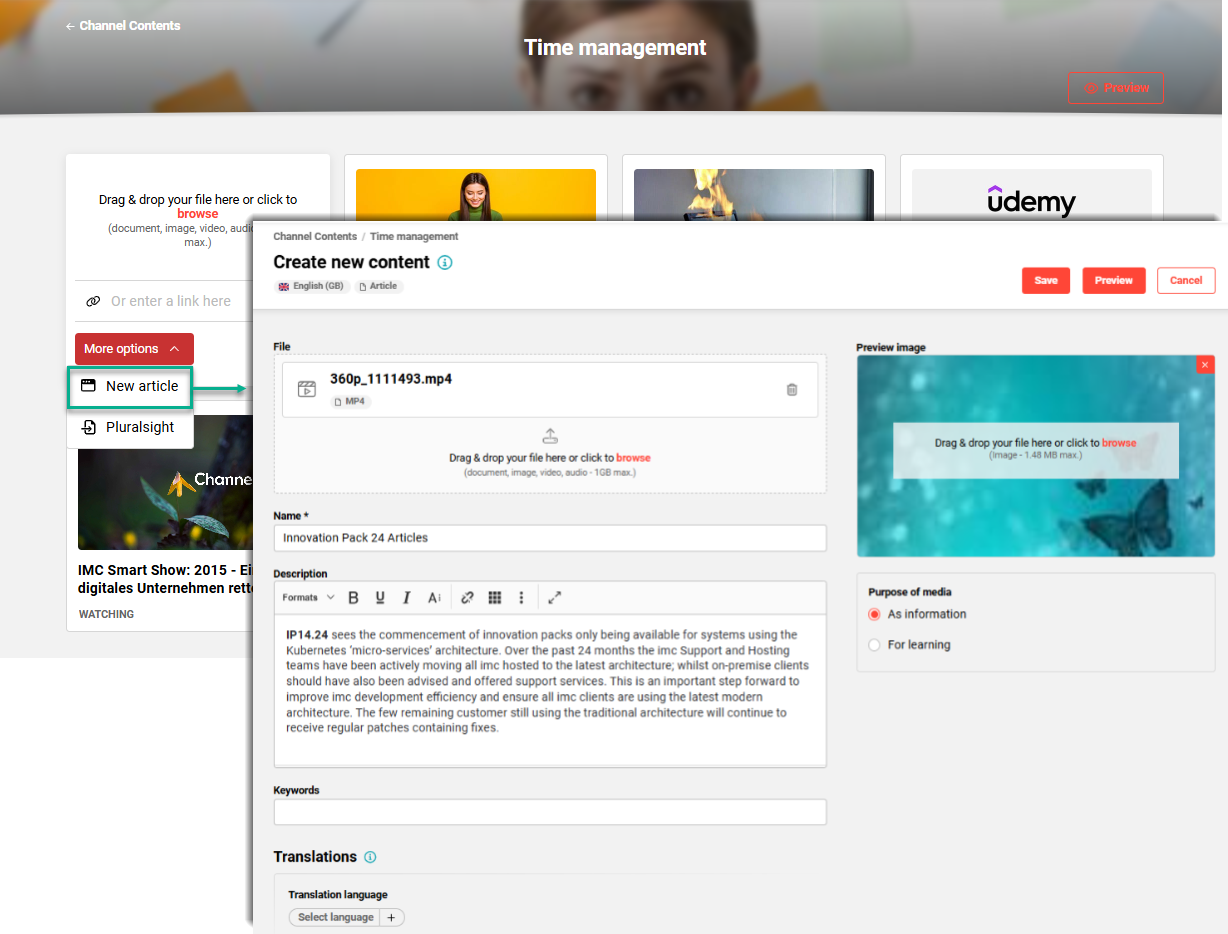
New article option in Channels Easy media upload function
Benefits and Use Cases: Content creators are not forced to create the layout of basic information outside imc Learning Suite; instead it can now be done conveniently using the Easy media upload function New article option.
Audience: Content creators
Setup & Access: In terms of migration the Preview image (10950) meta tag is added to all media types including the Article (activity) media type. Previously, the Preview image meta tag was not supported for the Article/Activity media type. This means that the default preview image, which was previously displayed in some places, can be replaced with a real image if required.
In the Clients function Settings icon Easy Media Upload menu add a media type to the Article field (activity is renamed to article).
Provide clearances on the selected media type for every user or group that needs to create articles via Easy media upload.
Considerations & Limitations: Requires Channels add-on licence. With the Easy media upload the media type for New article is defined per client in the Clients function Settings icon Easy media upload menu; this determines the available languages.
Testing: With a Channel Administrator access the Channels Contents function that contains the Easy media upload option. Click the More options button and select New article.
Risk rating: Low
Publishing WBTs from imc Express to Channels (Cont.)
Overview: Channel content creators who create their WBT’s (HTML) in imc Express can now add their published content to the channel directly from imc Express. The imc Express content creator will only see channels for which they have Edit rights in the imc Learning Suite. The creator will be able to select a channel down to sections level, where the content is to be saved.
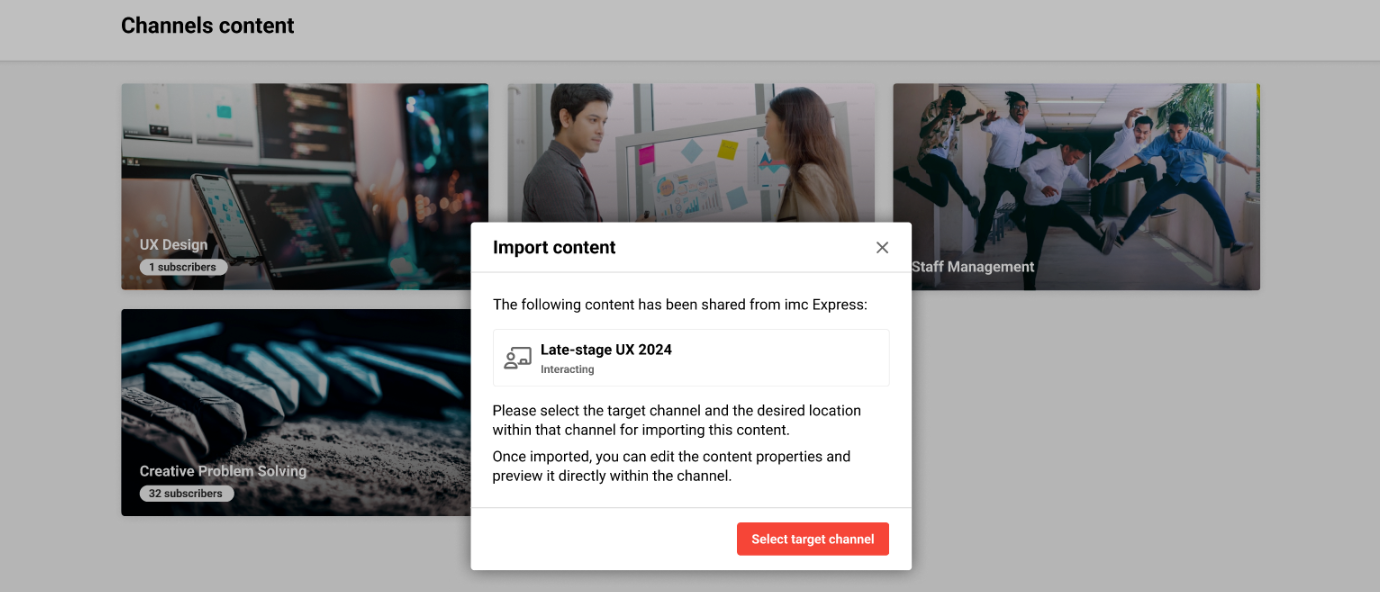
Direct publishing of imc Express WBT (HTML) content into Channels
Benefits and Use Cases: More seamless integration of imc Express with imc Learning Suite Channels skipping multiple manual steps which else would be needed.
Audience: Content creators
Setup & Access: The following configuration steps are required:
In the Navigation function create a navigation entry for imc Express using an external link;
In the Client function click Settings icon, open the Easy Media Upload option, and in the imc Express section set the WBT field;
In the Media type function edit the WBT selected in the previous bullet point to add the Editable in imc express (ID 11878) and set to Do not display (hidden, but required for technical purposes);
In the Configuration function edit the imc Express option to set a Share endpoint; and
In the Channels Manager function provide Edit rights to required users or groups (in order to see it in Channel Contents).
Considerations & Limitations: Requires Channels and imc Express licences. Other limitations include:
No shared access right management;
Default language of imc Express content must be present in the LMS media type entered in client;
Languages that are present in imc Express but not in LMS media type are ignored;
Languages that are present in LMS media type, but not available in imc Express content, will be added to the media with “gap in translation”;
WBT (SCORM) is not included, only WBT; and
Preview image can be stored in imc Express for each language, which is not the case in LMS → the preview image of the default language is used.
Testing: Once configuration steps have been followed open imc Express with a user that has Edit rights for an LMS channel. Publish a WBT (HTML) and select a channel to publish to. The WBT will appear automatically in the LMS channel and be available in all languages where there is a match.
Risk rating: Medium
Skills & Competencies
Skill Assessment Denial for Supervisor
Overview: Skills can be created with self-assessment by learner and approval by supervisor enabled. Previously when a learner would self-assess a skill and level, the supervisor could only decide whether to approve or adjust self-assessed level. This update introduces a new option for the supervisor to Deny the learner’s self-assessment.
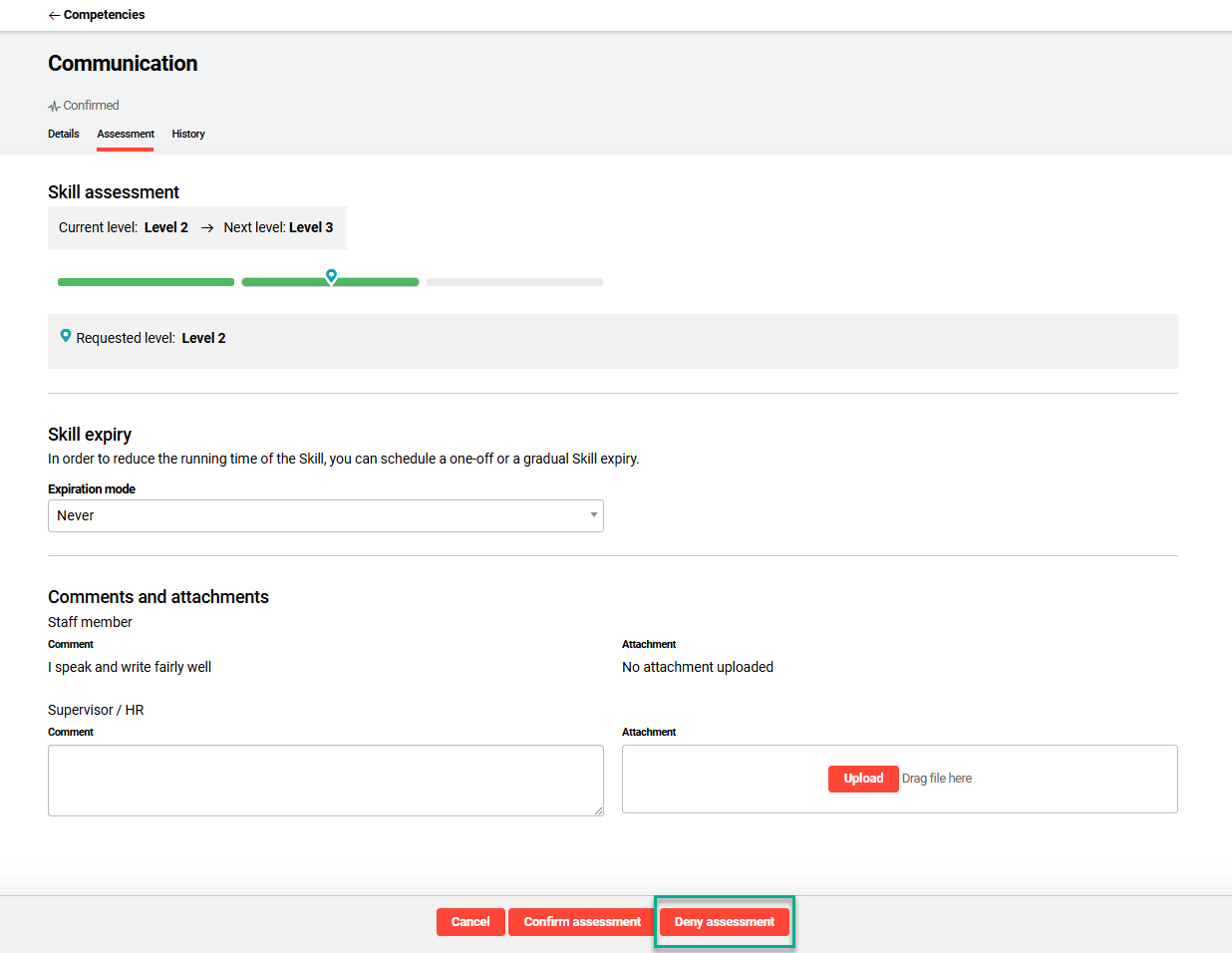
New Deny assessment button for skill self-assessments in My Staff
Benefits and Use Cases: The introduction of a Deny assessment button will prevent non-approved self-assessed Skills remaining in a self-assessed state. This will provide a clearer representation in Skills views by not displaying the self-assessed levels and avoid confusion as to whether the supervisor approval was performed.
Audience: Supervisor and HR Administrators
Setup & Access: No configuration required. The display of the ‘Deny assessment’ button is dependent on the Skill Confirmation mode setting being Denial by supervisor/administrator possible.
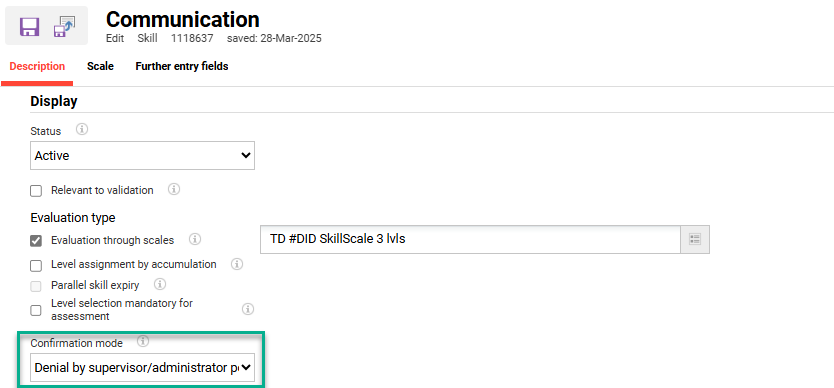
Skill Confirmation mode setting Denial by supervisor/administrator possible
Considerations & Limitations: Requires the Skills & Competencies licence. The button will not display for other skill confirmation modes.
Testing: Requires a learner to add and/or self-assess a skill that has the Confirmation mode setting Denial by supervisor/administrator possible. A supervisor would then access the learner’s self-assessment via the My Staff function Competency profile Skills tab where a Deny assessment button will be available.
Risk rating: Low
Task Management
Add Deputies to Task Management
Overview: Task Management enables tasks to be added to courses for administrators and tutors to complete. When creating a task, it's now possible to store one or more deputies for the task. These tasks will be visible in the deputy’s task list.
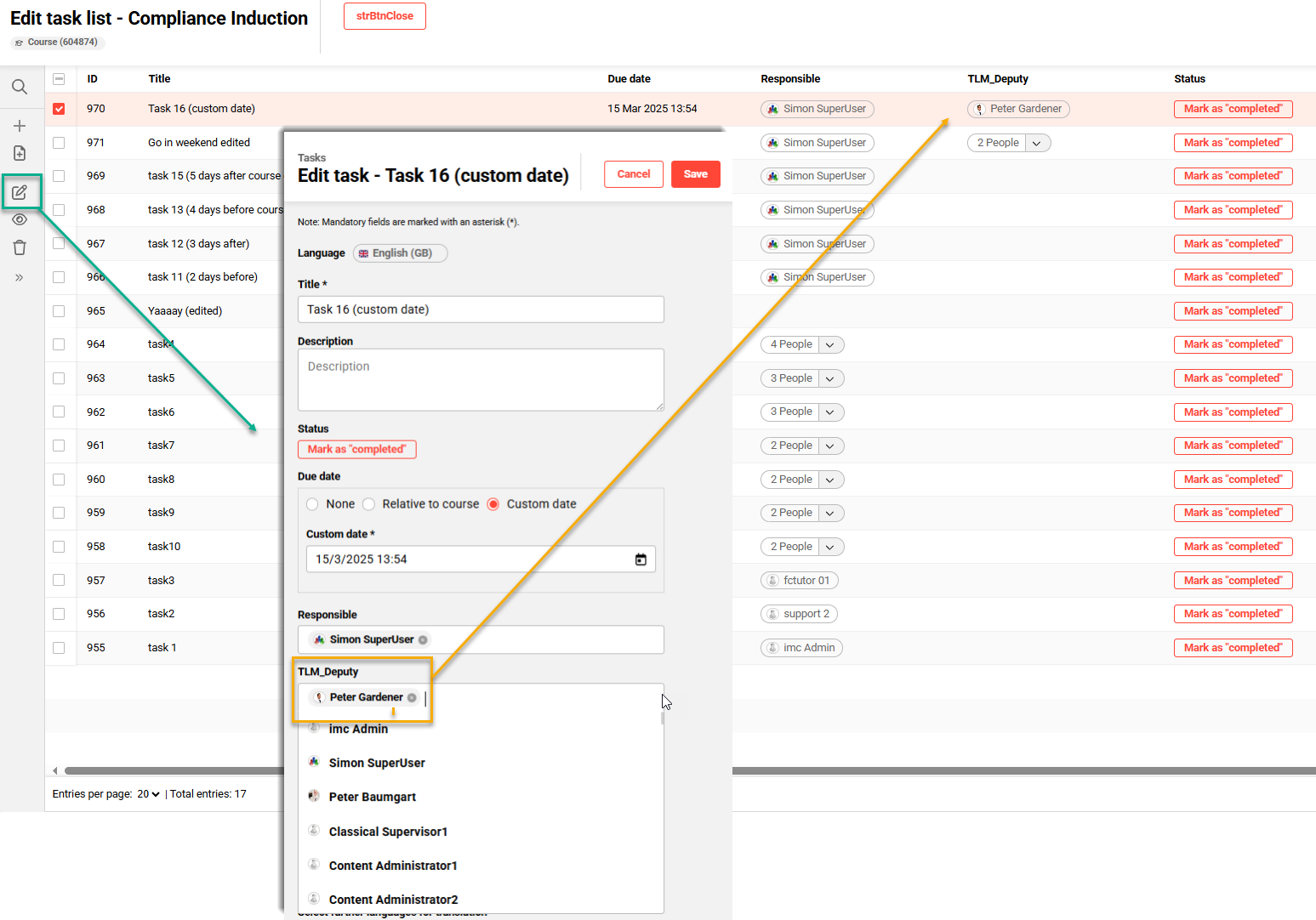
Adding a Deputy to an existing task for a course
Benefits and Use Cases: Enabling deputies for tasks in the case of illness or absence of the assigned user. If the person responsible for the task is unavailable due to illness or absence, a named deputy can take over the task to ensure seamless completion.
Audience: Task managers
Setup & Access: No configuration or migration required to activate the new Deputy field and column. The display though is dependent on access rights of task management groups as below:
Organisational structure and groups > create a group with role “Task responsible”.
Everyone, who should see the fields “Responsible” and “Deputy” (new) in task list management, needs to have ACL for this group;
If the panel is to display the names of the responsible persons and deputies (even for their own name), these persons must be granted rights to this group.
Access rights for person’s need to be granted to show them
Considerations & Limitations: Requires Task Management add-on licence. As there are no notifications for tasks, the deputy will also receive no notification.
Testing: Requires Task Management licence. Add a task to a course and add a deputy. Login with the deputy and check if the task is visible in the deputy’s task list.
Risk rating: Low
Task Management Technical Rework
Overview: A large technical rework of the TLM service for task management has been completed to improve performance. This update was partially required for the Adding Deputies enhancement and introduces other benefits such as automatic saving after task creation.
Benefits and Use Cases: Performance improvement and automatic saving will deliver a more efficient experience for task administrators.
Audience: Task managers and Administrators
Setup & Access: No setup required
Considerations & Limitations: Requires the Task Management add-on licence and TLM microservice architecture. Other considerations include:
Automatic saving introduced (e.g. after creating a task);
Sorting of the manager columns no longer available (temporary); and
Task lists need to be saved first before tasks can be created.
Testing: No specific test cases other than testing automatic saving of tasks.
Risk rating: Medium
