14.25 Integration and Connector Updates
The integration and connector updates are listed below:
Learning Analytics (Power-BI)
Skill Expiry Availability
Overview: The Learning Analytics (Power BI) semantic model has been extended to include the skill expiry date. This update will allow report administrators to update and create reports that filter by or return skill expiry dates.
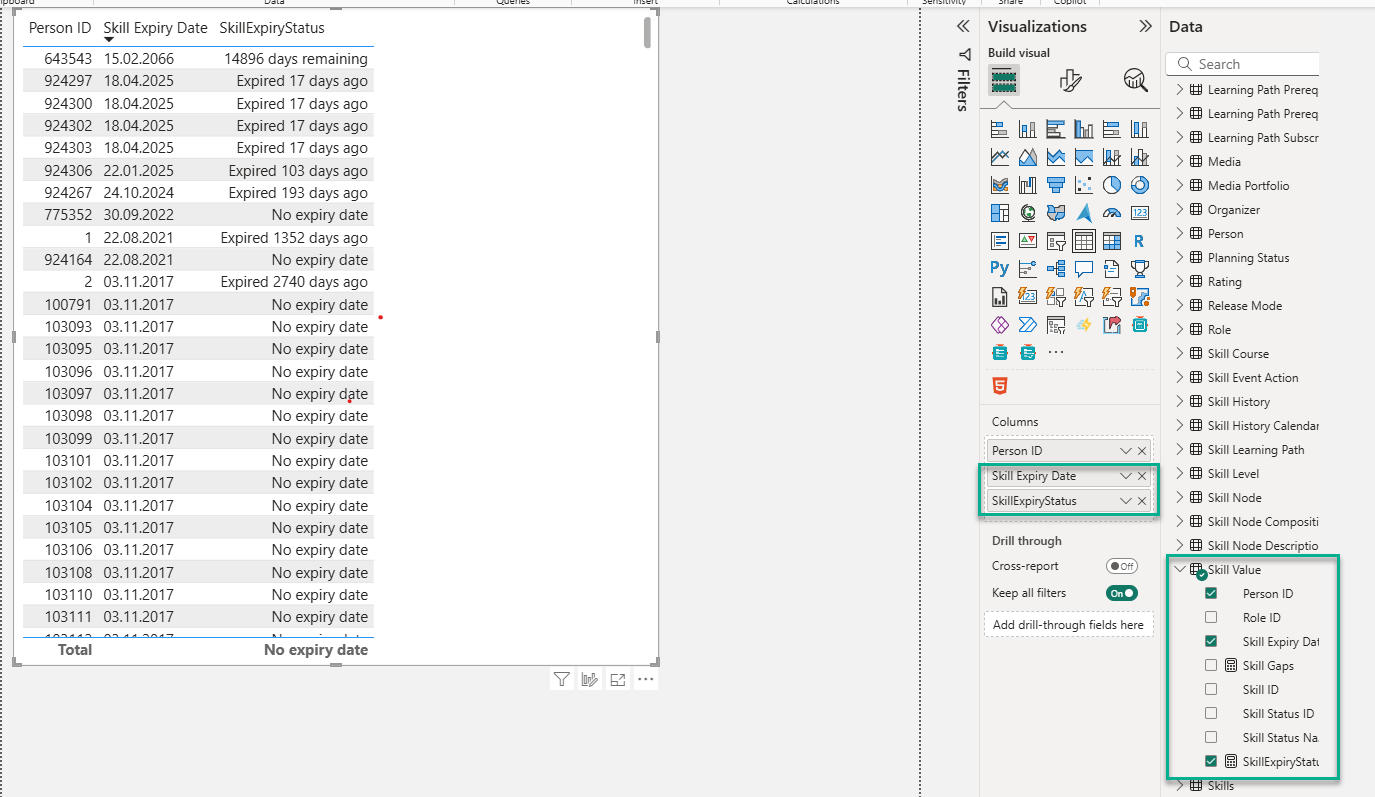
The Learning Analytics editor showing the Skill Expiry Date column in the Skill Value table.
Benefits and Use Cases: For customers that depend on competency driven training scenarios the inclusion of the Skill Expiry Date will allow:
Creation of KPI based reports that utilise skill expiry date.
Faster and more accurate data-driven business decisions.
Identify where and when competency-based training is required.
Audience: Report administrators
Setup & Access: The Learning Analytics semantic model will be updated with the Skill Value table containing the new Skill Expiry Date column.
Considerations & Limitations: Requires the Learning Analytics extension licence. Cumulative skill expiry and the skill expiry by a particular number of levels/points are out of scope.
Testing: Will require either an existing Skill report to be updated, or a new report created, to include the Skill Expiry Date column in the Skill Value table. This would be commonly used in a report with the SkillExpiryStatus column.
Risk rating: Low
Support of User Defined Meta Tags
Overview: The Learning Analytics function now provides the ability to configure which user defined meta tags for Courses and Learning paths are to be taken over during the deployment of the Learning Analytics semantic model.
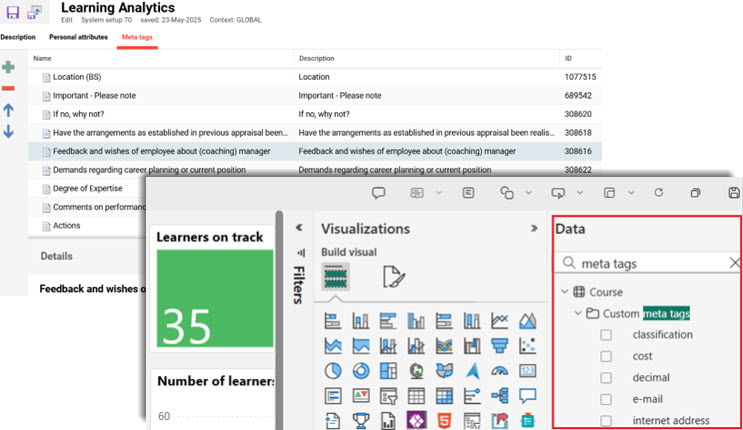
Views of adding meta tags in the Learning Analytics function and then viewing in Power BI
Benefits and Use Cases: The ability to include user defined meta tags enables the creation of more relevant KPIs or filters in the reports. This can help produce more accurate results to make faster and more informed business decisions.
Audience: Report administrators
Setup & Access: The custom meta tags can be added via the Learning Analytics function via the Meta tags tab.
Considerations & Limitations: Requires the Learning Analytics extension licence and update of the semantic model after changes.
Testing: Add required meta tags, have the semantic model updated, and then in Power BI check the Custom meta tags data folder for a Course or Learning path report.
Risk rating: Low
Microsoft Teams
MS Teams Online Meeting Shared as a Microsoft Event
Overview: A new Send MS Teams event meta tag has been introduced for the MS Teams media type. Marking the checkbox and saving the meeting ensures that a Microsoft event is automatically generated and shared for the online meeting. This MS Teams event will appear in the MS Teams App Calendar, similar to an online meeting, but with a Join button and options to chat with participants.
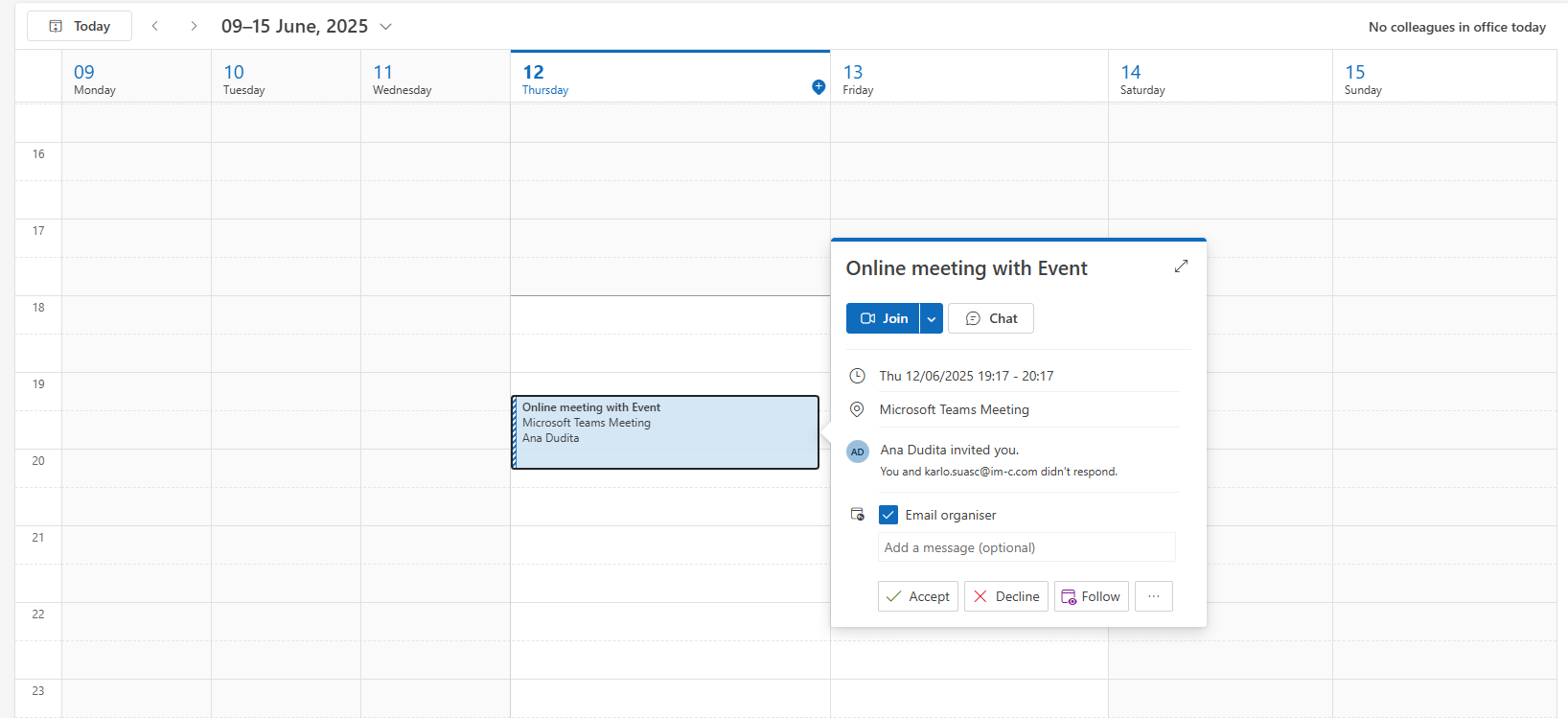
Example Microsoft Teams calendar event with direct Join link
Benefits and Use Cases: Participants can join the meeting directly with the click of a button and initiate a chat. By introducing these new options, customers will experience a seamless and efficient MS Teams integration that reduces the need for manual workarounds.
Audience: Learners and Teams Meeting organiser.
Setup & Access: The Send MS-Teams event (ID 11882) meta tag checkbox needs to be ticked. For the MS Teams configuration the Calendar.ReadWrite permission is needed in Microsoft Graph.
Considerations & Limitations: The use of Microsoft Teams with the Learning Suite requires the MS Teams Connector Add-on licence. Further considerations include:
Meta tag information for media types is not shared because Microsoft manages the iCal, rather than the Learning Suite.
Organisers and administrators do not receive emails for event notifications.
It's not supported to change the value of the meta tag (from marked to unmarked or vice versa) if the meeting has already been created.
Testing: Ensure the new meta tag is added and activated in the MS Teams media type. Create a MS Teams meeting and add to a course. Enrol yourself on the course and check for the calendar for the event invite with link in MS Teams calendar.
Risk rating: Low
MS Teams Session Attendance Time as Pass Prerequisite
Overview: The attendance status of MS Teams online event attendees can now be based on the actual duration of participation. A new meta tag enables administrators to define a required minimum attendance time for each session. If a participant meets or exceeds the defined time, their status is automatically set to Passed; otherwise a Failed status will be applied. A new cronjob regularly fetches the attendance data from MS Teams to ensure statuses are frequently updated.
Benefits and Use Cases: The automatic attendance tracking for MS Teams ensures that the minimum time-based attendance requirements per training are met. This helps maintain training compliance and integrity. Automatic updates also reduce the need for manual updates by administrators.
Audience: Learners and Teams Meeting organiser
Setup & Access: A new Required attendance time (in min.) meta tag (ID 11881) for attendance tracking will be automatically added by default to already existing MS Teams media objects. To use the workflow requires the meta tag to be updated with a value input in minutes and scheduled job (MSTeamsStatusSynchronize) needs to be configured.
Considerations & Limitations: The use of Microsoft Teams with the Learning Suite requires the MS Teams Connector Add-on licence. Further considerations include:
The meta tag is only available for media objects derived from the type MS Teams meeting.
Up to 20 sessions per course are tracked. A session starts when a meeting is started and all users leave the meeting / the meeting is closed.
Information about attendance will be available to admin only after the meeting is finished and the data has been fetched.
Testing: Requires the creation of a Course with an MS Teams event that has a time requirement set and the MSTeamsStatusSynchronize scheduled job to be active. Enrol two participants to the course where one attends the event for the required number of minutes and the other does not.
Risk rating: Medium
Proctoring
Meazure Learning Live Proctoring Improvements
Overview: The integration of the Learning Suite with Meazure Learning has been improved with various new features to enable complete start to end workflows for administrators, tutors and learners. Some updates include:
Incident resolving: Tutors/Administrators can identify and resolve the live+ proctoring test with reported infringements.
Reports: Administrators and Learners can see the test to answer results that reflect the correct live+ test status.
Learner improvements: Learners can see the correct status of the test component with info texts to guide scheduling.
Admin improvements: All basic operations for courses that need to contain proctored tests can now be completed in the course manager and Participant administration functions.

The proctored test is converted to display in the participant's time zone.
Benefits and Use Cases: The benefits of the updates include:
Tutors can save time by more efficiently identifying and investigating possible infringements.
Clear indication of which tests are still in proctoring evaluation and which tests were failed because of confirmed incidents.
Clearer scheduling instructions, including time zone handling, improves Learner accessibility to tests are completed within allotted time frames.
Centralising functions simplifies workflows for course administrators to help ensure operations are handled correctly in both the Learning Suite and Meazure Learning.
Audience: Learners and course administrators
Setup & Access: Not required. All updates and improvements will be automatically applied.
Considerations & Limitations: Meazure Learning integration requires an imc licensed connector, Kubernetes micro-service architecture, and a separate service agreement with Meazure Learning. The Learners additionally require the installation of the Guardian browser extension for Chrome.
Update specific limitations include:
Course Start and End date are not taken into consideration for scheduling if changed after first user is enrolled.
Proctored tests are not currently supported for courses created in Easy Course Creation (ECC).
Currently when opening an exam there are two identical tabs opening by Meazure Learning which is a defect on their side to be resolved.
One test can not be taken twice by the same learner, even if the same test is added to another course. Learning logic and test player settings are reduced to one.
Proctored tests can not be automatically updated in the course syllabus when the course is started.
Testing: Many minor updates available. Customers using Meazure Learning are recommended to request a walkthrough if needed.
Risk rating: Low
Shopify Payment Gateway
Update Shopify API/SDK to the Latest Version Released
Overview: Shopify has officially announced the deprecation of the Shopify Buy library, which will no longer be supported starting July 1, 2025. As a result, an immediate update to the integration library was required to ensure the functionality of the Shopify payment process. Failure to update may result in payment disruptions or checkout failures. For official details, please refer to the announcement on:
Due to recent platform changes, redirects after successful payments - previously handled via custom scripts on the storefront - are no longer supported for shops created after January 1, 2025. This change is already in effect and may impact merchants relying on script-based redirection.
For the official details, please also refer to the announcement on:
The ScriptTag resource (legacy)
Benefits and Use Cases: This update ensures the Learning Suite Shopify connector will continue to function in line with Shopify changes.
Audience: Shopify administrators
Setup & Access: No further configuration required
Considerations & Limitations: Relates only to customers with the Shopify connector. Scheer IMC are actively investigating stable alternatives for the affected redirect functionality. However, due to Shopify’s platform constraints, a definitive solution has not yet been established. Moreover, with the new update, all shops are password protected. With any paid plan, it will be possible to enable or disable this functionality. You can review the steps to add or remove the password on the official Shopify website: Password page.
Testing: After update test that the payment process still works.
Risk rating: High
Wait List Button for Shopify/Generic Store Courses
Overview: A Shopify update enables courses to use the Waitlist functionality with manual progression. Previously no waitlist workflows were supported when Shopify was enabled. The update will introduce a new notification, a new scheduled job to check Shopify courses if spaces have become available, and another scheduled job to remove waitlisted participants once courses start.
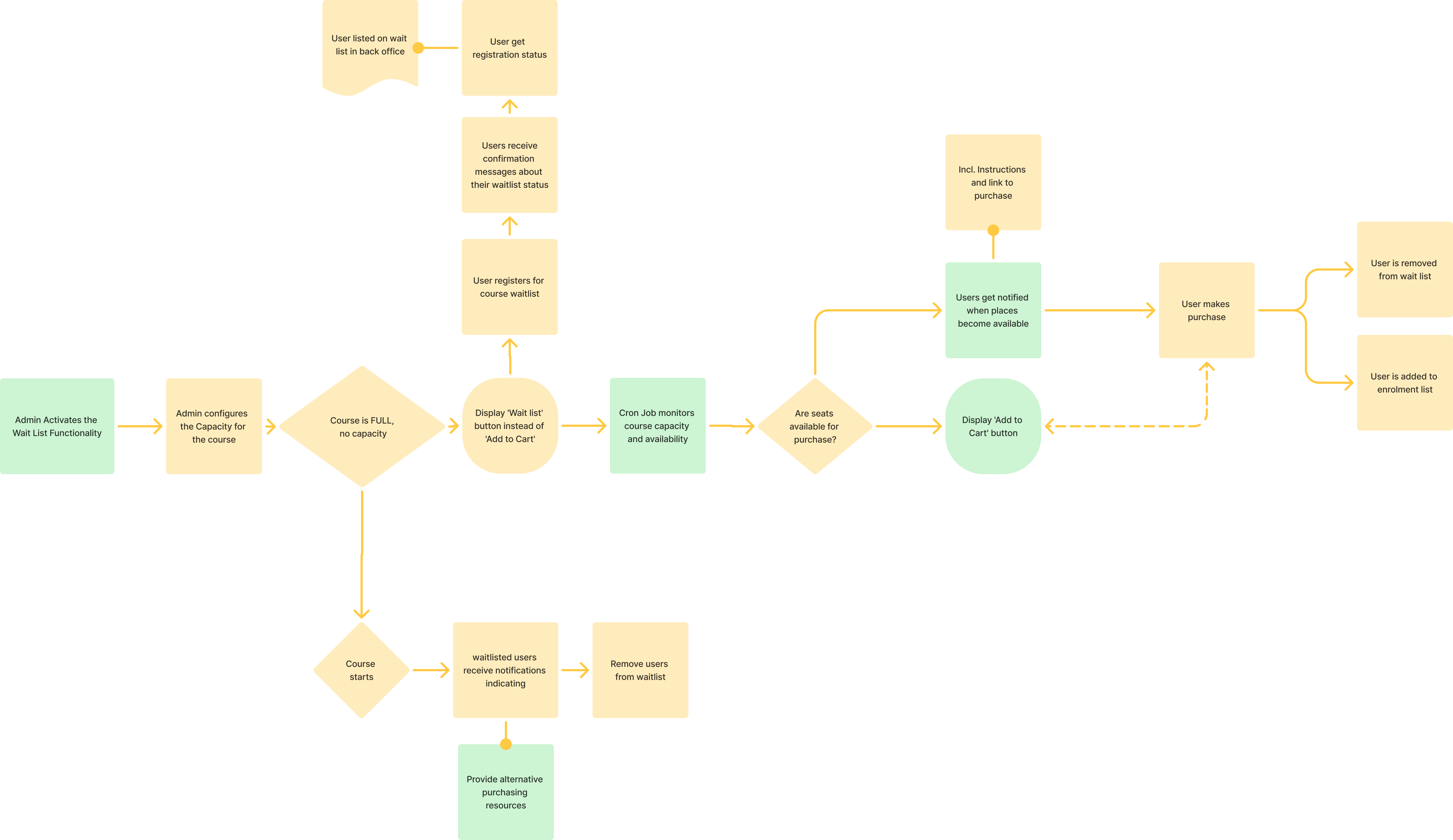
Enrolment workflow with Waitlist enabled for Shopify course
Benefits and Use Cases: If a chargeable course is full learners will have the option to register their interest on a Waitlist. New automated processes will frequently check if space becomes available so waitlisted learners can be notified. The updates are ideal for ensuring that learners have more opportunity to attend high demand training and that there is less empty seats.
Audience: Learners and course administrators
Setup & Access: For customers with an active Shopify connector licence the following set-up is required. Courses will require a manual Waitlist to be enabled. This is done by having a Maximum capacity (ID 10009) set, an option value in Max waiting-list capacity (ID 10138), and Move up automatically (ID 10037) unticked. In the Scheduled jobs function activate the new cron job CourseWaitingWithFreePlacesNotificationJob. In the Notification function expand the Course > Notification related to course start folders and activate the Notification to learners on waiting list if there are places available notification.
Considerations & Limitations: Requires Shopify Connector licence. The meta tag Move up automatically (ID: 10037) in the context of the waiting list will not be supported as this is an automatic process that is incompatible with the manual payment process.
Testing: In a Shopify course enable a waiting list with manual progression. Fill the available places in the course and then attempt a self-enrolment. As there are no spaces available a ‘Wait list’ button is to be displayed. Ensure the new notification and scheduled job are activated. Make a space available in the course by cancelling an enrolled participant. Manually trigger the new CourseWaitingWithFreePlacesNotificationJob scheduled job. Check if a notification to enrol with a direct link to the course description page has been received.
Risk rating: Low
