14.22 Integration and Connector Updates
Integration and connector updates are listed below:
Integration Updates
Meazure Learning
Overview: The integration of one of the leading proctoring providers Meazure Learning replaces the proctoring tool Examity. With this integration, we are enabling learners to take proctored online tests in the LMS imc Learning Suite. In a first step, the Record+ service will be made available, which allows automatic proctored tests.
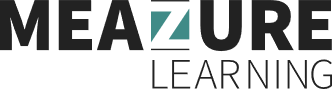
Benefits & Use cases: Learners can take a proctored test remotely with a seamless integrated proctoring solution. By automating the process of proctoring exams, the effort for manual oversight is minimized. This saves time and reduces administrative burdens.
Audience: Learners
Setup & Access: An external service provider for Meazure Learning will need to be set up including the API-endpoint and API-Key; these would be provided by Meazure Learning after a service agreement. In the Test and/or Test template the proctoring solution needs to be selected.
Considerations & Limitations: This is a licensed connector, requiring Kubernetes architecture, and a separate service agreement with Meazure Learning. The Learners additionally require the installation of the Guardian browser extension for Chrome. A live proctoring integration is not supported yet with IP22.
Testing: No testing possible as this requires licencing of Meazure Learning for the proctoring tool and the imc connector. If desiring a demonstration contact an imc account manager.
Risk rating: Low
3rd Party Connectors
Meta tags on tiles
Overview: Administrators can now display additional information on course tiles for 3rd Party Content (such as from Udemy or Pluralsight) by configuring the meta tags provided by the content provider. This allows learners to view important content-related details directly on the course tiles, such as the content provider, running time, degree of difficulty, tags, and languages.
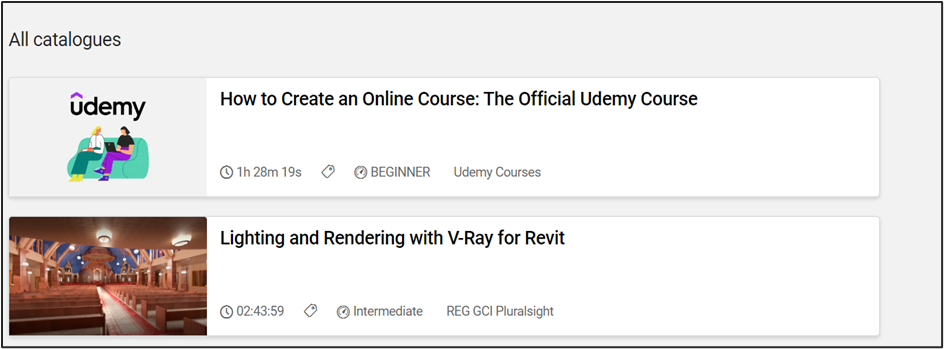
Example of new meta tags displayed for 3rd party content in the catalogue
Benefits & Use cases: Enhancing the course tiles with this metadata gives learners more detailed and relevant information, improving their experience and helping them make more informed decisions about which courses to engage with. The display order of these metatags can be configured, ensuring the most relevant information is prioritised.
Audience: Learners
Setup & Access: No migration steps are required. Administrators can begin configuring these settings immediately after the release. The display of 3rd Party Content Metatags on course tiles can be configured in the Configuration manager Metadata settings function. Administrators can choose which meta tags to display from the following options:
Content Provider (11868)
Running Time (10018) with clock-small icon
Degree of Difficulty (11866) with assessment-small icon
Tags (11856) with icon-tag icon
Languages (no specific meta tag, but available information)
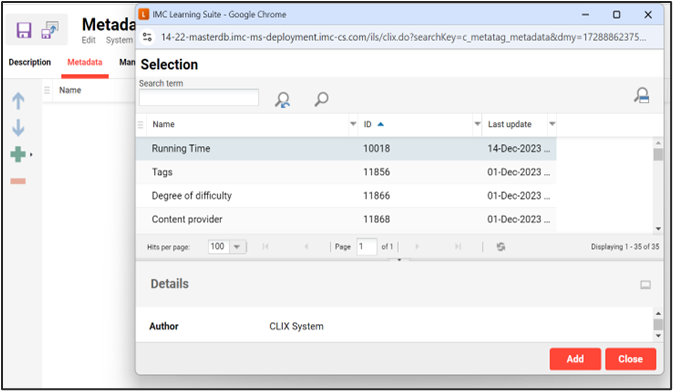
New option in Configuration > Metadata on tiles function
Considerations and Limitations: This feature is only available for the Catalogue and relates to licensed add-on connectors.
Testing: Customers using a 3rd party content provider connector can go to the Configuration manager Metadata settings function and add more meta tags via the Metadata tab, then access content via the catalogue or dashboard tiles to check for newly added meta tags.
Risk rating: Low
3rd party content provider logo display in catalogues and panels
Overview: As an administrator, you can now display the logos of 3rd party content providers on the bookshelf panel, catalogue panel and catalogues. An official default logo is automatically assigned to each available external content connector in the system. Additionally, you have the option to manually remove or exchange the logo within the external service provider settings.
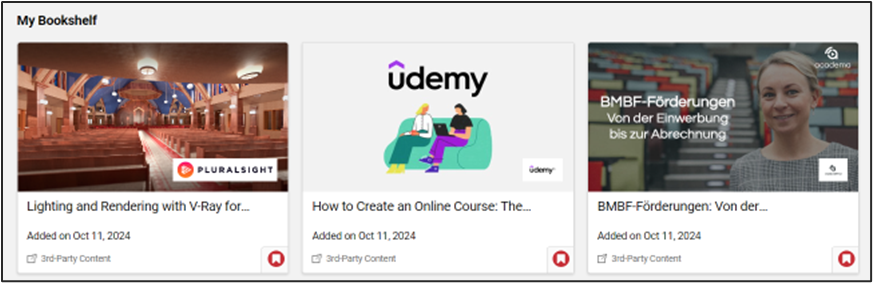
Logo display in a panel
Benefits & Use cases: This enhancement improves the learner experience by providing immediate visual recognition of the content source, making it easier for them to identify and select courses based on their preferred providers.
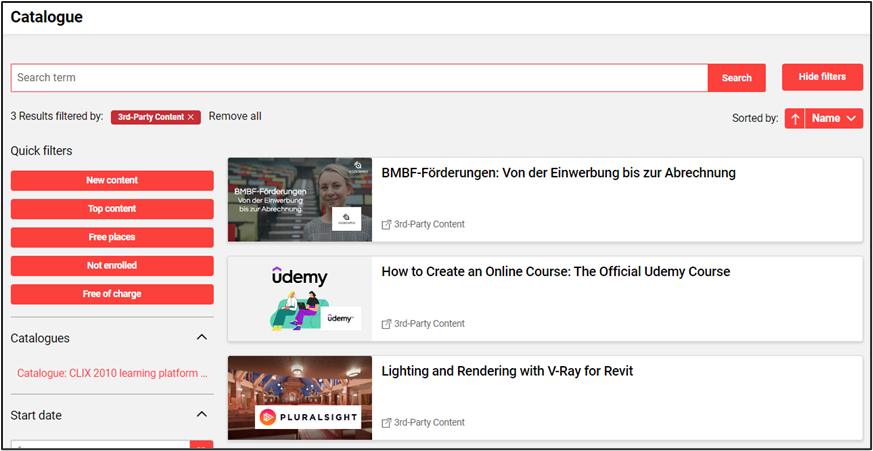
Logo display in the catalogue view
Audience: Learners and Administrators
Setup & Access: A logo Upload field has been added to the External Service Provider for 3rd party connectors and a default logo has been assigned.

New logo upload field
Considerations & Limitations: Relates to licensed 3rd party content provider connectors that require activation in the license and Kubernetes architecture.
Testing: Check the External service provider function to ensure the default logo has been assigned; or upload a new logo if required. Then check 3rd party content via the catalogue or assign via the Bookshelf assignment function.
Risk rating: Low
3rd party content provider enhancements (Udemy, Pluralsight)
Overview: Administrators now have the convenience of predefined default values automatically filled in for 3rd party connectors, such as Udemy and Pluralsight, when these providers are selected.
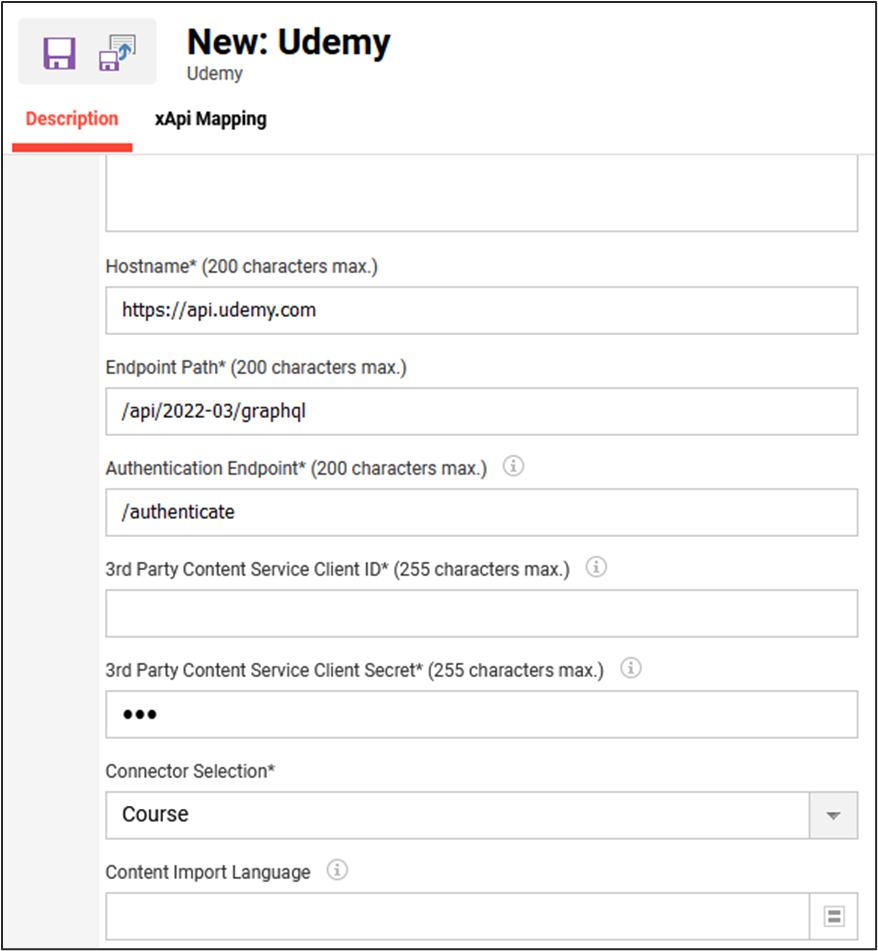
Pre-populated information when creating a new Udemy 3rd Party Provider
Benefits & Use cases: This enhancement saves time and reduces the risk of errors by eliminating the need to manually enter values from documentation into the system. By providing automatic default values for commonly used fields, you streamline the setup process for integrating external learning services, allowing for quicker configuration and a more efficient administration process.
Audience: System administrators
Setup & Access: Values are filled in automatically. The prefilled field for Pluralsight is hidden as there is no input needed by the user anymore. Udemy has two selectors available – the default values are prefilled for the Course connector. For the Learning Path connector the values need to be updated by the user. The connector is selected in External Service Provider from the field Connector Selection. Following fields are filled in:
Pluralsight (fields to be not visible in External Service Provider):
Hostname
Endpoint Path
Udemy Courses connector (fields visible in External Service Provider):
Hostname*
Endpoint Path*
Authentication Endpoint*
For both in the xAPI Mapping tab (visible field): User Attribute Mapping is EMAIL
Considerations & Limitations: No migration is required, the change only applies to newly created External Service Providers for Udemy and Pluralsight. The use of Udemy and Pluralsight requires the imc connector license as well as direct agreements with the providers.
Testing: Not applicable. Auto generation of values occurs only when creating select new external service providers.
Risk rating: No noticeable risk
JSON.file import for Academa
Overview: Add metadata from the 3rd party content provider Academa using a JSON file. This enhancement includes functionalities such as pagination (displaying 25 items per page), importing items based on their ID, and conducting content searches using keywords.
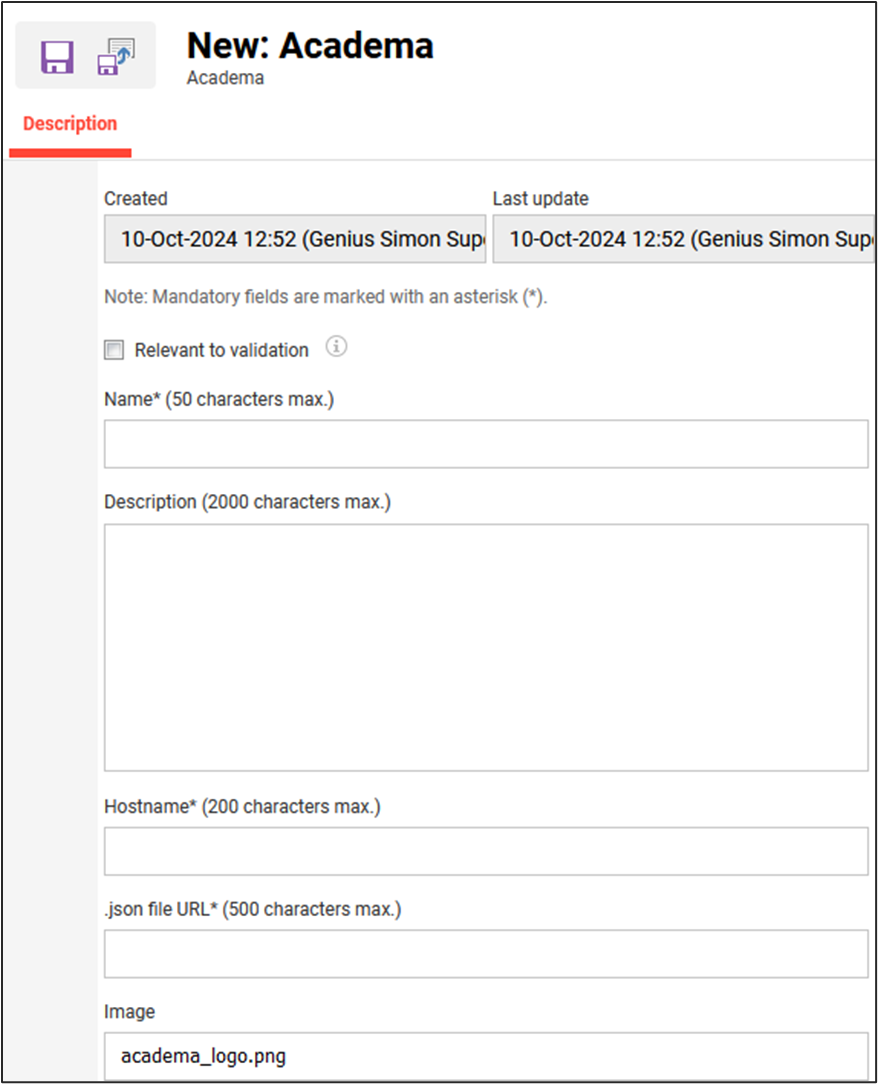
New .json file URL field for Academa
Benefits & Use cases: This enhancement provides an alternative solution for integrating 3rd party Academa content when a generic API import is not supported by the 3rd party content provider. By allowing JSON file imports, you simplify the process of bringing in external content metadata.
Audience: Administrators
Setup & Access: Configuration is done in External Service Providers by adding information in the .JSON file URL field.
Considerations & Limitations: Academa license and Kubernetes architecture are required.
Testing: Requires active Academa licence and connector licence, then entering the JSON file URL.
Risk rating: None
Webex host/co-host check
Overview: Innovation Pack 22 introduces a check box (see screenshot beside) in the External Service Provider settings. If this check box is activated only these members of the WebExOrganizer group will be displayed in the respective search filters for host and co-host selection, who are eligible:
Roles (on Webex server)
Host: Full admin
Co-Host: Full admin or read only admin or user and device admin.
Licenses (on WebEx server)
Host: WebEx Meetings Suite
Co-Host: WebEx Meetings Suite
Host select check (in LMS)
Host:
Co-Host: If user selected as host, they cannot be in the co-host list.

Filter when selecting (co-)host
Without configuring the WebEx-integration with the required Admin API privileges, the host/co-host check feature, which was implemented in a former IP, cannot be used.
Following Admin API scope of the WebEx-integration needs to be granted to use the host/co-host check:
Create a user
View license usage of an organization
View available roles of an organization
If the WebEx-integration cannot be set-up with the above Admin API privileges this host/co-host check functionality shall be disabled. In addition, the error message that warns in case a previously selected and saved host/co-host does not have the required rights on WebEx, would not be in place, because it also makes use of the Admin API.
Benefits & Use cases: Ensures that selected hosts and co-hosts for WebEx meetings have the correct permissions to perform these roles.
Audience: Course administrator, WebEx Host
Setup & Access: None as field automatically added. No migration required for existing objects.

Only tick if required WebEx integration scope is set up
Considerations & Limitations: WebEx add-on license required
Testing: If the WebEx licence is active, tick the new checkbox setting in the External provider function, then create a new WebEx meeting and try to search for a Host or Co-Host that is not enabled on the WebEx server.
Risk rating: Low
