Usage of On-the-Job training
On-the-job (OJT) Training are usually used to support development activities that take place directly in the workplace between a trainee (staff member) and (mentor).
OJT Training consist of practical activities or tasks which are to be completed by the staff member / learner.
OJT can be created as (1) stand-alone training or added to the (2) course syllabus as course component.
Learner View
Learners will have access to a list of training modules assigned to them.
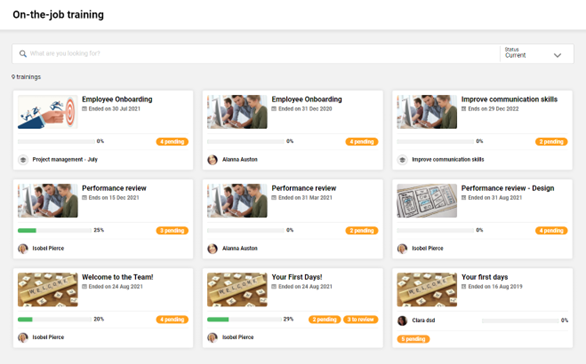
Learner view
Each individual training can be opened by selecting the corresponding tile.
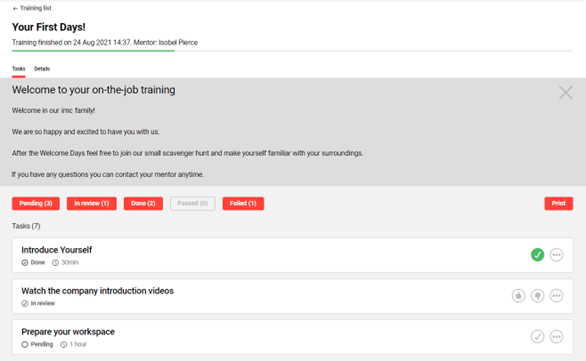
On-the-Job Training: Overview
All tasks (if configured) allow to provide evidence in form of files and pictures/videos. If required, the mentor will review a task after it has been completed by the learner. The mentor can also evaluate a task as passed or failed.
Learner-driven: learners can conclude tasks themselves, i.e. Checklist
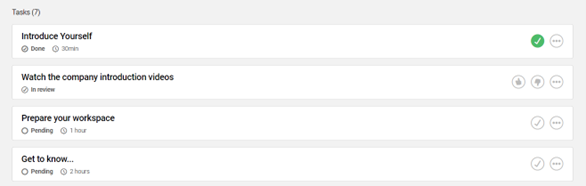
Learner driven tasks
Mentor-driven: only mentor can mark tasks as done, and/or approve or decline
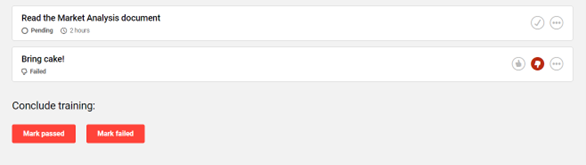
Mentor driven tasks
Evaluation required:
Step 1: Learners mark task as done
Step 2: Mentor evaluated as ‘’passed’’ or ‘’failed’’
Learners have the possibility to access a print-ready version of the training which can be saved as a PDF document to serve as proof of achievement.
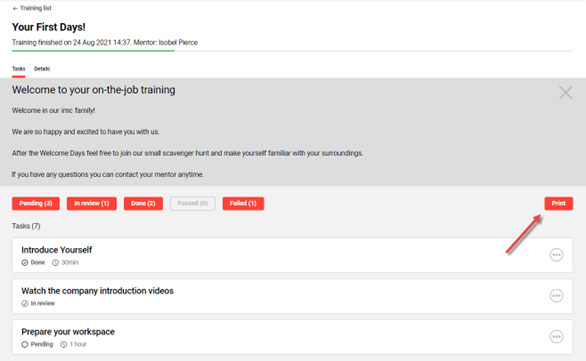
Learner view: Access to print ready version
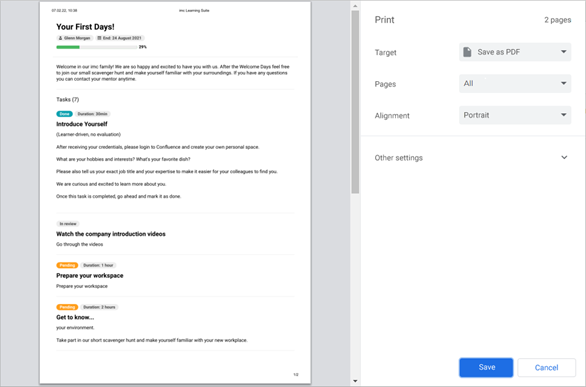
Print ready version
Mentor View
Mentors have access to a dedicated section where they can view all the training modules they are mentoring.
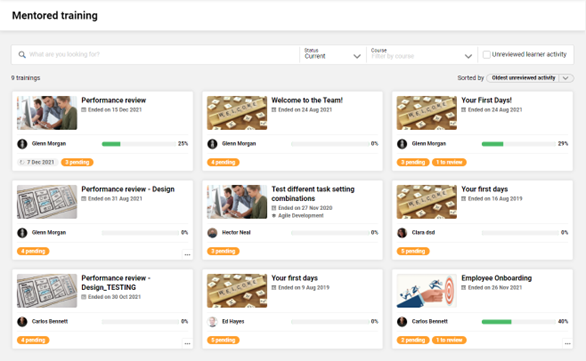
Mentor view: Overview
The list of training modules allows by default a search option based on the training title as well as for the participant first and last name, and also the possibility to filter based on the status of the OJT, with focus on the current modules.
Based on client configuration, it is possible to activate an advanced filter and sort mode which allows mentors to easily locate training modules where employees have already provided input that must be reviewed.
When the configuration is enabled, the mentor will have access to:
a course filter, that allows to identify all the modules assigned as result of a course participation.
a filter for unreviewed learner activity, which allows to locate modules containing tasks where learners already provided input in the shape of a feedback or attachment which was not yet followed by a mentor input or task completion.
a manual sort option that allows to order the modules based on the oldest or most recent input provided by learners.
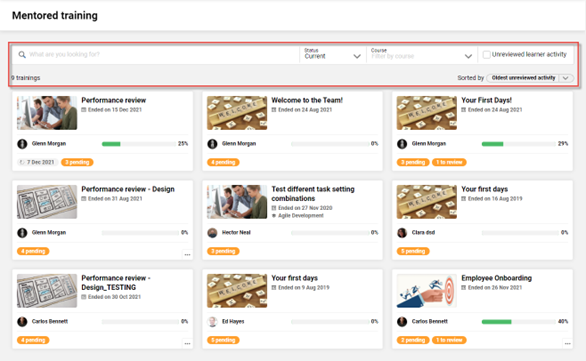
Mentor view: Search option
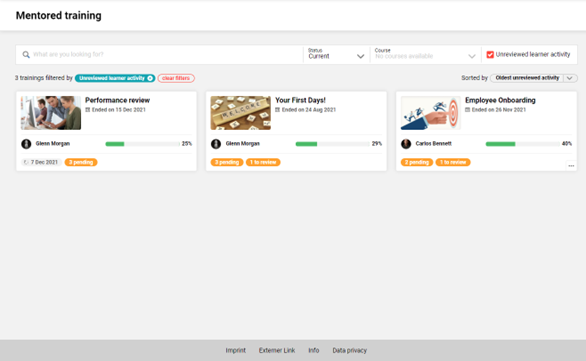
Mentor view: Search results (I)
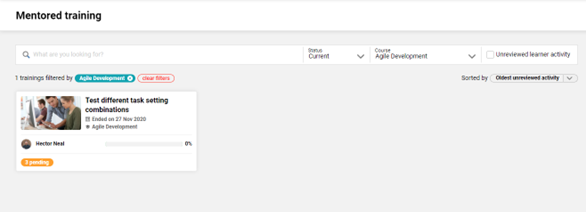
Mentor view: Search results (II)
The mentor view of an individual OJT module is shown as in the screen below:
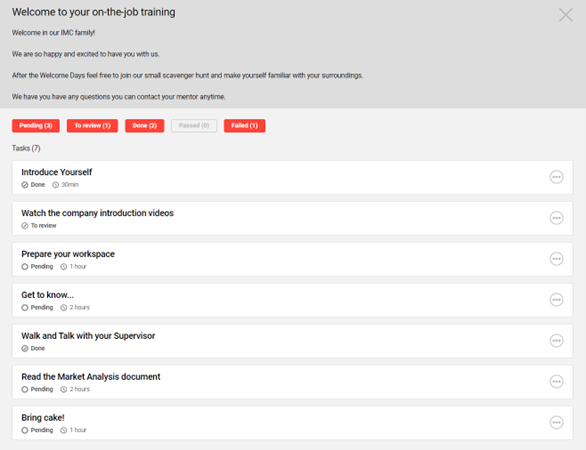
Learner view
When evaluation is required, the mentor evaluates the task as “passed” or “failed”.
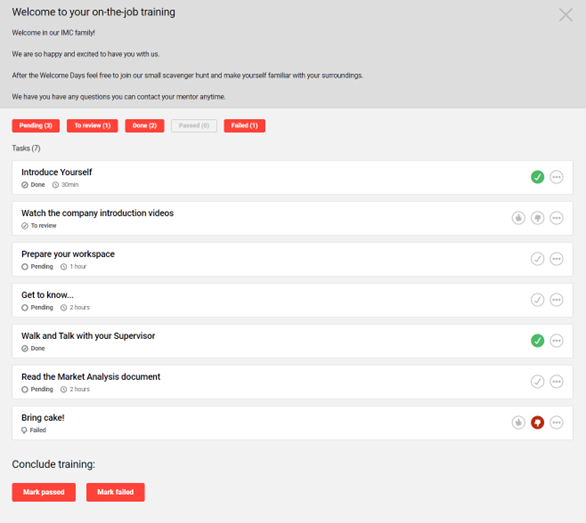
Mentor view after evaluation
When evaluation is not required, the mentor marks the task as done.
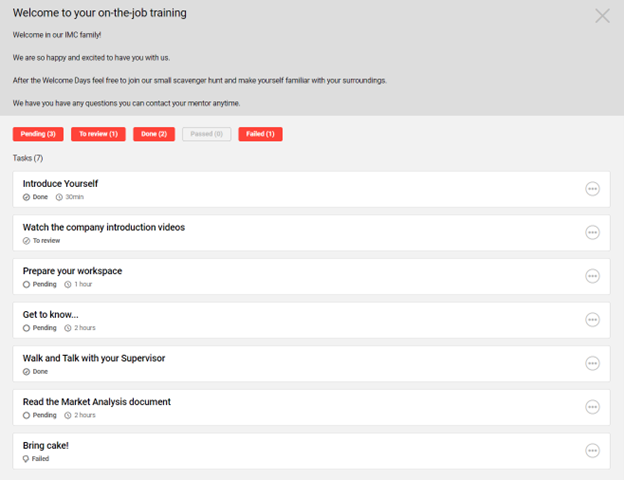
Learner view after the mentor marked the task as done
Configuration
Step 1: Create OJT Tasks
Content → On-the-job Training Task → Create → New → Fill out all required fields → Save
Step 2: Create OJT Template
Content → On-the-job Training Template → Create → New → Fill out all required fields → Save
Step 3: Assign Tasks to Template
Content → On-the-job Training Template → ‘’Content’’ tab → Add → Select desired task → Save
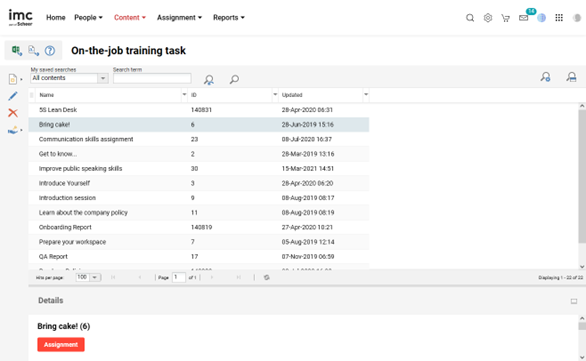
On-the-job Training tasks
On-the-job Training as Course Component
Assign OJT Template to course syllabus
Content → Courses → Edit course → “Components’’ tab → Add → Select OJT
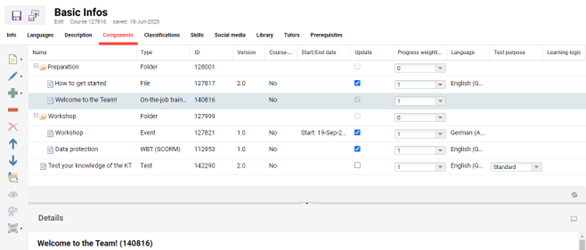
On-the-job Training as course component
On-the-job Training Assignment via Staff Pool
HR managers have the possibility to assign On-the-Job training instances to employees via the Staff pool.
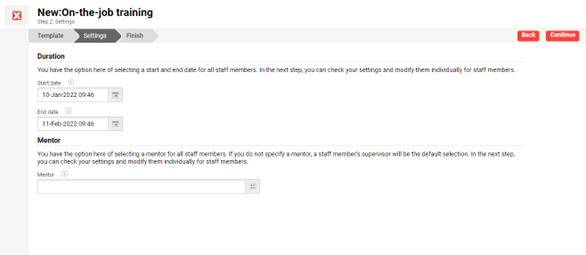
On-the-job Training assignment via Staff pool.
Bulk assignment is also available, with the possibility to specify different training dates for the different employees.
By selecting a mentor, the mentor will be assigned to all employees. When it is desired that the learner’s supervisor should be assigned as mentor automatically, the Mentor field will be left empty in the first step, and the system will then populate the corresponding supervisor automatically.
On-the-job Training Assignment by the Supervisor
The supervisor has the possibility to assign On-the-job training instances to their employees via My staff. The action is available based on the My staff navigation access right called “Create new on-the-job training”.
Bulk assignment is also possible, and the On-the-job training instance will be assigned to all employees.

On-the-Job training by the supervisor
The supervisor will be able to pick an On-the-job training template based on the ones released to them.

On-the-job training templates
When multiple employees were selected, the supervisor can access an overview of the selected users and remove any user added by mistake by selecting the user context provided at the top.
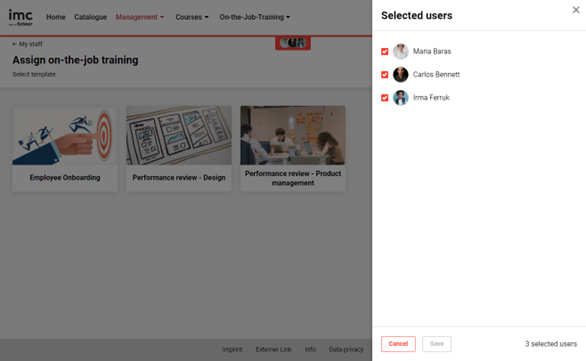
On-the-Job training with overview of selected users
Once the template is selected, additional details about the On-the-job training can be defined.
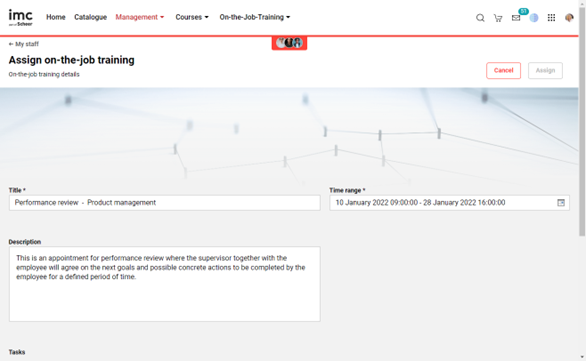
Assign On-the-job Training
A new title and description can be provided, and the supervisor can establish the timeframe for which the On-the-job training will apply. When the assignment process was started with several employees at once, the changes will apply to all of them.
In addition, the supervisor will have the possibility to add extra tasks, besides the pre-defined ones, to individualize the training for the selected employee(s).
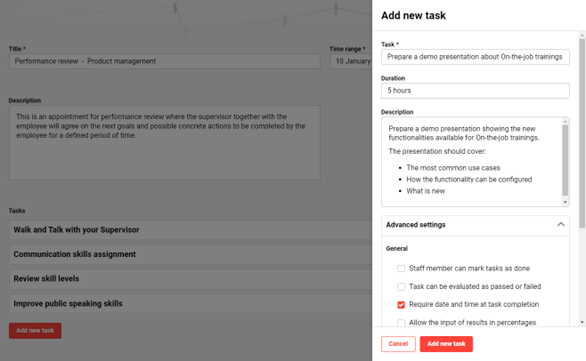
On-the-job Training: Configuration of title, description, extra tasks, etc.
It will be possible to define a title and a description for the new task, a duration, which will be later displayed on the tile, and additional settings.
By default, tasks created during the assignment process will have feedback and attachment functions enabled both for the learner and for the mentor. Additional options concerning task completion can be enabled manually by accessing the Advanced settings menu.
The newly created tasks can be edited or deleted during the assignment process.
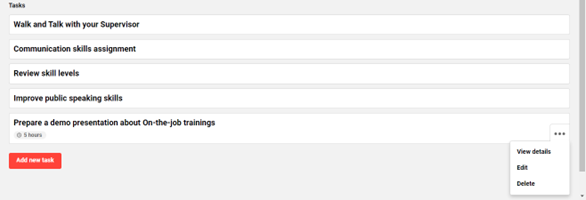
On-the-job Training taks
Tasks, including those coming from the template, can be rearranged when the supervisor determines a different priority for realizing them. Tasks originating in the template cannot be removed by the supervisor.
A preview of the task can be accessed by selecting the task tile.
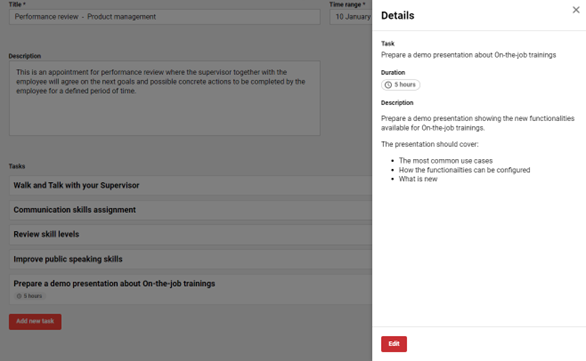
On-the-job Training: Details Preview
All the assignments performed via My staff will result in an automatic mentorship assignment, to the manager who is performing the assignment of on-the-job training.
NOTE: To be set as mentor for the training, the supervisor must also be part of a group with mentor role. After the assignment, the supervisor will be redirected to the Mentored trainings area, either to the Pending list when a bulks assignment was performed, or to the newly assigned training when a single assignment was performed.
Assigned On-the-job training module cannot be later edited after assignment, however, when an assignment was done by mistake, the supervisor will have the option to delete the wrongly assigned On-the-job training.
With OJT it is possible for both learner and mentor to upload documents within a course. Make sure to enable the ‘Attachment’ checkbox and add the OJT template to your course.
OJT tasks and OJT template have a similar relationship as media and courses / course templates.
Once you have created OJT tasks, they are added to the ‘’Components’’ tab in the OJT template. Use OJT for Onboarding Checklist for new staff members. Make sure to tick the ‘’Staff member can mark task as done’’ checkbox.
Check the notifications manager (search for ‘’Notifications’’) to activate OJT notifications, such as notification about a new training, changes to start and end date, mentor change etc.
On-the-job Training Collaborative Group Work
The OJT collaborative group work is an expansion of the On-the-Job Training functionality. This feature allows customers to create tasks for collaborative group work within a course, promoting social learning and collaborative work.
On-the-job training templates can be marked as group work, making it possible to create a "collaborative group work" medium within a course. Groups can be created, and members can be assigned from the course participant list. An integrated messaging feature allows participants and tutors to communicate within the assignment. Task review and final grading can be done once for all participants in a group task. Furthermore, adjustments have been made in handling attachments, giving and editing feedback, and delivering notifications.
To create a new OJT template and enable the group work function, follow the steps below:
Check the "Enable group work" checkbox on the while creating a new OJT template. Save the template.

Select the desired course, click on “Edit”, and go to the “Components” tab. Click on “Create” and select "Collaborative Group Work".
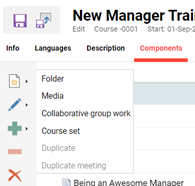
Fill in the necessary details and select the OJT template you created in step 1. Choose the desired position for the group work in the course. This will add the collaborative group work to the component list as a new type of “Collaborative Group Work”. On the “Tutor” tab, assign a tutor to the course and tick the checkbox for On-the-Job Trainings.
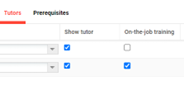
Go back to the "Collaborative Group Work" Component that you added in step 2, click on “Edit” and go to the “Group” tab. Click on “Create new group”, choose a group name, and hit save. You can create as many groups as required. The group name will be displayed in the tiles in the learner and tutor view.
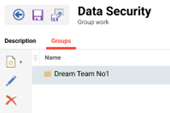
Assign group members to the group you created in step 3 by selecting a group name and then clicking the green "Plus" sign. A list of all participants assigned to the course will be displayed, and you can select the ones you want. Already assigned users are marked in italics.
After following all the above steps, the collaborative group work is ready, and you can save the course.
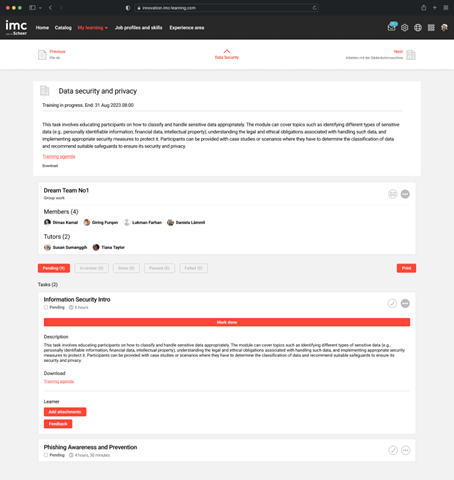
On-the-job Training: Learner view with group work panel
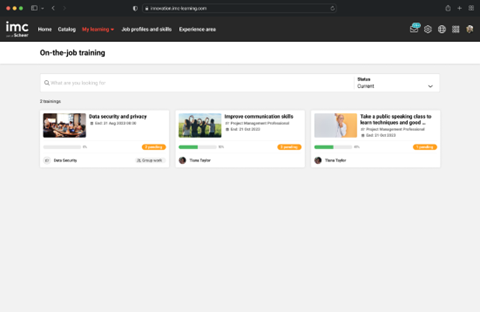
On-the-job Training: Learner OJT overview o single & group work OJTs
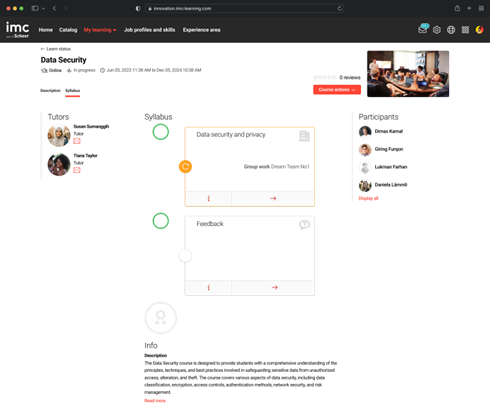
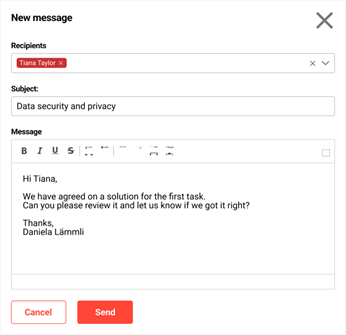
Messaging, Learner view
Limitations
It is not possible to provide different scheduling during bulk assignment via My staff.
For OJT Collaborative Group Work:
OJT Group Work Template: Only one template enabled as group work can be used within one course
Tutor evaluation: no separation of group tutoring possible for e.g. tutor 1 can only mark task 1, tutor 2 marks task 2 etc.
Course Room: The simple course room design cannot display additional information on tiles
Reports: There are no extra reports available for collaborative group work on-the-job training
Attendance tracking: is visible, but it is currently locked and cannot be used
My Staff (-Pool): The creation of group work on-the-job training cannot be done through the “Staff Pool” or “My Staff” section
Audit log: If user A starts the course with group work OJT, it starts for all participants. (Courses with “Duration of use”)
Course Removal: If a user is removed from a course, they will also be removed from the associated group and their progress will not be saved.
Group Assignments: If User A is assigned to Group 1 AND is then moved to Group 2 the progress/status for User A from Group 1 is deleted and replaced by the status from Group 2 but ONLY if the move is from a lower status (e.g. not started) to a higher status (in progress)
Learning Status: Editing the learning status via “Edit learning progress per component and user” is not supported
