Activating or Deactivating the Learning Progress Display
What is the Learning Progress display?
The Progress display is a visual display option for Courses and Learning paths that represents learner progression through content (Media or Courses). Progress is calculated as the percentage of available content that has been completed. This display can be activated or deactivated system wide per client, or per course and learning path if active system wide.
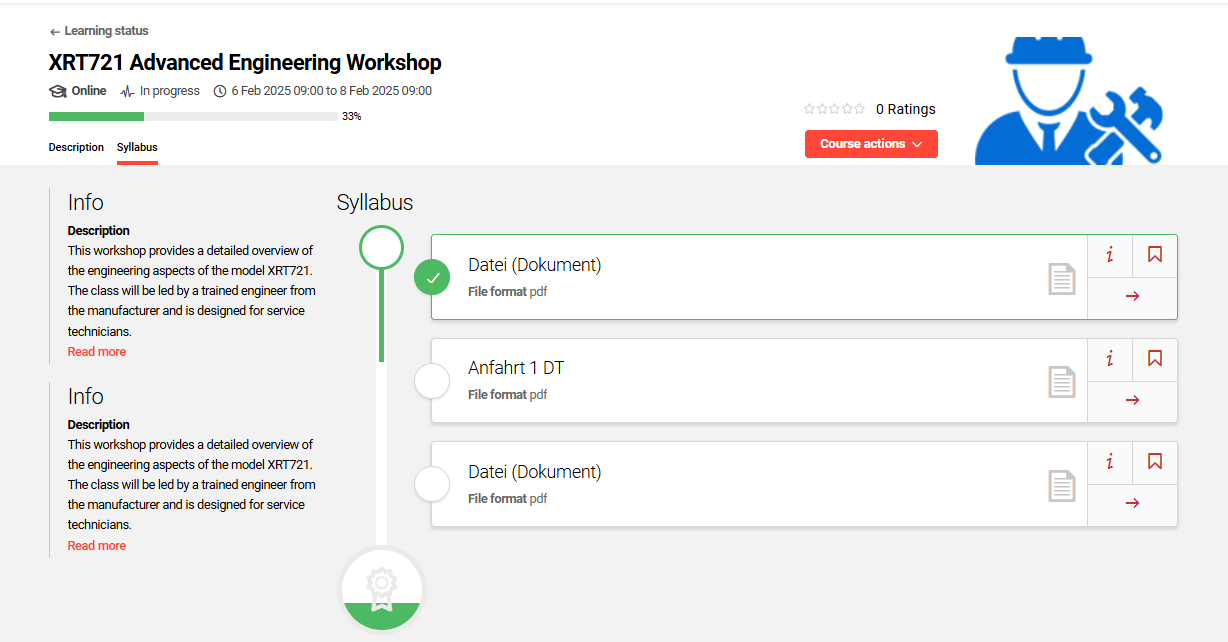
Learner view of Progress in a course room
Activation and deactivation of the progress display per client
Login in as administrator and open the menu item Clients (1). Highlight the desired client (2) and click the Edit icon (3).
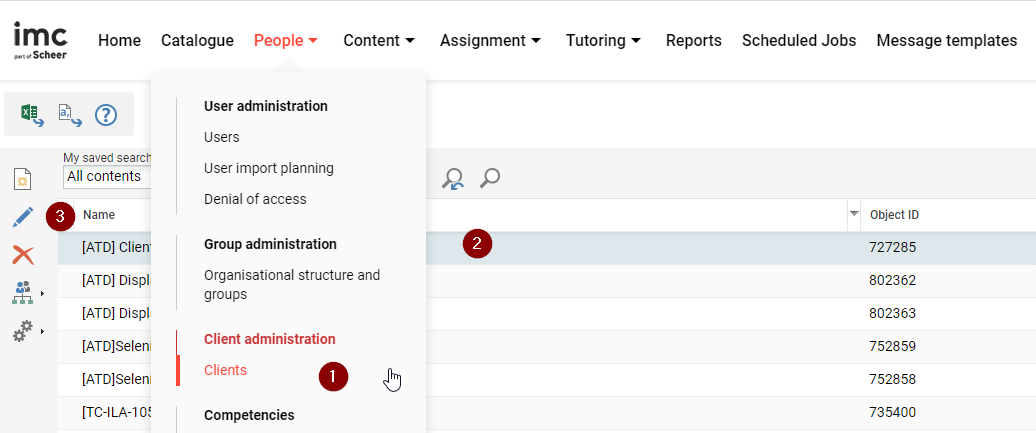
Editing a Client as an Administrator
Next, click on the Settings tab. Activate or deactivate the checkbox Show course and learning path progress in learner view (1) as desired and Save your changes (2).
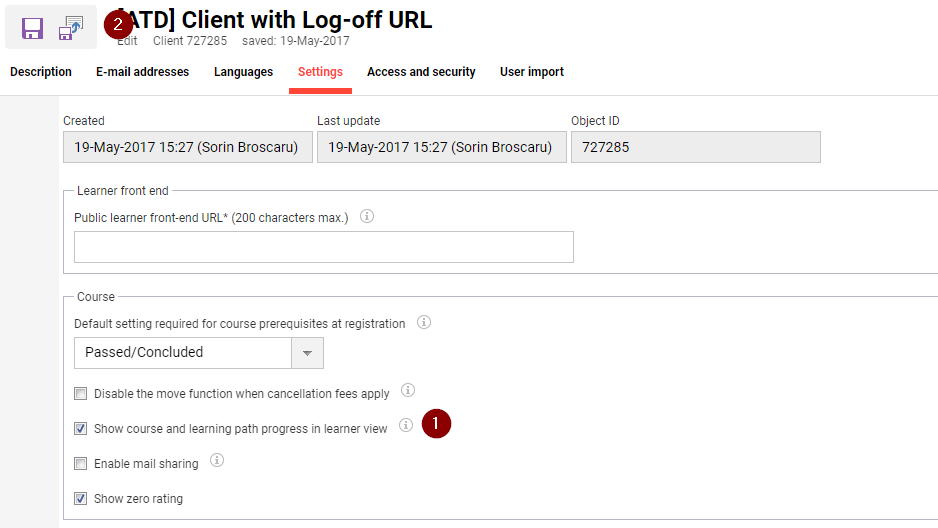
Checkbox Show course and learning path progress in learner view in the Clients settings
Course or Learning Path Progress Activation and Deactivation
When the Progress display is activated in the Clients settings, it can be further controlled per Course or Learning path to activate/deactivate. This is done using the Progress display (ID 11805) checkbox.
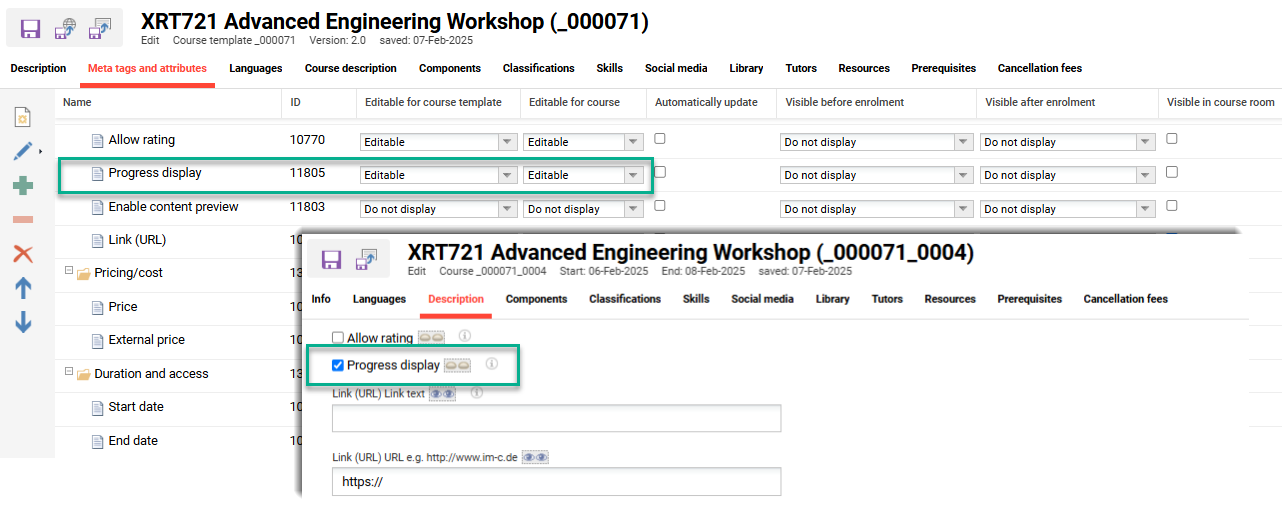
Activating or deactivating the meta tag Progress display within a course
If the Progress display meta tag is not visible in the course, check the Meta tag and attributes tab of the course template from which the course was derived.
